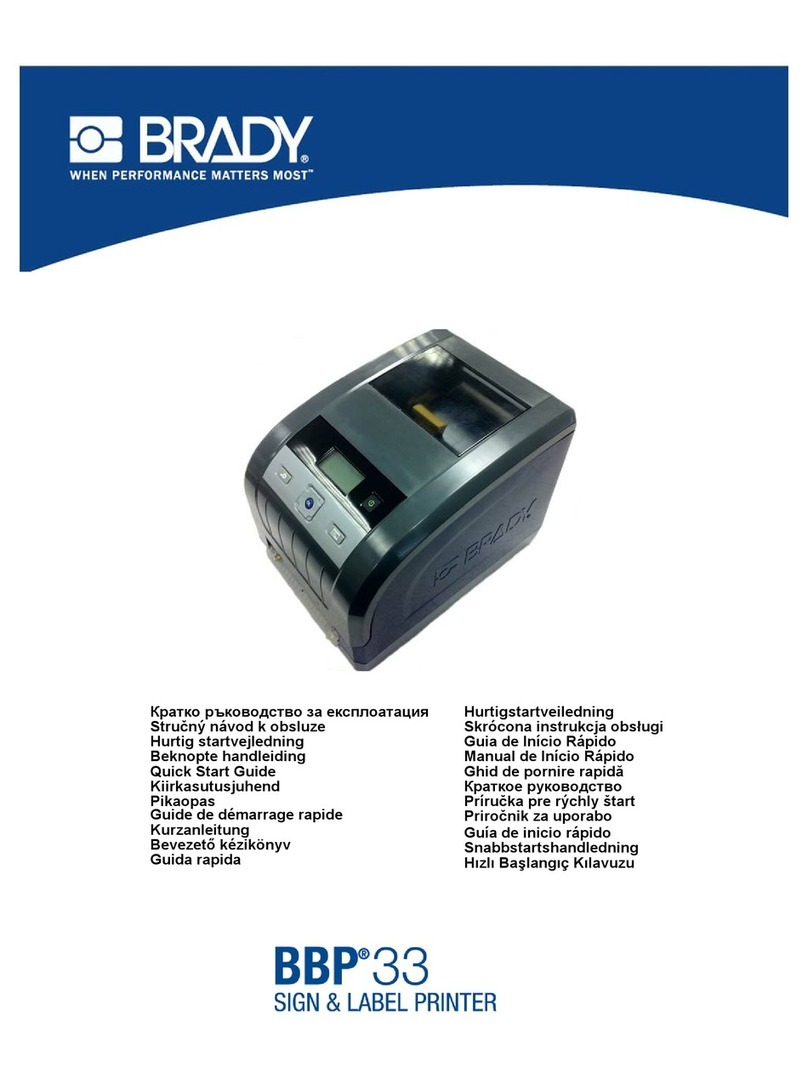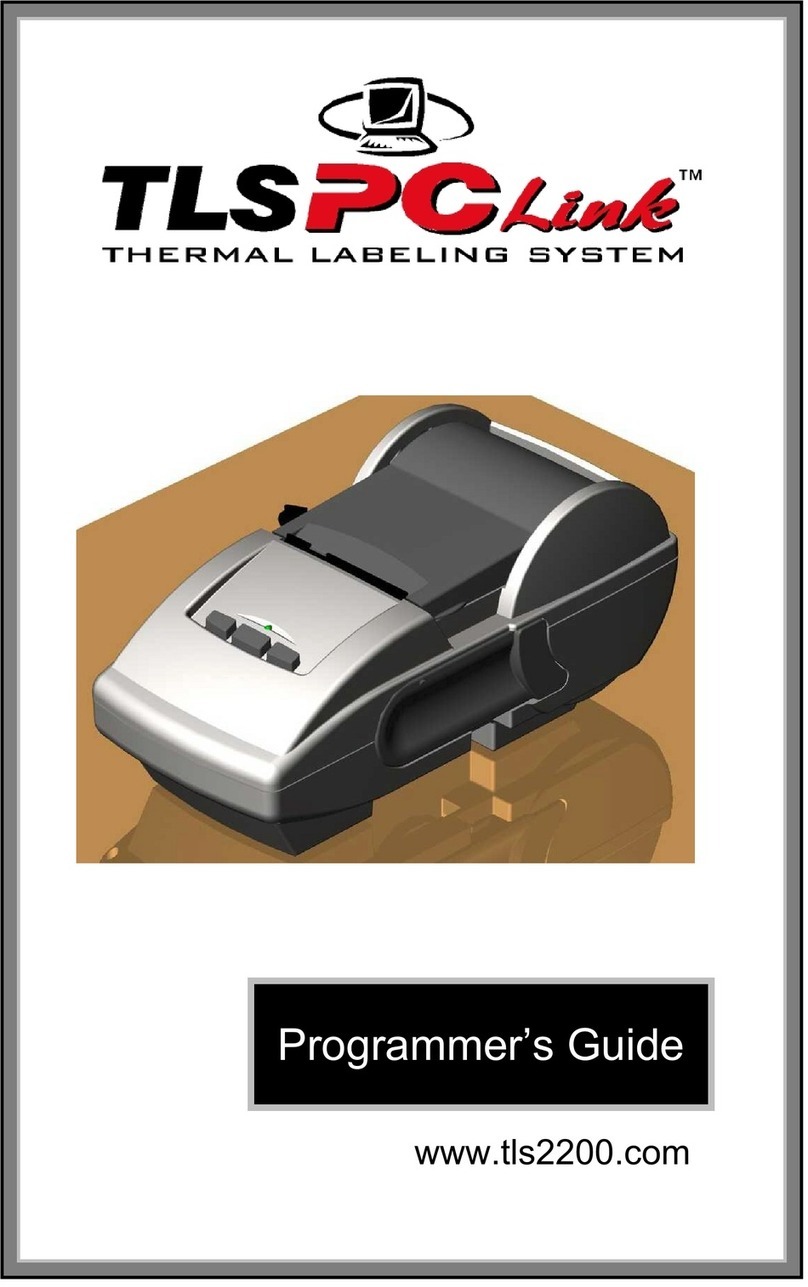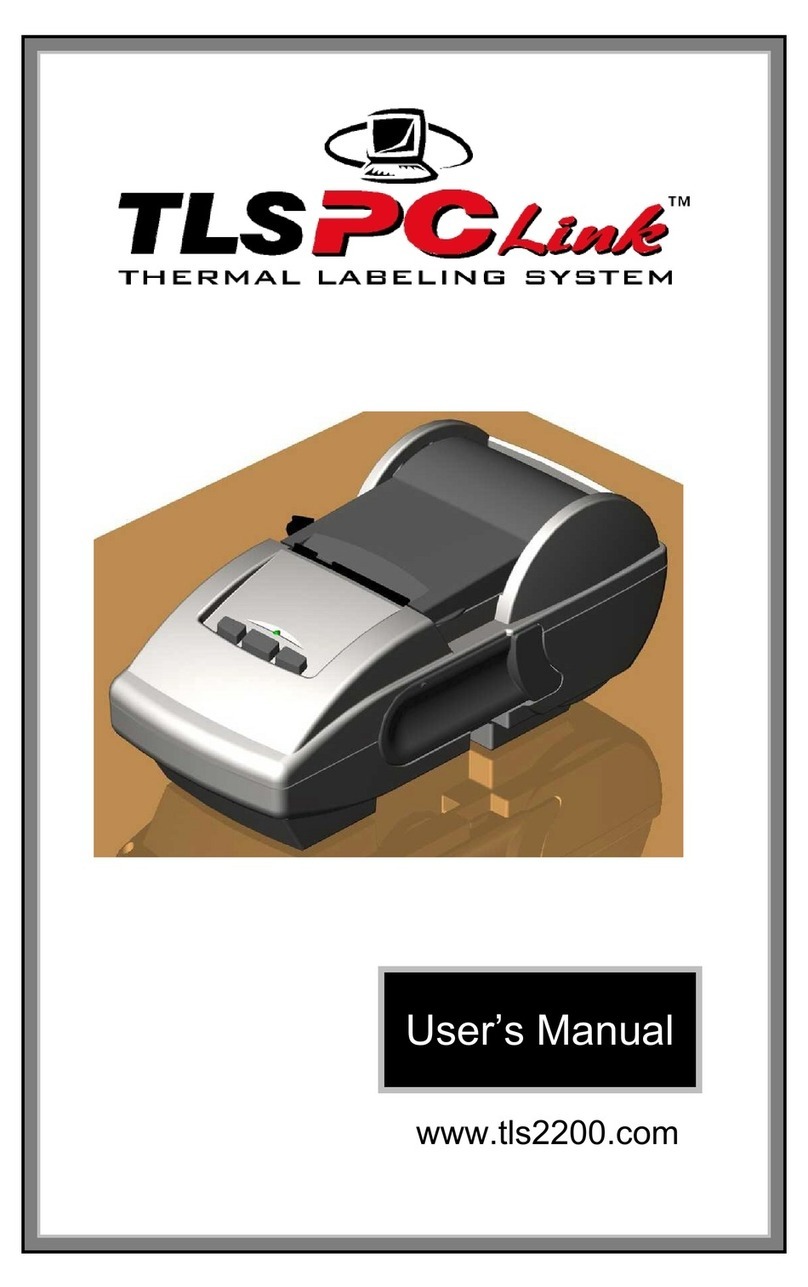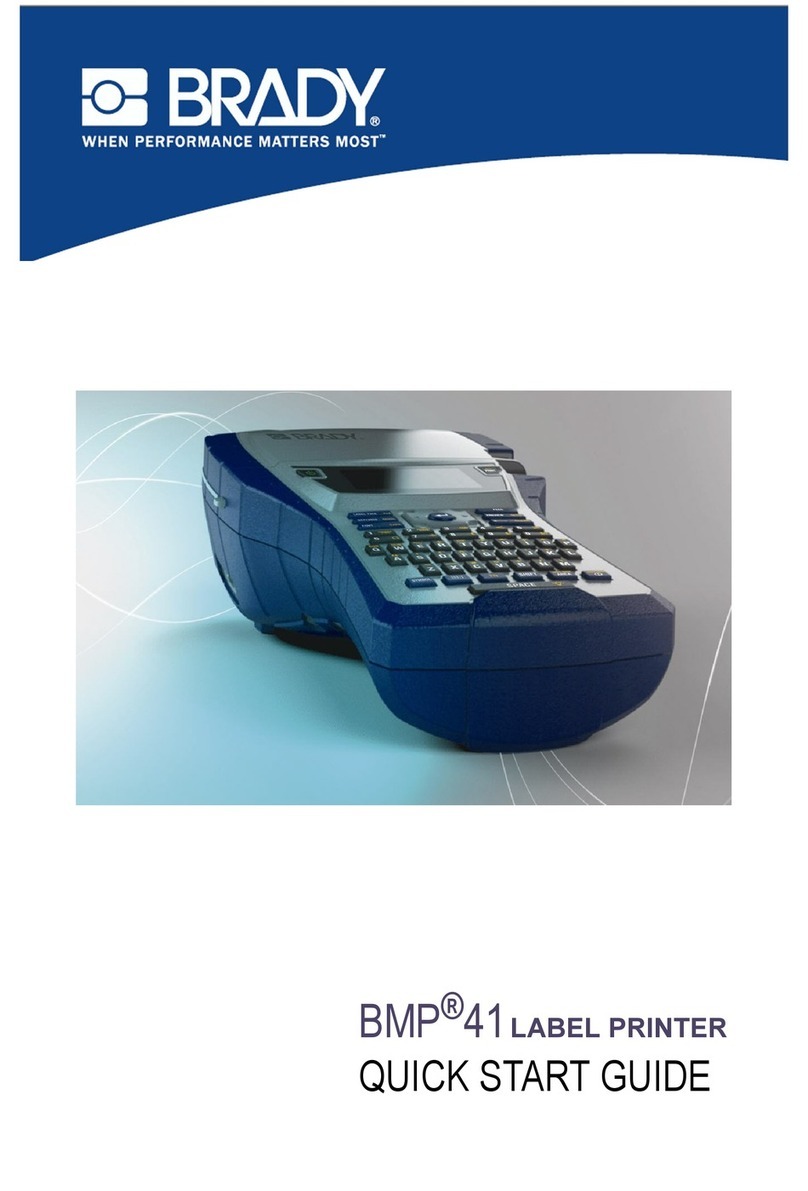M610 Label Printer User Manual vi
3 • General Operation ...................................................................... 19
Screen Components................................................................................................ 20
Menus .................................................................................................................21
Settings Screens .................................................................................................22
Cancel Functions ................................................................................................22
Using the Keyboard................................................................................................. 23
Creating a Simple Text Label.................................................................................. 27
Printing ..................................................................................................................... 28
Print .....................................................................................................................28
Preview ...............................................................................................................28
Multiple Print .......................................................................................................28
History .................................................................................................................30
4 • Editing Labels on the Printer ..................................................... 31
Editing Text .............................................................................................................. 32
Positioning the Cursor .........................................................................................32
Inserting Text ......................................................................................................32
Deleting Text .......................................................................................................32
Default Formatting................................................................................................... 33
Default Settings ...................................................................................................33
Formatting Text........................................................................................................ 33
Typeface .............................................................................................................33
Font Size .............................................................................................................33
Font Attributes .....................................................................................................34
New Text ......................................................................................................34
Existing Text .................................................................................................35
Superscript and Subscript ...................................................................................35
Labels and Areas ..................................................................................................... 36
Add Label or Area ...............................................................................................36
Label Length .......................................................................................................36
Go to Label or Area .............................................................................................37
Shortcut Keys ...............................................................................................37
Shortcuts on the Screen ...............................................................................37
Delete Label or Area ...........................................................................................38
Duplicate Label or Area ......................................................................................38
Justification .........................................................................................................38
Rotation ...............................................................................................................39
Frame ..................................................................................................................39
Reverse ...............................................................................................................41
Vertical Text ........................................................................................................41
Multiple Vertical Lines of Text ......................................................................42
Errors with Vertical Text ...............................................................................42
Symbols.................................................................................................................... 42
Graphics ................................................................................................................... 43
Import Graphics ..................................................................................................43
Add a Graphic .....................................................................................................43
Date and Time .......................................................................................................... 44