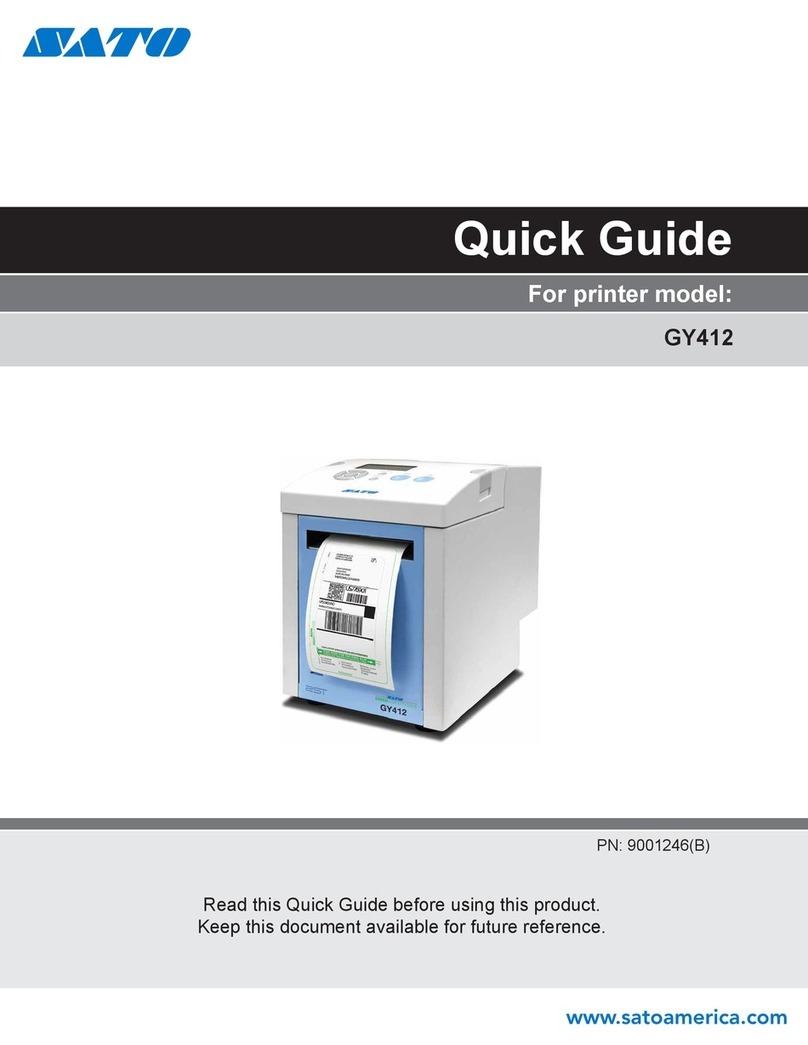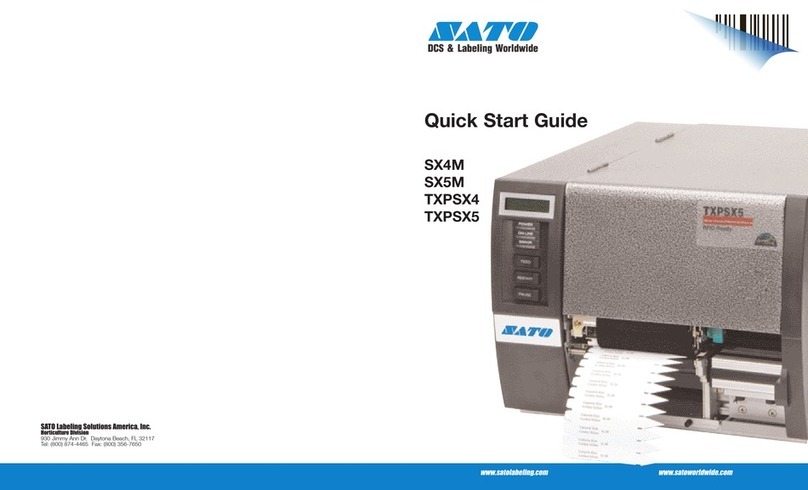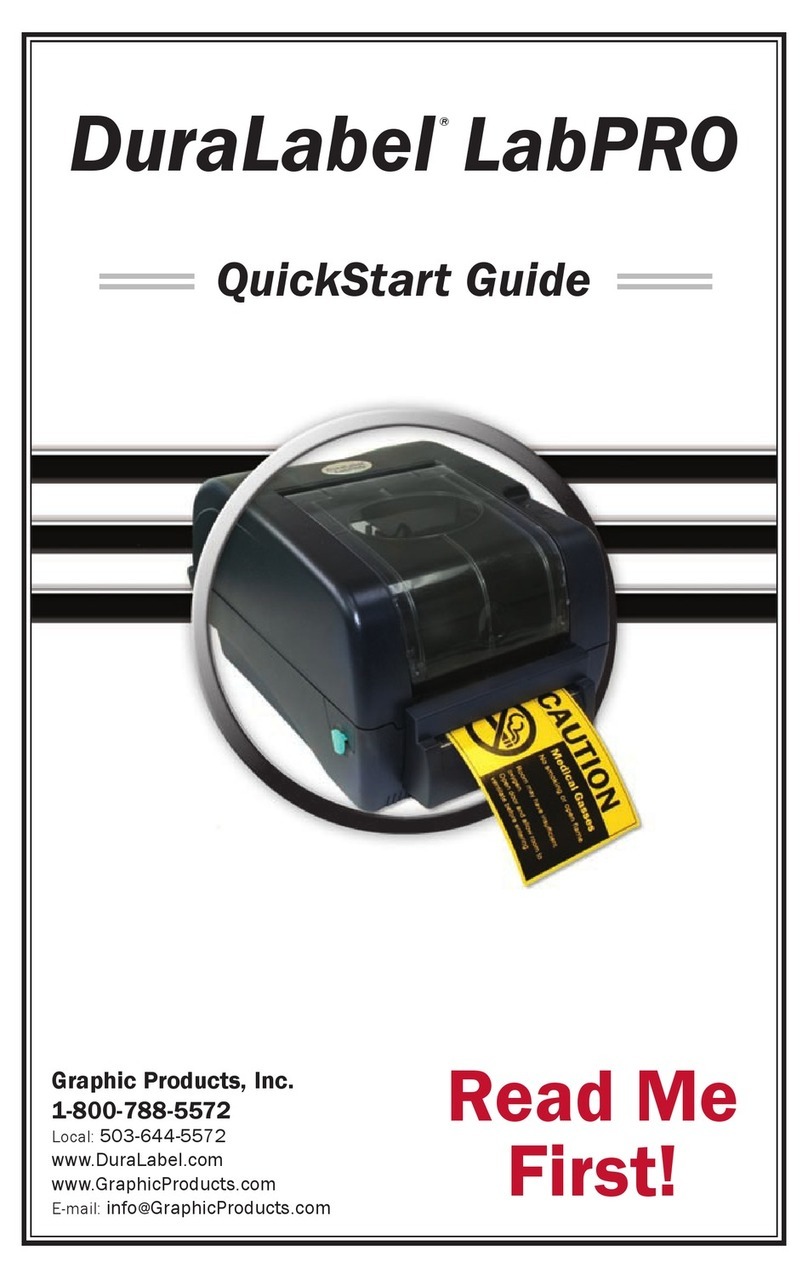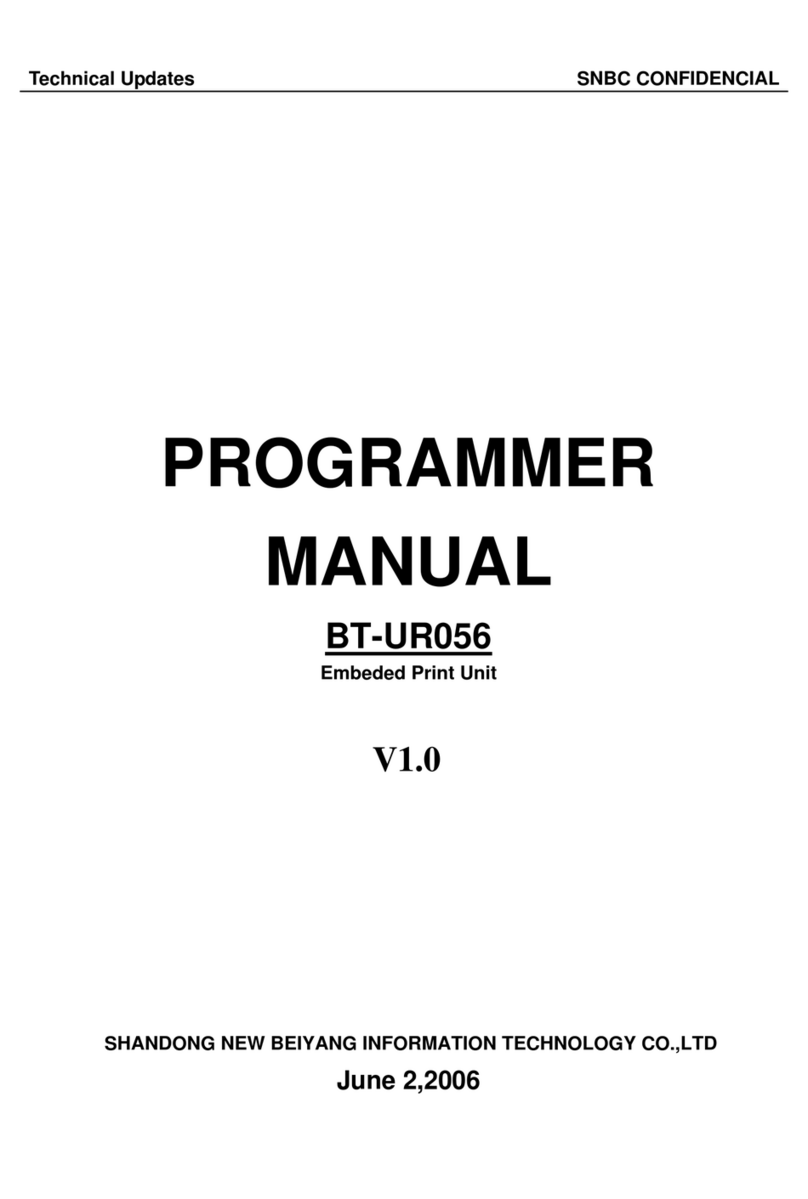SATO LT408 User manual

Lt408
OPERATOR’SMANUAL

SATO International Pte Ltd
438A Alexandra Road
#05-01/02
Alexandra Technopark
Singapore 119967
Tel: (65) 6271 2122
Fax: (65) 6271 2151
Email: customerservice@sato-int.com
Be sure to ask your dealer about our maintenance contracts
to ensure peace of mind during your usage of SATO products
Version: SI-Lt4xxe-01rA-26-10-OM
© Copyright 1994 – 2005
SATO International
Warning:
This equipment complies with the requirements in Part 15 of FCC rules for a Class
A computing device. Operation of this equipment in a residential area may cause
unacceptable interference to radio and TV reception requiring the operator to take whatever
steps are necessary to correct the interference.
All rights reserved. No part of this document may be reproduced or issued to third parties in
any form whatsoever without the express permission of SATO. The materials in this
document are provided for general information and are subject to change without notice.
SATO assumes no responsibilities for any errors that may appear.

i
TABLE OF CONTENTS
1OVERVIEW
1.1 General Specifications ................................................................................. 1-2
2 INSTALLATION
Safety Precautions.....................................................................................................2-2
2.1 Unpacking......................................................................................................2-4
2.1.1 Included Accessories ......................................................................................2-5
2.1.2 Parts Identification ..........................................................................................2-6
2.2 Loading the Carbon Ribbon.........................................................................2-10
2.3 Loading Labels A ..........................................................................................2-11
2.3.1 Loading Roll Paper ......................................................................................2-12
2.3.2 Using the Dispenser .......................................................................................2-13
2.3.3 Adjusting the Paper Sensor ............................................................................2-14
2.4 Replacing the Print Head..............................................................................2-15
3 CONFIGURATION AND OPERATION
3.1 Operating Modes...........................................................................................3-1
3.2 The Operation Panel .....................................................................................3-2
3.3 Screen Icons And Their Meaning ................................................................3-3
3.3.1 How to adjust Screen Contrast .......................................................................3-4
3.4 ONLINE And OFFLINE Modes...................................................................... 3-5
3.4.1 Online Mode ...................................................................................................3-5
3.4.2 Offline Mode ...................................................................................................3-5
3.5 User Mode......................................................................................................3-6
3.5.1 Entering User Mode .......................................................................................3-6
3.5.2 Setting Buzzer Volume, Print Pitch, Print Offset,Print Speed, Print Darkness 3-7
3.5.2 Setting Print Speed ........................................................................................3-7
3.5.3 Setting Print Darkness ....................................................................................3-8
3.5.4 Setting Pitch Offset .........................................................................................3-8
3.5.5 Setting Print Offset .........................................................................................3-8
3.5.6 Setting Zero Slash Changeover .....................................................................3-9
3.5.7 Setting Proportional Pitch .............................................................................. 3-9
3.6 Interface Mode...............................................................................................3-10
3.6.1 Entering Interface Mode .................................................................................3-10
3.6.2 Enabling Interface Card Configuration ...........................................................3-10
3.6.3 Handling CR/LF codes ...................................................................................3-11

ii
3.7 Advanced Mode.............................................................................................3-12
3.7.1 Entering Advanced Mode ...............................................................................3-12
3.7.2 Selecting The Print Density ............................................................................3-12
3.7.3 Choosing Dispenser or Continuous Operation ...............................................3-12
3.7.4 Backfeed Operation Settings ..........................................................................3-13
3.7.5 Setting the Print Mode ....................................................................................3-13
3.7.6 Configuring the Pitch Sensor...........................................................................3-14
3.7.7 Configuring the Paper Sensor Type................................................................3-14
3.7.8 Turning Head Check Function ON/OFF .........................................................3-14
3.7.9 Choosing the Type of Head Check ............................................................3-14
3.7.10 Enabling/Disabling External Signal Output .....................................................3-15
3.7.11 Selecting the Type of External Signal Output .................................................3-16
3.7.12 Selecting Reprint via External Signal Output .................................................3-16
3.7.13 Setting the Calendar Chip (optional chip)........................................................3-16
3.7.14 Using the Auto Online Feature .......................................................................3-17
3.7.15 Enabling Auto Feed ........................................................................................3-17
3.7.16 Enabling Auto Feed On Error .........................................................................3-17
3.7.17 Specifying the Euro Code Symbol ..................................................................3-18
3.7.18 Specifying the Protocol Code Format .............................................................3-18
3.8 HEX Dump Mode ...........................................................................................3-19
3.8.1 Entering HEX Dump Mode .............................................................................3-19
3.8.2 Selecting Data To Dump ................................................................................3-19
3.8.3 Controlling the Hex Dump Mode ....................................................................3-19
3.9 Test Print Mode .............................................................................................3-20
3.9.1 Entering Test Print Mode ................................................................................3-20
3.9.1 Choosing What The Test Print Contains ........................................................3-20
3.9.2 Setting Test Print Width for Configuration, Barcode and Head Check ..........3-21
3.9.3 Setting the Size of the Factory Test Print .......................................................3-21
3.9.4 Starting the Test Print .....................................................................................3-21
3.10 Overview of All Modes ..................................................................................3-22
3.11 Restoring Factory DeFault Settings ............................................................3-31
3.11.1 Entering Default Mode ....................................................................................3-31
3.11.2 If You Chose to Reset Printer Settings ...........................................................3-32
3.11.2 If You Chose Alt Protocol Code ......................................................................3-32
3.11.3 Completion of Default Setting .........................................................................3-32
3.12 Understanding Continuous Print and Dispenser Operations ...................3-33

iii
4 CLEANING AND MAINTENANCE
4.1 Introduction ...................................................................................................4-1
4.2 Cleaning The Print Head, Platen and Rollers .............................................4-1
4.3 How To Clean The Printer (Cleaning SET)..................................................4-2
4.4 How To Clean The Printer (Cleaning SHEET).............................................4-3
4.5 Adjusting Print Quality .................................................................................4-4
4.5.1 Adjusting Print Darkness 4-4
4.5.2 Adjusting Print Speed 4-5
5 INTERFACE SPECIFICATIONS
5.1 Interface types...............................................................................................5-1
5.2 Interface Card DIP SWITCH Settings (RS-232C) ........................................5-2
5.3 Interface Card DIP SWITCH Settings (LAN)................................................ 5-3
5.4 Interface Card DIP SWITCH Settings (Wireless LAN) ................................5-3
5.6 Serial Interface Specifications (RS-232C)...................................................5-5
5.7 READY/BUSY ................................................................................................5-6
5.8 Single Job Buffer ..........................................................................................5-7
5.9 Multi Job Buffer.............................................................................................5-8
5.10 X-ON/X-OFF ...................................................................................................5-9
5.11 Single Job Buffer ..........................................................................................5-10
5.12 Multi Job Buffer.............................................................................................5-11
5.13 Parallel Interface SPECIFICATIONS (Centronics)......................................5-12
5.14 Single Job Buffer ..........................................................................................5-14
5.15 Multi Job Buffer.............................................................................................5-16
5.16 IEEE 1284 Interface.......................................................................................5-19
5.17 Interface Signals ...........................................................................................5-21
5.18 Single Job Buffer ..........................................................................................5-22
5.19 Multi Job Buffer.............................................................................................5-24
TROUBLESHOOTING
6.1 Initial Checklist..............................................................................................6-1
6.2 Using the Centronics (Parallel) Interface....................................................6-1
6.3 Using the RS232C (SERIAL) Interface.........................................................6-3
6.4 Understanding the STATUS INDICATORS..................................................6-4
6.5 Understanding the LCD Error Messages....................................................6-5
6.6 LCD Warning Messages ...............................................................................6-8
6.7 Troubleshooting Guide.................................................................................6-9

i
v
OPTIONAL ACCESSORIES
7.1 Introduction ...................................................................................................7-1
7.2 Available Interface Boards ...........................................................................7-1
7.3 Label Management Accessories..................................................................7-2

Section 1: Introduction
Lt408 Operator’s Manual
Page 1-1
1
OVERVIEW
Thank you for your investment in this SATO printer product.
This Operator’s Manual contains basic information about the installation, setup,
configuration, operation and maintenance of the printer.
A total of seven topics are covered herein, and they are organized as follows:
Section 1: Overview
Section 2: Installation
Section 3: Configuration and Operation
Section 4: Cleaning and Maintenance
Section 5: Interface Specifications
Section 6: Troubleshooting
Section 7: Optional Accessories
It is recommended that you become familiar with each section before installing and main-
taining the printer. Refer to the
Table Of Contents
at the front of this manual to search
for the relevant information needed. All page numbers in this manual consist of a section
number followed by the page number within the stated section.
For specialized programming, refer to the separate Programming Manual located on the
utility CD-ROM.

Section 1: Introduction
Page 1-2
Lt408 Operator’s Manual
1.1 GENERAL SPECIFICATIONS
The SATO Lt408 dual use (Thermal Transfer and Direct Thermal) printer engine is a
complete, high-performance labeling system designed for integration into in-line produc-
tion facilities.
The key features of the Lt408 are:
• Low cost print engine without compromises in functionality
• Large 128 dot by 64 dot LCD panel with graphical icon display
• Clear printing at a fixed resolution of 203dpi
• Support for a wide range of I/O interfaces
• Supports SATO Barcode Programming Language for enhanced customizability
• Lightweight and easy to mount
• Comes in Left-hand and Right-hand orientations
• User friendly label and ribbon path
All printer parameters are programmable using the front panel controls and via software.
All popular bar codes, including 2-D codes, seven human-readable fonts and two fast
and efficient vector fonts, are resident in memory, providing literally thousands of combi-
nations of type styles and sizes.
Feature Lt408
Print resolution
203dpi for economical labeling solutions
Print method
Thermal Transfer and Direct Thermal
Label sizes supported
(using default internal
memory)
4 inches (W) by 9.4 inches
Label sizes supported
4 inches (W) by 49.2 inches at 203 dpi
Interfaces available
One of the following interfaces installable upon purchase:
High speed RS-232C (25-pin), RS-232C, Wireless LAN, LAN, USB,
RS-422/485, IEEE 1284/parallel interface

Section 1: Introduction
Lt408 Operator’s Manual
Page 1-3
1.1 GENERAL SPECIFICATIONS (CONT’D)
Specification Model Lt408 (LH/RH)
Electrical Characteristics
Print method
Thermal transfer or direct thermal
Head density
8 dots/ mm (203 dpi)
Printable Area
W104 mm x pitch 1249 mm (203dpi)
Not printable for 3mm from the inner edge
Print speed (Max)
2 to 6 inches/sec @203dpi (adjustable in 1-inch/sec increments)
Note:
Maximum speed may be further dependent on the type of print layout, paper,
or carbon ribbon in use.
CPU
32-bit RISC
Onboard Memory
4MB FLASH ROM, 16MB SDRAM main memory (2.95MB allocated for Receive
Buffer), 32KB FRAM
Memory cartridge
Not supported
Print Characteristics
Print/Dispensing Modes
Continuous, Dispenser, Linerless (if optional linerless kit is installed)
Print Format
Transmitted from host (computer)
Paper Thickness
0.08 mm to 0.26 mm supported.
Note:
Be sure to use only printer supplies manufactured or certified by SATO.
Paper Size
*in continuous mode
Width: 10mm to 112mm (13mm to 115mm including liner)
Pitch 15mm to 1252mm (18 mm to 1255 mm including liner)
Paper Supply Method
Via external unwinder
Label Pitch Sensor
Reflective type (I-mark) and Transmissive type (Gap)
Carbon ribbon
Dimensions
Thickness of base material
Color
Winding direction
Be sure to use the specified carbon ribbons manufactured or specified by SATO
W25mm to 111m by 450 m/roll
4.5 µm
Black (standard), also red, blue, purple, and green
Face-In and Face-out winding (see table below)
Labels and Ribbons available for Lt408
Ribbons
Type Wax
T102C, T101A, T104C
Wax/Resin
T110A, T112D, T123A, T122B, T123B
Resin
T222A, R335A, R236A, R333A
Labels
Type Paper
Vellum, Semi-gloss Coat, Matt Coat, Gloss Coat
Film
Polyester (PET), Polyethylene (PE, white), Polyethylene (PE, transparent)

Section 1: Introduction
Page 1-4
Lt408 Operator’s Manual
1.1 GENERAL SPECIFICATIONS (CONT’D)
Specification/
Model Name Lt408
Interface Characteristics
External connectivity
(Slot 1)
Interface board
¤ Parallel (IEEE1284)
¤ RS-232C
• READY/BUSY
• XON/XOFF
• Status 2/3
• Driver specific protocol
• Status 5
¤ USB (Ver. 1.1)
¤ LAN (10BASE-T/ 100BASE-TX automatic changeover)
¤ Wireless LAN (IEEE802.11b)
¤ Centronics
¤ RS-422/485
External connectivity
(Slot 2)
External (EXT) signal interface (14-pin or 25-pin)
Caution:
Although the EXT card has a power supply outlet, it is not recommended for
use to supply power to external peripherals, due to limitations of the Lt408 power supply.
Configuration and Functions
User settings (via LCD)
1. Settings indications
2. Print speed
3. Print darkness
4. Print position adjustments
5. Zero slash changeover
6. Proportional pitch adjustments
Operation
Panel
Buttons
LINE, FEED, ENTER, CANCEL,
FUNCTION, 4 navigation buttons (up/down/
left/right)
Switch
POWER ON/OFF
LCD
Green LCD (with backlight), Vertical 64 dots x horizontal 128 dots
LEDs
POWER (Green), ONLINE (Green), LABEL (Red), RIBBON (Red) indicators
Adjustment
Potentiometers
VOLUME:
buzzer loudness adjustment
PITCH:
print position adjustment
OFFSET:
dispense adjustment
DARKNESS:
print darkness adjustment
Other
Functions
Status Monitor function
Commands for drawing of graphics
Sequential numbering
Storage of Customized Font Characters in memory
Reverse printing function (White text on a black background)
Function for printing of lines and boxes
Label format storage function
Zero-slash character switching, HEX Dump Print function, Calendar option.
Note: The Lt408 does not support storage of data in any memory cartridge.
DIP Switches
One 8-bit DIP switch
Programming Language
SATO Barcode Printer Language Ver 4.0
Automatic diagnostics
Head check function (for detection of failed heating elements in the print head)
“Paper-End” detection
“Cover Open” detection
Test Print
Ribbon End detection
Ribbon Near End detection
Calendar Check

Section 1: Introduction
Lt408 Operator’s Manual
Page 1-5
1.1 GENERAL SPECIFICATIONS (CONT’D)
Specification/
Model Name Lt408
Barcoding Functions
Barcodes
Supported
One-
dimensional
code
• UPC-A/E, EAN8/13, JAN8/13
• NW-7
• INTERLEAVED 2 of 5 (ITF)
• INDUSTRIAL 2 of 5
• MATRICES 2 of 5
• CODE39, CODE93, CODE128
• UCC/EAN128
• RSS-14
• MSI
• POSTNET
• BOOKLAND
• Customer barcode
Two-
dimensional
code
•
QR code model 2, Micro QR (Ver 8.1)
•
PDF417 (Ver. 2.4, including micro PDF)
•
MAXI code (Ver. 3.0)
•
Data matrices code ECC200 (Ver. 2.0)
•
Composite Symbols Ver 1.0 (UPC-A/E, EAN8/13, JAN8/13, CODE39, CODE128 CC-A/
B/C supported with RSS-14)
Stored
Font Types Standard
XU 5 x 9 dots (alphanumeric, symbol, and kana)
XS 17 x 17 dots (alphanumeric, symbol, and kana)
XM 24 x 24 dots (alphanumeric, symbol, and kana)
XB 48 x 48 dots (alphanumeric, symbol, and kana)
XL 48 x 48 dots (alphanumeric, symbol, and kana)
Outline font (alphanumeric, symbol, and kana)
OCR-A Lt408 15 x 22 dots (alphanumeric and symbol)
OCR-B Lt408 20 x 24 dots (alphanumeric and symbol)
Raster Fonts
CG Times, CG Triumvarite
Print Magnification
Vertical 1 to 12 times
Horizontal 1 to 12 times (characters)
1 to 12x (barcodes)
Print Rotation
Characters: 0°, 90°, 180°, and 270°
Barcode: Parallel 1 (0°), Serial 1 (90°), Parallel 2 (180°), Serial 2 (270°)
Barcode Ratio
1:2, 1:3, 2:5; Arbitrary user settings allowed
Accessories
Options
•
Calendar IC
•
Linerless option kit
•
Interface cards including Ethernet, Wireless LAN, Centronics, RS-422/485, High
speed RS-232C (25-pin), IEEE1284 and USB (full speed)
•
EXT connector (Amphenol 14-pin or D-Sub 25-pin for connection to peripherals)

Section 1: Introduction
Page 1-6
Lt408 Operator’s Manual
Specification/
Model Name Lt408
Physical Characteristics
Dimensions
W 330 mm x D 271 mm x H 270 mm x (Standard)
Weight
9.7 kg (for a standard configuration)
Power Supply
Input voltage: AC 100 V to 240 V ±10%
Power Consumption
180W (peak)
Standards Compliance
Noise emission: VCCI Class B, FCC Class B, ENN55022 Class B
Safety Standards: MET, cMET, NEMKO, CCC
Energy Saving: International Energy Star Program
Environmental Conservation: Manufactured according to environment friendly processes
In-house equipment level: Class B conformance
Package Fall: ISTA-2A
Operating Environment
Operational ambient temperature: 5 to 40 degrees Celsius
Operational ambient humidity: 15 to 85% (no condensation)
Storing ambient temperature: -20 to 60 degrees Celsius
Storing ambient humidity: 15 to 85% (no condensation)
Paper, and carbon ribbon excluded.

Section 2: Installation
Lr408 Operator’s Manual
Page 2-1
2
INSTALLATION
This section assists you in unpacking and installing the printer from the shipping container.
You will also be guided through a familiarization tour of the main parts and controls.
The following information is provided:
• Safety Precautions
• Unpacking and Parts Identification
• Loading the Carbon Ribbon
• Loading Labels and Tags
• Adjusting the Sensors
• Replacing the Print Head

SECTION 2: INSTALLATION
Page 2-2
Lr408 Operator’s Manual
SAFETY PRECAUTIONS
THE CAUTION SYMBOL
Whenever the triangular Caution logo appears in this manual, pay special attention to the warning(s) cited
below it. Failure to abide by the warnings may result in injury or damage to property.
PRINTER PLACEMENT TIPS
• Place the printer on a solid, stable,
horizontal surface that is not sub-
ject to strong vibrations from adja-
cent mechanical devices.
• Avoid shaky or slanting tables, or
platforms that are liable to collapse under a heavy
weight. If the printer is dropped or damaged, immedi-
ately turn off the power, pull out the power plug and
contact a service center. In this case, continued use
of the printer may cause a fire or electric shocks.
• Avoid installing the printer in direct sunlight, or in
dusty, very hot or slippery areas. Also avoid place-
ment in damp, unventilated or humid areas. If con-
densation forms, immediately turn off the power, and
do not use the printer until the condensation disap-
pears. Otherwise the moisture may cause electric
shocks.
• Avoid placing the printer near large high-current
equipment, as such equipment can cause spikes or
undervoltages in the power supply.
• Do not leave containers of
water or chemicals around the
printer. If any liquid is spilled
onto the printer, immediately
turn off the power, pull out the
power cable from the AC outlet, and contact a
sales outlet, dealer, or service center. In this
case, continued use of the printer may cause
fires or electric shocks.
• Do not move the printer with any paper loaded.
The stack of paper may fall off, causing trips
and accidents.
• When laying the printer down, be careful not to
catch your foot or fingers under it.
• When moving the printer, be sure to pull out the
power cable from the AC outlet, and check that
any other external interface cables have been
disconnected. Otherwise, the connected cables
may be damaged, or may cause trips and falls,
in addition to or a fire or electric shocks.
ELECTRICAL PRECAUTIONS
• Do not damage, break, or process the power cable.
Hanging heavy objects on it, heating or pulling it may
damage the power cable and cause fires or electric
shocks.
• When the power cable is damaged (cable conductors
are exposed or cut, etc.), contact a sales outlet,
dealer, or service center. In this case, continued use
of the printer may cause fires or electric shocks.
• Do not process, forcibly bend, twist, or pull the power
cable. Continued use of such a cable may cause
fires or electric shocks.
• If the printer emits any smoke or peculiar odors at
any time, turn it OFF and prevent further usage until
you have contacted a qualified service personnel.
• Do not use any other voltage except the specified
power voltage for the printer that matches your
domestic power supply. Otherwise, it may cause fires
or electric shocks.
• Do not operate the power switch or handle the
power cable with a wet hand.
• Do not insert or drop anything metallic or flam-
mable into the openings of the printer (the cable
outlet or mounting hole of the memory car-
tridge). Otherwise, immediately turn off the
power, pull out the power cable, and contact a
sales outlet, dealer, or service center. In this
case, continued use of the printer may cause
fires or electric shocks.
• To reduce electrical risks, be
sure to connect the printer to
ground before use. Also, try
not to share the printer’s AC
outlet with other electrical
equipment, especially those that draw high
amounts of current or cause electrical interfer-
ence.
SAFETY PRECAUTIONS
Please read the following information carefully before
installing and using the printer

Section 2: Installation
Lr408 Operator’s Manual
Page 2-3
This equipment is a piece of Class B information technology equipment based on the standards of the
Voluntary Control Council for Interference by Information Technology Equipment (VCCI). Although this
equipment is for use in home environment, if it is used close to a radio or television set, it may cause poor
reception. Handle it properly in accordance with the content from the instruction manual.
GENERAL PRECAUTIONS
• Head cleaning liquid (if supplied) is flammable. Never
heat it or throw it into a fire. Keep it out of children’s
reach to avoid accidental consumption. Should this
occur, consult a doctor immediately.
• When opening/closing the cover, beware of getting
your fingers caught. Also, hold the opening/closing
cover well so that it will not slip and fall on your hand.
• After printing, the print head remains hot. When
replacing paper or cleaning the printer immediately
after printing, be careful not to burn yourself.
• Touching even the edge of the printer head may
cause injuries. When replacing paper or cleaning the
printer, be careful not to hurt yourself.
• If the printer will not be used for extended periods of
time, disconnect the power cable for safety.
• When releasing and locking down the printer head,
be careful not to catch any other foreign matter in it
except label paper.
• Do not disassemble or perform modifications to
the printer, as this renders the product unsafe.
For maintenance, troubleshooting and repairs,
consult a sales outlet, dealer, or service center
for help, instead of attempting to perform this
yourself. Renewable annual service contracts
are available.
• When maintaining or cleaning the printer,
always disconnect the power cable for safety.
• Do not insert your hand or other objects into the
cutter.
• When loading roll paper, be careful not to catch
your fingers between the paper and the feeder.
• Be careful not to hurt yourself when detaching
the back cover of the fanfold through the hole
and attaching it.
• The simplified cutter (where installed) is struc-
tured as a blade. Be careful not to cut yourself.

SECTION 2: INSTALLATION
Page 2-4
Lr408 Operator’s Manual
2.1 UNPACKING
When unpacking the printer, take note of the following:
Note
The following illustrations are representative only. Your printer may not be packed exactly as shown, but
the unpacking steps are similar.
The box should stay right-side up.
Lift the printer out of the box carefully. If the printer was been stored in the
cold, allow it to reach room
temperature before turning it on.
Remove the plastic covering from the
printer. Set the printer on a solid, flat surface.
Inspect the shipping container and
printer for any sign of damage that
may have occurred during shipping.
Remove the accessory items from their
protective containers.
14
25
3

Section 2: Installation
Lr408 Operator’s Manual
Page 2-5
2.1.1 INCLUDED ACCESSORIES
After unpacking the printer, verify that the following materials are in the accessories or packaging:
Global Warranty
document Cleaning
Set*
Information
leaflet* Head cleaning sheet
(wrapping sheet)*
Power cable*
Two-pole adaptor*Accessory CD-ROM*Operator’s Manual
Items marked with an asterisk may be different from what you see here, or may be excluded.
Please fill out the Global Warranty card and submit it
to us in order that we can provide fast and efficient
after-sales service. For malfunctions under
normal
use
, this product will be repaired free of charge
according to the warranty terms applicable for the
country of use.
Please do not discard the original packaging box and
cushioning material after installing the printer. They
may be needed in future, if the printer needs to be
shipped for repairs.
Important!
Sample paper*

SECTION 2: INSTALLATION
Page 2-6
Lr408 Operator’s Manual
2.1.2 PARTS IDENTIFICATION
IDENTIFYING THE MAIN PRINTER PARTS
Pull down this
panel to access
potentiometers
Power switch
Pushing the I side
turns the printer ON.
Pushing the O side
turns the printer OFF.
Operation Panel
Remove the panel by
unscrewing the two
nuts at the sides
Front Cover
Configuration
panel and LCD
Ribbon
Label Roll
Label supply arm
(not supplied)
Angled Front View (Right Hand model)
Front View (Right Hand model)
Printer mounting
stand (not supplied)
Print Head
Clear
Window
AC power
socket (at bottom)
Printer
mounting
stand (not
supplied)
AC power
socket (bottom)

Section 2: Installation
Lr408 Operator’s Manual
Page 2-7
2.1.2 PARTS IDENTIFICATION (CONT’D)
IDENTIFYING THE MAIN PRINTER PARTS
Front Cover
Interface card
Rear View
(Right-hand model)
EXT card
Printer mounting
stand (not supplied)
Front View, Cover open
(Right-hand model)
Instructions for
correct label
Ribbon and
label loading
Head Lock Lever
(turn counter-
clockwise to
release paper)
Label Guide
Ribbon Feeder Shaft
Ribbon Take-Up Shaft
Paper sensor
adjustment knob
Nip Roller
Release Latch
Print Head Pressure
Selection Knob
Ribbon Roller
Print Head
Nip Roller
Removal Screw
Print Head Pressure Knob
Print Head Position Lever (adjusts lateral position of print head)
Print Head Release Latch

SECTION 2: INSTALLATION
Page 2-8
Lr408 Operator’s Manual
IDENTIFYING THE MAIN PRINTER PARTS
Head Lock lever
Ribbon Take-up Shaft
Nip Roller Removal Screw Nip Roller Release Latch
Print Head*
* Clean and maintain this part regularly
Paper Sensor adjustment knob
Ribbon Roller*
Ribbon Feeder Shaft
Label Pitch Sensors*
Label Guide*
Nip Roller
Label and Ribbon Loading Routes
Carbon Ribbon
Label
Print Head
Release Latch
Media Path Parts
Other manuals for LT408
4
This manual suits for next models
2
Table of contents
Other SATO Label Maker manuals

SATO
SATO SG112-ex User manual

SATO
SATO Argox OS Series User manual

SATO
SATO Argox LK-200 Series User manual
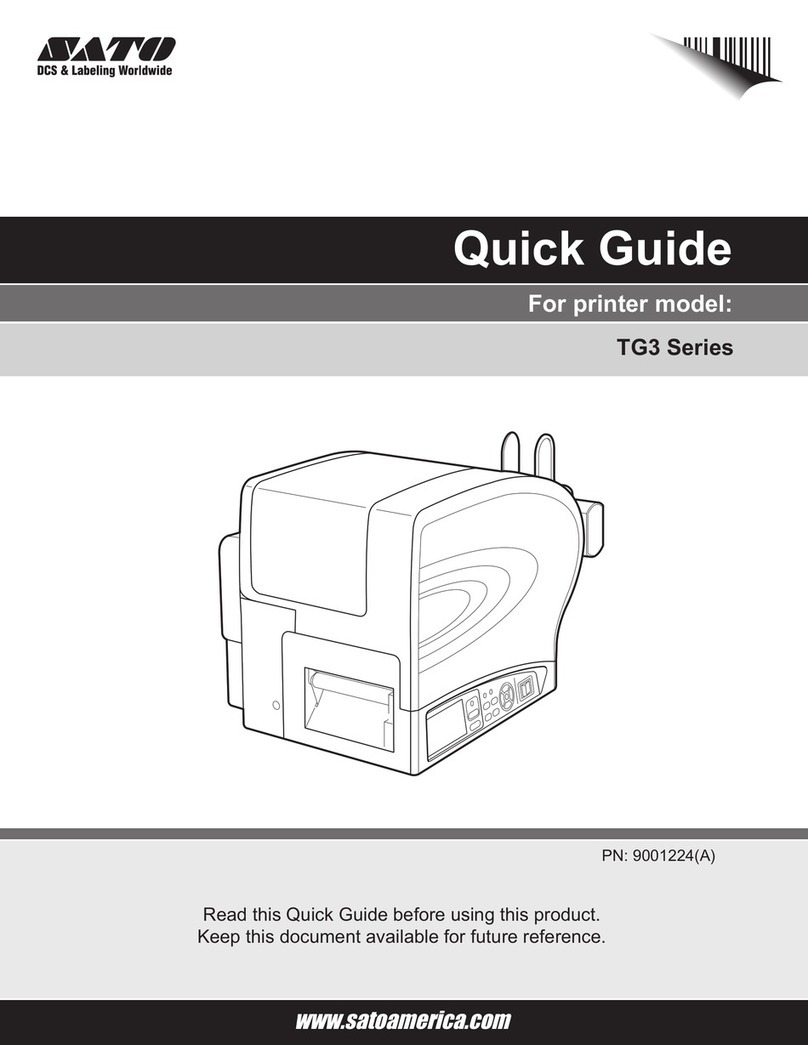
SATO
SATO TG3 Series User manual

SATO
SATO s84ex User manual

SATO
SATO KENDO 22.6 User manual

SATO
SATO SX4M User manual

SATO
SATO s84ex User manual

SATO
SATO Argox O4-250 User manual
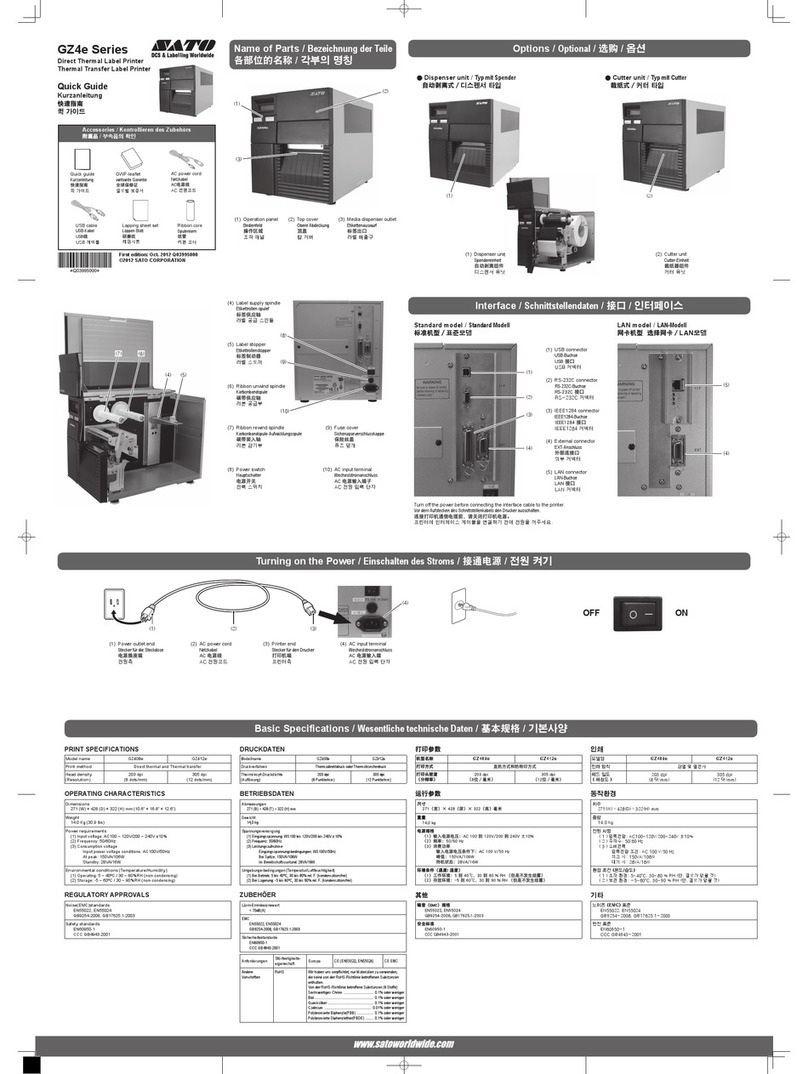
SATO
SATO GZ4e Series User manual