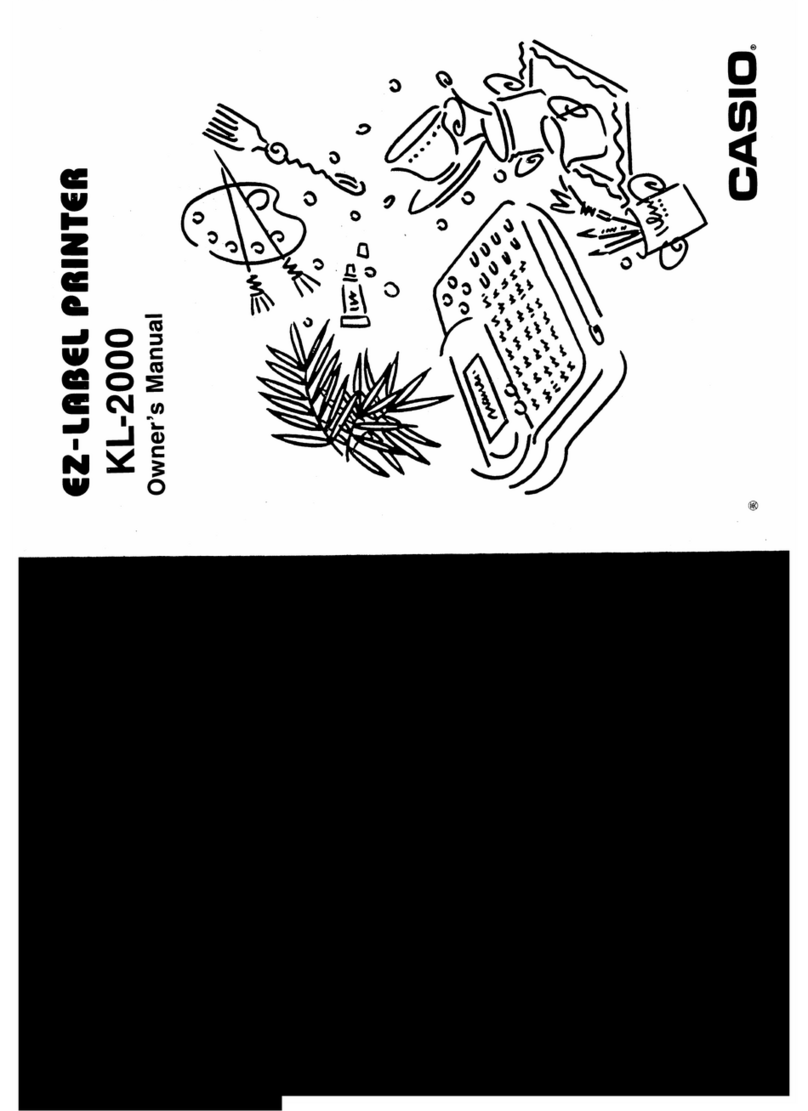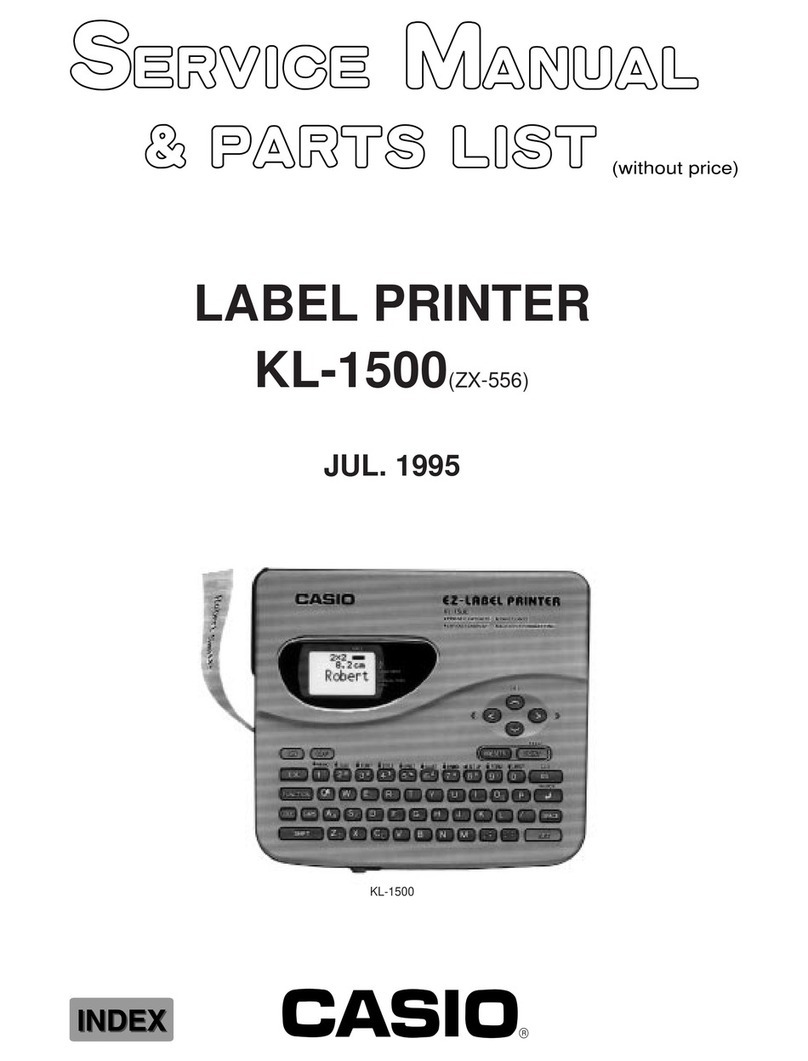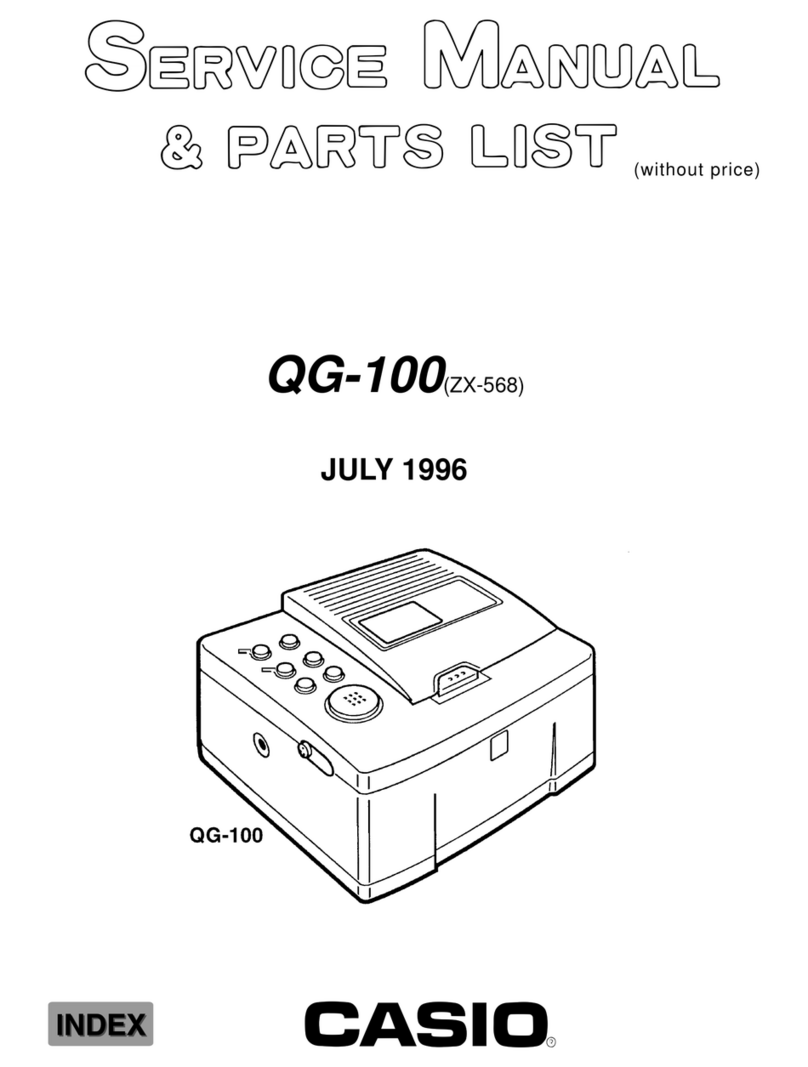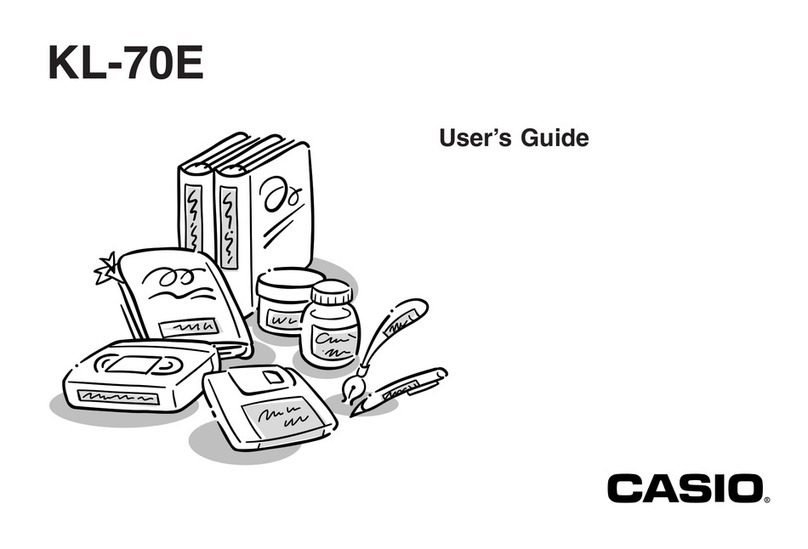E-3
Caution
Batteries
Misuse of batteries can cause them to leak, resulting in
damage to nearby objects, or to explode, creating the risk of
fire and personal injury. Always make sure you observe the
following precautions.
xUse only batteries that are specified for use with this
product.
xRemove batteries from the product if you do not plan to use
it for a long time.
Keep backup copies of all important data.
Be sure to keep separate copies of important data in a
notebook or some other location. Malfunction of the product,
repairs, and dead batteries can cause data stored memory to
be lost.
Keep heavy objects off of the product.
Never place a heavy object on top of the product. Doing so can
cause the object to lose balance and fall, creating the risk of
personal injury.
Avoid unstable surfaces.
Never place the product on an unstable table, desk, etc. Doing
so can cause the product to fall, creating the risk of personal
injury.
Location
Avoid the locations listed below for the product. Such locations
create the risk of fire and electric shock.
xAreas subject to high humidity and large amounts of dust
xFood preparation areas or other locations subjected to oil
steam
xNear heaters, on a heated carpet, in direct sunlight, in a
closed vehicle parked in the sun, and other areas subjected
to high heat
Caution
Loading and replacing batteries
The springs inside of the battery compartment have sharp
edges. Take care that you do not touch the springs with your
fingers when loading or replacing batteries. Doing so creates
the risk of personal injury.
Tape Loading and Tape Replacement Precautions
The cutter has sharp edges. Do not touch the cutter. Touching
the cutter can cause finger cuts.
Display Screen
xNever push on the display screen’s LCD panel or subject it
to strong impact. Doing so can cause the LCD panel’s glass
to crack, creating the risk of personal injury.
x
Should the LCD panel ever crack or break, never touch the
liquid inside of the panel. LCD panel liquid can cause skin
irritation.
xShould LCD panel liquid ever get inside your mouth,
immediately wash out your mouth with water and contact
your physician.
xShould LCD panel liquid ever get into your eyes or onto
your skin, rinse with clear water for at least 15 minutes, and
then contact a physician.
High temperature precaution
Never touch the print head or other metal objects near the
head. These items become very hot, and touching them
creates the risk of burn injury.
Cutter Precautions
Do not insert your fingers into the cutter at the tape outlet.
Doing so creates the risk of finger cuts and personal injury.