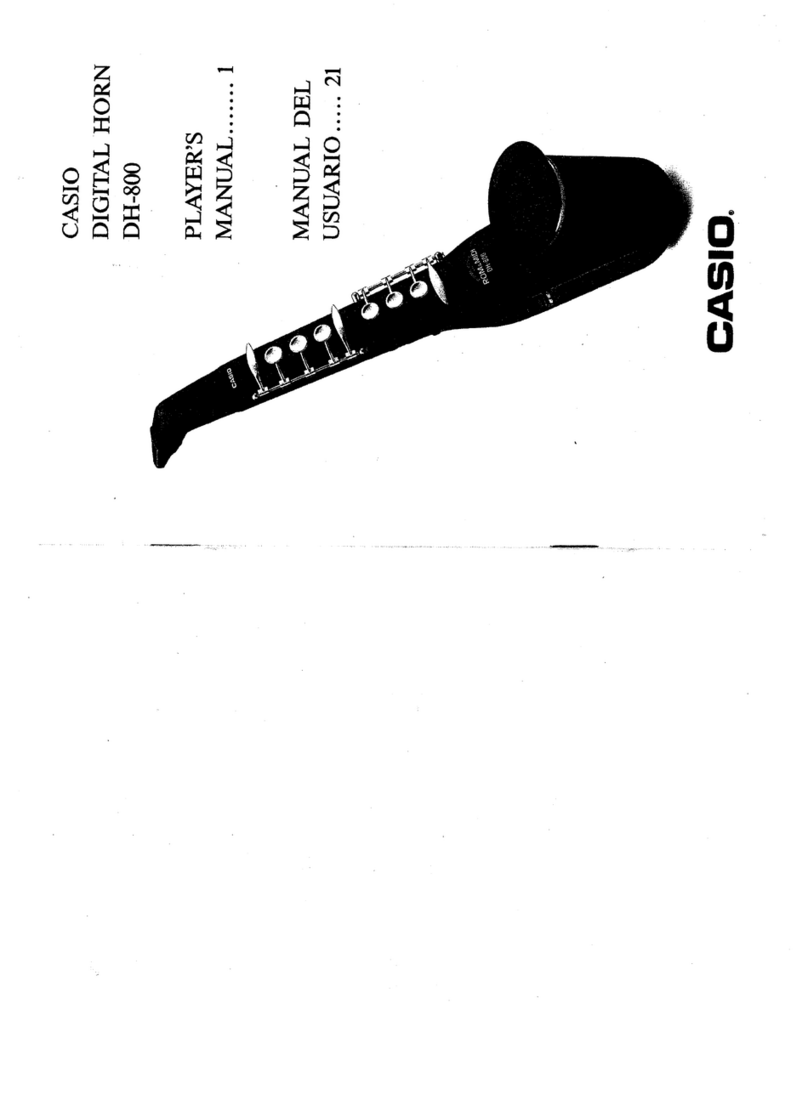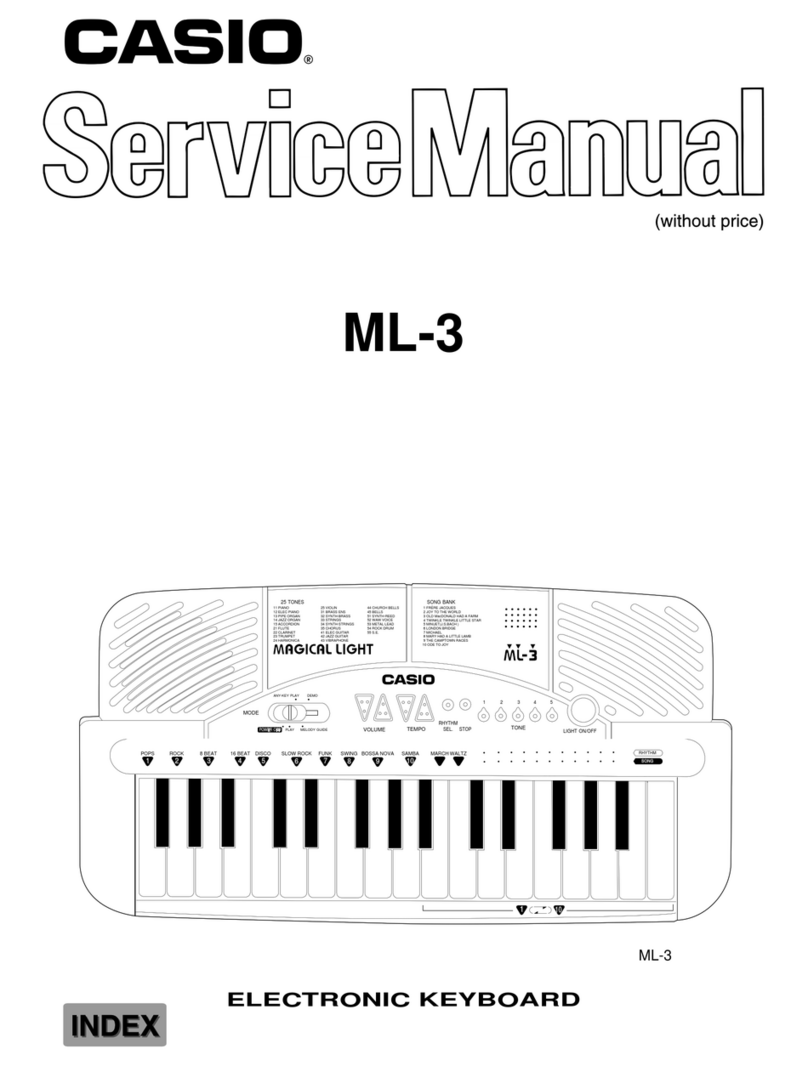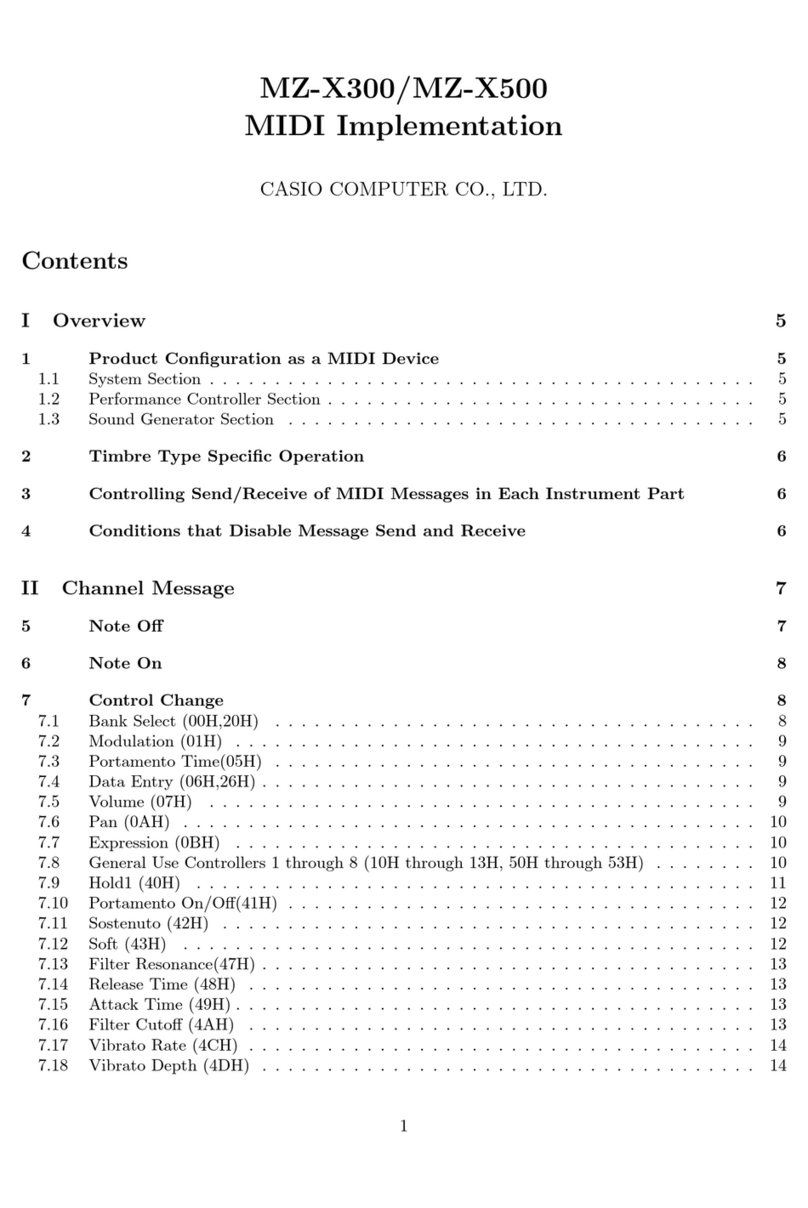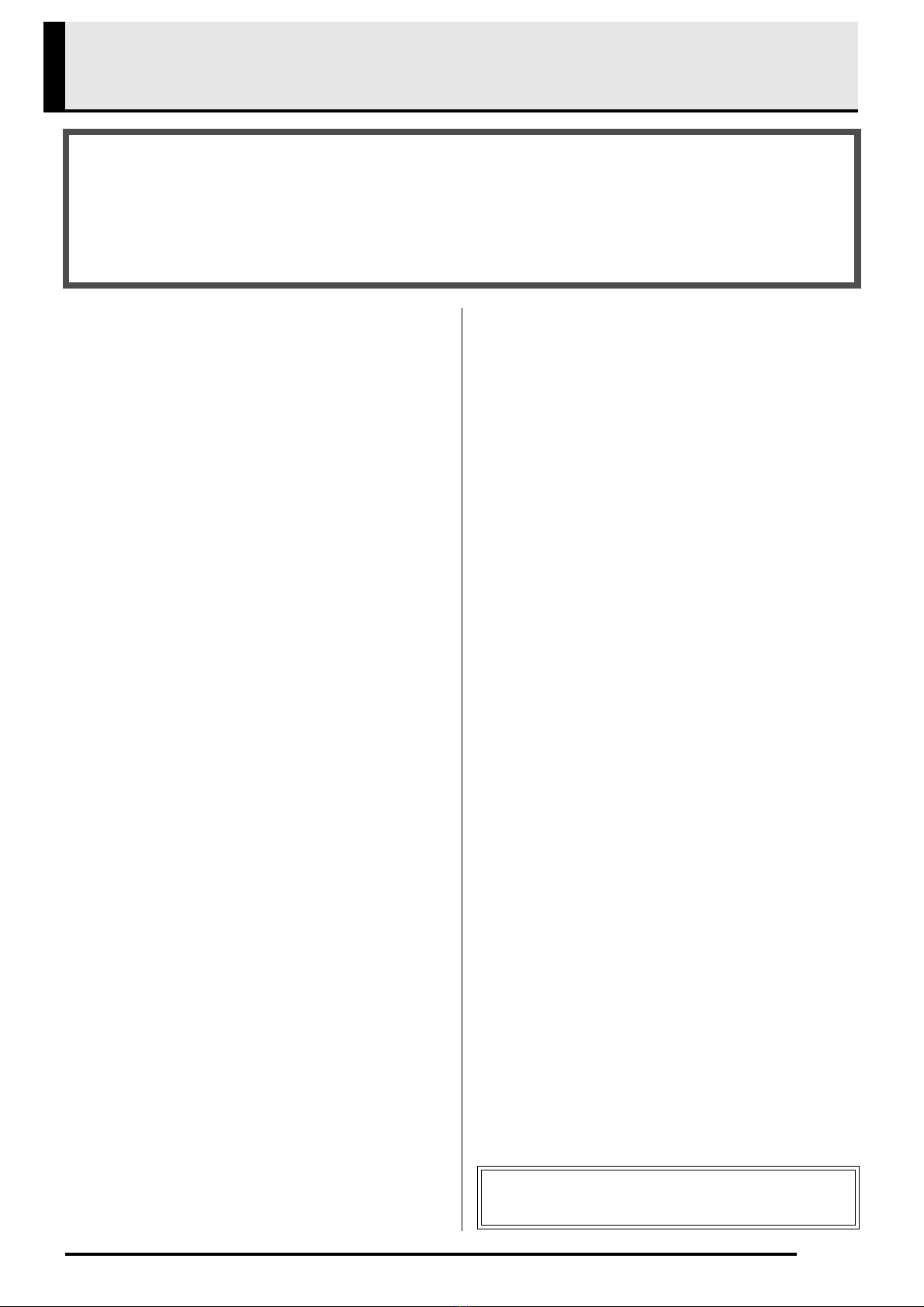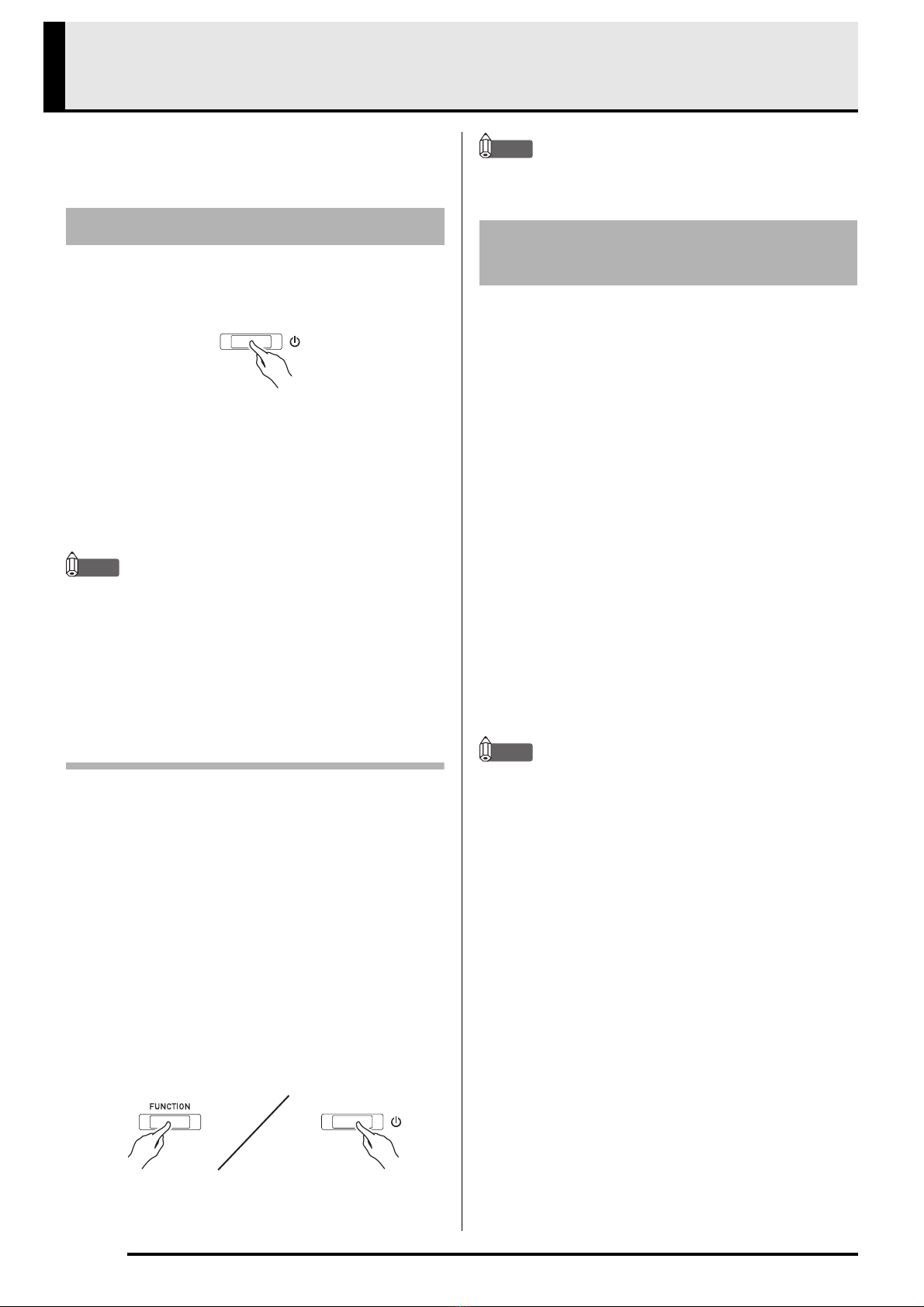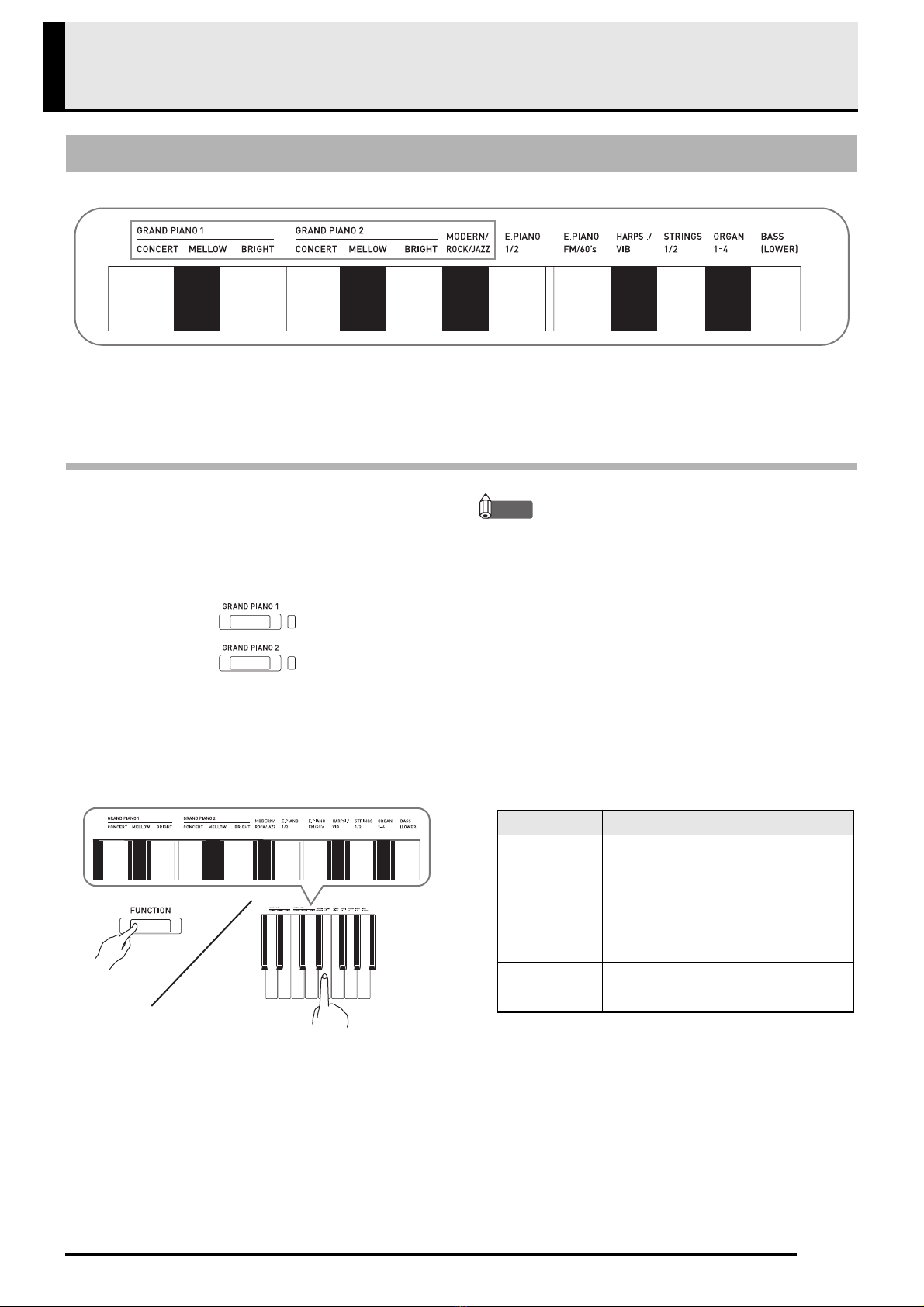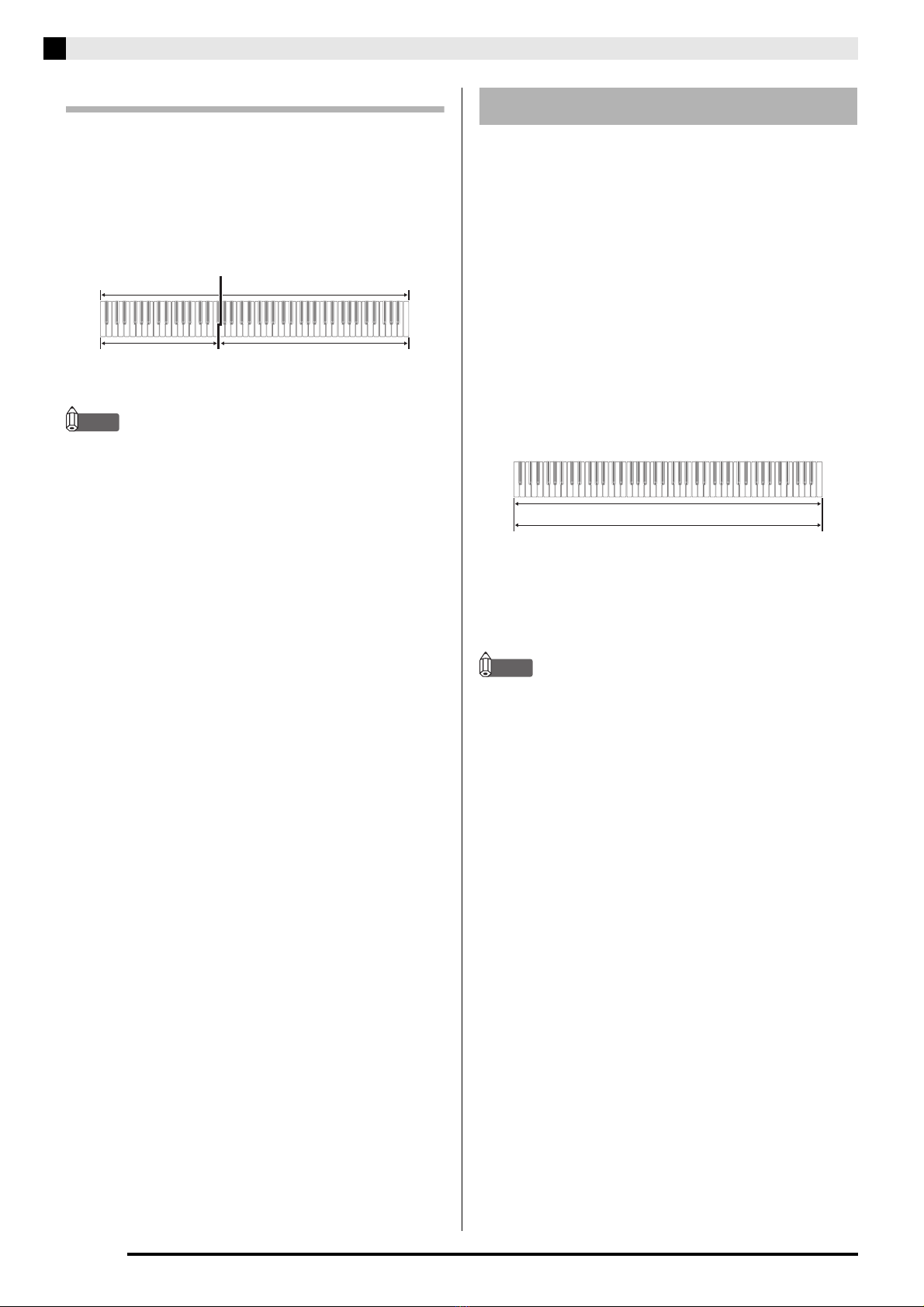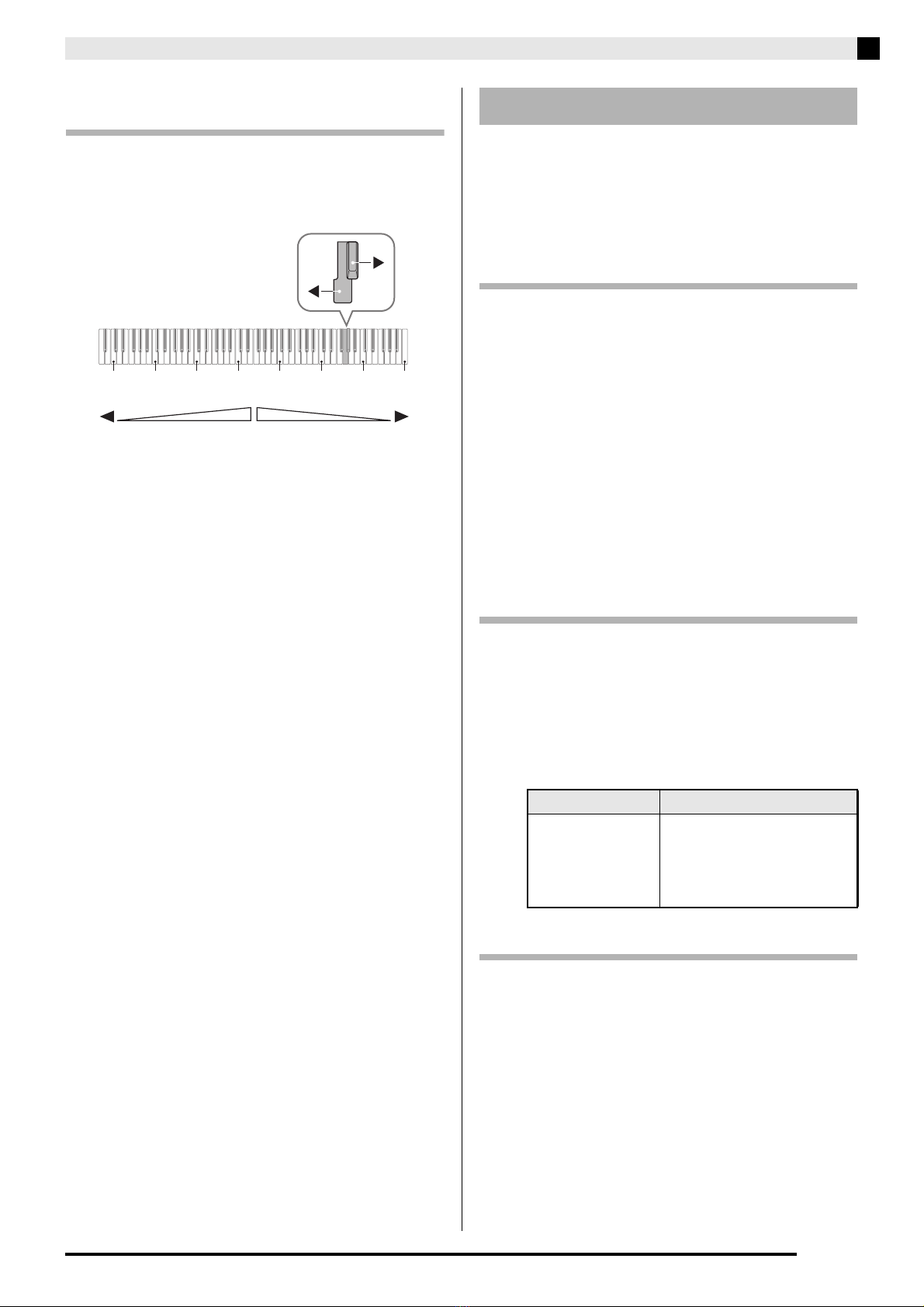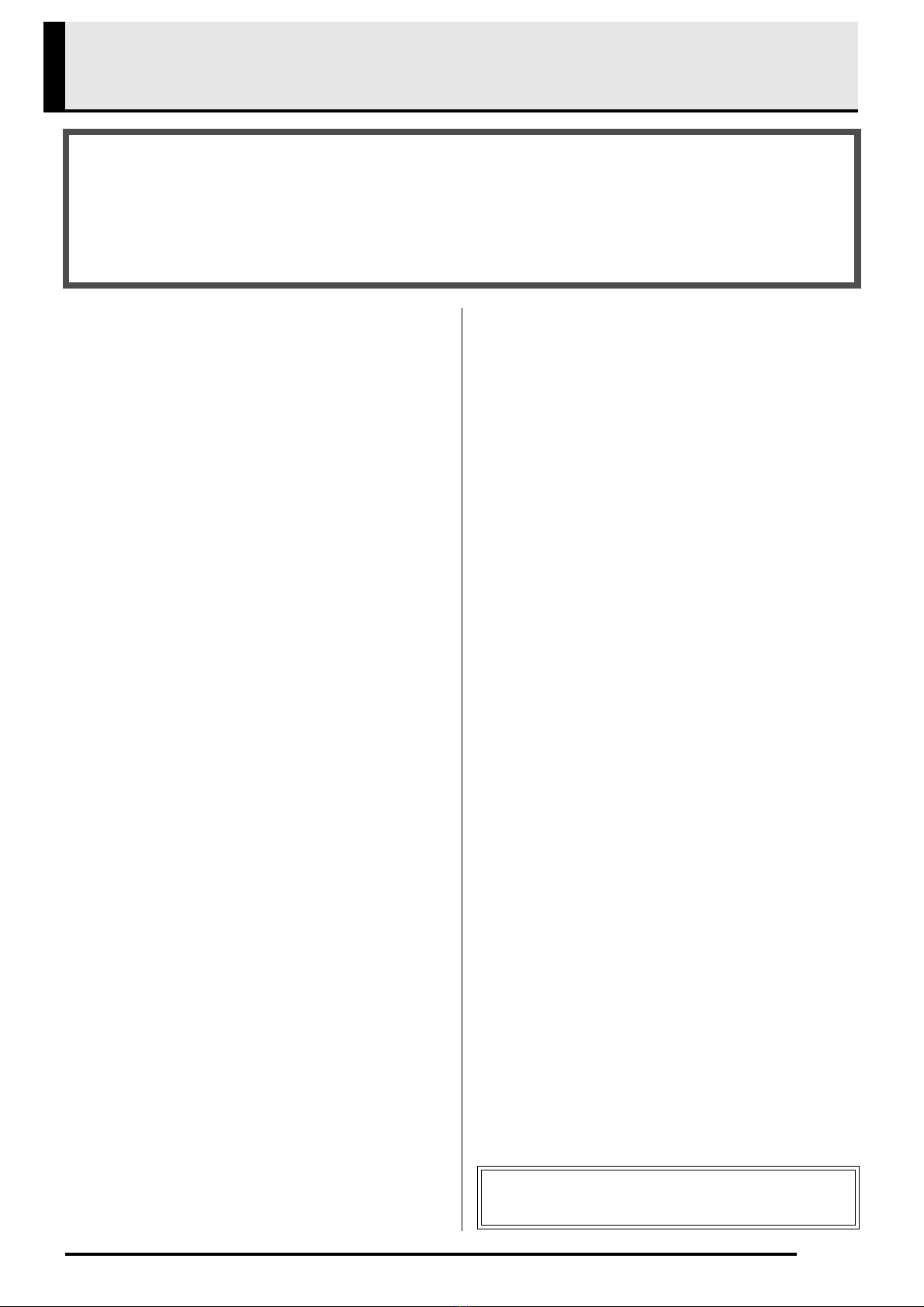
EN-1
Contents
General Guide .................................EN-2
FUNCTION Button......................................................... EN-3
Auto Resume and Operation Lock ................................ EN-3
About Music Score data ................................................ EN-3
Power Outlet....................................EN-4
Turning Power On or Off ............................................... EN-4
Returning the Digital Piano to Its Factory Default
Settings.......................................................................... EN-4
Playing with Different Tones .........EN-5
Selecting and Playing a Tone........................................ EN-5
Layering Two Tones ...................................................... EN-6
Using Effects ................................................................. EN-7
Using the Digital Piano’s Pedals.................................... EN-8
Using the Metronome .................................................... EN-9
Splitting the Keyboard for Duet Play............................ EN-10
Using Built-in Songs
(Concert Play, Music Library,
Demo Tunes) .................................EN-12
Performing Demo Play ................................................ EN-12
Concert Play ................................................................ EN-12
Practicing with a Concert Play Song ........................... EN-13
Music Library ............................................................... EN-14
Playing Back a Specific Music Library Song ............... EN-15
Practicing with a Music Library Song........................... EN-15
Recording and Playback ..............EN-16
Recording to Built-in MIDI Recorder............................ EN-16
Using the MIDI REC Button......................................... EN-16
Configuring Settings with the
Keyboard .......................................EN-19
To configure settings with the keyboard ...................... EN-19
Keyboard Keys Used for Configuring Settings ............ EN-20
Parameter List ............................................................. EN-21
Reverb ..................................................................... EN-21
Tone selection.......................................................... EN-21
Chorus ..................................................................... EN-21
Brilliance .................................................................. EN-21
Layer balance .......................................................... EN-21
Lower Pedal............................................................. EN-21
Damper noise........................................................... EN-21
Select layer tone ...................................................... EN-21
Duet mode ............................................................... EN-21
Music Library song select
(MUSIC LIBRARY SELECT).................................... EN-22
Tempo (TEMPO)...................................................... EN-22
Beat (BEAT)............................................................. EN-22
METRONOME TEMPO ........................................... EN-22
METRONOME BEAT............................................... EN-22
CONCERT PLAY a............................................. EN-22
LISTEN..................................................................... EN-22
LESSON................................................................... EN-22
PLAY ........................................................................ EN-22
CONCERT PLAY SELECT (Song) (SELECT +/–) ... EN-22
CONCERT PLAY VOLUME (VOLUME +/–) ............ EN-22
Music Library volume ............................................... EN-22
Metronome volume .................................................. EN-22
Temperament........................................................... EN-23
Temperament Base note.......................................... EN-23
Temperament select ................................................ EN-23
Touch response ....................................................... EN-23
Transpose ................................................................ EN-23
A-tuning.................................................................... EN-23
Octave shift .............................................................. EN-23
Keyboard volume ..................................................... EN-23
USB flash drive mode .............................................. EN-24
Local control............................................................. EN-24
Send channel ........................................................... EN-24
Operation tone ......................................................... EN-24
Panel lock................................................................. EN-24
Auto Resume ........................................................... EN-24
Linking with an Application (APP Function) ................. EN-25
Connecting to a Computer...........EN-26
Minimum Computer System Requirements ................. EN-26
Connecting the Digital Piano to Your Computer .......... EN-26
Using MIDI ................................................................... EN-27
Transferring Song Data with a Computer .................... EN-27
Reference.......................................EN-36
Troubleshooting ........................................................... EN-36
Product Specifications ................................................. EN-37
Appendix............................................ A-1
Tone List ...........................................................................A-1
Concert Play List...............................................................A-1
Music Library List..............................................................A-1
MIDI Implementation Chart
Getting Ready ..................................................................................................... EN-30
Assembling the Stand ............................................... EN-30
To connect the cable................................................. EN-33
To install the music stand............................................ EN-33
Removing the Protective Tape from the Keyboard
..... EN-34
Connecting Headphones ...........................................EN-34
Connecting Audio Equipment or an Amplifier............EN-35
Bundled and Optional Accessories............................EN-35
Company and product names used in this manual may
be registered trademarks of others.