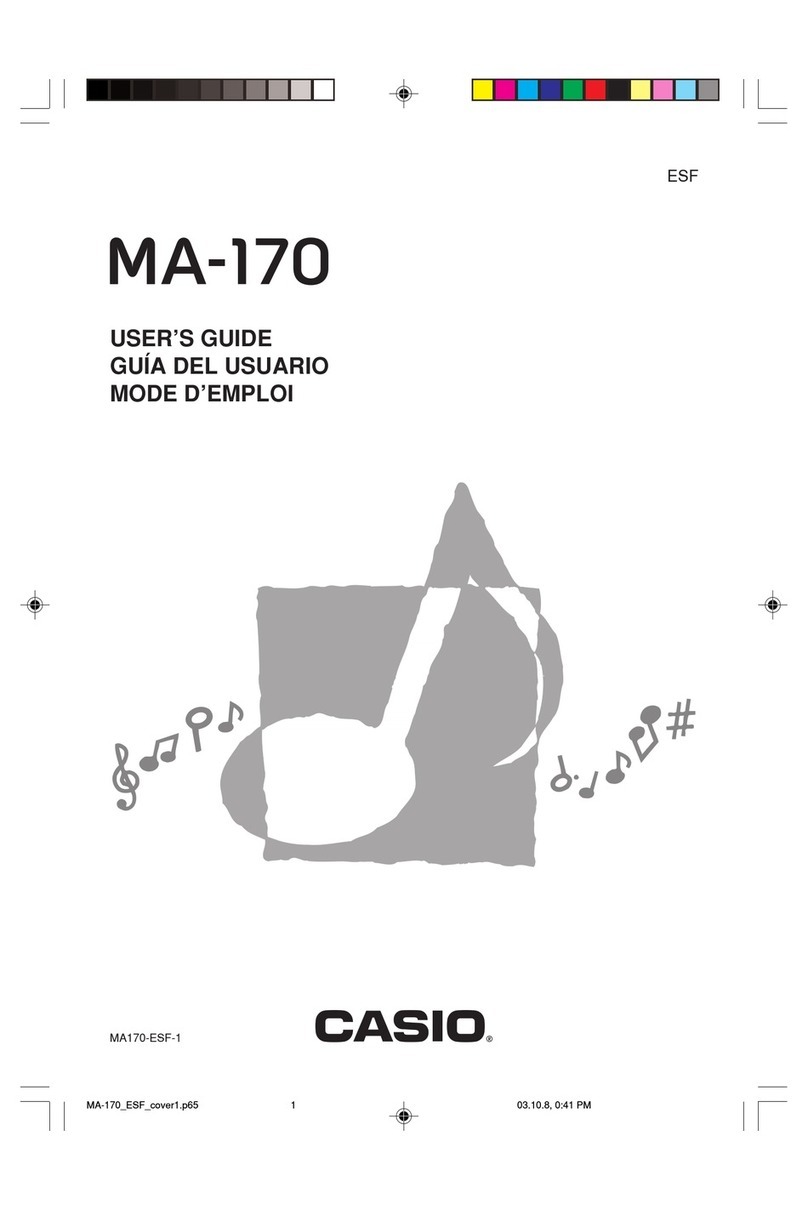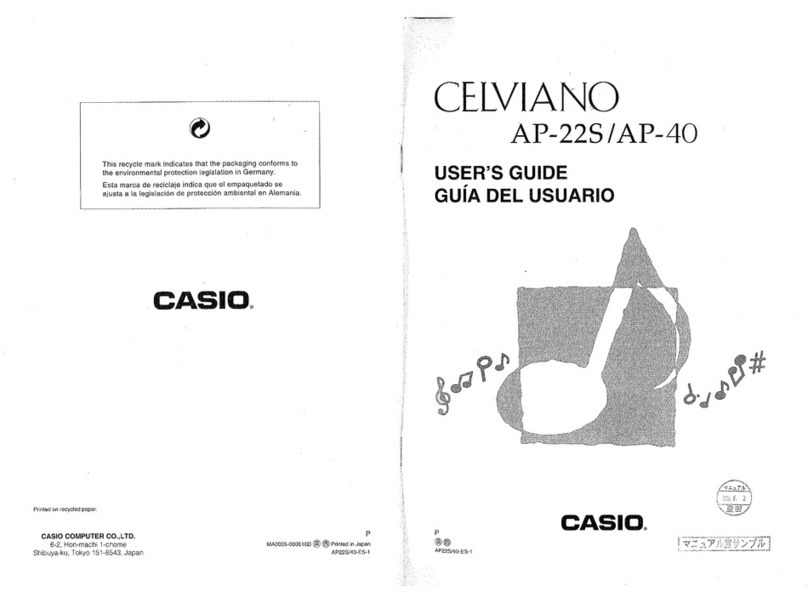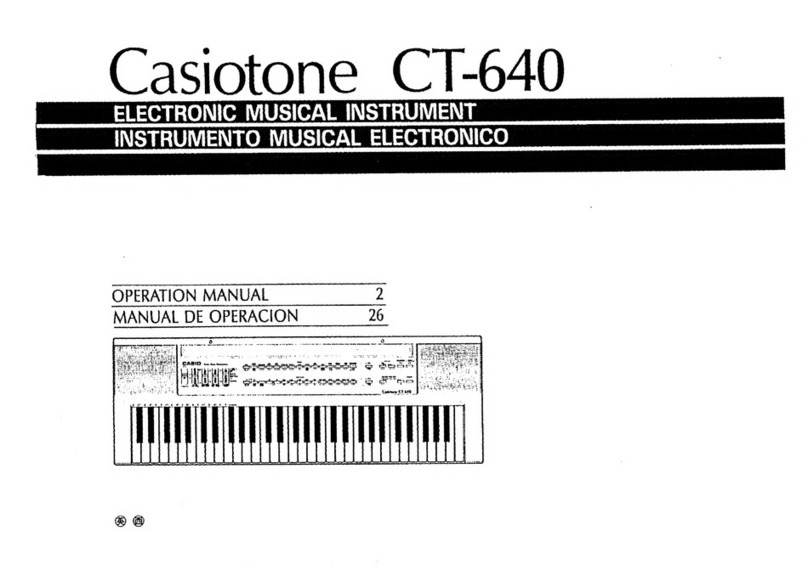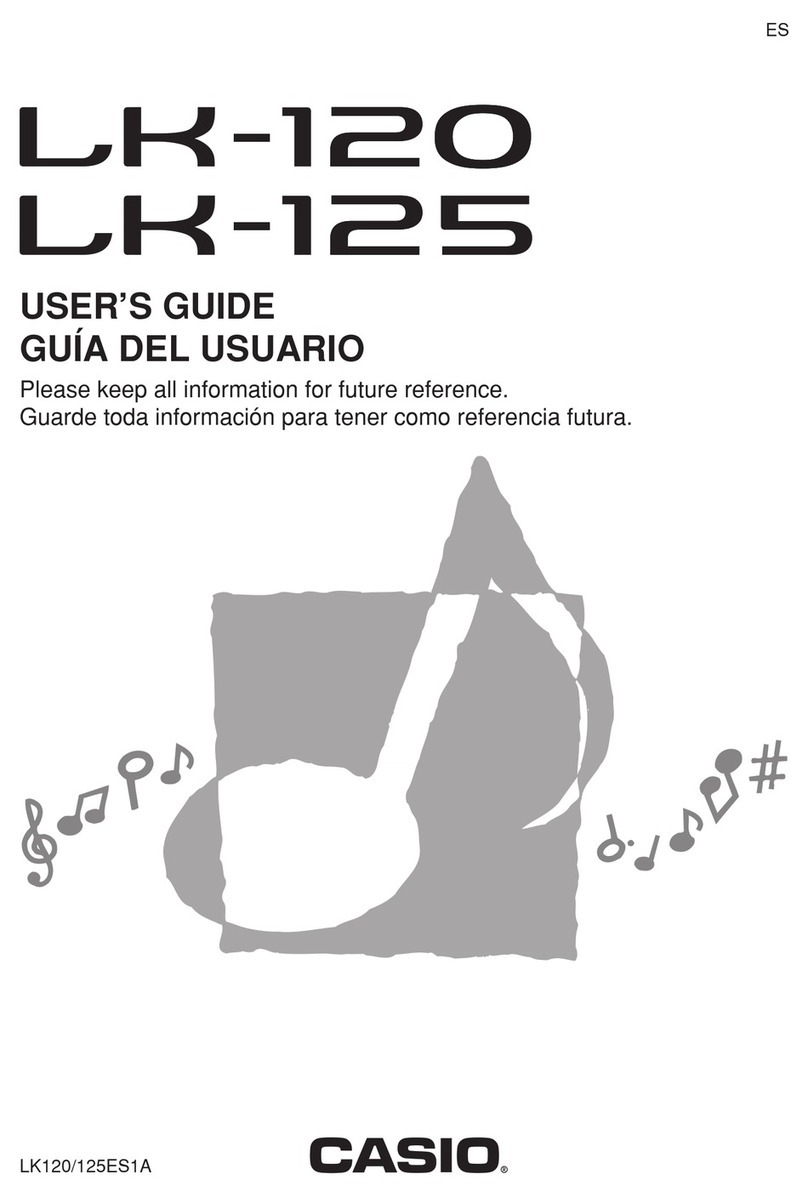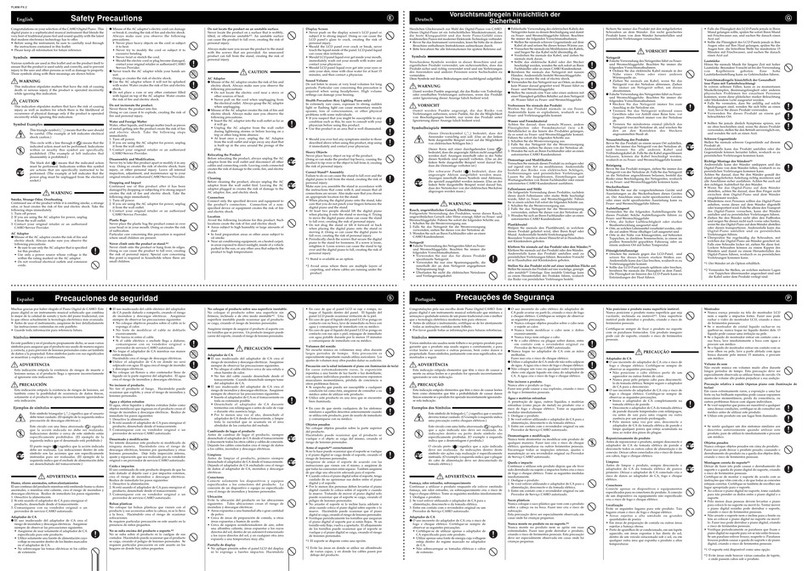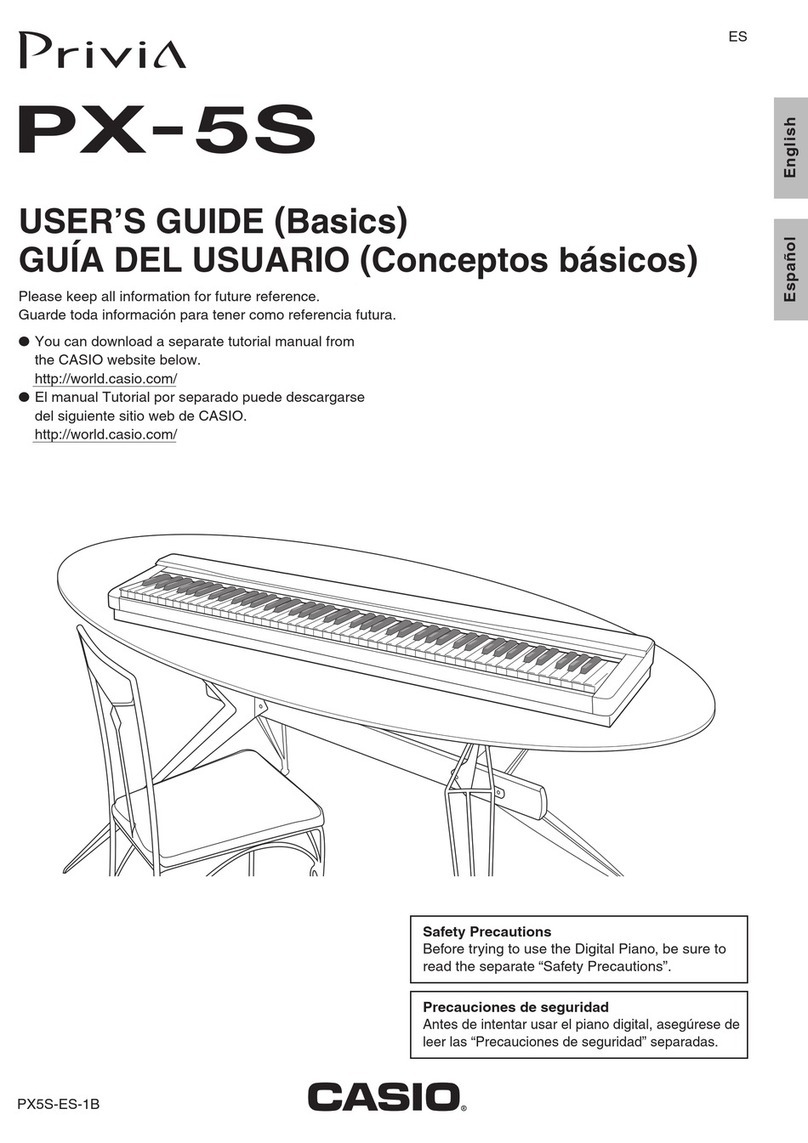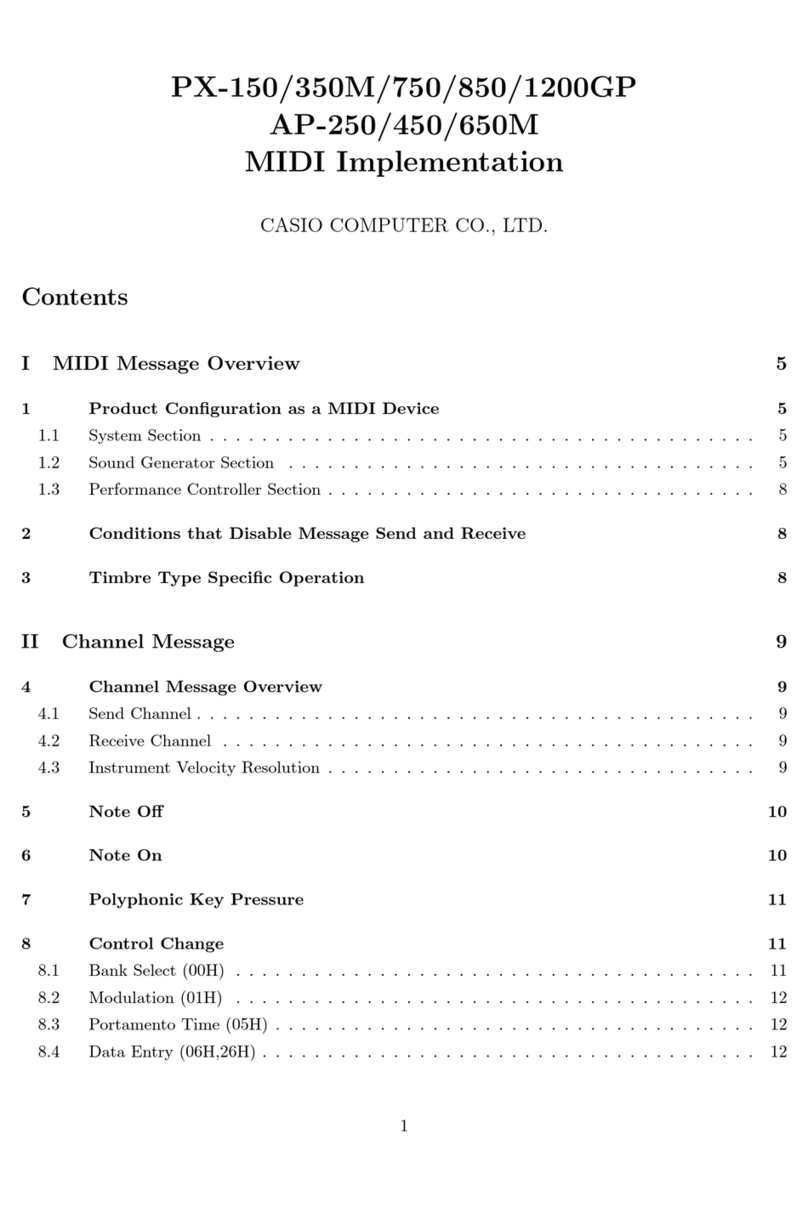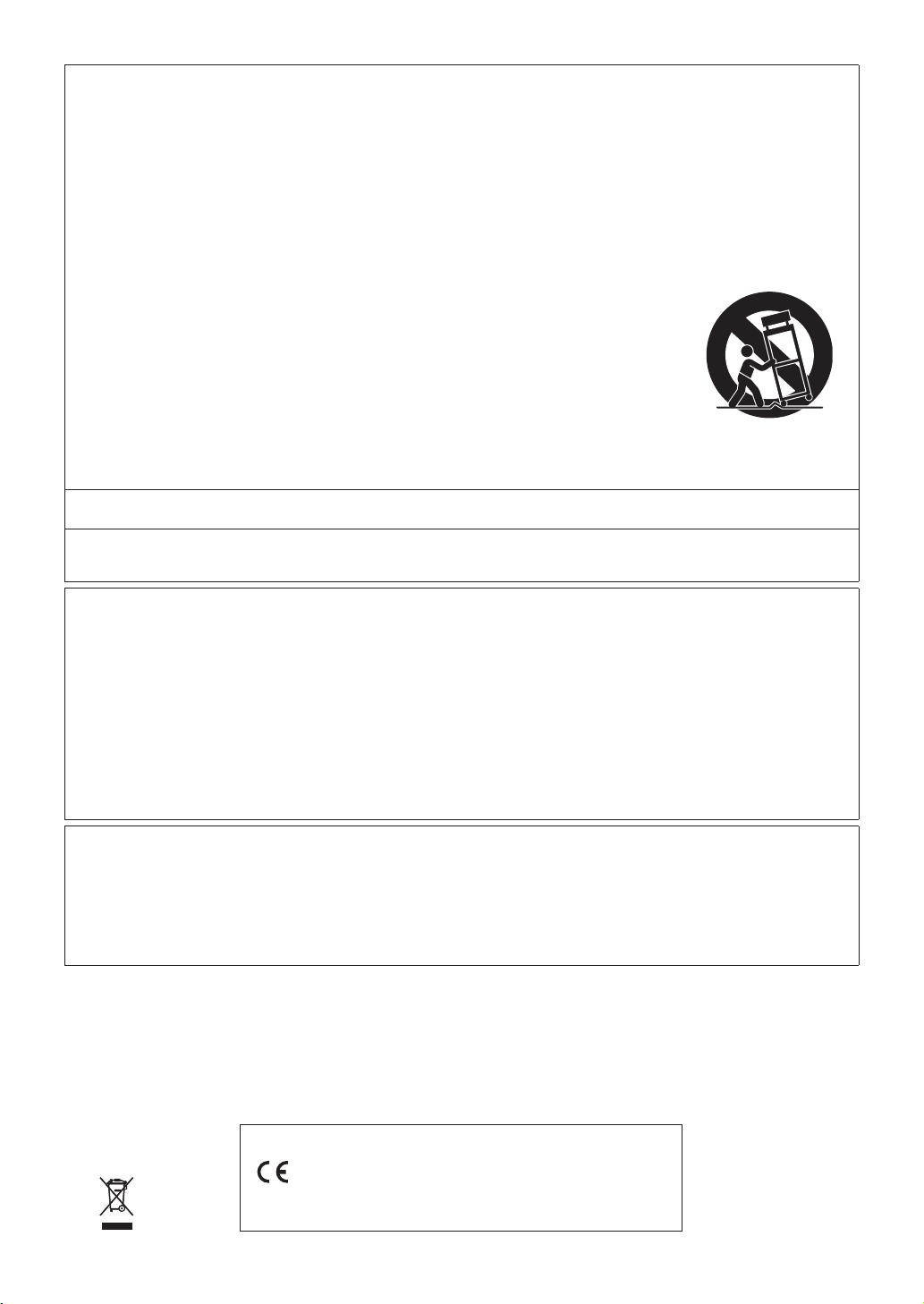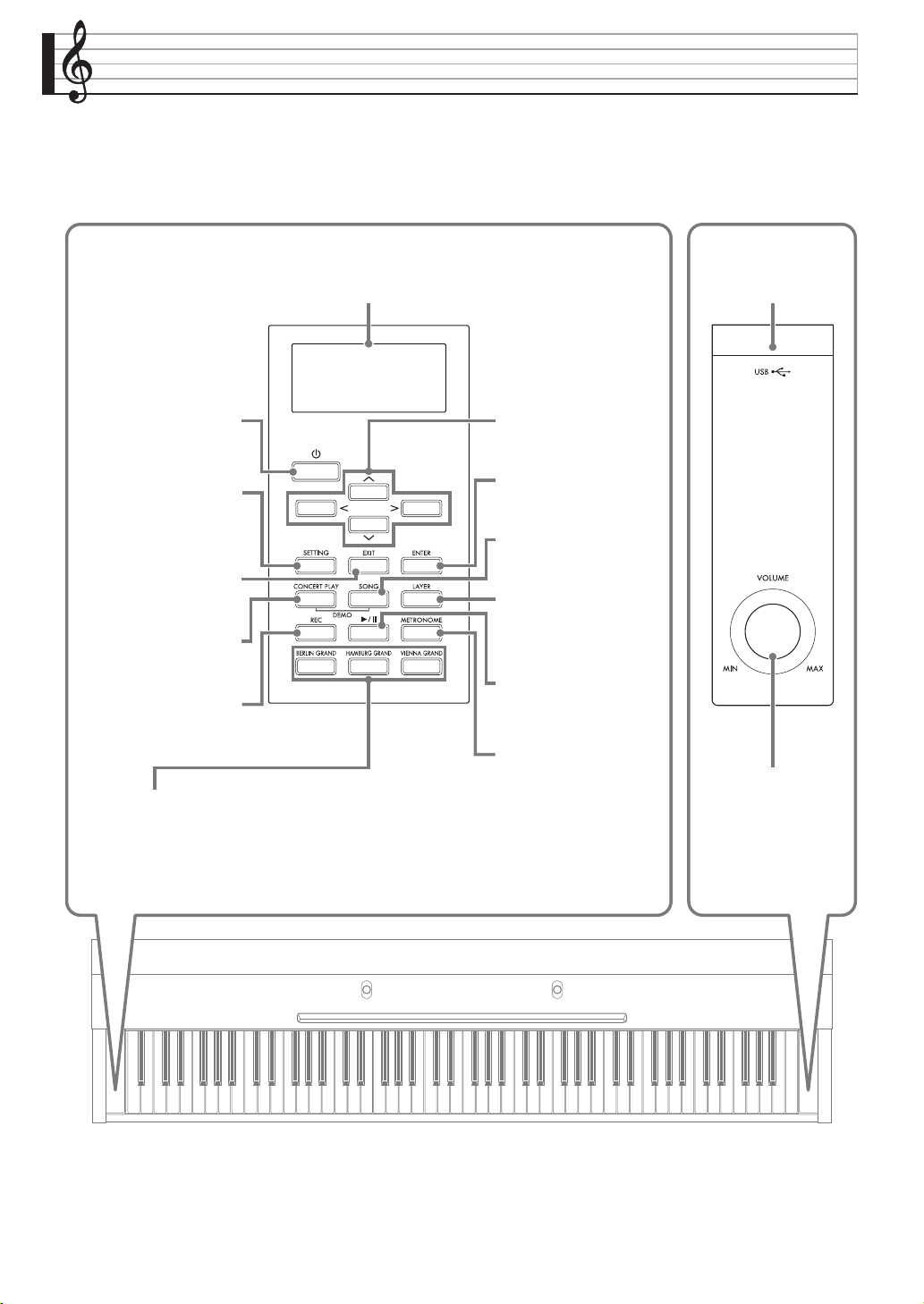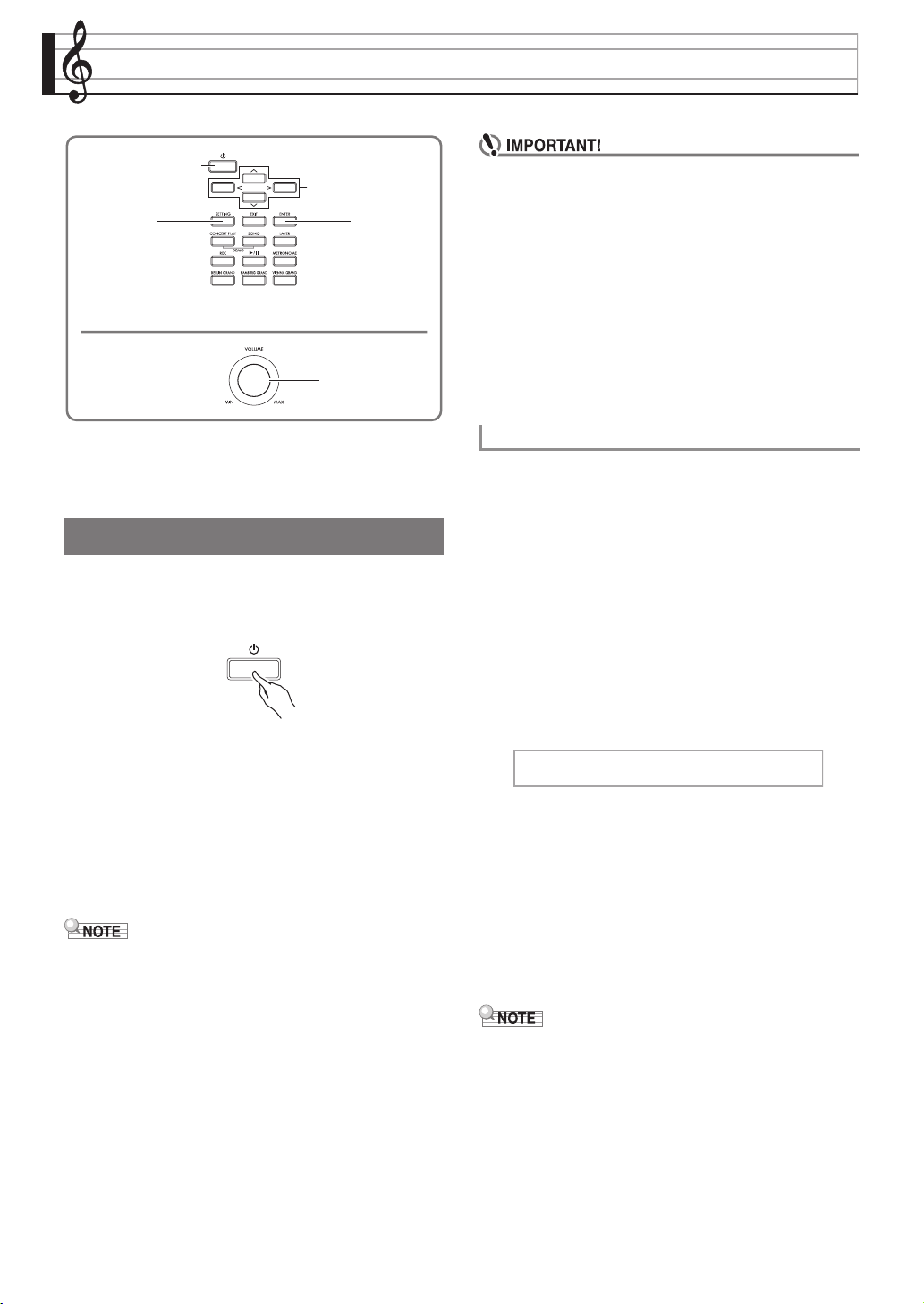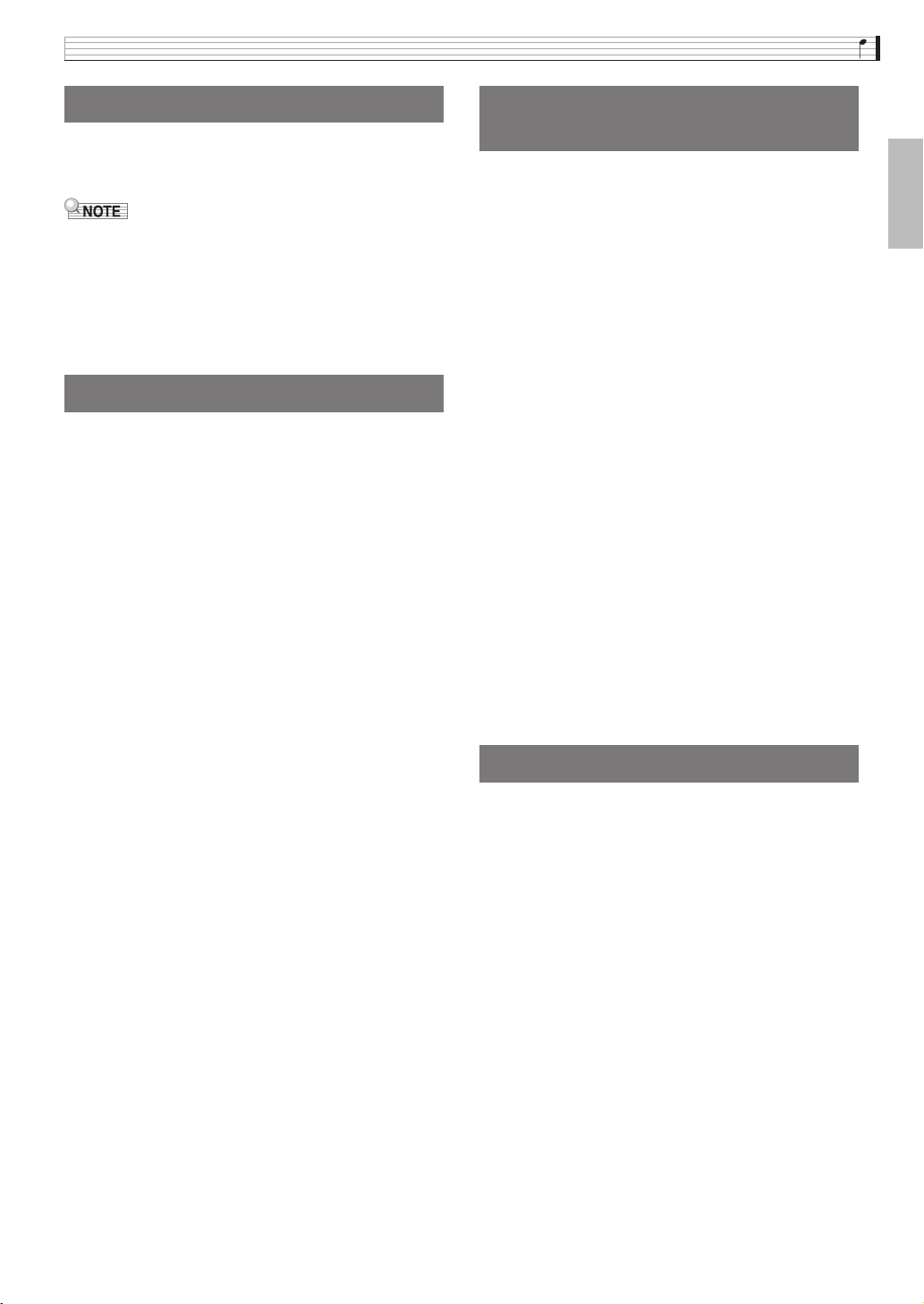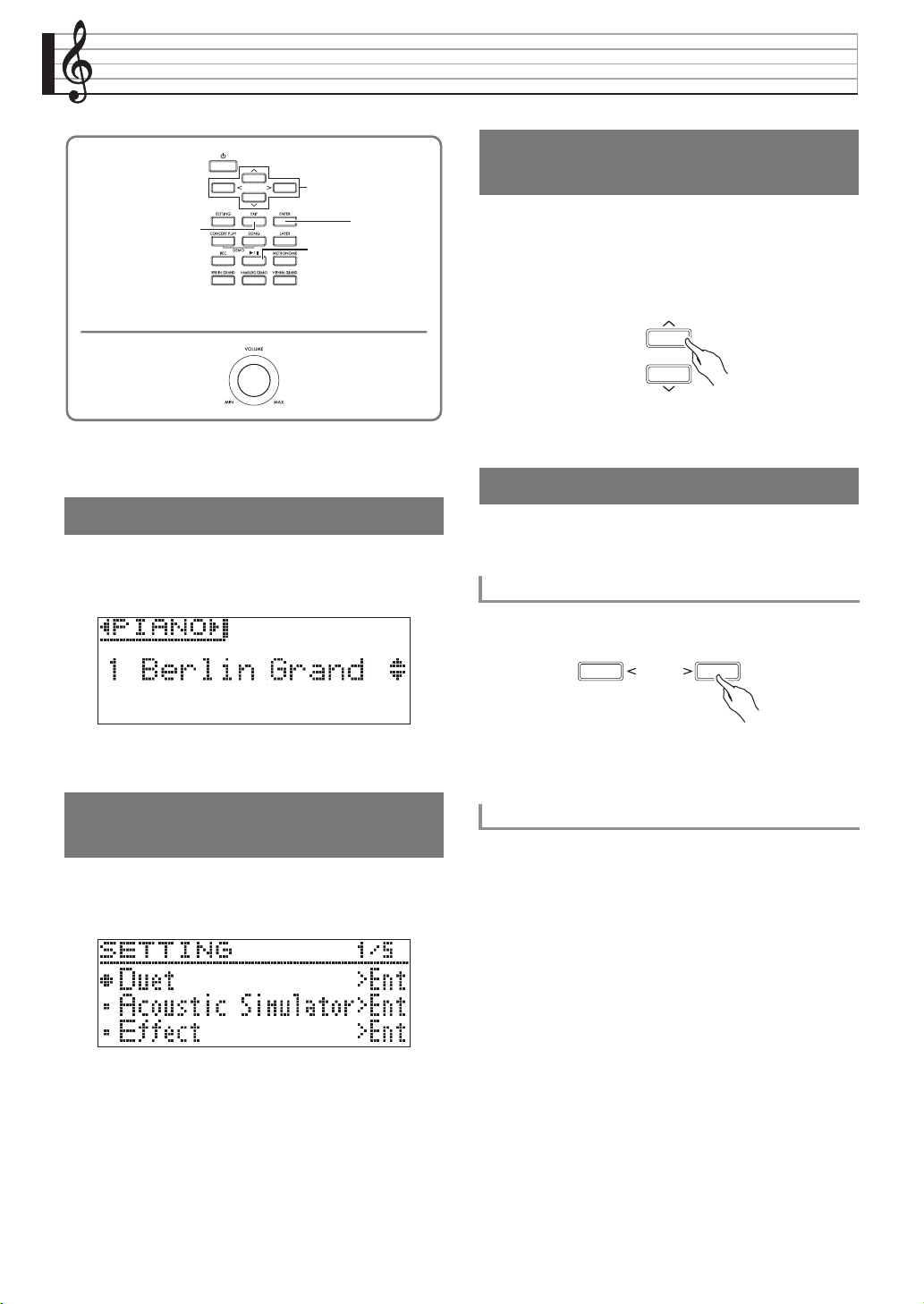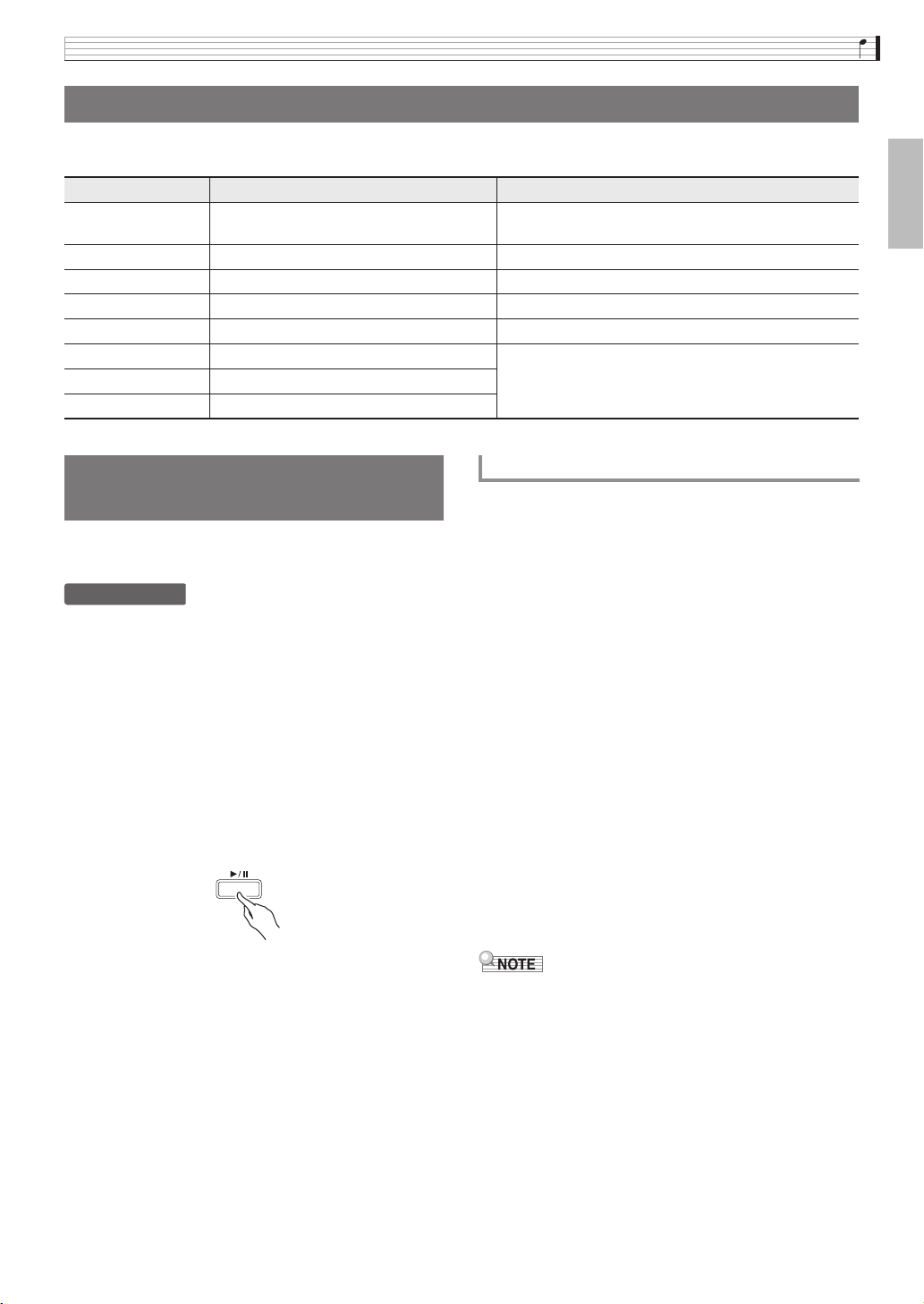EN-2
Contents
General Guide EN-4
Keyboard Cover . . . . . . . . . . . . . . . . . . . . . . . . EN-5
To open the keyboard cover . . . . . . . . . . . . . . . . . EN-5
To close the keyboard cover . . . . . . . . . . . . . . . . . EN-5
Power Outlet EN-6
Turning Power On or Off. . . . . . . . . . . . . . . . . . EN-6
Auto Power Off . . . . . . . . . . . . . . . . . . . . . . . . . . . EN-6
Adjusting the Volume Level. . . . . . . . . . . . . . . . EN-7
Adjusting Display Contrast . . . . . . . . . . . . . . . . EN-7
Returning the Digital Piano to Its
Factory Default Settings. . . . . . . . . . . . . . . . . EN-7
Operation Lock . . . . . . . . . . . . . . . . . . . . . . . . . EN-7
Operations Common to All Modes EN-8
About the Home Screen . . . . . . . . . . . . . . . . . . EN-8
Navigating Between Setting Screens . . . . . . . . EN-8
Selecting an Item (Parameter) to
Change Its Setting . . . . . . . . . . . . . . . . . . . . . EN-8
Changing a Number or a Value. . . . . . . . . . . . . EN-8
To scroll a number sequentially . . . . . . . . . . . . . . . EN-8
To fast scroll a number . . . . . . . . . . . . . . . . . . . . . EN-8
Setting Shortcut Menus. . . . . . . . . . . . . . . . . . . EN-9
Starting and Stopping Playback . . . . . . . . . . . . EN-9
To repeat play a specific section of a song . . . . . . EN-9
Playing with Different Tones EN-10
Selecting and Playing a Tone . . . . . . . . . . . . . EN-10
To press a tone group button to select a
grand piano tone . . . . . . . . . . . . . . . . . . . . . . . EN-10
To use the tone group button to select
other tones . . . . . . . . . . . . . . . . . . . . . . . . . . . EN-10
To use the tone list to select a tone . . . . . . . . . . . EN-11
Using the Digital Piano’s Pedals . . . . . . . . . . . EN-11
To adjust the half pedal trigger position . . . . . . . . EN-12
Adjusting Acoustic Piano Sound
Characteristics . . . . . . . . . . . . . . . . . . . . . . . EN-13
Using Effects. . . . . . . . . . . . . . . . . . . . . . . . . . EN-14
To apply a hall simulator . . . . . . . . . . . . . . . . . . . EN-14
To apply chorus to a tone . . . . . . . . . . . . . . . . . .EN-15
To adjust brilliance. . . . . . . . . . . . . . . . . . . . . . . . EN-16
About DSP . . . . . . . . . . . . . . . . . . . . . . . . . . . . . EN-16
Splitting the Keyboard for Duet Play . . . . . . . . EN-16
To change the octaves of the duet keyboards . . .EN-17
Layering Two Tones . . . . . . . . . . . . . . . . . . . . EN-18
To adjust the volume balance between
two layered tones . . . . . . . . . . . . . . . . . . . . . . EN-18
To change the octave of each layer . . . . . . . . . . . EN-19
Splitting the Keyboard between
Two Different Tones. . . . . . . . . . . . . . . . . . . EN-19
To modify split settings . . . . . . . . . . . . . . . . . . . . EN-20
Using the Metronome . . . . . . . . . . . . . . . . . . . EN-21
To start and stop . . . . . . . . . . . . . . . . . . . . . . . . EN-21
To configure metronome settings . . . . . . . . . . . . EN-21
Changing Keyboard Response to
Touch Pressure (Touch Response) . . . . . . . EN-22
To change touch response sensitivity . . . . . . . . . EN-22
Changing the Pitch
(Transpose, Tuning, Octave Shift) . . . . . . . . EN-22
To change the pitch in semitone steps
(Transpose) . . . . . . . . . . . . . . . . . . . . . . . . . . . EN-22
Fine Tuning (Tuning) . . . . . . . . . . . . . . . . . . . . . . EN-23
To change the tuning curve
(Stretch Tuning). . . . . . . . . . . . . . . . . . . . . . . . EN-23
Octave Shift . . . . . . . . . . . . . . . . . . . . . . . . . . . . EN-24
Changing the Temperament of
the Keyboard . . . . . . . . . . . . . . . . . . . . . . . . EN-24
Using Built-in Songs
(Concert Play, Music Library) EN-25
Concert Play . . . . . . . . . . . . . . . . . . . . . . . . . . EN-25
To listen to a Concert Play Song (Listen Mode). . EN-25
To play along with an orchestra using
Concert Play (Play Mode) . . . . . . . . . . . . . . . . EN-26
To adjust the playback volume level of a
Concert Play song. . . . . . . . . . . . . . . . . . . . . . EN-27
Concert Play Songs Obtained
with a Computer, etc. . . . . . . . . . . . . . . . . . . EN-27
To save Concert Play songs obtained
with a computer, etc. to a USB flash drive. . . . EN-27
To play back Concert Play songs obtained
with a computer, etc. . . . . . . . . . . . . . . . . . . . EN-27
Music Library. . . . . . . . . . . . . . . . . . . . . . . . . . EN-27
To play back a specific music library song . . . . . EN-28
To practice with a music library song . . . . . . . . . EN-28
Playing Back Song Data Stored on a
USB Flash Drive. . . . . . . . . . . . . . . . . . . . . . EN-29
To adjust the playback volume level of
song data . . . . . . . . . . . . . . . . . . . . . . . . . . . . EN-29
Demo Song EN-30
Performing Demo Play . . . . . . . . . . . . . . . . . . EN-30
Comparing Grand Piano Tones . . . . . . . . . . . EN-31
Getting Ready EN-57
Assembling the Stand . . . . . . . . . . . . . . . . . EN-57
To connect the cables . . . . . . . . . . . . . . . . . EN-60
To install the music stand and
headphones hook . . . . . . . . . . . . . . . . . . . EN-61
Opening and Closing the Piano Lid . . . . . . . EN-62
Removing the Protective Tape from
the Keyboard
. . . . . . . . . . . . . . . . . . . . . . . EN-63
Power Outlet . . . . . . . . . . . . . . . . . . . . . . . . . EN-63
Connecting Headphones. . . . . . . . . . . . . . . . EN-64
Connecting Audio Equipment or
an Amplifier . . . . . . . . . . . . . . . . . . . . . . . . EN-64
Bundled and Optional Accessories . . . . . . . . EN-65
GP300-ES-1A.indd 4 2015/04/24 13:38:04