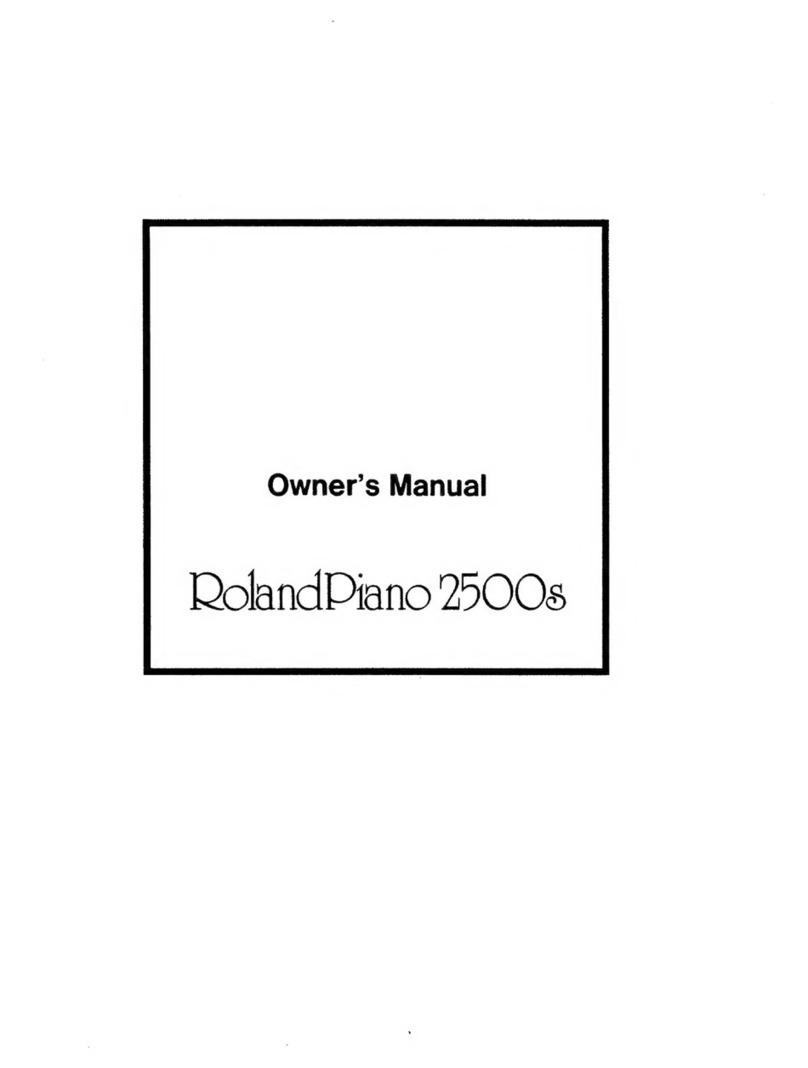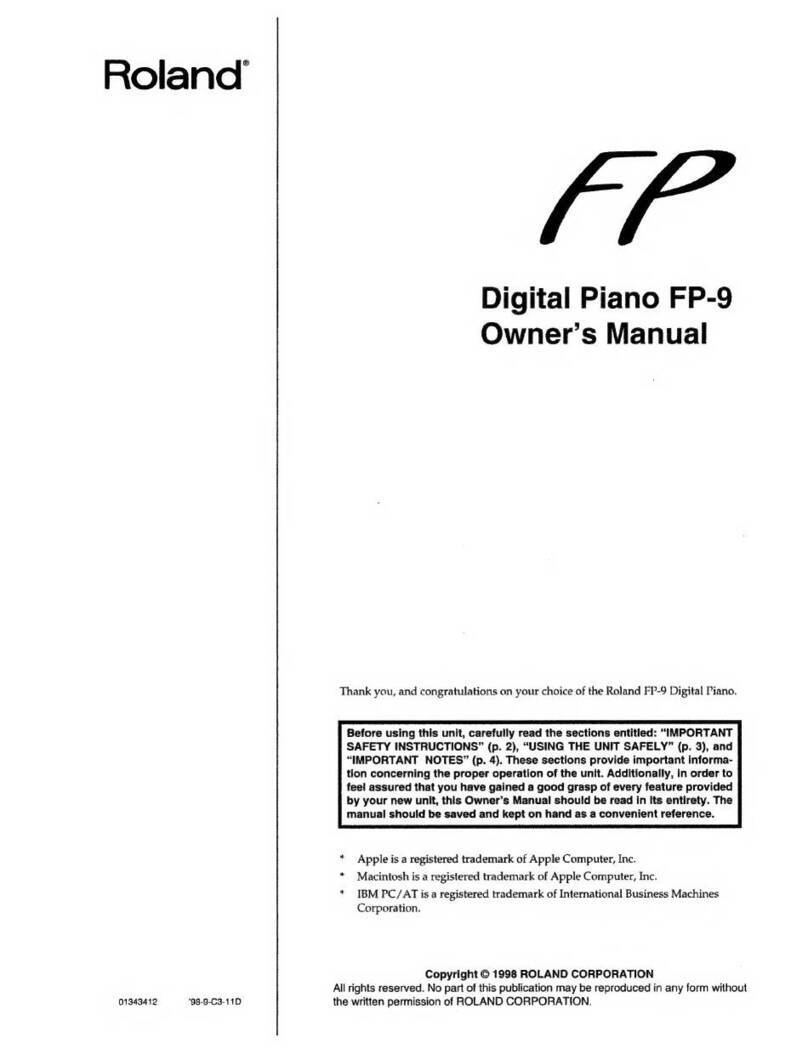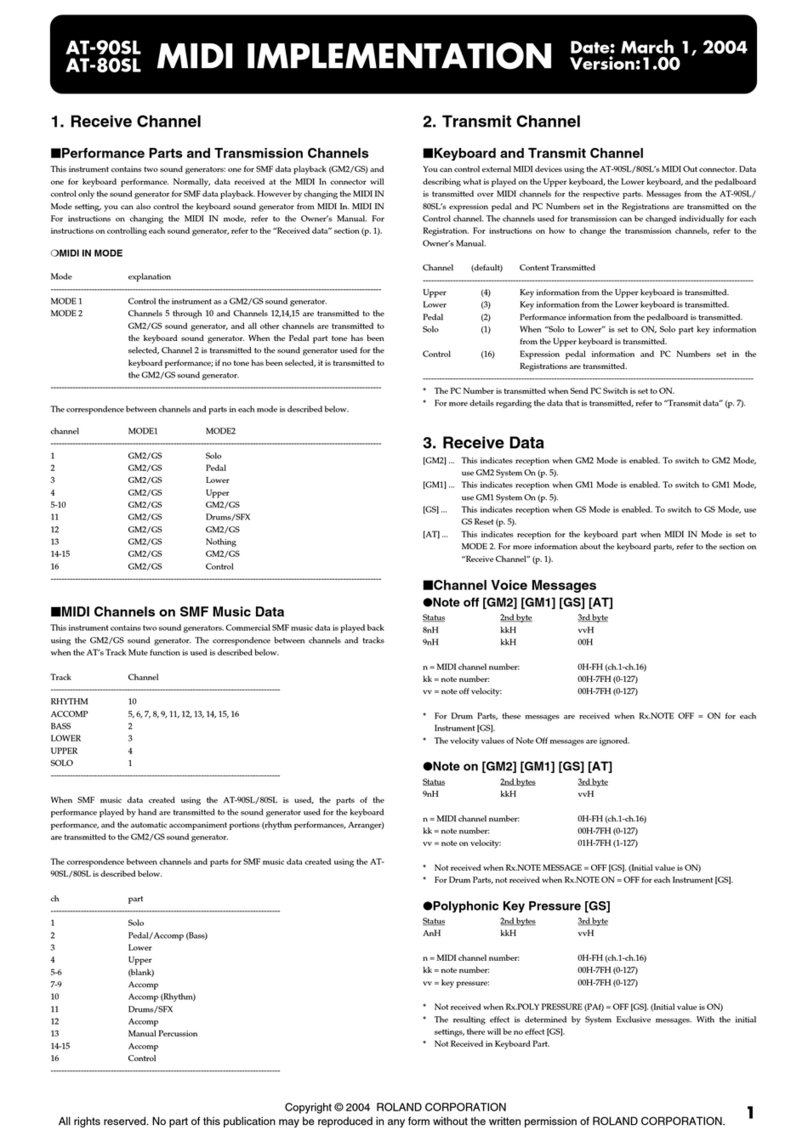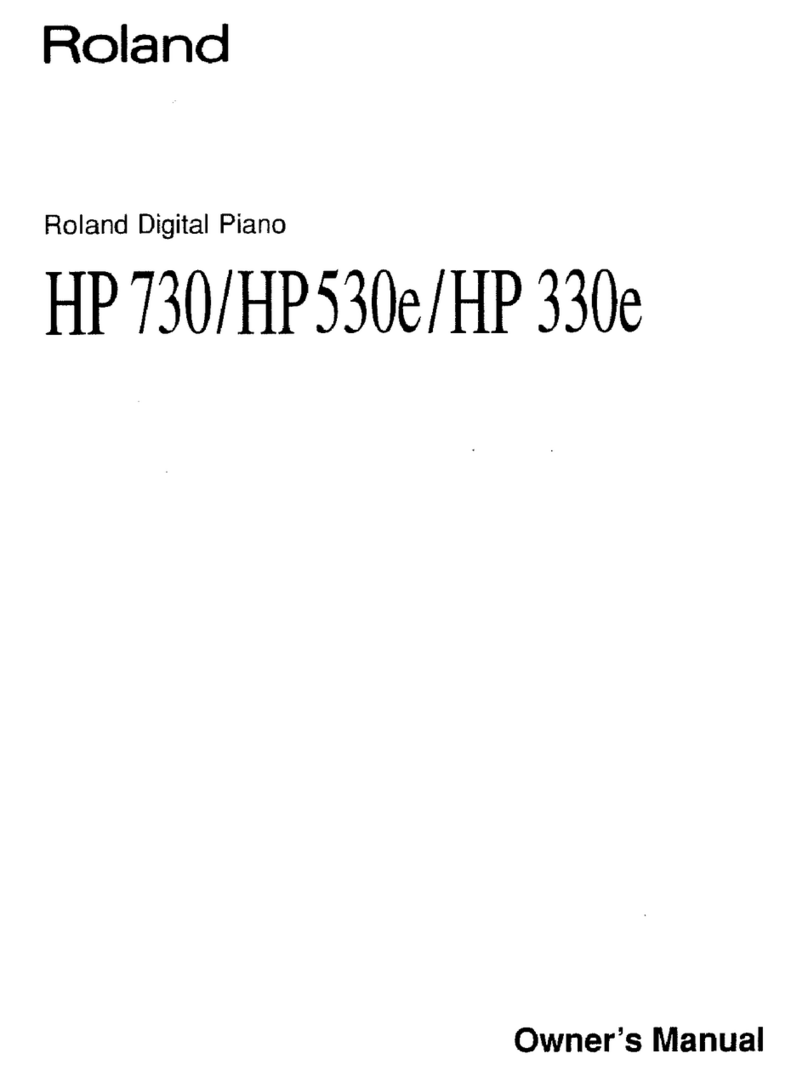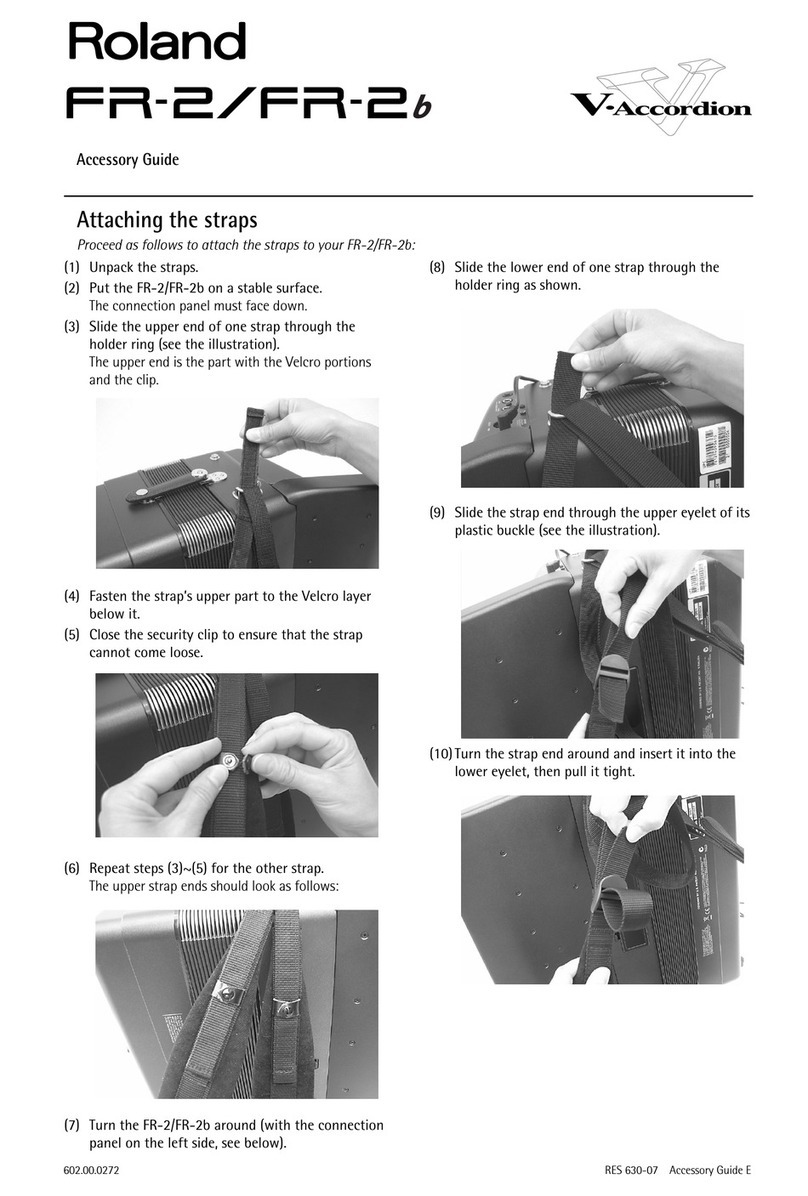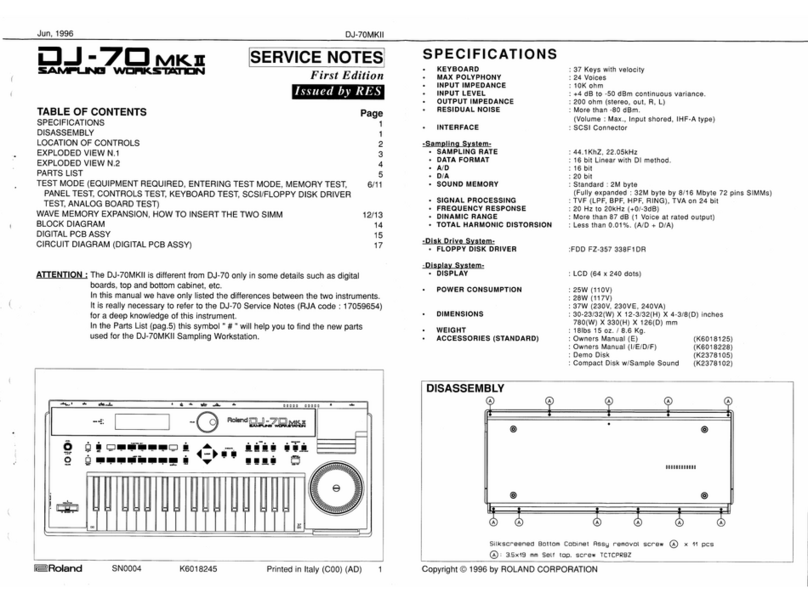- 3 -
Table of Contents
Panel & Display Description..............................................................................................................................5
Front Panel..................................................................................................................................................5
LCD...............................................................................................................................................................7
Rear Panel...................................................................................................................................................8
Setup....................................................................................................................................................................9
Power Supply..............................................................................................................................................9
Setting a Music Rest..................................................................................................................................9
Connections.......................................................................................................................................................10
Connecting a Pair of Headphones.........................................................................................................10
Connecting a USB Flash Drive...............................................................................................................10
Connecting a Computer...........................................................................................................................10
Connecting a Footswitch.........................................................................................................................10
Connecting an Audio Equipment............................................................................................................11
Connecting a Microphone .......................................................................................................................11
Power / Master Volume....................................................................................................................................11
Turning the Power On / Off .....................................................................................................................11
Adjusting the Master Volume..................................................................................................................12
Typical Modes...................................................................................................................................................12
Tone Mode.................................................................................................................................................12
Style Mode.................................................................................................................................................12
Song Mode ................................................................................................................................................12
Function Menu ..........................................................................................................................................13
Playing Demo Song..........................................................................................................................................13
Playing Tones....................................................................................................................................................13
Selecting a Tone .......................................................................................................................................13
Playing Two Tones Simultaneously........................................................................................................14
Playing Different Tones with Both Hands..............................................................................................14
Pitch Bend .................................................................................................................................................15
Transpose..................................................................................................................................................15
Auto Accompaniment.......................................................................................................................................15
Selecting Chord Modes ...........................................................................................................................16
Playing Auto Accompaniment (Rhythm Track).....................................................................................16
Playing Auto Accompaniment (All Tracks)............................................................................................17
One Finger Key.........................................................................................................................................17
Accompaniment Sections........................................................................................................................17
Fade In / Out..............................................................................................................................................18
Accompaniment Volume..........................................................................................................................19
Chord Fingering........................................................................................................................................19
Tempo.................................................................................................................................................................20
Metronome.........................................................................................................................................................21
Registration Memory........................................................................................................................................21
One Touch Setting............................................................................................................................................22
Recording...........................................................................................................................................................23
Prepare Recording ...................................................................................................................................23
Start Recording.........................................................................................................................................23
Stop Recording .........................................................................................................................................23
Play Back Recording................................................................................................................................24
Delete Recording......................................................................................................................................24
Bluetooth............................................................................................................................................................25
Pedal Function..................................................................................................................................................25
Sustain Type......................................................................................................................................................26
Scale Tune.........................................................................................................................................................27
Audio Pad ..........................................................................................................................................................28
Connecting USB Flash Drive..........................................................................................................................29