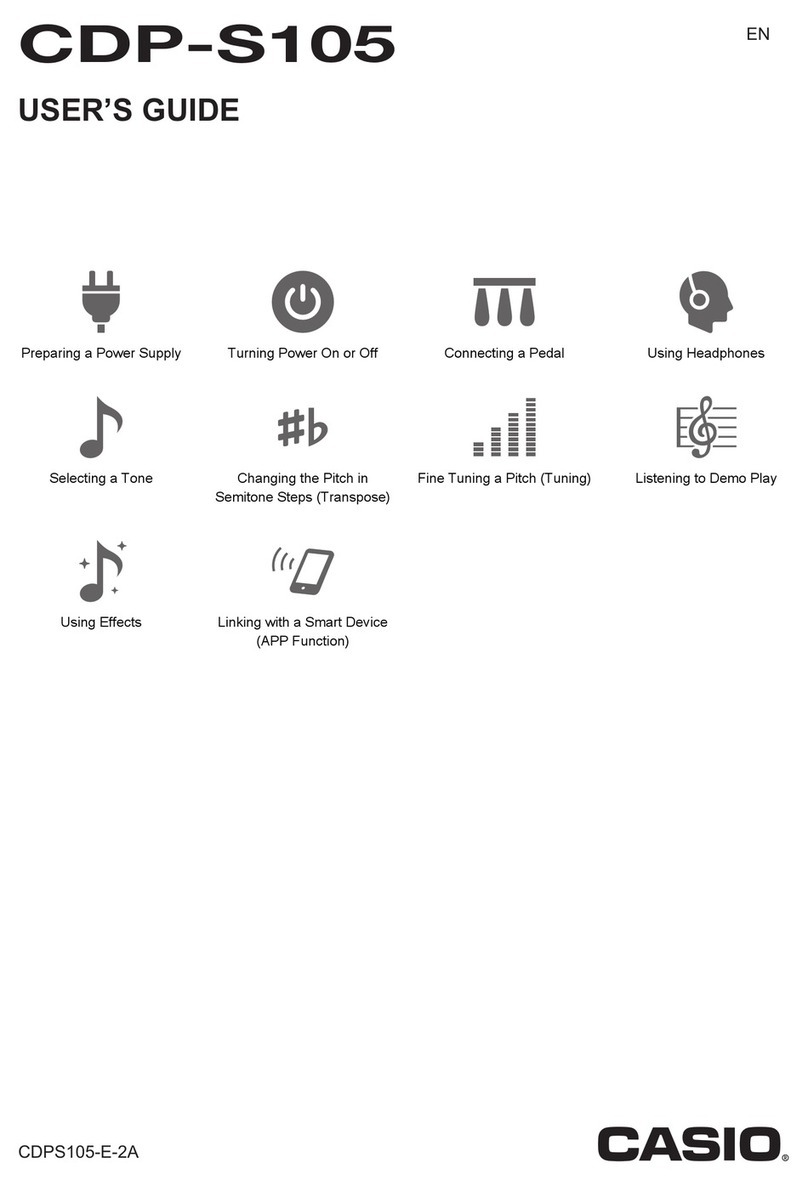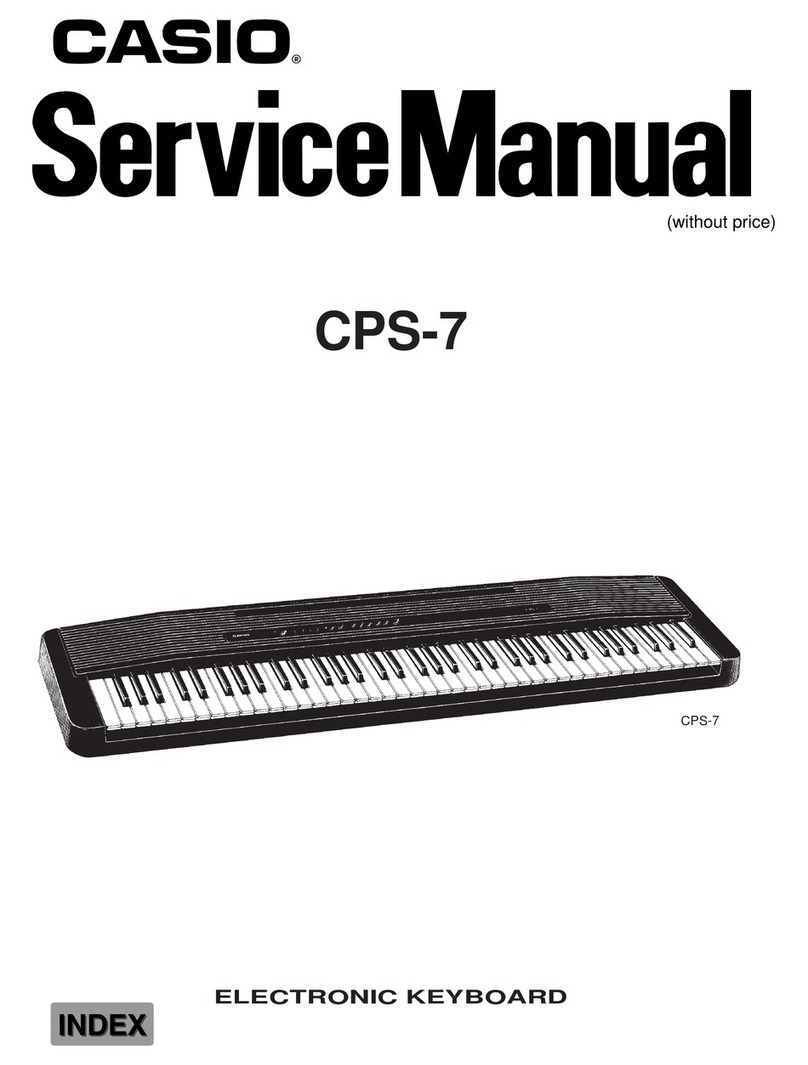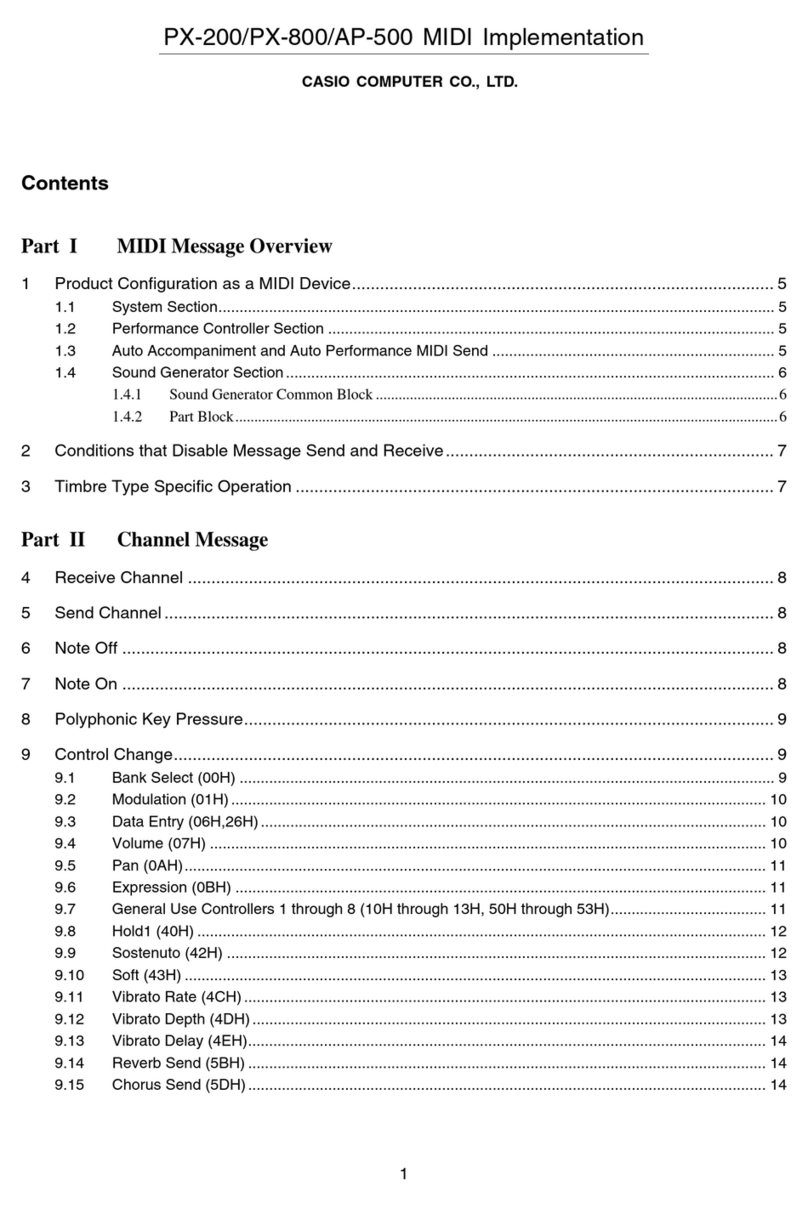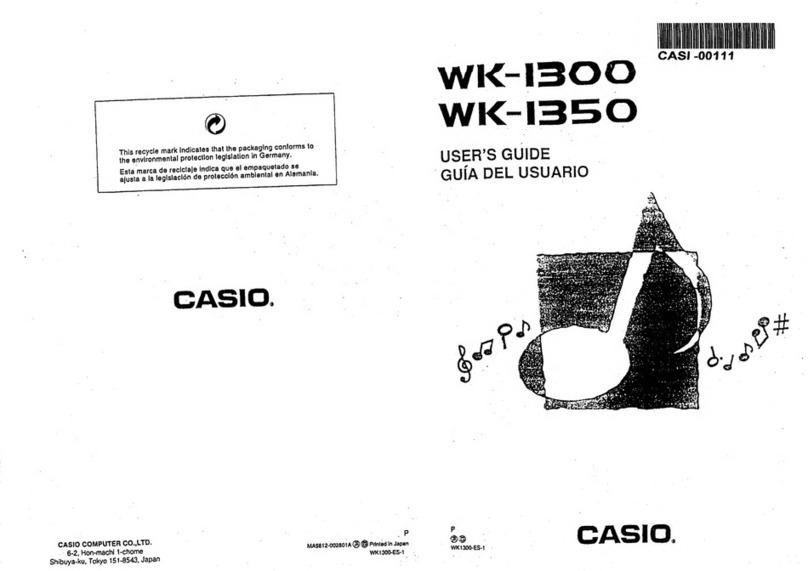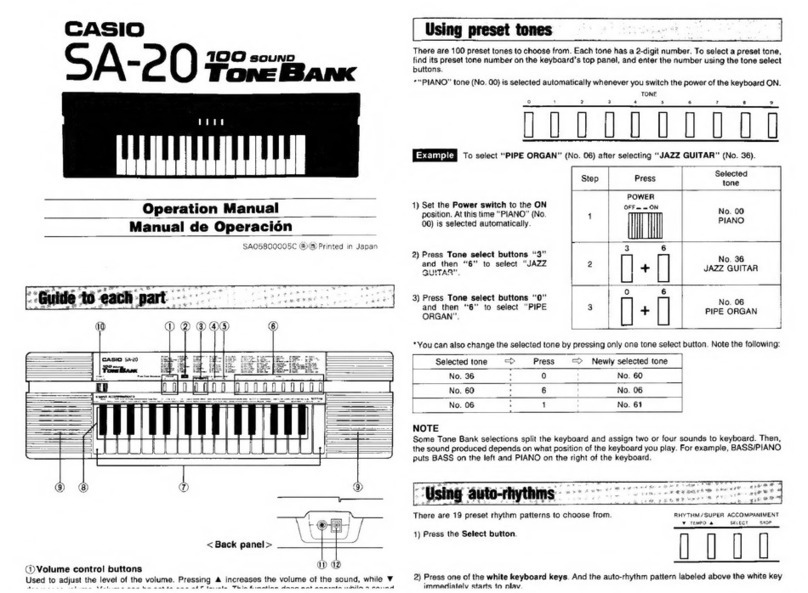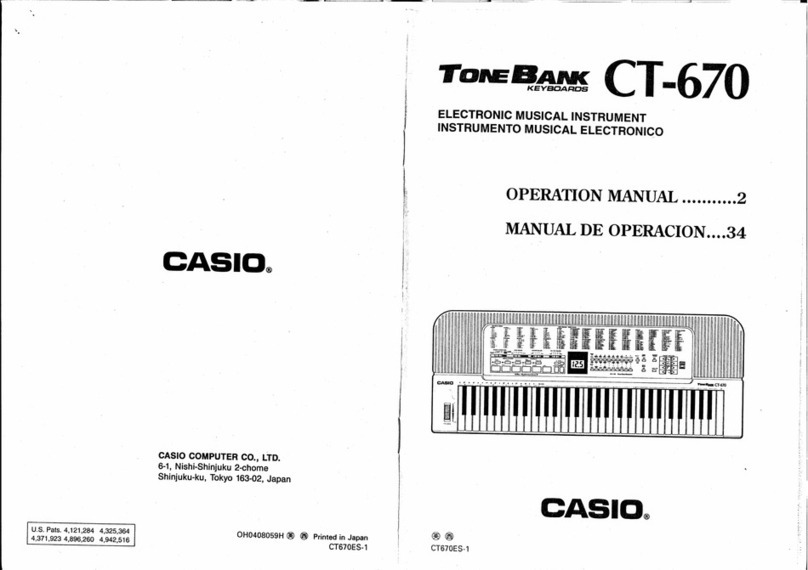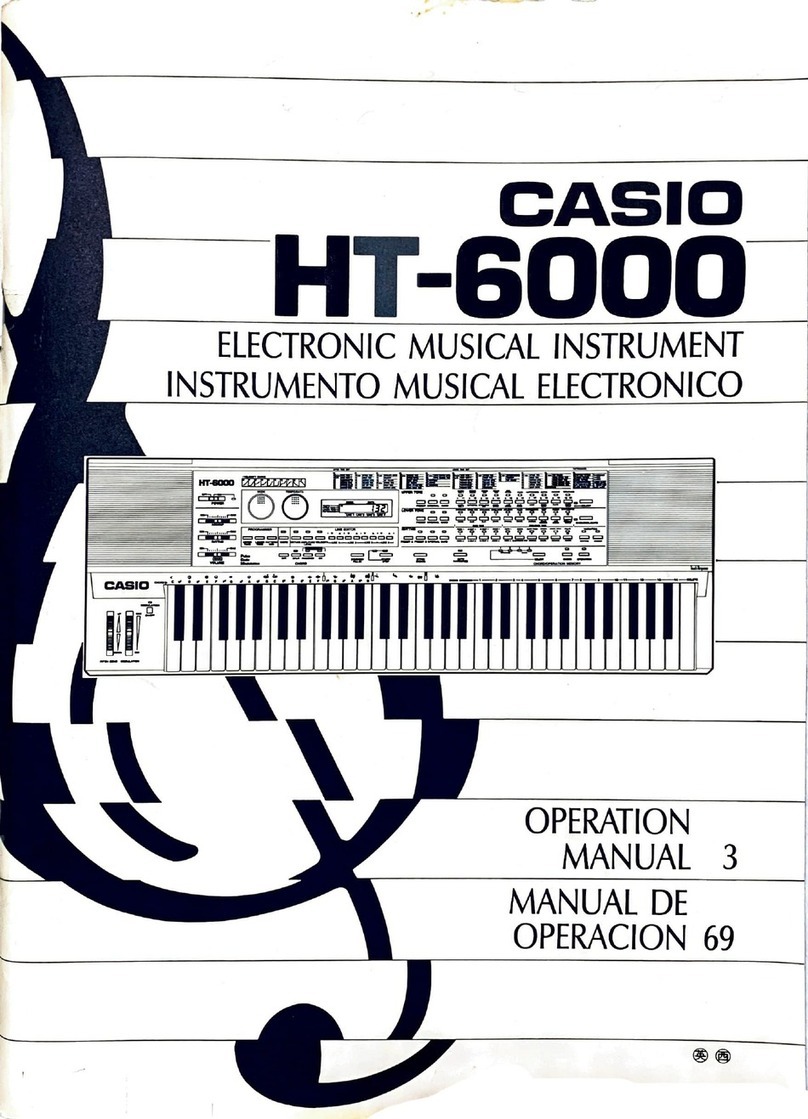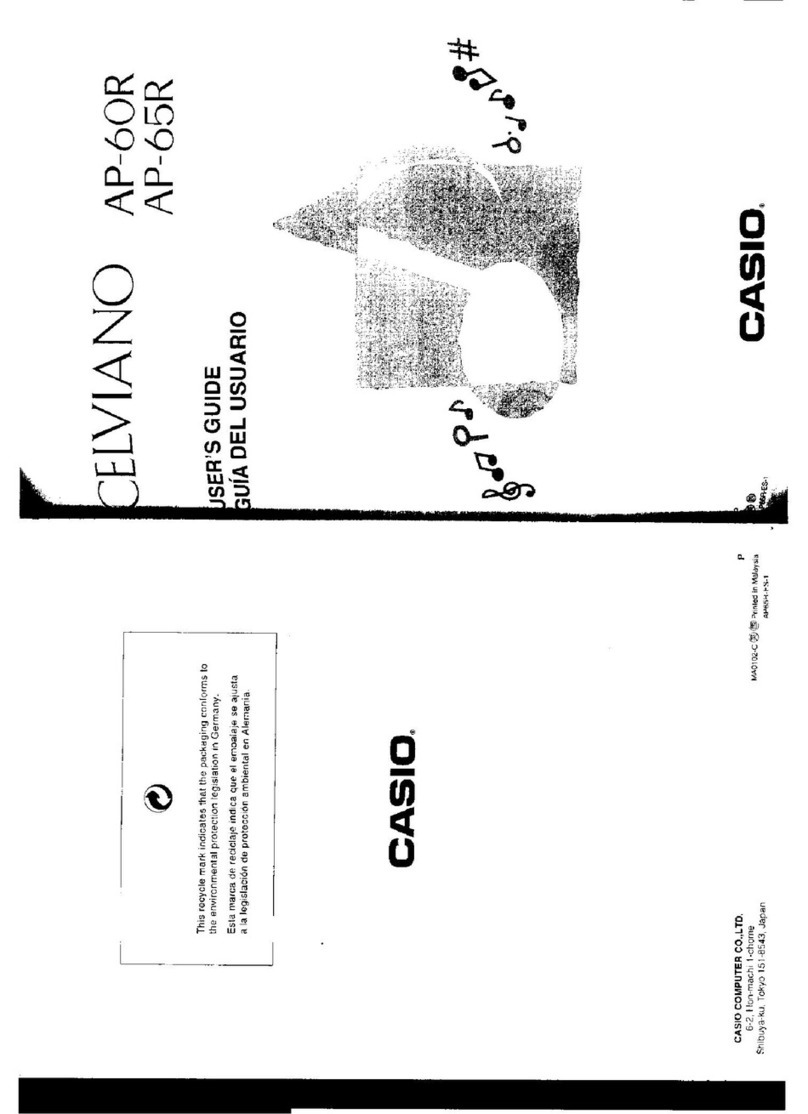Safety
PreCAufiONns
...........ccscccsccssscssccsssessensecssessenes
eyaeamaseeneand
ont
E-4
Care
of
Your
K@yDOadid
............cccscccesscssseccesseenseenssescnseecenuenenes
E-7
COMIGIUS
sersctceti
a
2hctccecd
2
cdcdie
tasalieseacetineb
dear
ucnsistieesesiaceatedseenseaier.
E-8
COMTO)
LOC
GHONS
si
cstecccaivecectnecasiakehiandictenezctiatenciseteecccteizteoses
E-10
Melody
Guide
Reference
..............ccceeccseesecccssccensseecsssecceseenss
E-12
Part
1
Before
using
the
Keyboat
..............cc:sscsscssccssssseeeees
E-14
AbDOUT
TNE
POWES
SUPDIY
oo...
cccccccscescccesccccueceeeseuseeseueceuseessseueveeeeueeenenss
E-14
Installing
the
batteries
........0.
ica
Sai
uesun
gatas
bate
cana
nes
aS
aan
aE
E-14
USING
AGS
DOWEE
sasticcscisnsnas
scasstiswiconcasaataees
stub
snensnaseeetsomevatsieeeiaaadosaaaaanaahs
E-15
Auto
Power
Off
and
Power
On
Al@Pt
wo...ccccccccssssessssesssccseeeeeeneeeseeseesens
E-15
Auto
Power
Off
(When
USING
DATTEFICS)
0...
eeeseeccesseceessseeeeestseeeessseeeeteeas
E-15
Power
On
Alert
(when
using
the
AC
Gap
tor)
.......cccccsccsssstseeeesessessenaaes
E-16
To
disable
auto
power
Off
ANd
POWET
ON
AIM
.........ccccceesesstsstsnseeseneeeeees
E-16
Part
2
Basic
Opera#iONns
............:c.sccsesccessscessseccussueneseencssenees
E-17
TO:SWiHCN
DOWGF-ON
GANG‘
OM
saiiitivdecaceetaciencinibnvinioeiaens
E-17
TOs
HONGO
TONGS:
iccsociascssasvecstanbeariacaiauiabanacortoncedunasheee
harman
E-17
KOY
DOCIGSDIN
TONGS
ahciuriciicaccttstnacse
naaeassaiennsiaiwineiestn
eeu
onmunnnacan
E-18
HOMME
SAMA
ING)
atiacikinerhivseuseauataeseaa
che
iarangeuncen
akan
ia
vuediesesasmeanstestaniadmabiaaueaaws
E-19
POW
ONO.
saviresauiiwenienlactectadvccmsuciegnteessseveindGatecustseay
eiacinsnstecoennueteusaiueuncectecenets
E-19
Other
Useful
FUNCHONS
vcisssssivscssisssedeacsesavscsacassvesiaionsovedavenstasascbansvvanestaen
E-19
To
change
the
key
of
the
KEYDOCI
o.eeeccccscsssesescssesessssestscscessssetstscneeens
E-19
1O
TUNG
ING
KEVIDO
GIO
ccssidesninescacetide
tachsenneievedensoneeng
caveeee
valuleseaaeindebwcsCeddaeonvenatas
E-20
FIAVING
INEZGQSING
TUNES
:
sessvvresiedtcsicialirndeesienicatsmreesiivessceinaciariobeeiniens
E-21]
TOSIOIF
SMO
TUNG
DIY
scavecrevsstrticeuerwotevausaniediiavanetialettastetenin
sweieennariaceds
E-2]
To
stop
demo
tune
play
..............
ide
Seeiaciten
asta
ened
apunapauanuiaaaaea
ou
mane
E-2]
ICI
IO
EVV
EPINNS
ass
osveha
eo
tnoieied
tas
execuacnciecturiues
nitelanidatesanstia
eaheratanoctabiestoune
E-22
TO
SElECT
ANC
PIAY
A
MYTNMN
........ccesesseeeeeeseeetenssseeseeeeeveceseness
seaeennennsasneneens
E-22
USING
GUIO-GCCOMPGNIMGNN
siasivcivedicdisnsstartidisanecresendciinsiiasadaeerenien
E-23
About
the
ACCOMPANIMENT
KEYDOAIC
0...
ccccccccscssessssssseeeeecevecnsessuueneeseners
E-23
Using
the
CASIO
CHORD
SYSTOM
.......ccscsssssscssccessessesssecvecscveeeesecsetesessseessssenes
E-24
E-8
ane
eR
NN
ee
e+
Antes
=
8
ee
a
eer
meting
snr
tefl
enensnnttage
nnaetetiee
SE
I
I
I
TB
a
PE
CEG
A
EB
POTEET)
To
play
a
CASIO
CHORD
GuUto-ACCOMPANIMENT
......ccccececsececseentseseenaeees
E-25
USING
SONG
HAG
SMS
suas
sass
cinssnsoitelsnaiehcatedacvoossae
aul
teas
Mela
Terseviabieetate,
E-25
To
play
a
FINGERED
AUTO-ACCOMPANIMENT
......ccccccccsscecccesescsssscecevcesanenees
E-26
IMprovising
WITN
The
Preset
PATEINS
..........ccccsssscsscscccecceesseccessesttaneasees
E-27
Using
fill-in
Hhythin
coccccccseccsccssessesscsssssssssssecsecsscssessesssessessessrestessvesseaseessen
E-27
USIFIG
SYNCHRO
SIO
asnsicsGiciauas
tse
sve
vecaasme
br
tiara
readeorteluateeaeneawees
E-27
Part3
Three
Step
Lesson
System
...............
biaieasiesensaetaae
auc:
E-28
Using
Three
Step
Lesson
SYSTEM
.....cscssesscesestseseseseseseseeen
re
are
E-28
Three
Step
Lesson
System
TEMpPo
SeOTHING
.......secssssccessssccsseesssssscessssssesnssseens
E-29
TO
play
oO
Duilf-in
SONG
BANK
TUNC........cccccssssesccssscceccesccevseseteneeeeuceesenaueees
E-29
Using
the
Three
Step
Lesson
System
with
Song
Bank
TUNES
veoeceicccseeeeesees
E-30
How
the
Three
Step
Lesson
System
operates
in
Steps
1
through
3...
E-31.
Turning
Off
the
Three
Step
Lesson
SYSTEM
.o.....cccccsccecccseecsessecessesseesssteeeeenas
E-32
Number
of
Simultaneously
Lif
KEYS
oo...
cccssscscsssccecseceesesseesetstrssssesseseerstaaaes
E-32
To
change
the
fone
used
for
the
melody
of
a
Song
Bank
tune
...........5.
E-32
SIO
Te
ECSY
PIGY
sade
uigioreasandsdciau
vow
adeatancranscemanssaciatuudandiaad
citar
Goines
E-33
Step
2:
SIOW
PIOY
coeccecscccccsesssstescssesesscssesesaservenes
Js
eetsaedsaeavitetdeceseant
E-33
STOP
ANOMEMONL
PIGY
“irs
sasevcat
ipa
teluiedasydegisas
enn
eavanceiwoniauamaeeniaceambickenaaele
E-34
To
practice
The
left
NAN
Plt
......cccccsseccsessssseeseesecessesseseessseststanesersens
E-35
To
check
if
the
right
hand
or
left
hand
part
is
currently
selected
............
E-35
Part
4
Technical
Reference:
..............ccccccsesseceeceseees
ere
E-36
TOUDIOSNOOTING
.oesessesssecssecsucssessressecsestsecsusssecssessvessecareasecssessesssvene
sien
E-36
DSC
IC
CMIOING
ssi
ca
yasrsees
cteracrcuacaanchoasuucstlnd
bassutatiredebacredaneactuvtehih
enna
ior
ttense
E-37
PartS
Appendix
.........cccssecssseeceessseessees
eapacuceseatauedenauseiee
ed
Fingered
Chord
Catt
......cccccccsssscssssscssscccevesenssccseescsonscceenecens
Seuoicah
nates
A-|
E-9