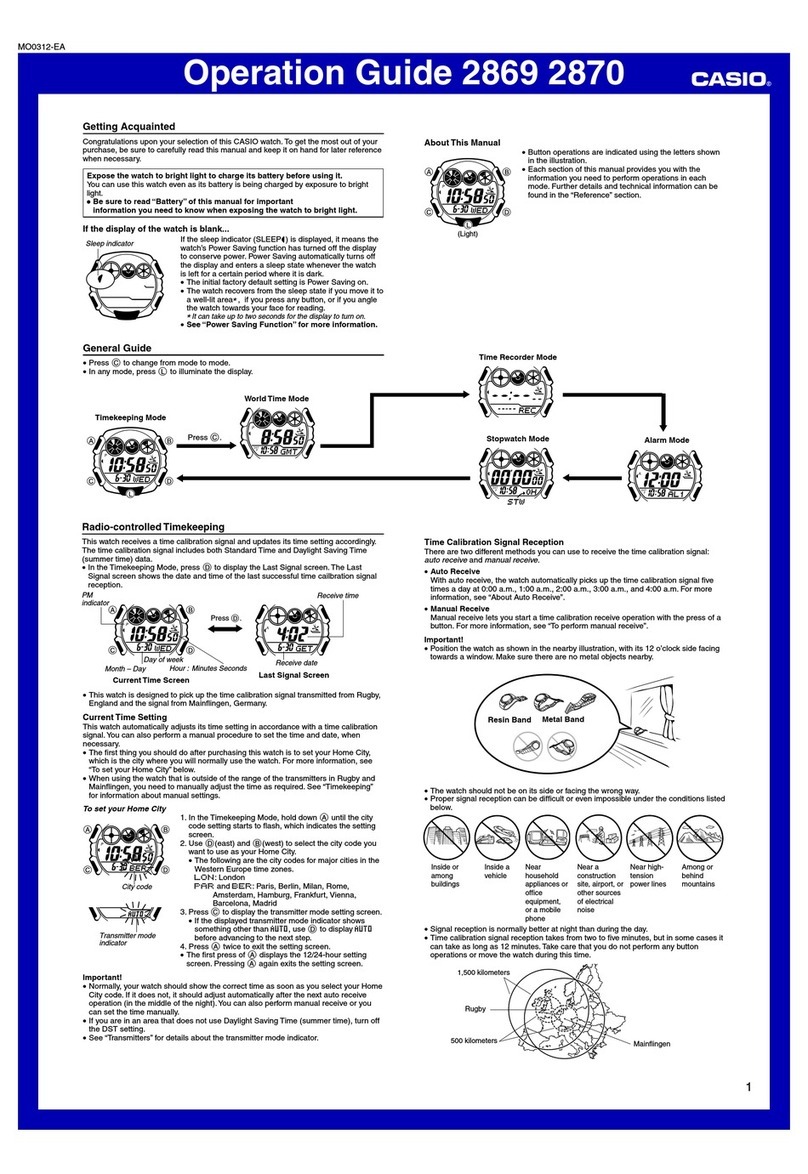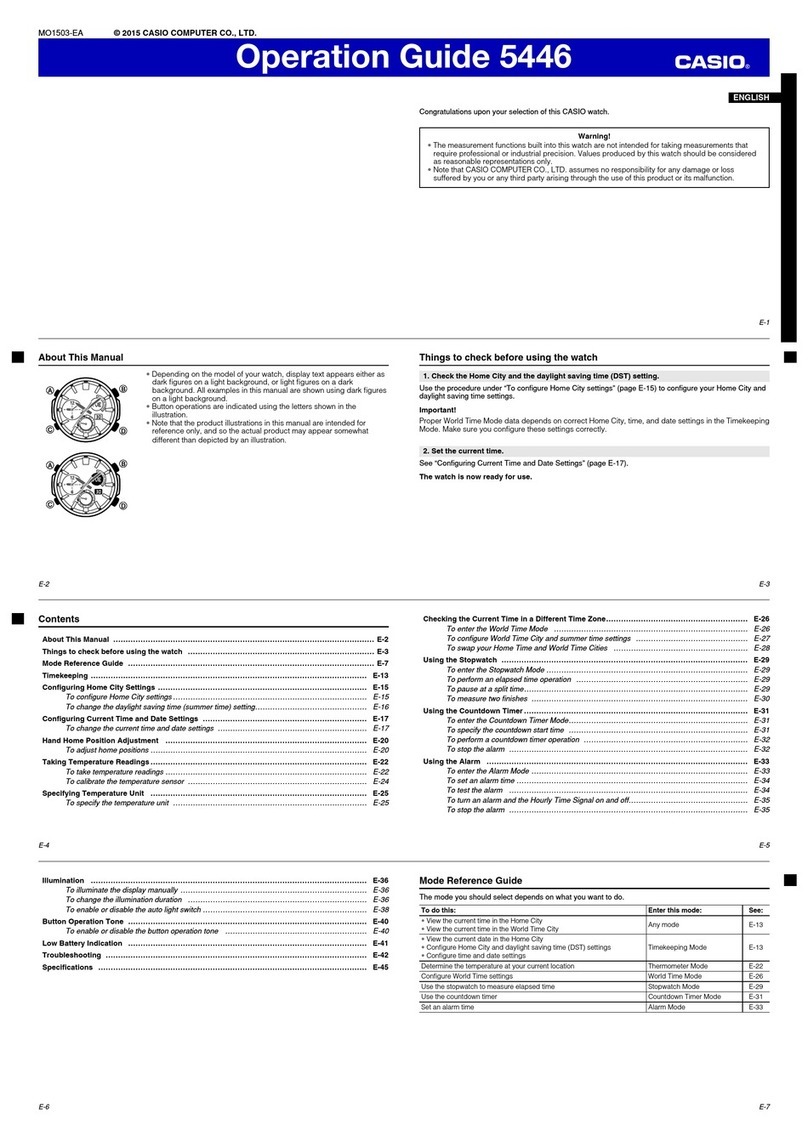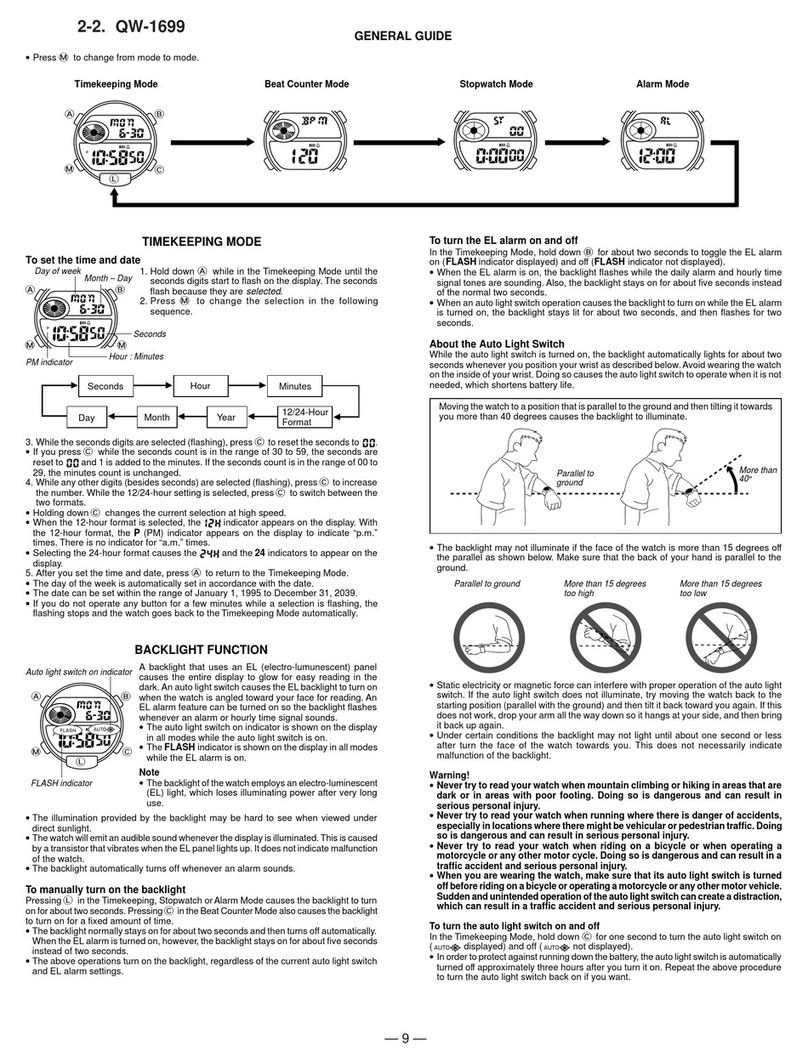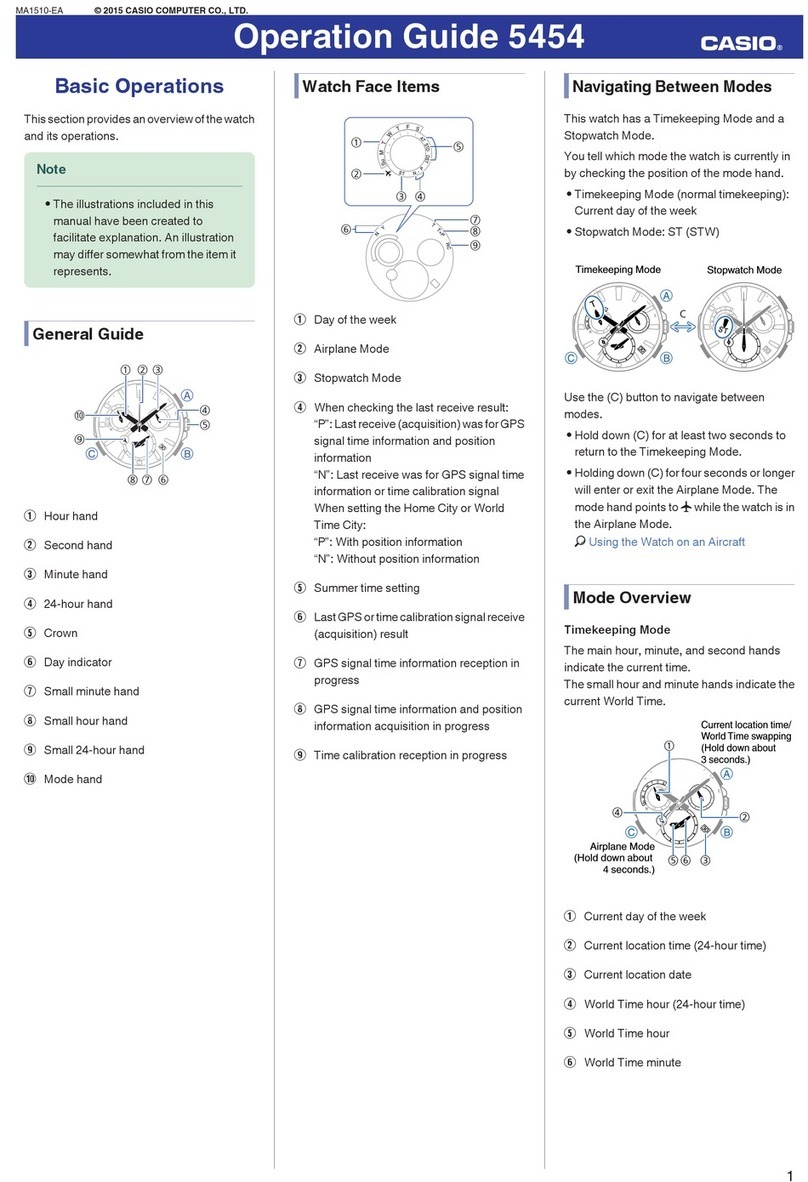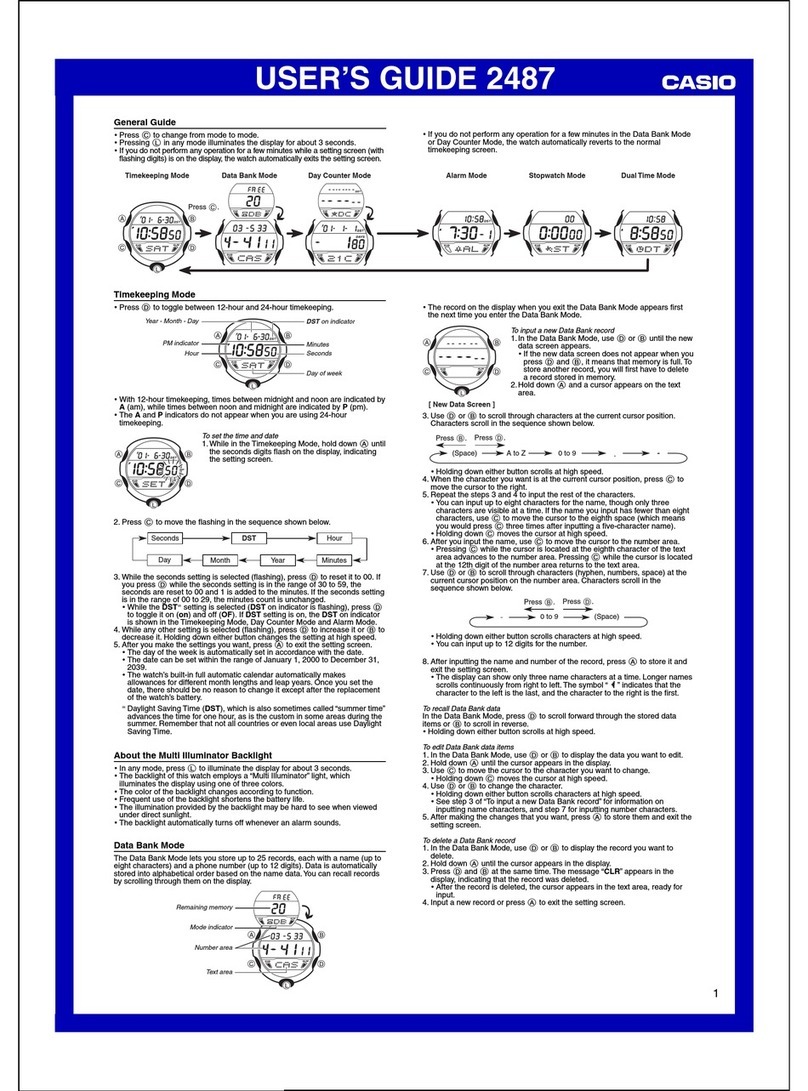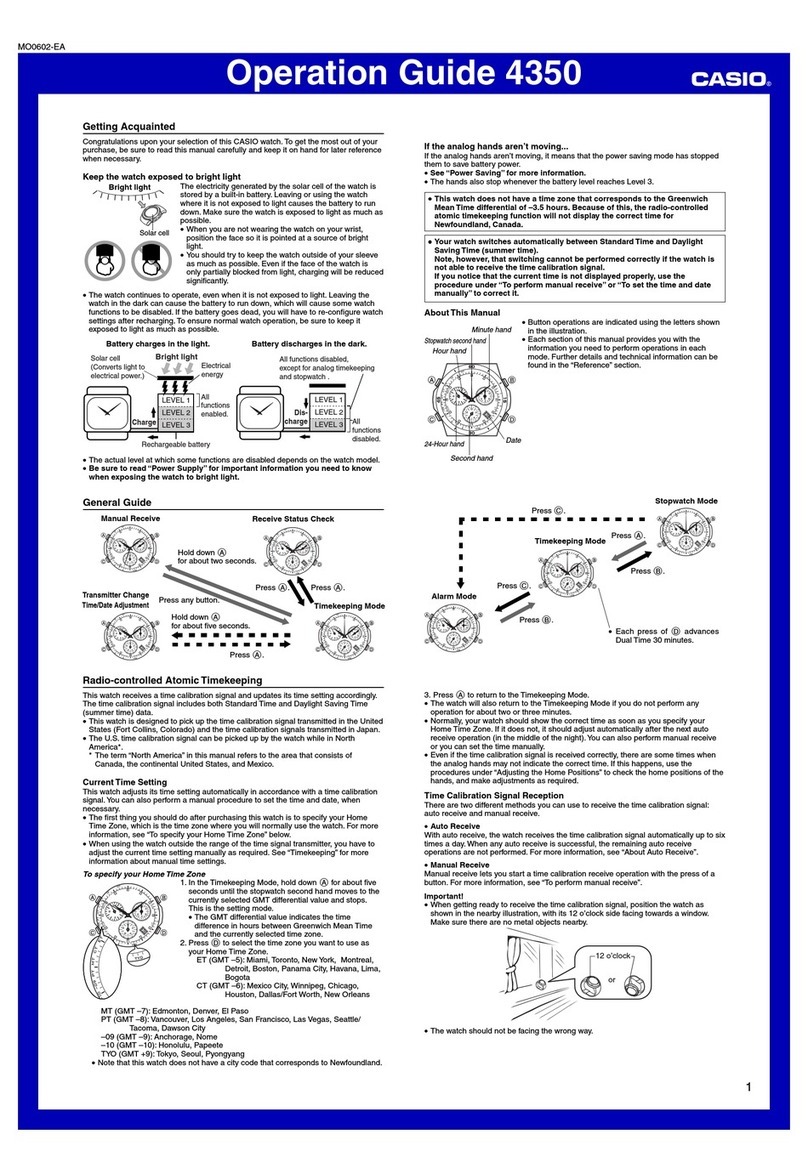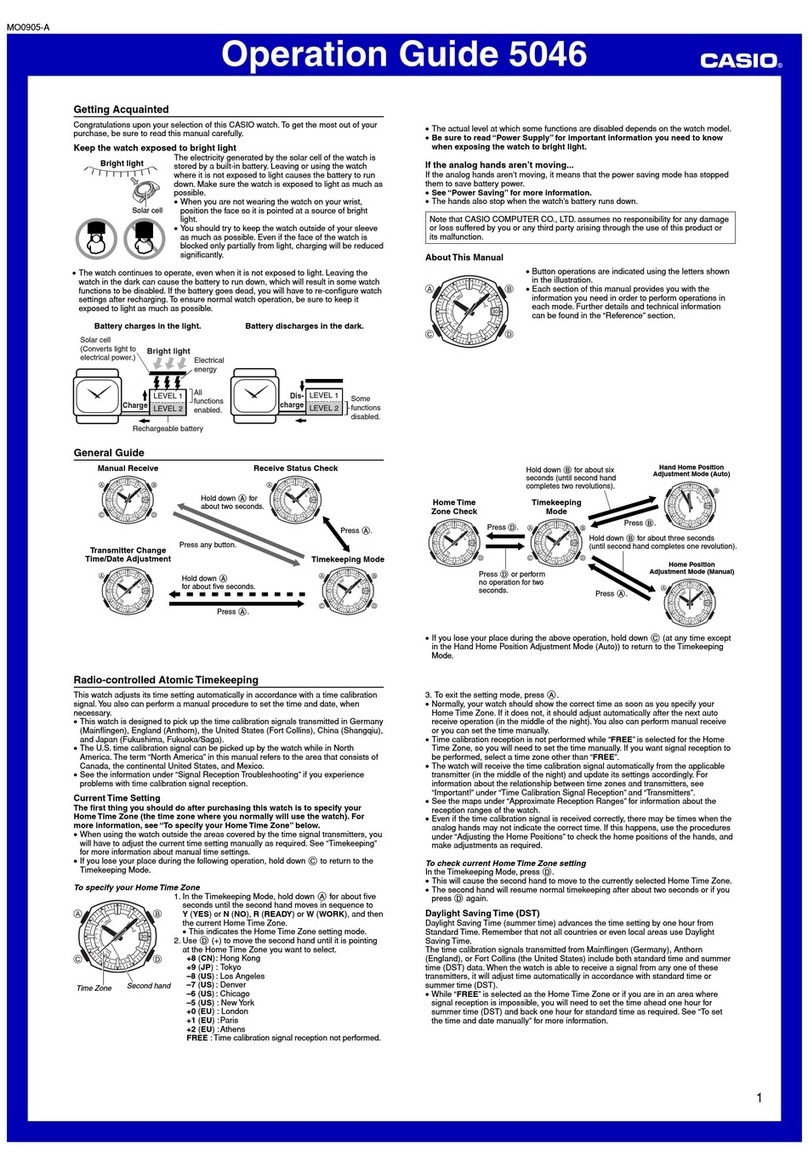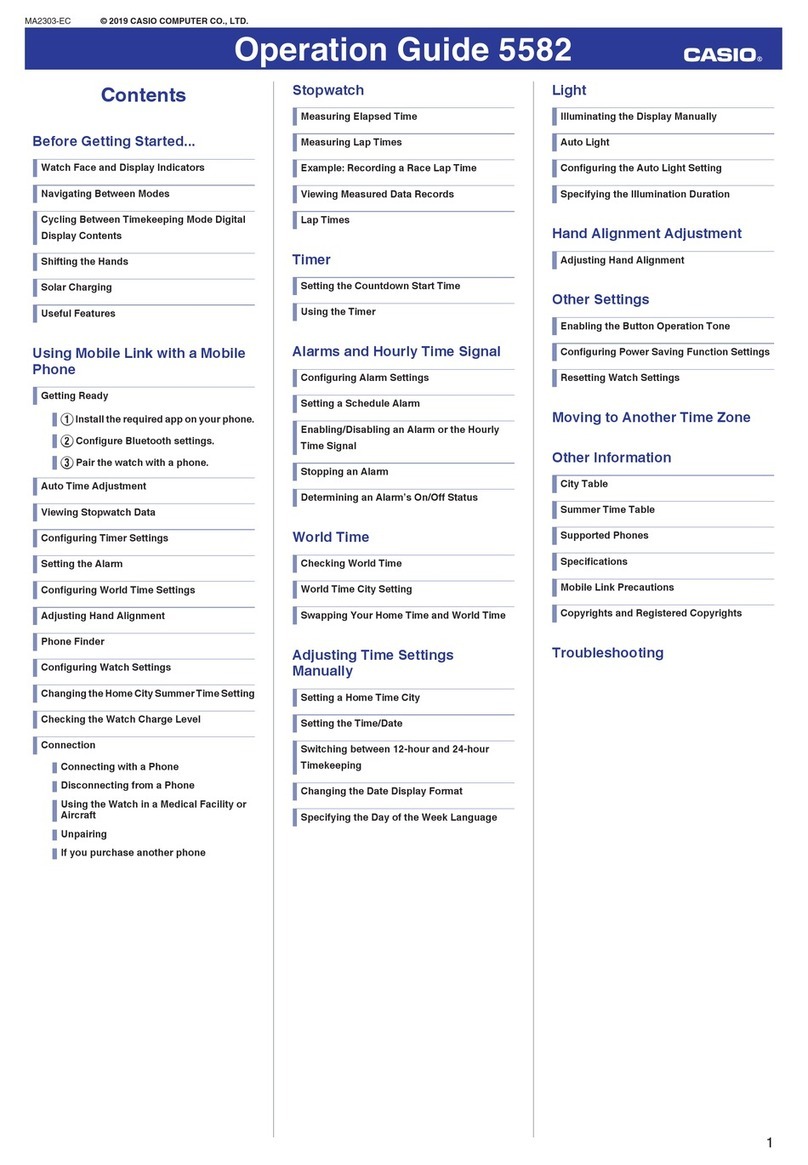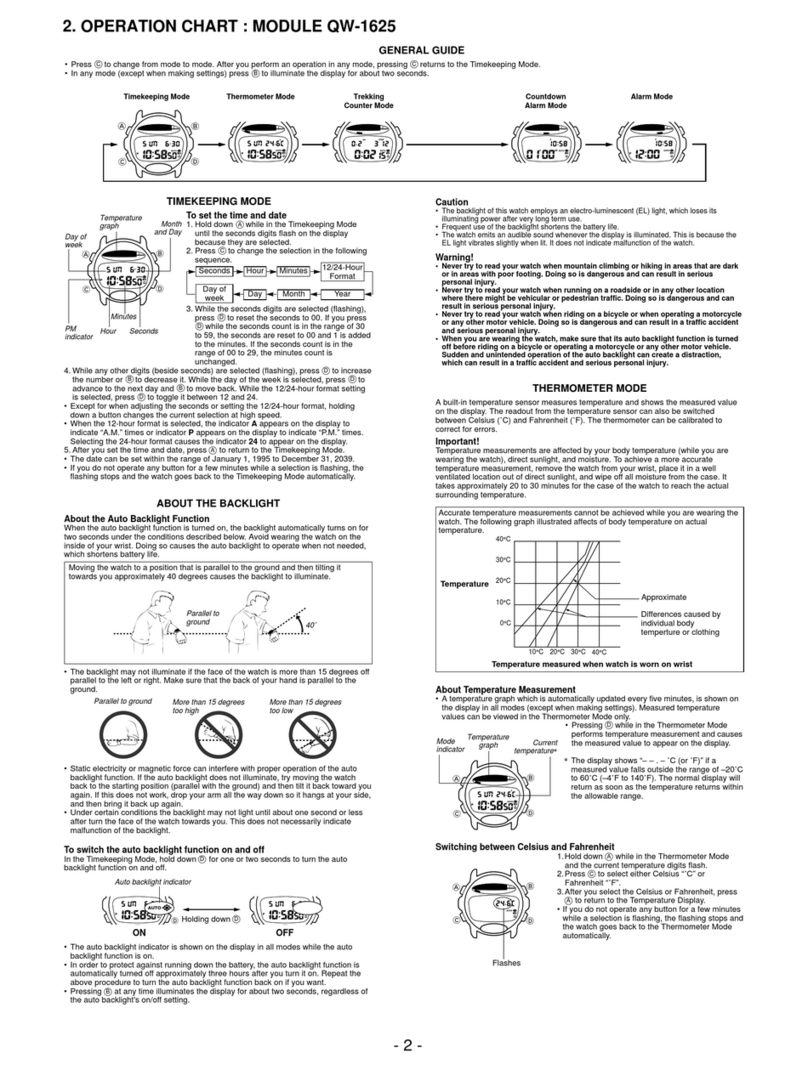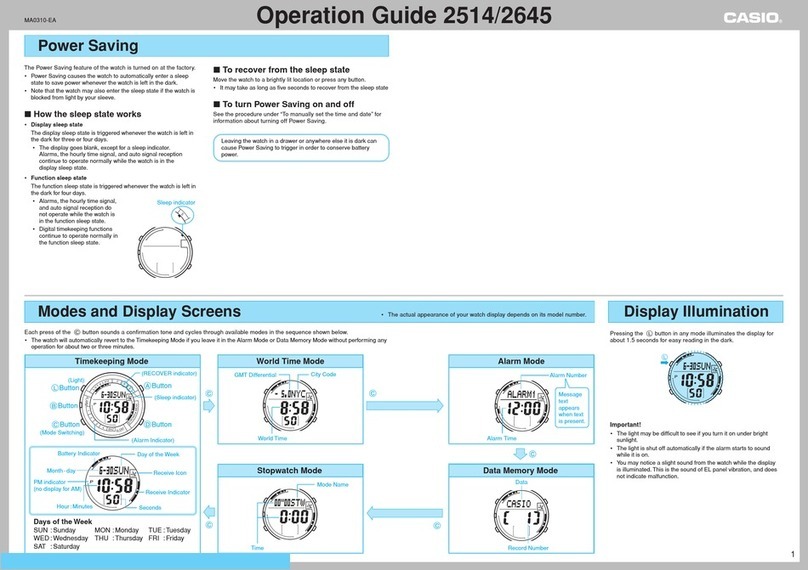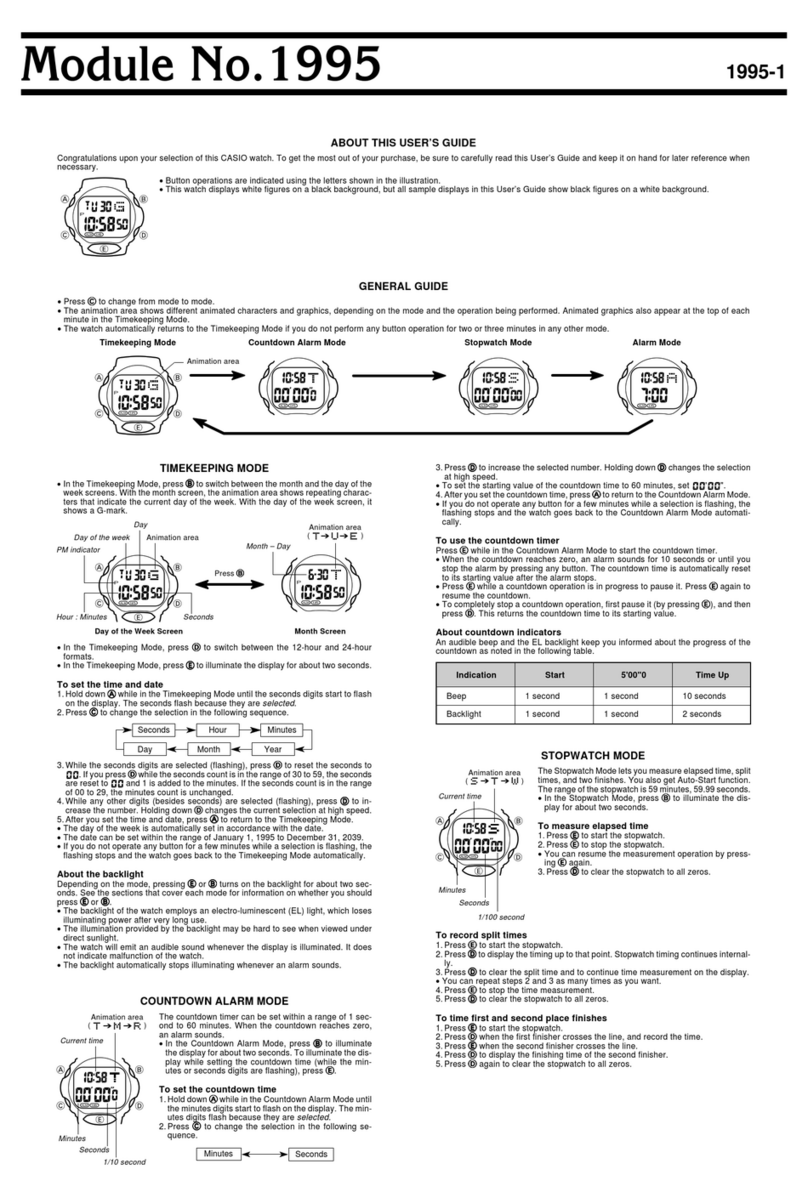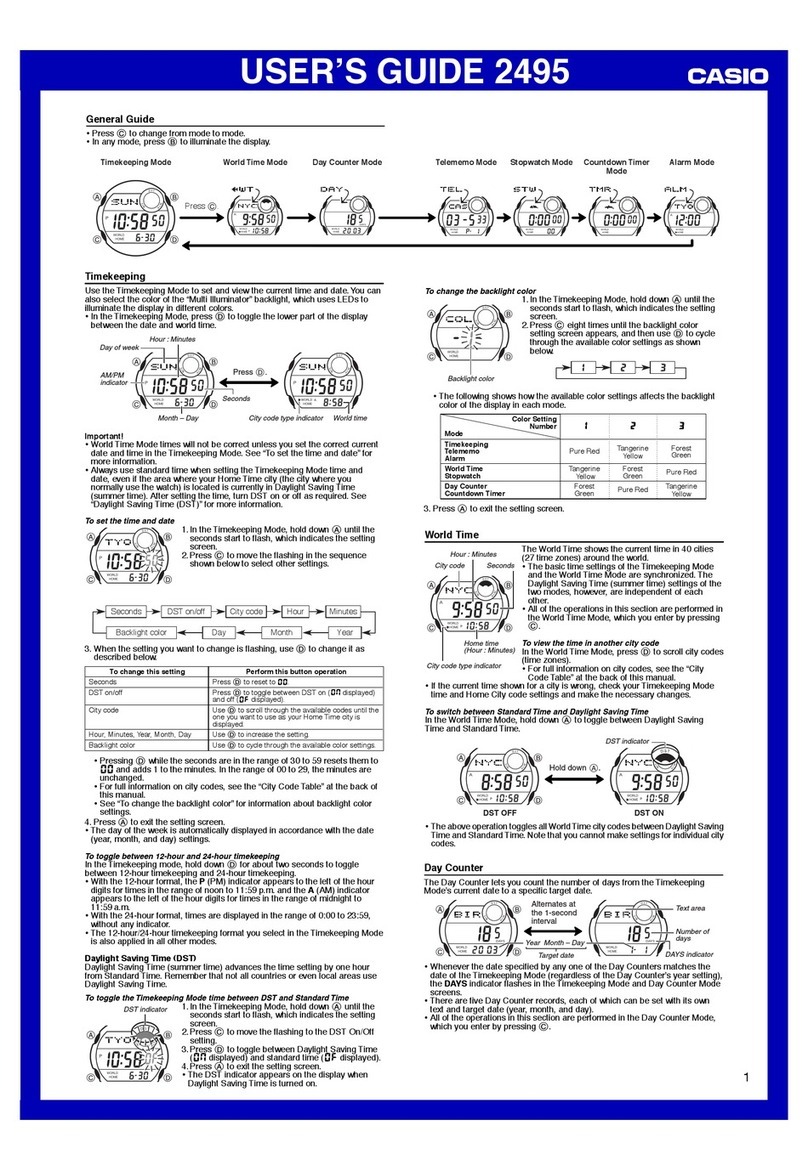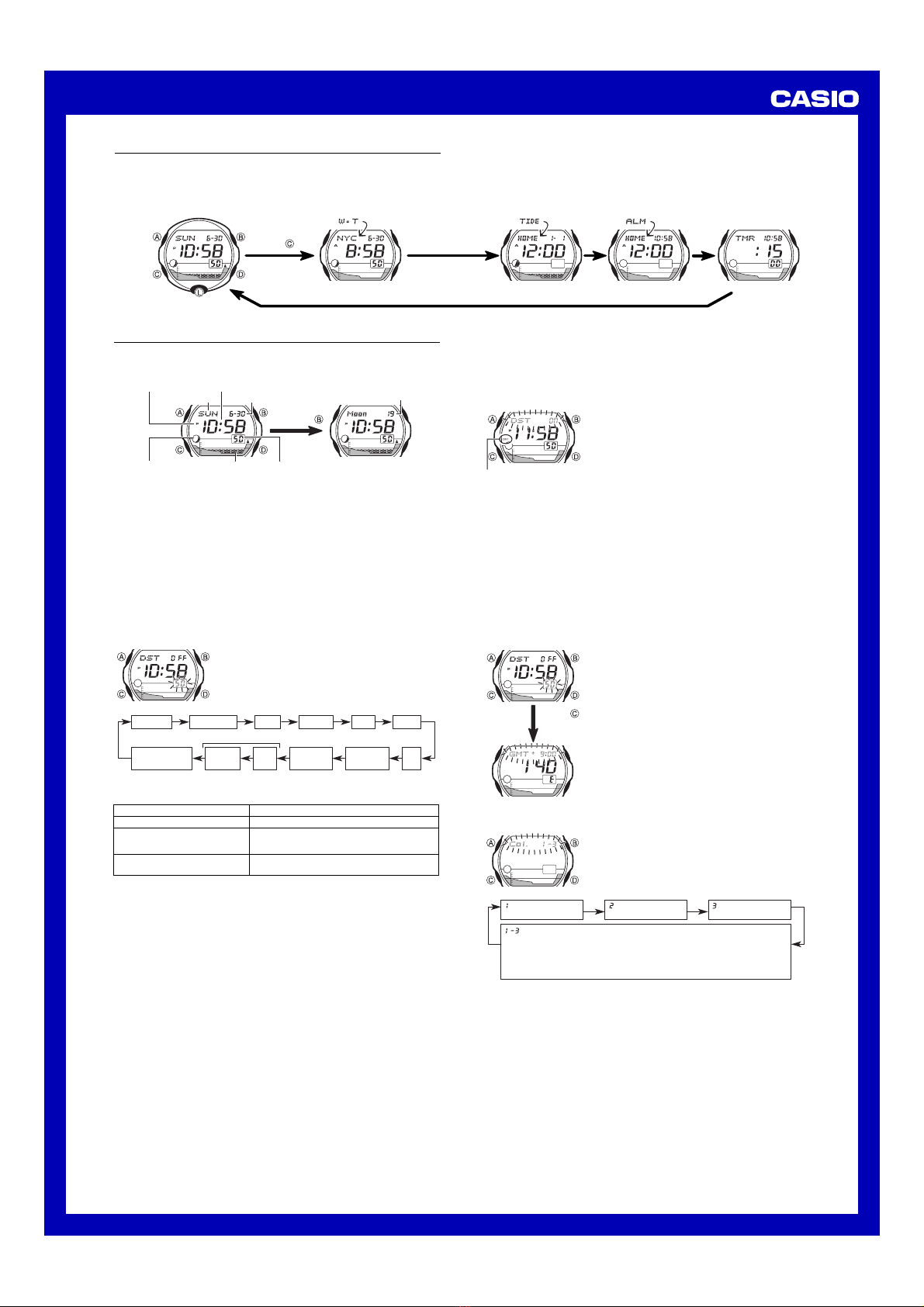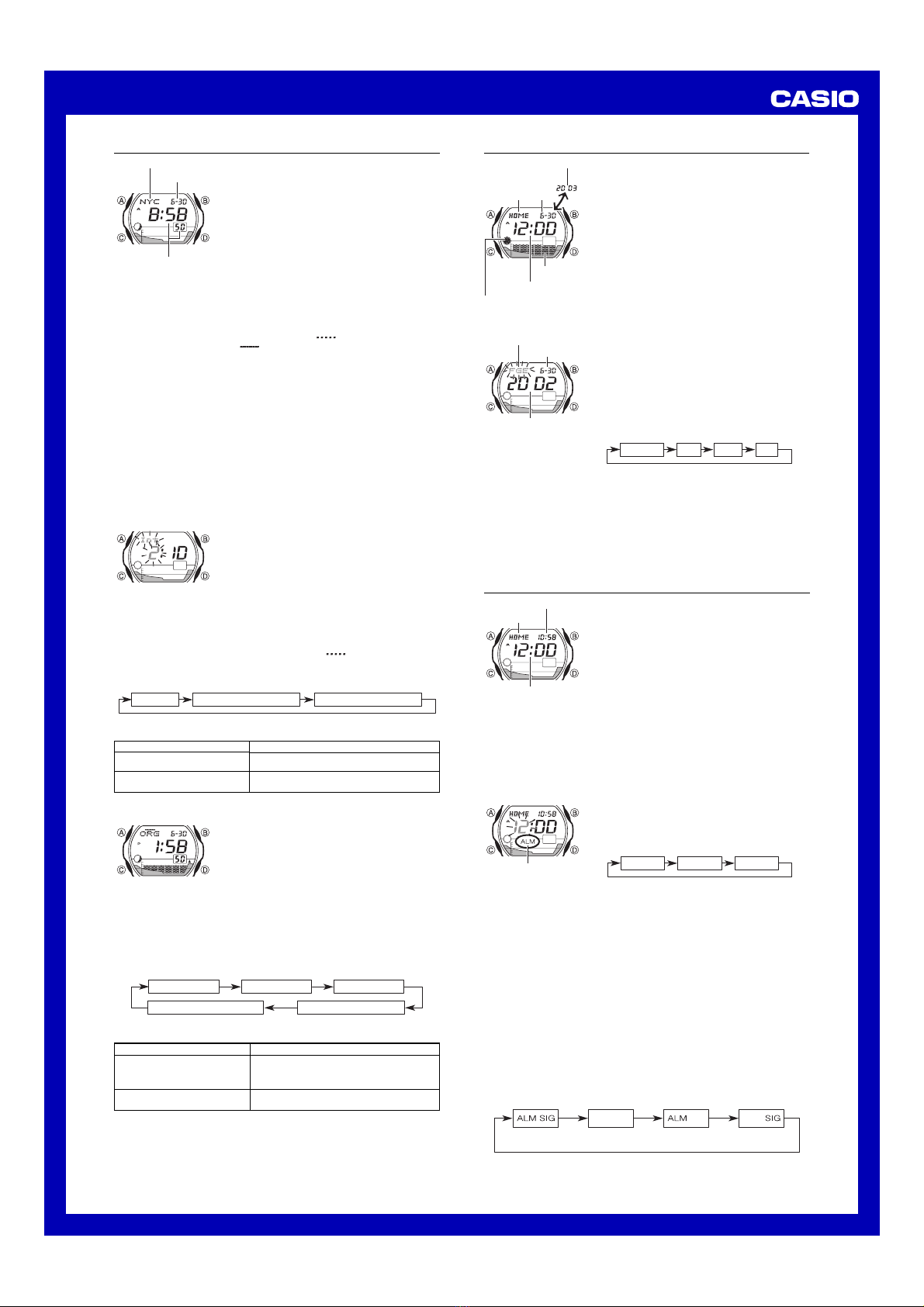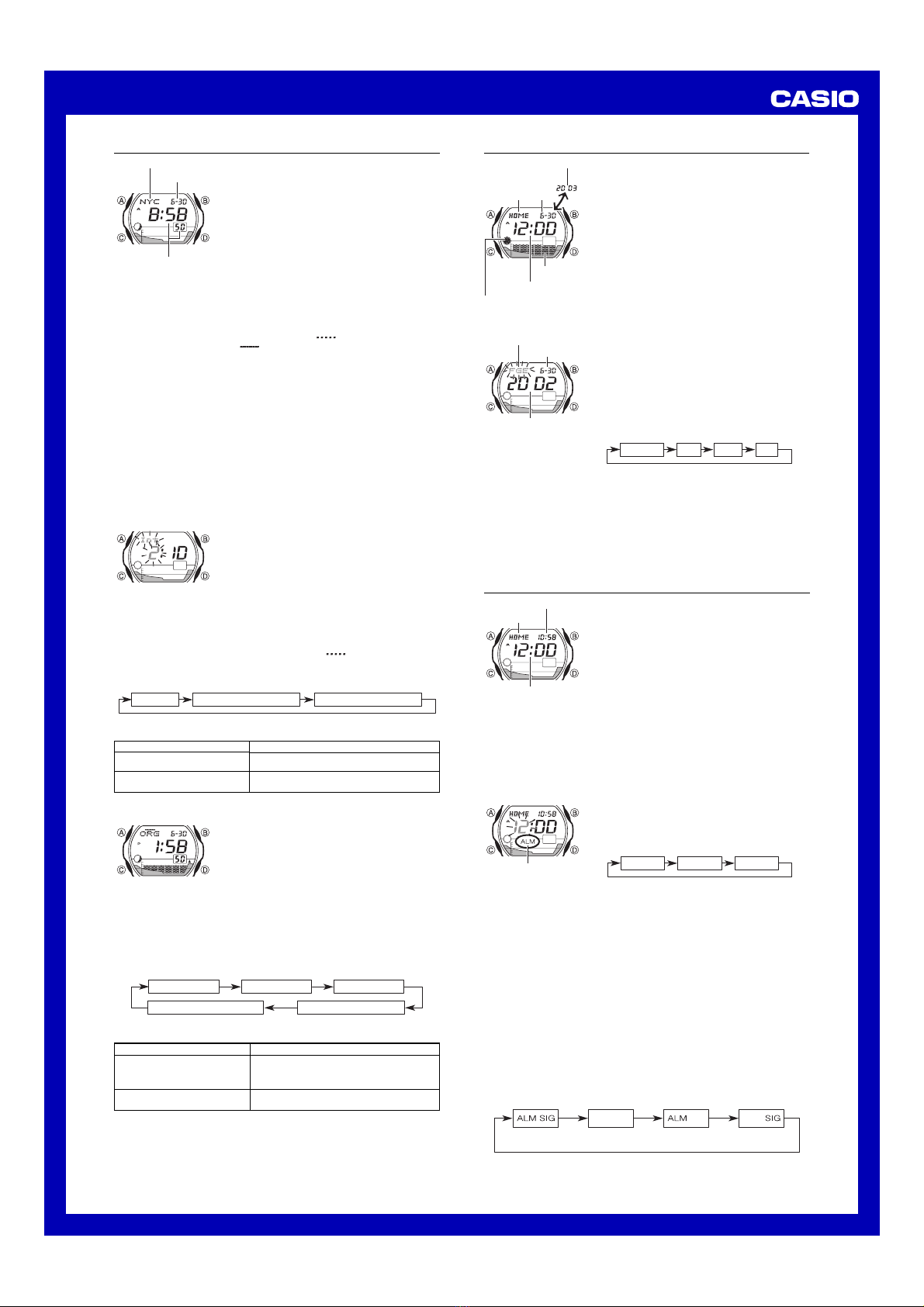
USER’S GUIDE 2477
2
World Time
The World Time shows the current time at 44 sites
(27 time zones) around the world.
•Of the 44 sites, 10 are famous surfing points. You
can use the data of the 10 surfing sites as it is, or
you can edit it to suit your needs.
•You can also configure original data for one user
surfing point.
•The Moon phase indicator shows the current Moon
phase for the currently selected time zone, in
accordance with the current date as kept in the
World Time Mode.
•The World Time Mode has its own Daylight Saving
Time (summer time) setting.
•All of the operations in this section are performed in the
World Time Mode, which you enter by pressing C.
Current time at selected site
Site code
Month – Day
To view the time in another site
In the World Time Mode, press Dto scroll site codes to the east or Bto
scroll to the west.
•A site that is also a surfing point is indicated by above the site code.
•The user site is indicated by above the site code
ORG
(original).
•For full information on site codes, see the “Site Code Table” at the back of
this manual.
•See the “Preset Location Chart (10 Surfing Sites)” at the back of this manual for
details on the locations whose data is preset in watch memory when you
purchase it.
To switch between Standard Time and Daylight Saving Time
1. In the World Time Mode, hold down Auntil the
DST
OFF
or
DST
ON
flashes on the display, which indicates the setting screen.
2. Press Dto toggle between Daylight Saving Time (
DST
ON
displayed) and
standard time (
DST
OFF
displayed).
3. Press Ato exit the setting screen.
•The DST indicator is on the display whenever you display a site code for
which Daylight Saving Time is turned on.
•Note that the DST/Standard Time setting affects only the currently displayed
site code. Other site codes are not affected.
Editing Surfing Point Data
This watch comes pre-programmed with data for 10
famous surfing points around the world. You can use
the following procedure to change the lunitidal
interval of the surfing points.
•The lunitidal interval is the time elapsing between
the Moon’s transit over the meridian and the next
high tide. See “Lunitidal Interval” for more
information.
•This watch displays lunitidal intervals in terms of
hours and minutes.
To edit surfing point data
1. In the World Time Mode, press Dto scroll site codes to the east or Bto
scroll to the west.
•A site that is also a surfing point is indicated by above the site code.
2. Hold down Auntil the
DST
OFF
or
DST
ON
flashes on the display,
which indicates the setting screen.
3. Press Cto move the flashing in the sequence shown below.
Lunitidal interval (hours) Lunitidal interval (minutes)
DST on/off
4.
When the setting you want to change is flashing, use
D
to change it as described
below.
To change this setting
Lunitidal interval (Hours)
Lunitidal interval (Minutes)
DST on/off
Perform this button operation
Use Dto increase the setting.
Press Dto toggle between DST on (
DST
0N
displayed) and off (
DST
0FF
displayed).
3. Press Cto move the flashing in the sequence shown below.
GMT differential Longitude
Lunitidal interval (minutes) Lunitidal interval (hours)
DST on/off
4.
When the setting you want to change is flashing, use
D
to change it as described
below.
To change this setting
Lunitidal interval (Hours)
Lunitidal interval (Minutes)
GMT differential
Longitude
DST on/off
Perform this button operation
Use Dto increase the setting.
Press Dto toggle between DST on (
DST
0N
displayed) and off (
DST
0FF
displayed).
•You can specify longitude in the range of 179°W to 180°E in 1-degree
units.
5. Press Ato exit the setting screen.
•The “Site Data List” and “Lunitidal Interval List” at the back of this manual
provide GMT differential, longitude, and lunitidal interval information around
the world.
Tide Data
In the Tide Data Mode, you can view the tide and
Moon phase for particular date and time.
•For more information about Tide Data, see “Tide
graph” on page.
•All of the operations in this section are performed in
the Tide Data Mode, which you enter by pressing
C.
To view tide data for a particular time
In the Tide Data Mode, use D(+) and B(–) to
change the time whose tide you want to view by one
hour.
•Pressing Dwhile the tide for 11:00 p.m. is
displayed advances to midnight (12:00 a.m.), but
the date does not change.
Tide graph
Hour : Minutes
Site code Date
Year
(1 sec. interval)
Moon phase indicator
Specifying the Site and Date You Want to View
In the Tide Data Mode, you can specify a site, year,
month, and day to view the corresponding tide and
Moon phase.
•You can specify your Home Site, one of the 10
preset surfing points, or your user surfing point.
To specify the site and date
1.In the Tide Data Mode, hold down Auntil the site
code starts to flash, which indicates the setting
screen.
2.Press Cto move the flashing in the sequence
shown below.
3. Use D to increase the setting.
•While the digits of the site code are selected (flashing), press D to scroll site
codes.
4. Press Ato exit the setting screen.
•The year can be set in the range of 1995 to 2039.
•See the “Preset Location Chart (10 Surfing Sites)” at the back of this manual
for details on the locations whose data is preset in watch memory when you
purchase it.
•The site code and date on the display when you exit the Tide Data Mode
appear first the next time you enter the Tide Data Mode.
Site code
Date
Year
Alarm
You can set a Daily Alarm. When the alarm is turned
on, the alarm sounds when the alarm time is
reached.
When the Hourly Time Signal is turned on, the watch
beeps every hour on the hour.
•The Hourly Time Signal also sounds in accordance
with the Home Site which you select in the
Timekeeping Mode.
•Alarm settings (and Hourly Time Signal settings)
are available in the Alarm Mode, which you enter by
pressing C.
Setting the alarm time
You can set the alarm to sound in accordance with
the current Home Site or a site in the World Time
Mode.
•When setting an alarm for a World Time site, first
enter the World Time Mode and select the site for
which you want to set the alarm.
To set the alarm time
1.In the Alarm Mode, hold down Auntil the hour
setting of the alarm time starts to flash, which
indicates the setting screen.
•At this time, the alarm is turned on automatically.
2.Press Cto move the flashing in the sequence
shown below.
3.Use Dto increase the setting.
•While the site code is flashing, press Dto toggle
between the Home Site which you selected in the
Timekeeping Mode and the World Time site
which you selected in the World Time Mode.
•When setting the alarm time using the 12-hour
format, take care to set the time correctly as
morning (Adisplayed) or afternoon (Pdisplayed).
4.Press Ato exit the setting screen.
Alarm on indicator
Alarm time
(Hour : Minutes)
Site code
Current time at selected sit
Daily Alarm Operation
The alarm sounds at the preset time each day for about 20 seconds, or until
you stop it by pressing any button.
•Changing the Home Site or the World Time site after setting an alarm causes
the site selected in the Alarm Mode to change as well.
To test the alarm
In the Alarm Mode, hold down Dto sound the alarm.
To turn the Daily Alarm and Hourly Time Signal on and off
In the Alarm Mode, press Bto cycle through the on and off settings as shown
below.
Alarm On Indicator/Hourly Time Signal On Indicator
Alarm only
Both OFF
Both ON Hourly Time
Signal only
5. Press Ato exit the setting screen.
Configuring a User Surfing Point
You can configure your own, original surfing point by
inputting its GMT differential, longitude, and lunitidal
interval. The point code for this data is
ORG
(original), which cannot be changed.
•The lunitidal interval is the time elapsing between
the Moon’s transit over the meridian and the next
high tide. See “Lunitidal Interval” on page for more
information.
•This watch displays lunitidal intervals in terms of
hours and minutes.
To configure a user surfing point
1. While in the World Time Mode, press B or D to scroll site codes until
ORG