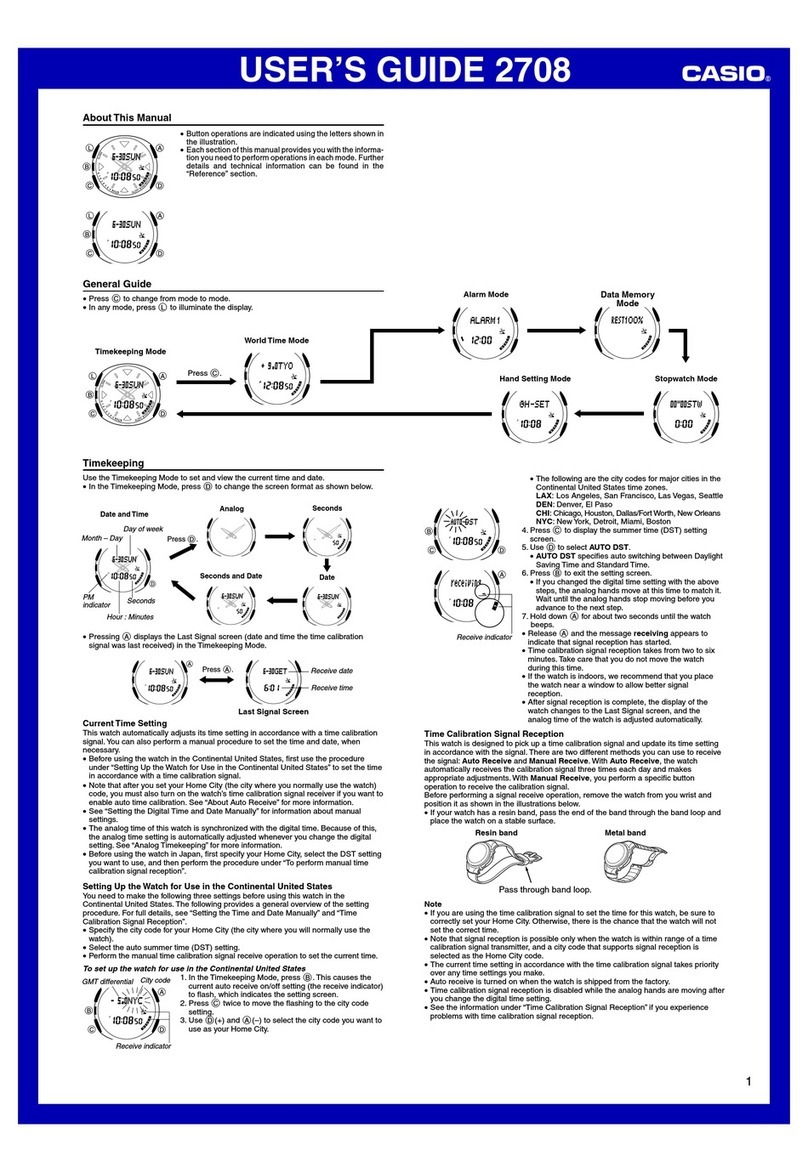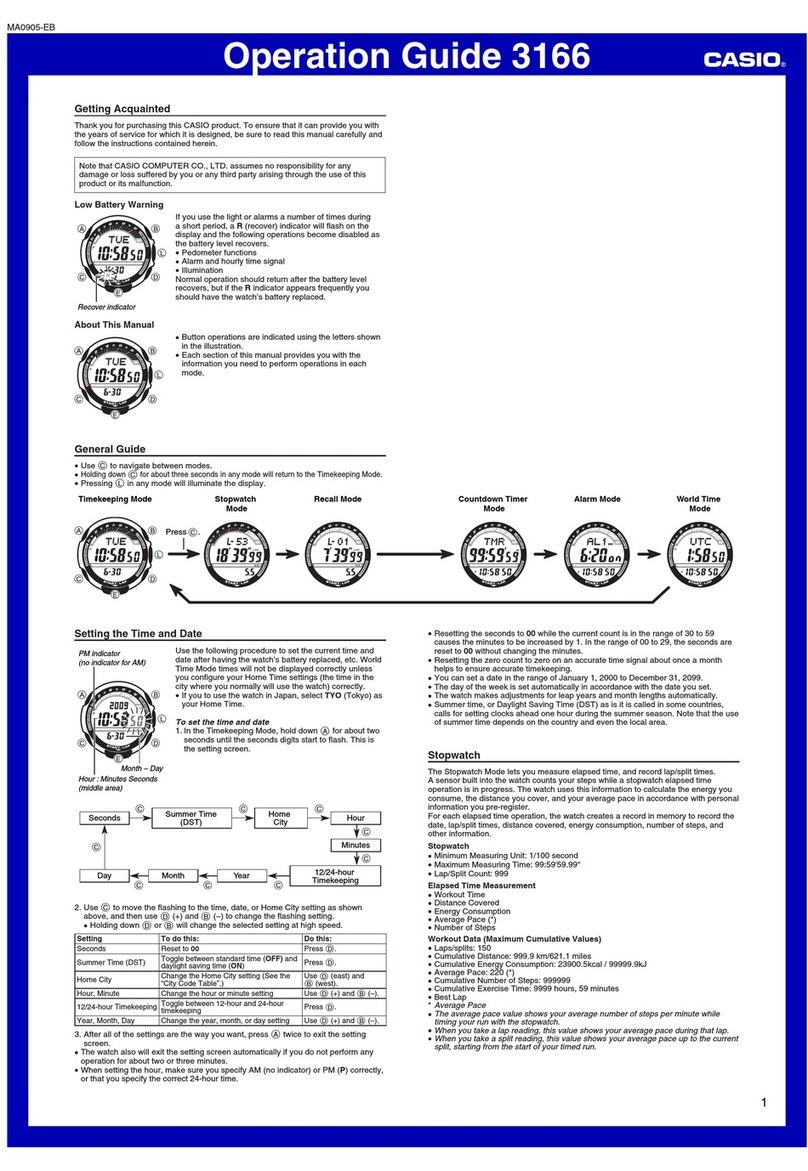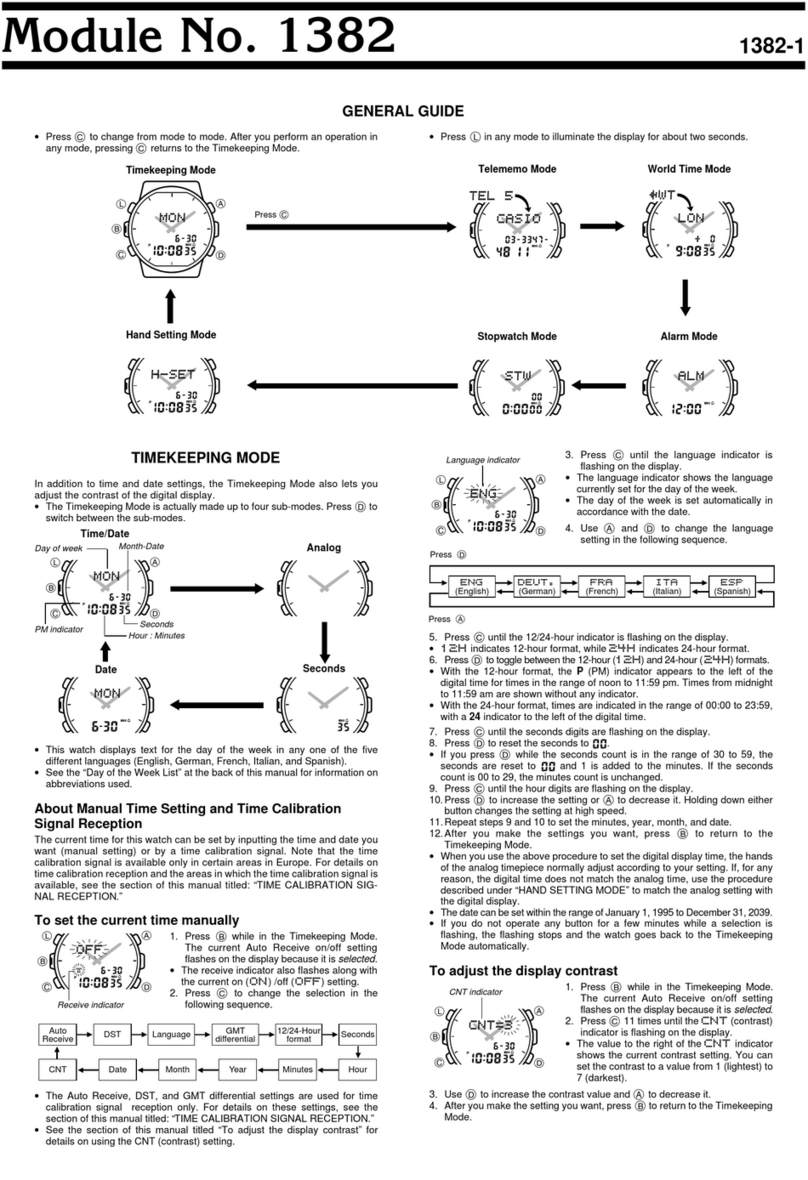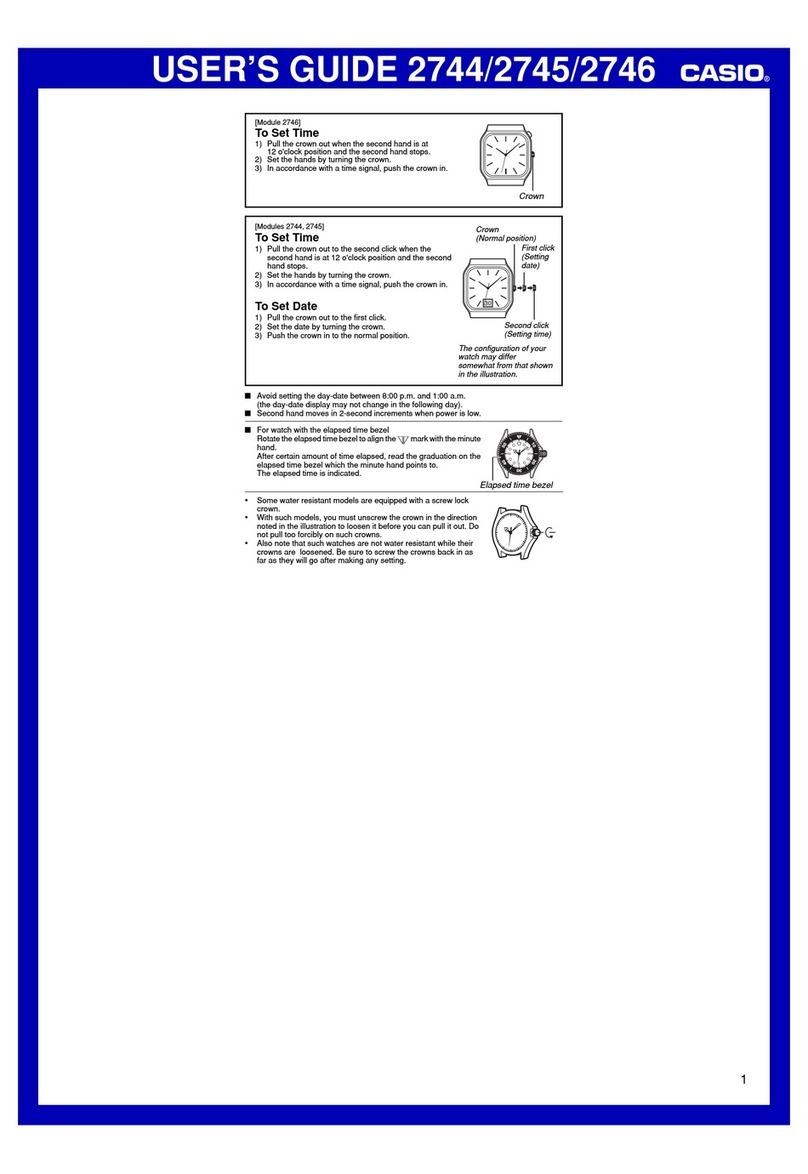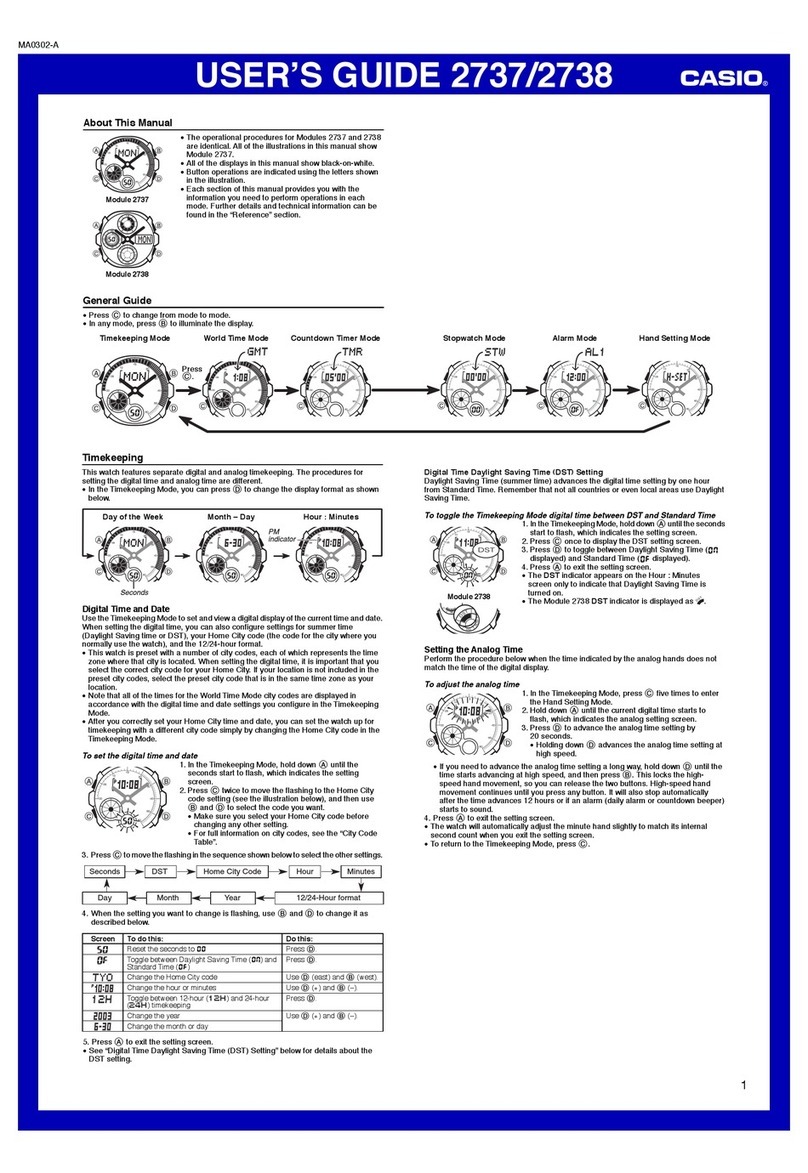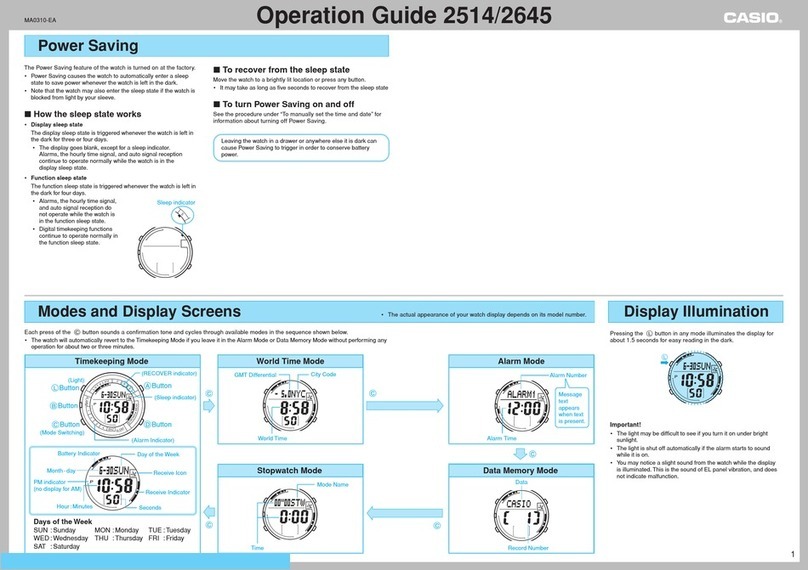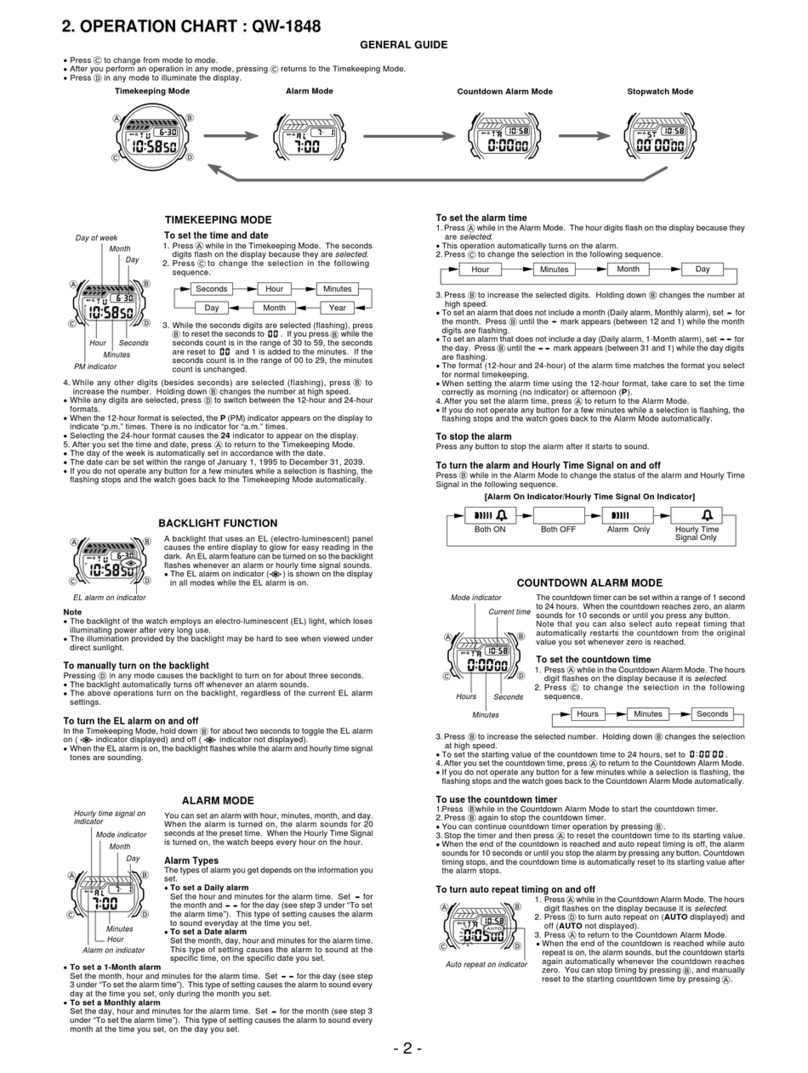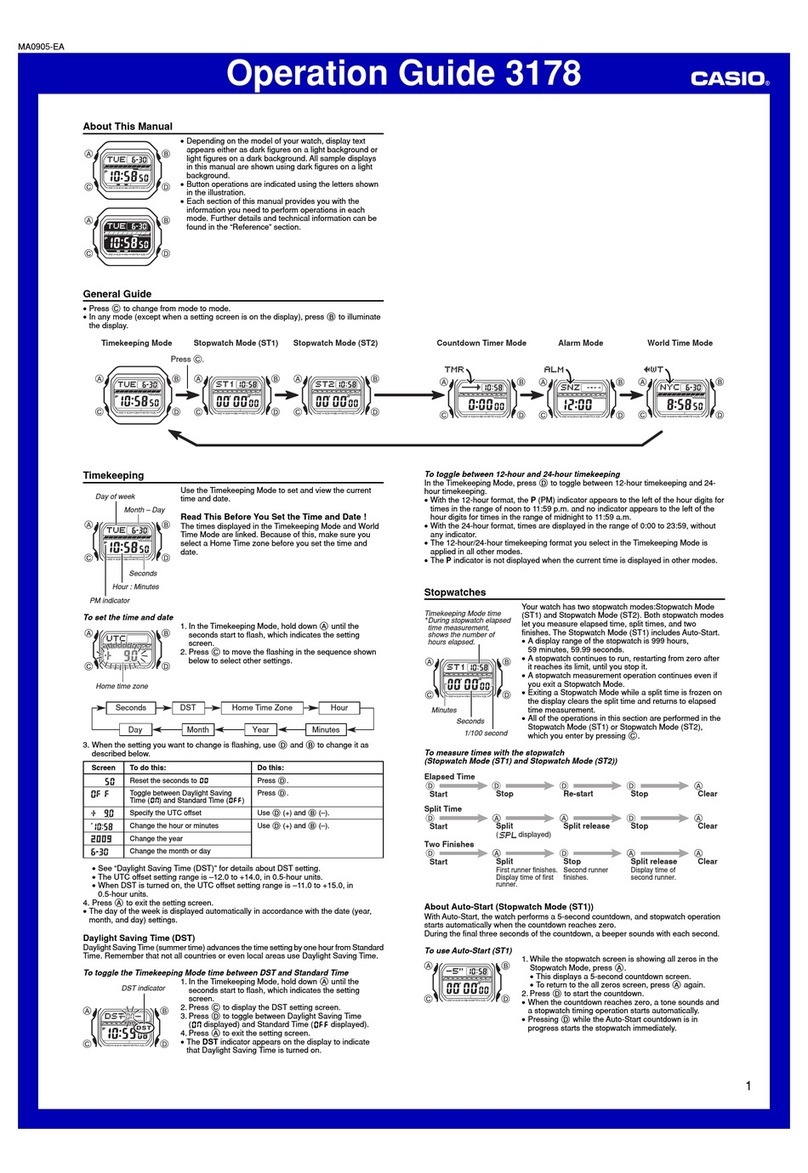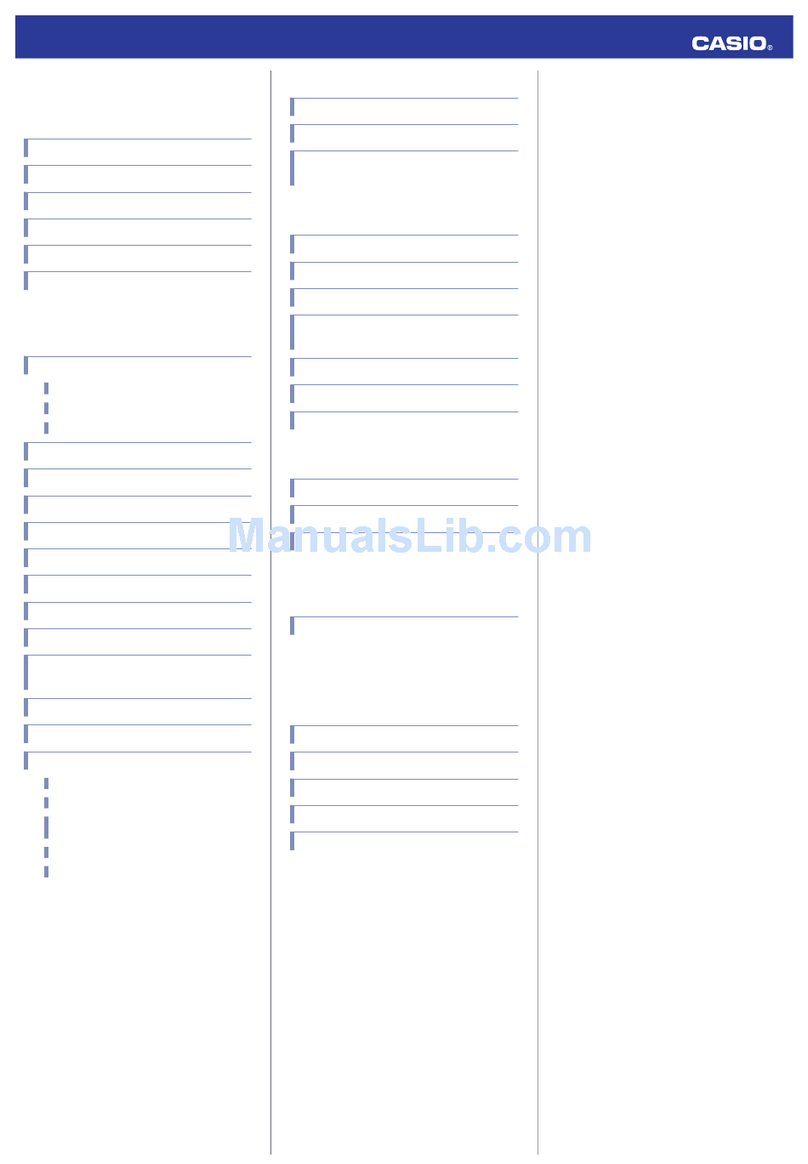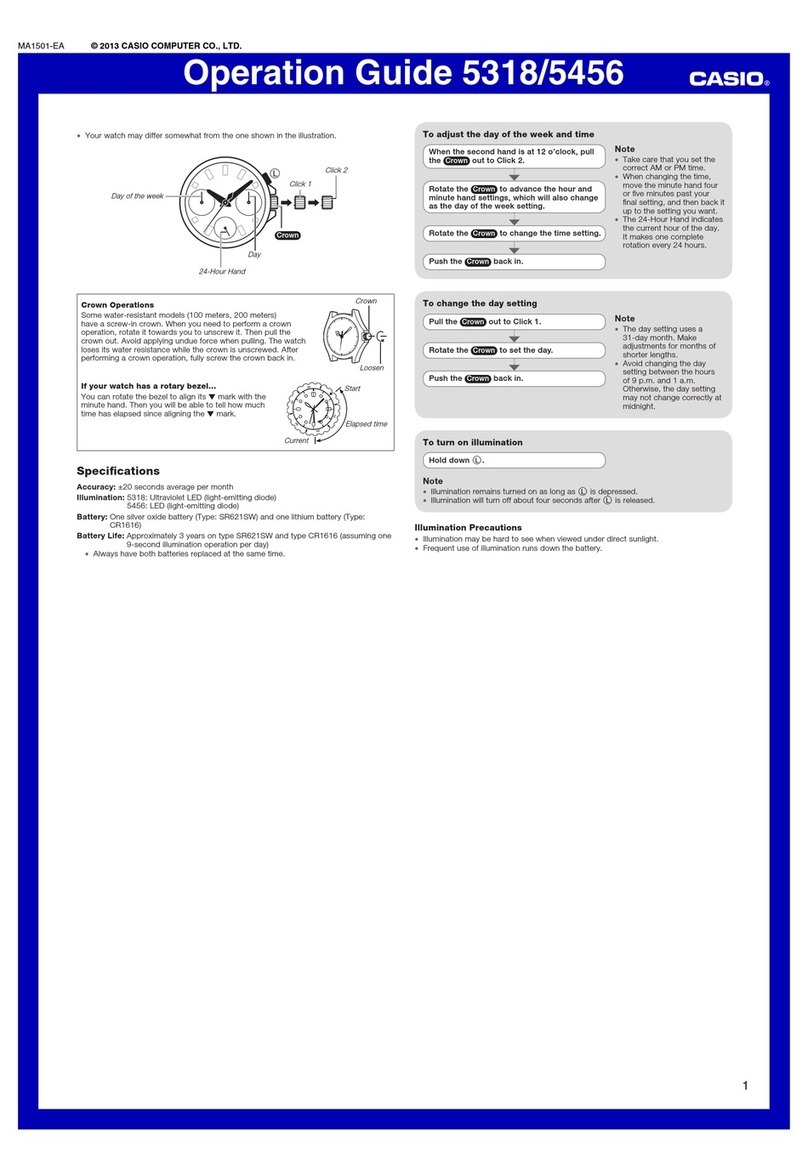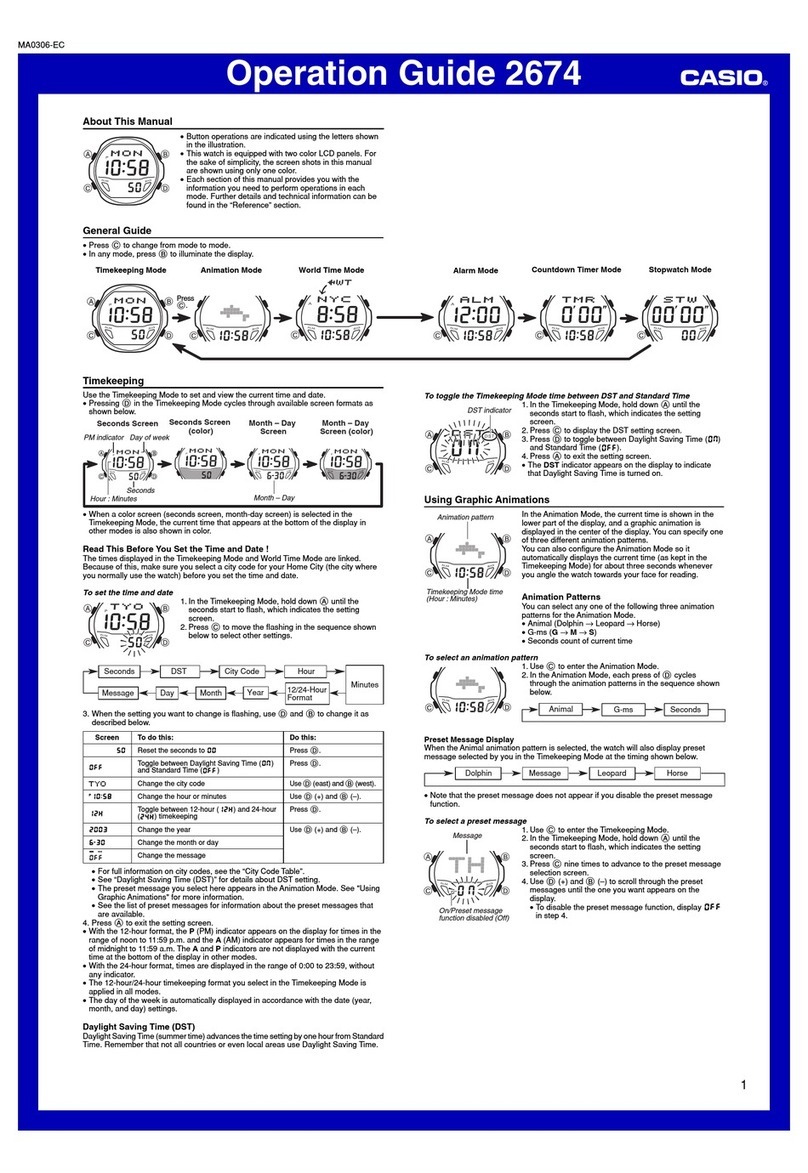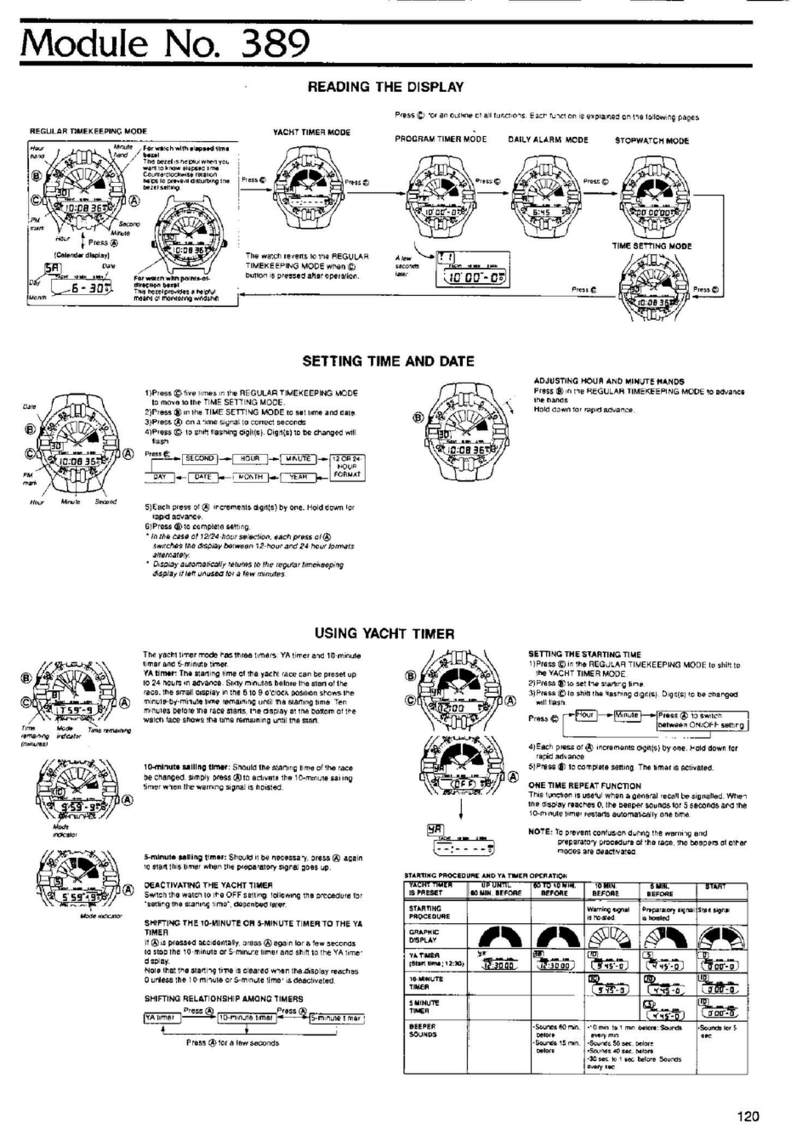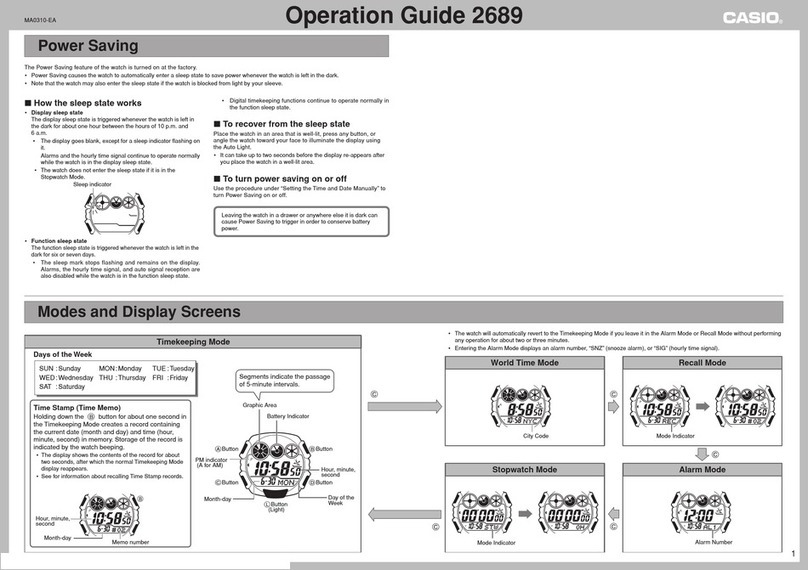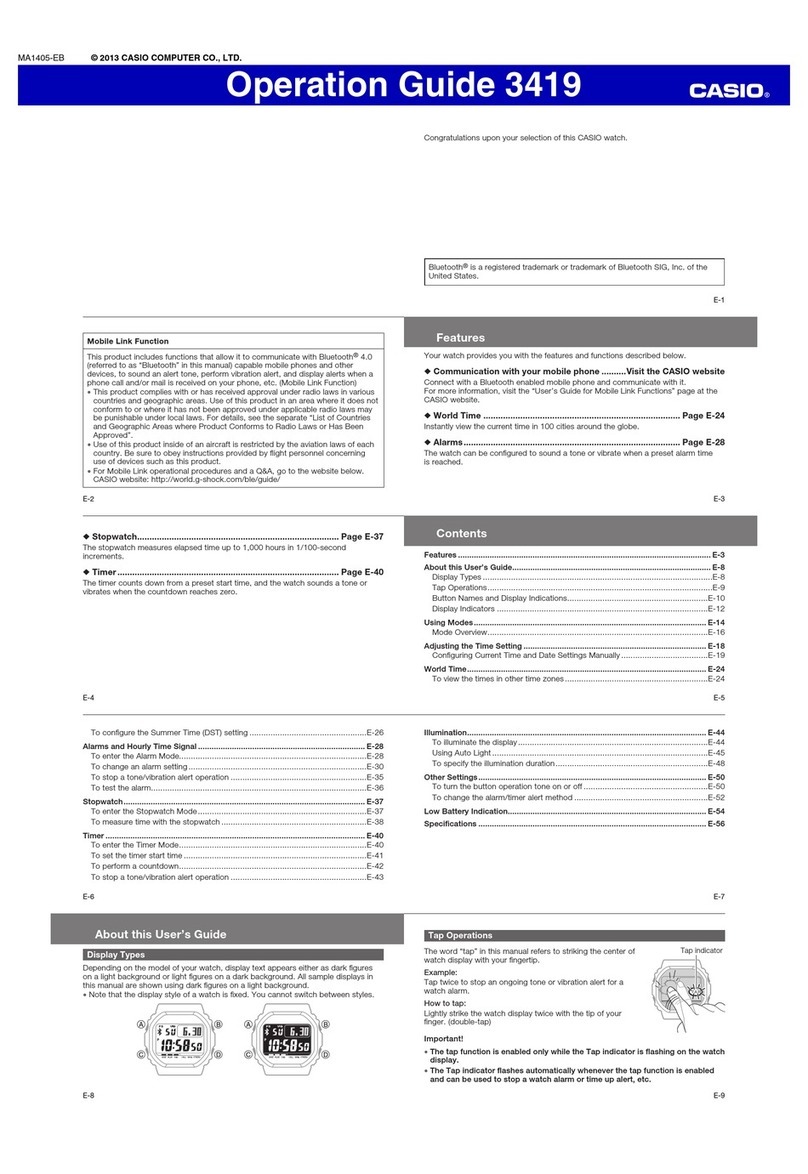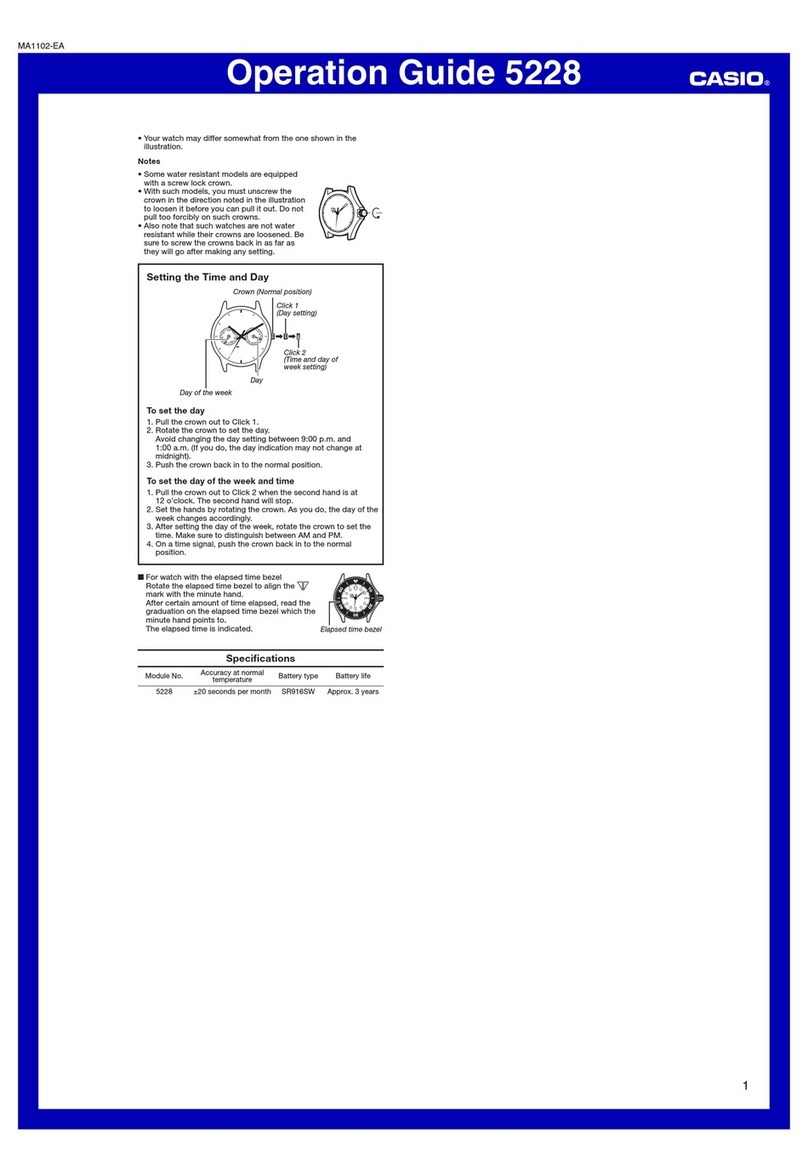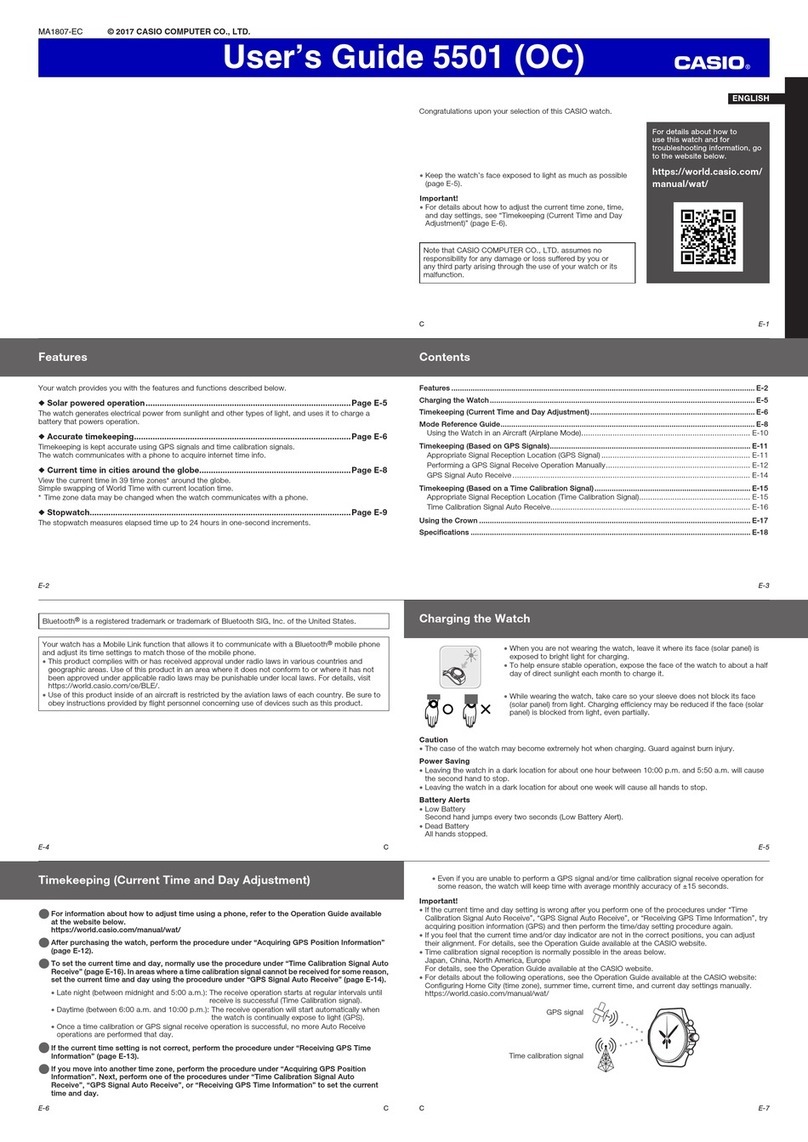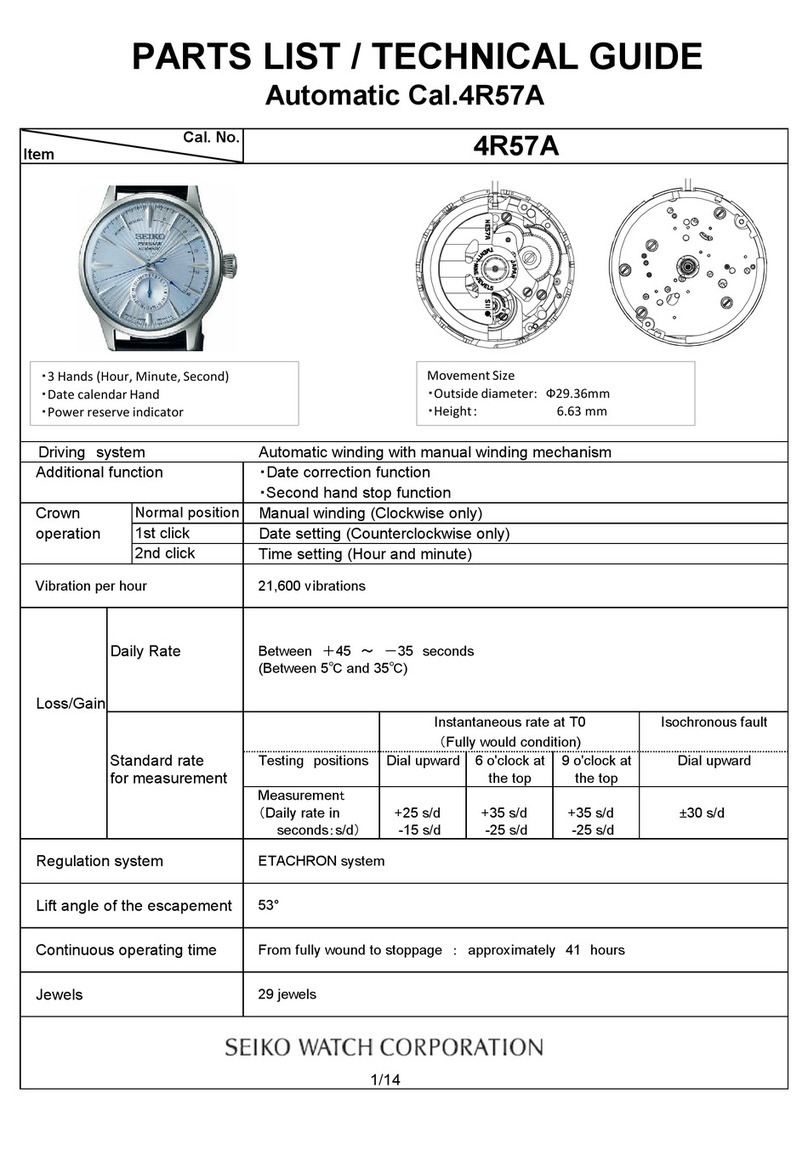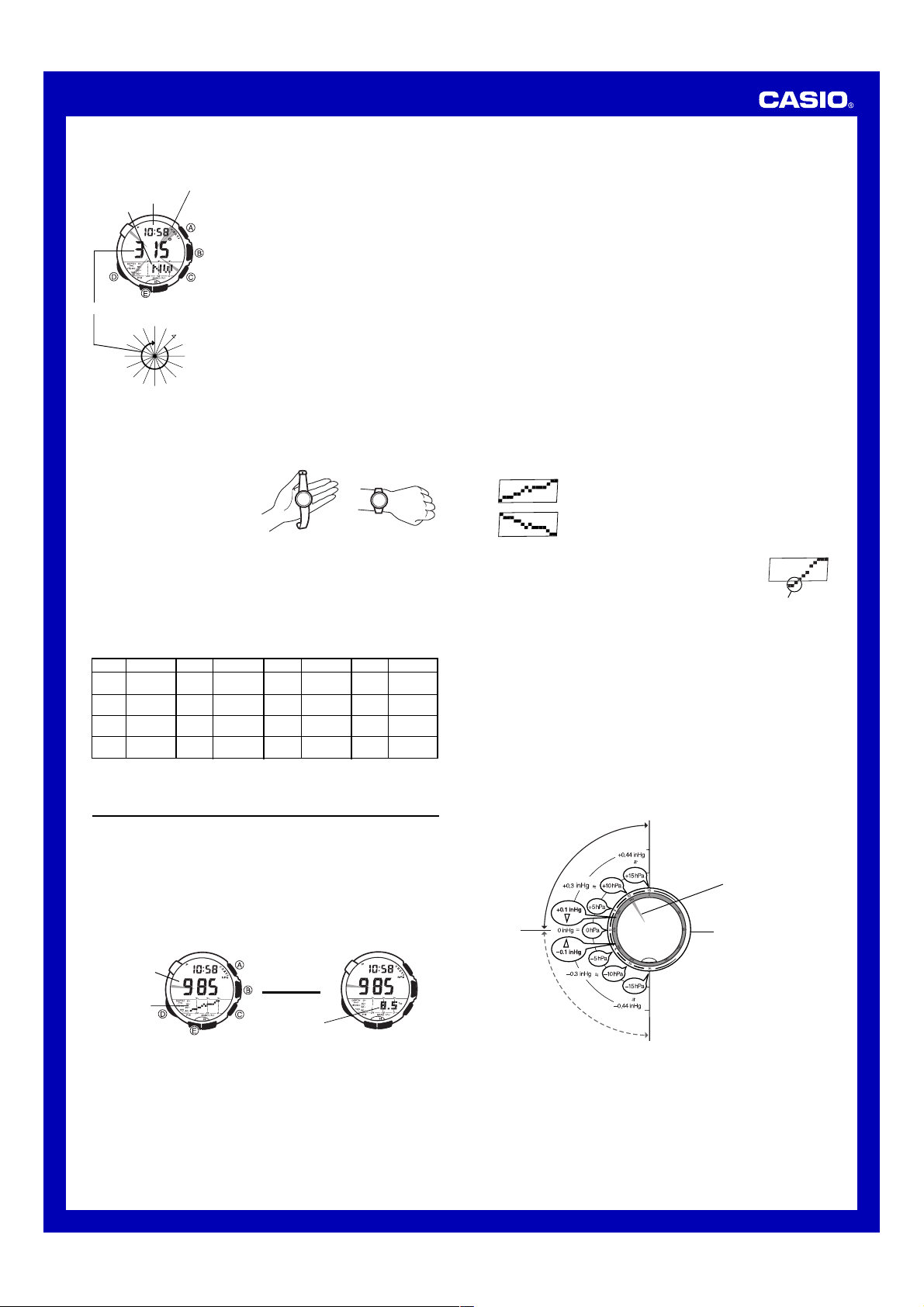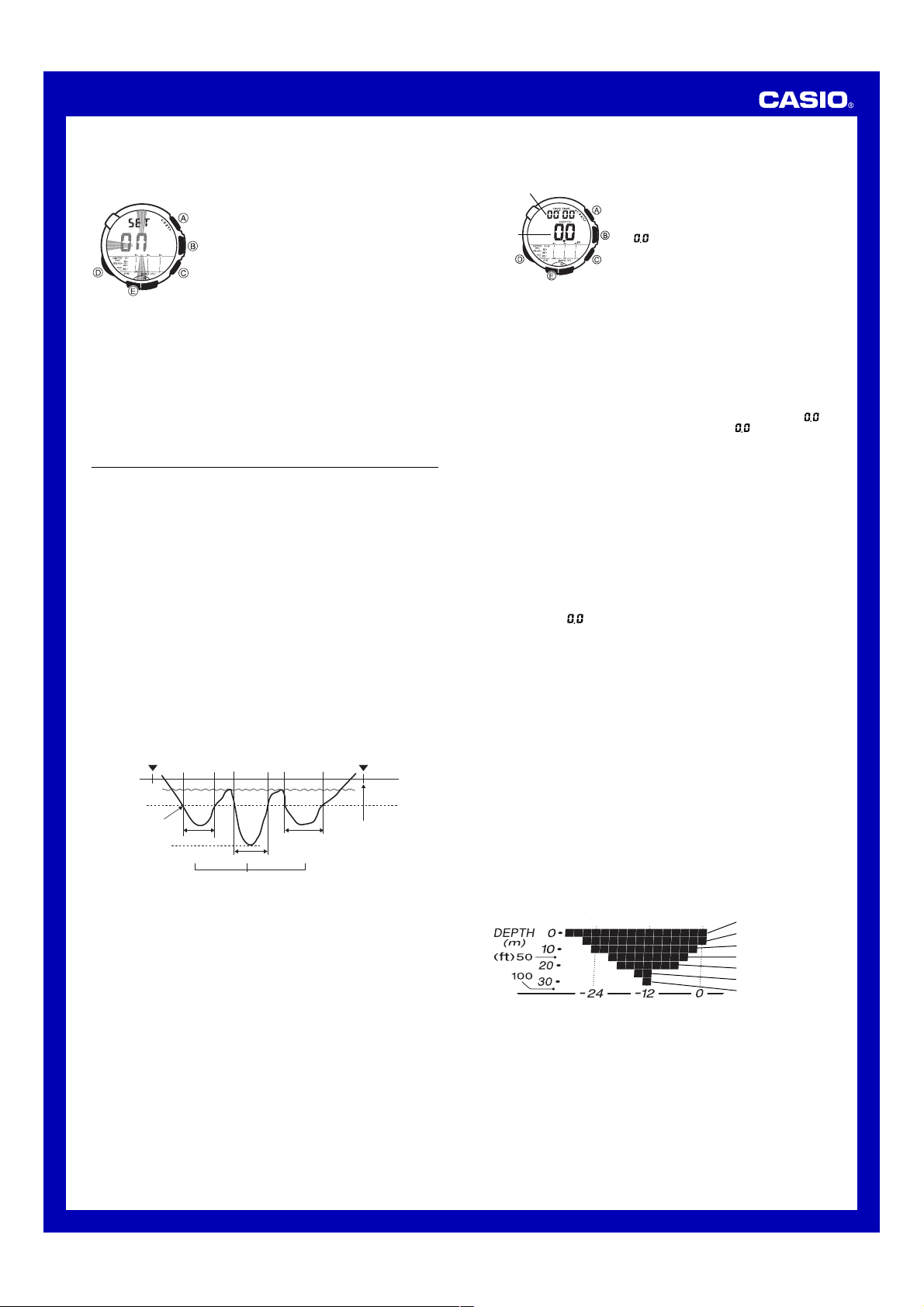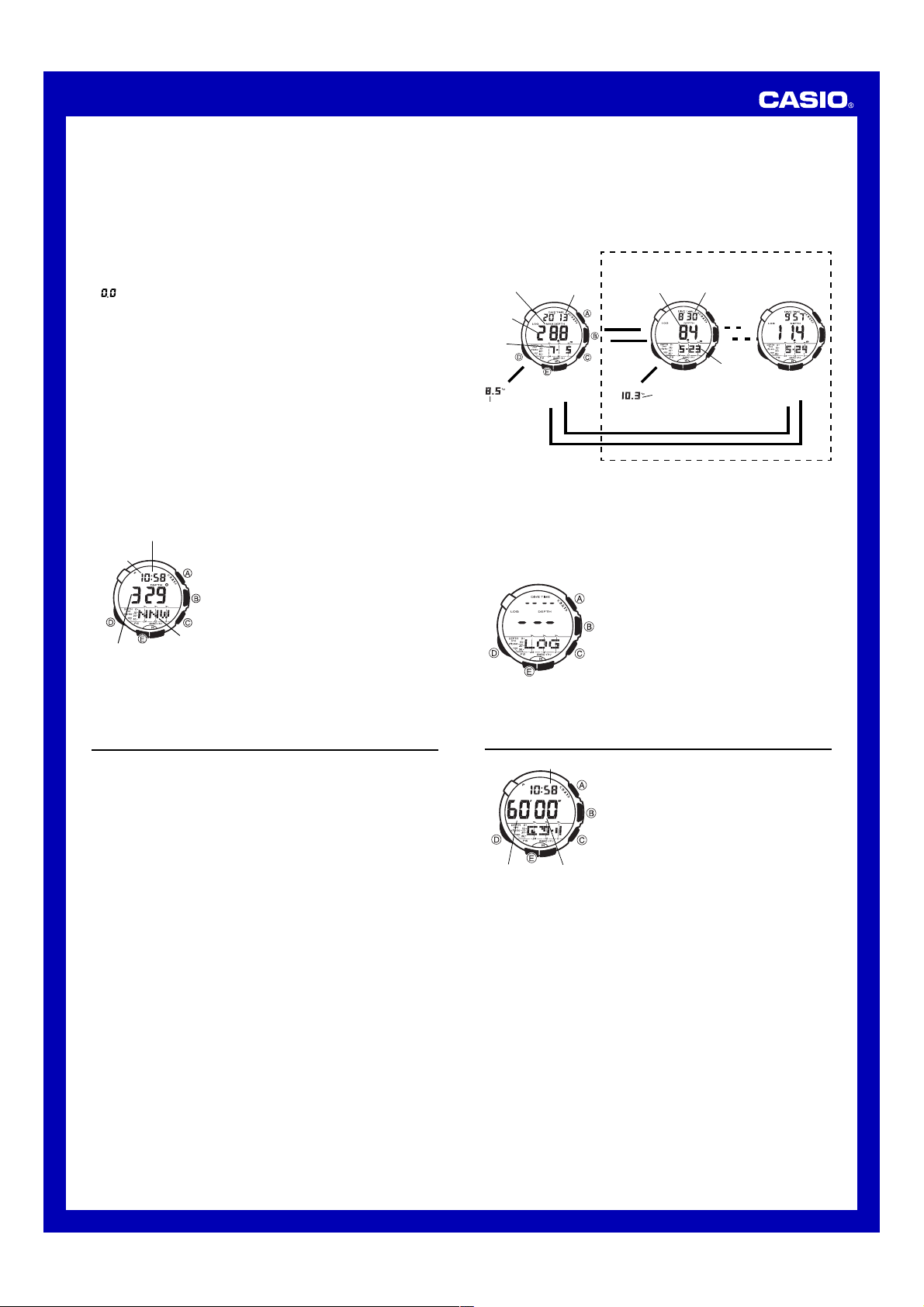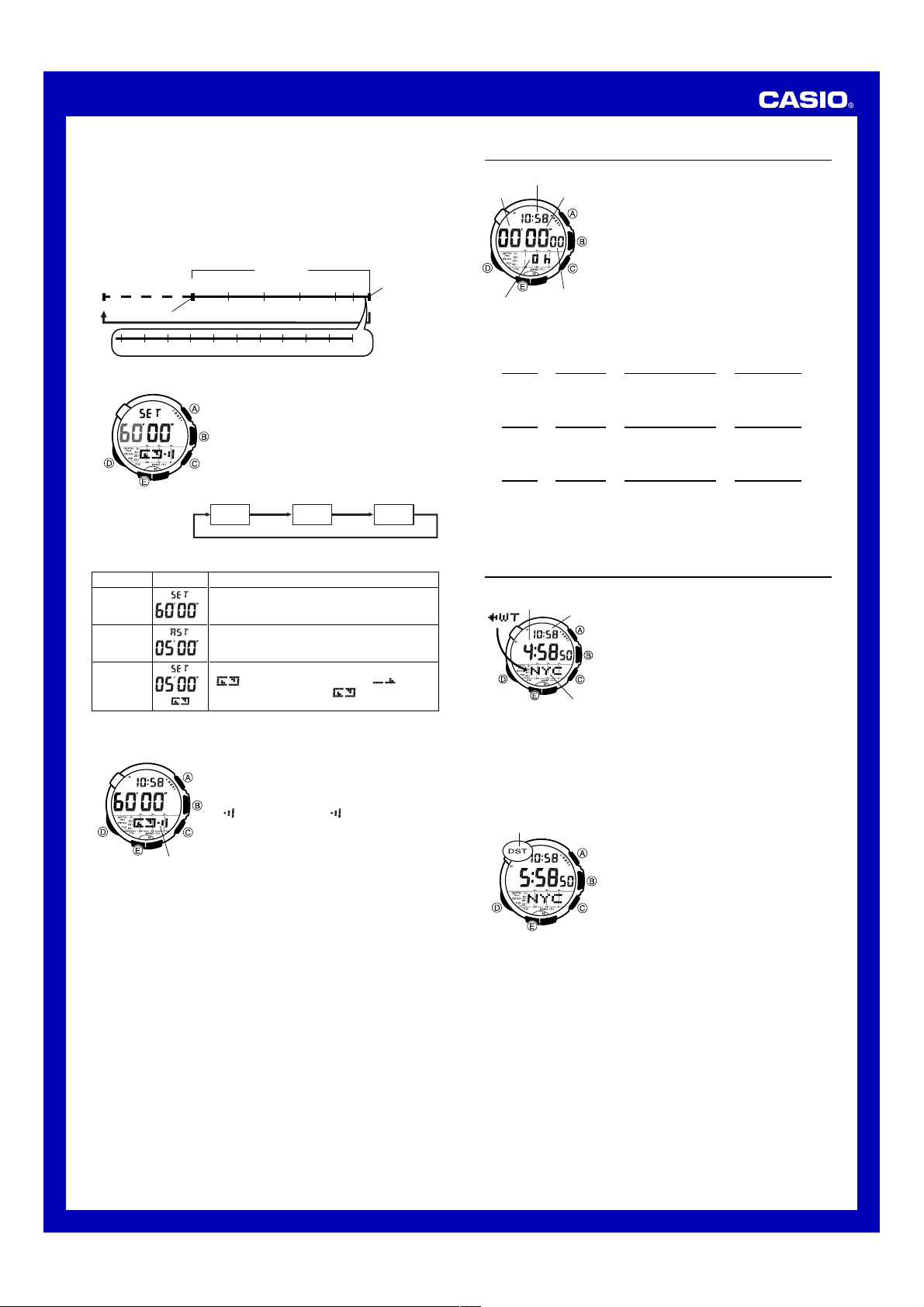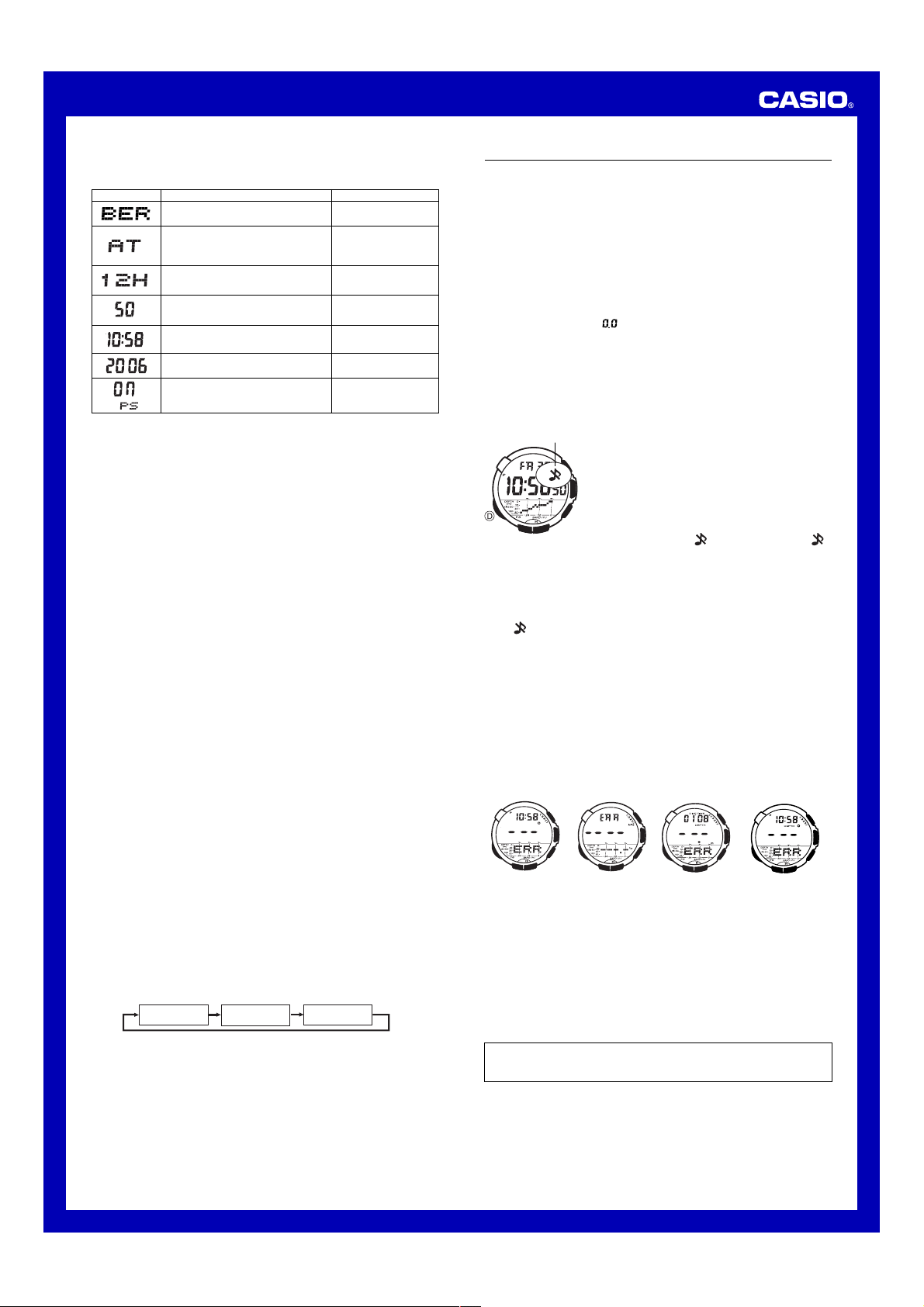Operation Guide 3047
10
3. When the setting you want to change is flashing, use Aand/or Cto
change it as described below.
Screen: To do this:
Change the city code
Cycle between auto DST (AT),
Standard Time (OFF), and Daylight
Saving Time (ON)
Toggle between 12-hour (12H) and
24-hour (24H) timekeeping
Do this:
Use C(east) and A
(west).
Press C.
Press C.
•See “City Code Table”for a complete list of available city codes.
•Auto DST (AT) can be selected only while LON, PAR, BER,
ATH, NYC,CHI, DEN, LAX, ANC, HNL, TYO, SEL, or
HKG is selected as the Home City code. For more information, see
“Daylight Saving Time (DST)”below.
Reset the seconds to 00
Change the hour or minutes
Change the year, month or day
Toggle Power Saving on (ON) and off
(OFF)
Press C.
Use C(+) and A(–).
Use C(+) and A(–).
Press C.
•See the other sections of this manual for information about configuring
Temperature Unit, Depth Unit, and Barometric Pressure Unit settings.
4. Press Eto exit the setting screen.
Note
•Resetting the seconds to 00 while the current count is in the range of 30 to
59 causes the minutes to be increased by 1. In the range of 00 to 29, the
seconds are reset to 00 without changing the minutes.
•With the 12-hour format, the P(PM) indicator appears on the display for
times in the range of noon to 11:59 p.m. and no indicator appears for times
in the range of midnight to 11:59 a.m.
•With the 24-hour format, times are displayed in the range of 0:00 to 23:59,
without any indicator.
•The 12-hour/24-hour timekeeping format you select in the Timekeeping
Mode is applied in all modes.
•The year can be set in the range of 2000 to 2099. The day of the week is
calculated automatically in accordance with the date you set.
•The watch’s built-in full automatic calendar makes allowances for different
month lengths and leap years automatically. Once you set the date, there
should be no reason to change it except when battery power drops to Level
5.
Daylight Saving Time (DST)
Daylight Saving Time (summer time) advances the time setting by one hour
from Standard Time. Remember that not all countries or even local areas use
Daylight Saving Time.
The time calibration signals transmitted from Mainflingen (Germany), Rugby
(England), or Fort Collins (the United States) include both Standard Time and
DST data. When the Auto DST setting is turned on, the watch switches
between Standard Time and DST (summer time) automatically in accordance
with the signals.
Auto DST (
AT
) DST off (
OFF
) DST on (
ON
)
•The time calibration signals transmitted from Fukushima and Fukuoka/Saga
(Japan) do not include summer time data.
•The default DST setting is Auto DST (AT) whenever you select LON,
PAR, BER, ATH, NYC, CHI, DEN, LAX, ANC, HNL, or
TYO as your Home City code.
•If you experience problems receiving the time calibration signal in your
area, it probably is best to switch between Standard Time and Daylight
Saving Time (summer time) manually.
To change the Daylight Saving Time (summer time) setting
1. In the Timekeeping Mode, hold down Euntil the city code starts to flash,
which indicates the setting screen.
2. Press Dand the DST setting screen appears.
3. Use Cto cycle through the DST settings in the sequence shown below.
4. When the setting you want is selected, press Eto exit the setting screen.
•The DST indicator appears to indicate that Daylight Saving Time is turned
on.
•If you change your Home City to one that is within the same transmitter
area, the current DST setting will be retained. If you change to a city that is
outside your current transmitter area, DST will be turned off automatically.
Transmitter area city codes
•HKG, SEL, and TYO
•LAX, DEN, CHI, NYC, ANC, and HNL
•LON, PAR, BER, and ATH
•All other city codes
Reference
This section contains more detailed and technical information about watch
operation. It also contains important precautions and notes about the various
features and functions of this watch.
Auto Return Features
•The watch will return to the Timekeeping Mode automatically if you leave it
in the Depth Data Recall, Alarm, Receive, Digital Compass, or Barometer/
Thermometer Mode for about two or three minutes without performing any
button operation.
•The watch returns to the Timekeeping Mode automatically if a depth
measurement operation (indicated by ongoing elapsed time measurement
in the upper part of the display) in the Depth Gauge Mode continues for
more than three hours. If there is no depth measurement operation being
performed (indicated by or 0in the center part of the display and no
ongoing elapsed time measurement in the upper part of the display), the
watch returns to the Timekeeping Mode automatically if you do not perform
any button operation for about one hour in the Depth Gauge Mode.
•If you leave a screen with flashing digits on the display for two or three
minutes without performing any operation, the watch exits the setting
screen automatically.
Button Operation Tone
The button operation tone sounds any time you
press one of the watch’s buttons.You can turn the
button operation tone on or off as desired.
•Even if you turn off the button operation tone,
the alarm, Hourly Time Signal, and Countdown
Timer Mode alarm all operate normally.
To turn the button operation tone on and off
In any mode (except when a setting screen is on
the display), hold down Dto toggle the button
operation tone on ( not displayed) and off (
displayed).
Mute indicator
•Since the Dbutton is also the mode change button, holding it down to turn
the button operation on or off also causes the watch’s current mode to
change.
•You cannot turn button operation tones on or off while a depth
measurement operation is in progress (at depths greater than one meter).
•The indicator is displayed in all modes when the button operation tone is
turned off.
Scrolling
The Cand Abuttons are used on the setting screen to scroll through data
on the display. In most cases, holding down these buttons during a scroll
operation scrolls through the data at high speed.
Sensor Malfunction Indicator
Subjecting the watch to strong impact can cause its sensor to malfunction or
improper contact of internal circuitry. When this happens, the message ERR
will appear on the display and sensor operations will be disabled.
•If ERR appears during digital compass or barometric pressure
measurement, it will disappear from the display as soon as measurement is
successful again.
•During depth measurement, elapsed dive time measurement continues
even if ERR is on the display. After you surface from your dive, hold down
Dfor about three seconds to exit the Depth Gauge Mode. The ERR
message should no longer be on the display when you re-enter the Depth
Gauge Mode.
Barometric
Pressure
Measurement
Digital
Compass
Measurement
Depth
Measurement
Depth Gauge
Digital Compass
Measurement
•If ERR appears during Depth Gauge digital compass measurement, wait
five or six seconds (or press A) to return to the depth measurement
screen. This should clear the ERR message from the display.
•If the ERR message keeps appearing during measurement, it could mean
there is a problem with the applicable sensor.
Whenever you have a sensor malfunction, be sure to take the watch to
your original dealer or nearest authorized CASIO distributor as soon as
possible.