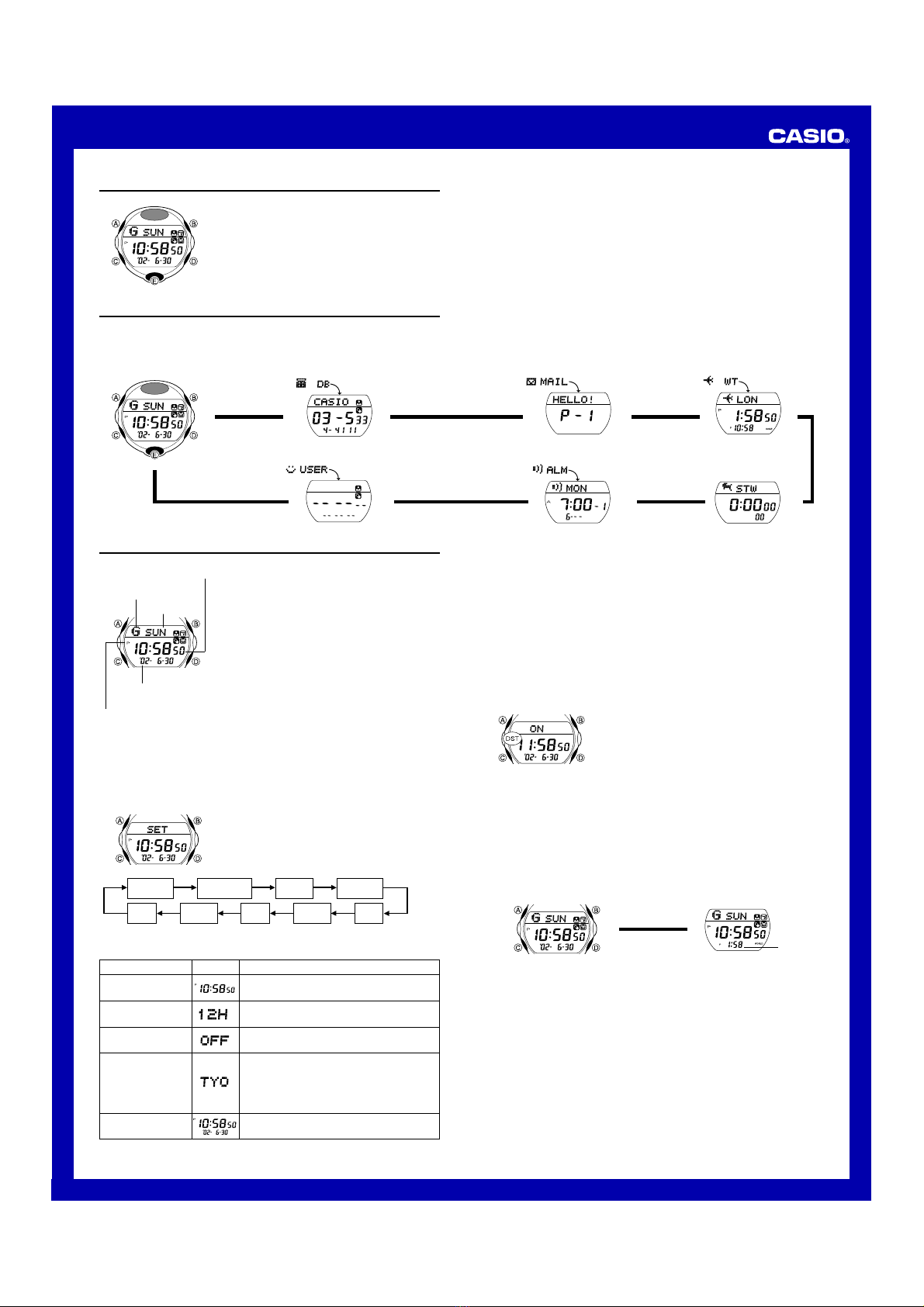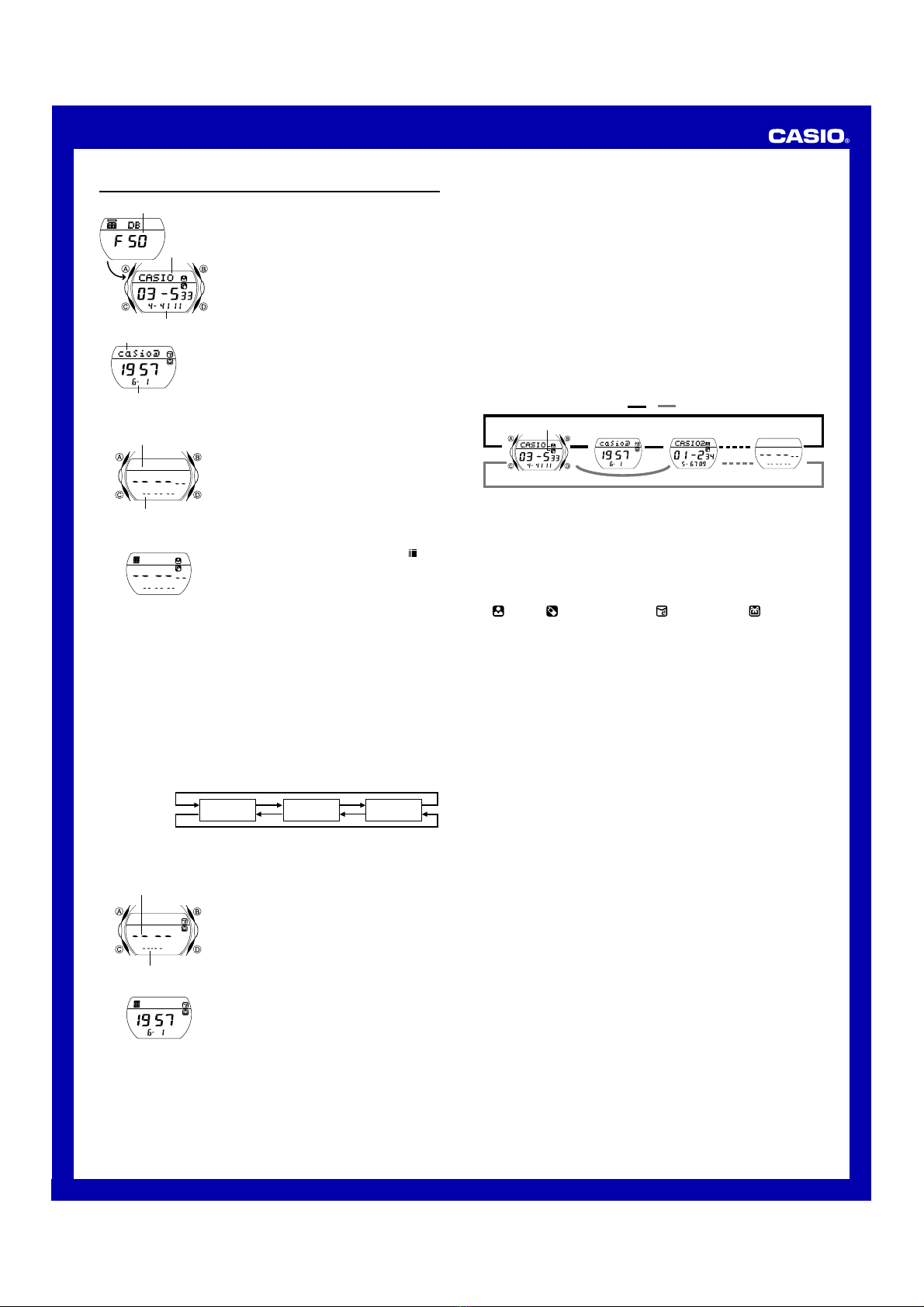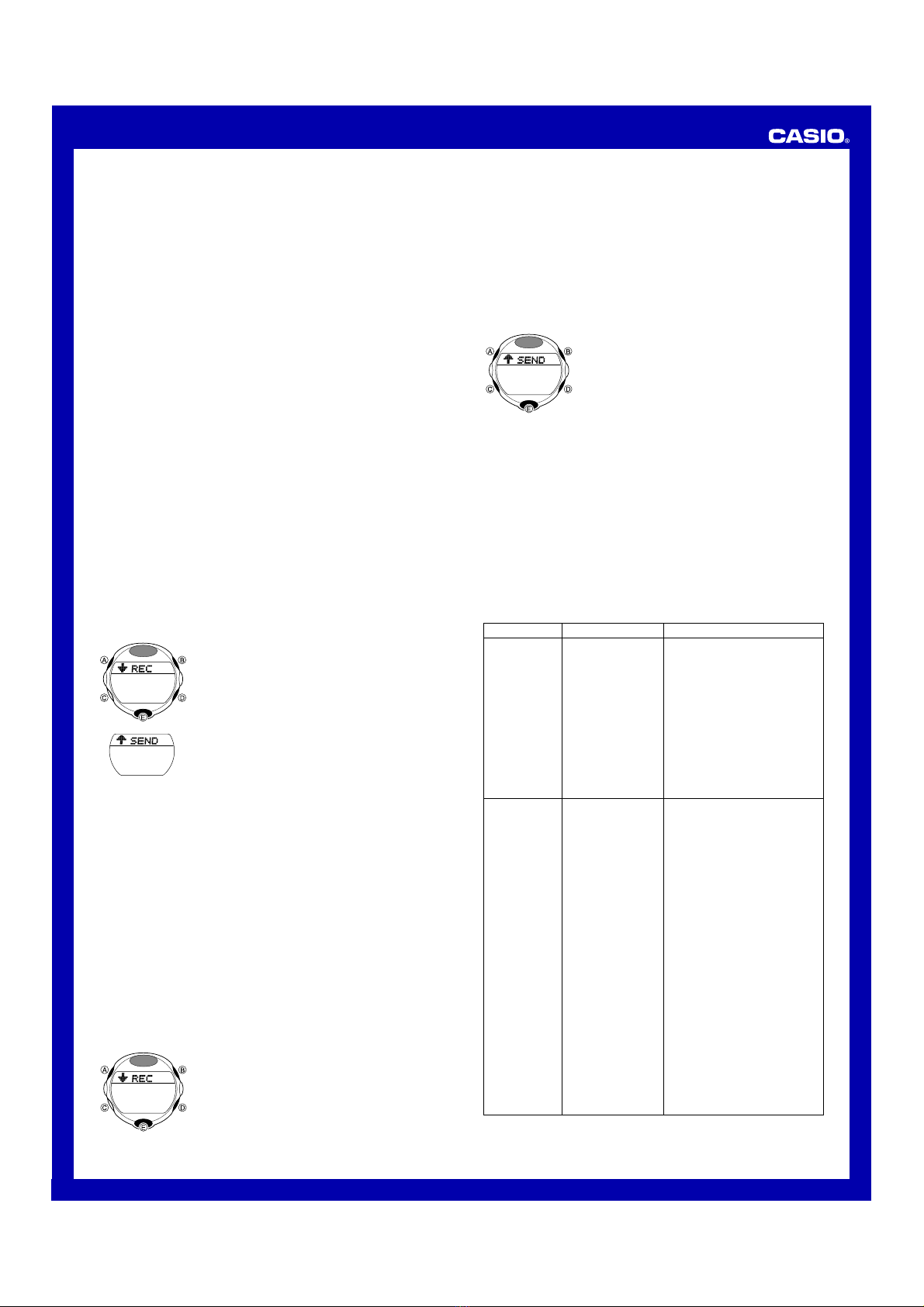USER’S GUIDE 2496
5
•Note the following important points whenever performing a data
communication operation.
✓Make sure the two IR ports are pointed directly at each other.
✓Make sure the two IR ports are within 10cm (3.5 inches) of each other.
✓Keep the watches still until they beep, which indicates the end of data
communication.
✓To help ensure the watches remain still, do not try to look at their displays
until they beep.
✓Align the IR ports of the two watches within 10 seconds after performing
the button operations to set up the sender and receiver.
•In the case of user information, the two watches exchange their information
with each other. See “Exchanging User Information”for more information.
•Data Bank data can be sent one record at a time, while Mail data can be
sent one message at a time. See “Communicating with Another Watch”for
more information.
•If you experience problems with data communication, see
“Troubleshooting”.
Exchanging User Information
In the case of user information, the two watches exchange their information
with each other, just like two people exchanging names, e-mail addresses,
and phone numbers. Received user information is ultimately stored in the
Data Bank Mode.
•The user information that your watch sends to another watch is the data
you have input in the User Information Mode. Before sending user
information, use the User Information Mode to check it to make sure it is
correct.
To exchange user information
1. Decide with the owner of the other watch who will be the sender and who
will be the receiver.
•It makes no real difference which watch sends user information first. The
following operation causes both the sender and the receiver to get the
information of the other watch.
2. On both watches, press Cto enter the Timekeeping Mode.
•What you do next depends on whether you are the sender or receiver.
The sender should perform steps 6 through 8, while the receiver should
perform steps 3 through 5.
3. On the receiver watch, hold down Bfor about
two seconds.
4. When the watch beeps, release B. This
causes the REC (receive) indicator to appear
on the display.
5. Point the face of the receiver towards the
sender, and perform steps 6 through 8 on the
sender.
6. On the sender watch, hold down Efor about
two seconds.
7. When the watch beeps, release E. This
causes the SEND indicator to appear on the
display.
8. Point the face of the sender at the face of the
receiver, so they are face-to-face.
•User information data exchange starts at
this time.
•Data exchange can take up to 11 seconds. During that time, keep the IR
ports pointed at each other and avoid moving the watches.
9. Both watches beep to indicate when data exchange is complete.
•After data exchange is complete, the watches beep and the message
OK! appears on the displays of both watches for about five seconds.
Next, the watches enter the Data Bank Mode, each showing the data they
just received.
•If data exchange was not successful for some reason, the watches beep
and display the message ERROR! for about five seconds. If this
happens, perform the above procedure again from step 1.
Communicating with Another Watch
Use the following procedures to exchange Data Bank Mode data and Mail
Mode messages with another watch. In this configuration, one watch is the
sender and the other watch is the receiver.
•When a watch receives a mail message, the message text is stored in page
Px4 of the Mail Mode.
To receive data from another watch (receiver operation)
1. Press Cto enter the Timekeeping Mode.
2. Hold down Bfor about two seconds.
3. When the watch beeps, release B. This
causes the REC (receive) indicator to appear
on the display.
4. Point the face of the receiver towards the
sender, and have your partner perform the
sender operation.
•Data communication starts at this time.
•Data exchange can take up to six seconds. During that time, keep the IR
ports pointed at each other and avoid moving the watches.
5. Both watches beep to indicate when data communication is complete.
•After data communication is complete, the message OK! appears on the
receiver display for about five seconds. Next, the watch displays the data
that it received.
•If data communication is not successful for some reason, the watches beep
and display the message ERROR! for about five seconds. After that the
receiver enters the Timekeeping Mode. If this happens, perform the above
procedure again from step 2.
To send data to another watch (sender operation)
1. Enter the mode (Data Bank Mode or Mail
Mode) that contains the data you want to
send, and display the data.
2. Hold down Efor about two seconds.
3. When the watch beeps, release E. This
causes the SEND indicator to appear on the
display.
•At this point, your communication partner
(the receiver) should also be setting up to
receive.
4. Point the sender’s IR port at the receiver’s IR
port, so the watches are face-to-face. Data
communication should start automatically.
•Data communication can take up to six
seconds to complete. Keep the watches still
until they both beep.
•After data communication is complete, the message OK! appears on the
sender display for about five seconds. Next, the watch displays the data that
it sent.
•If data communication is not successful for some reason, the watches beep
and the message ERROR! appears for about five seconds. After that the
sender display shows the data you selected to send in step 1, above. If this
happens, perform the above procedure again from step 2.
Troubleshooting
Problem
Even though I
hold down Eto
send or Bto
receive, the
applicable
SEND or
REC indicator
does not appear
on the watch’s
display.
Probable Cause
•You did not release
the button.
•A setting screen
(digits or cursor
flashing) is on the
display.
•The watch is not in
the correct mode.
•Battery power is low.
What you should do
•After the watch beeps, release
the button.
•Press Ato exit the setting screen.
•Enter the Timekeeping Mode to
exchange user information data
with another watch.
•To send Data Bank data or a mail
message, enter the applicable
mode and then perform the send
operation.
•To receive Data Bank data or a
mail message, enter the
Timekeeping Mode.
•See “Battery”.
The
ERROR!
message keeps
appearing when
I try to perform
data
communication.
•Both watches are
set up as senders
(SEND on the
display) or receivers
(REC on the
display).
•The two IR ports are
too far from each
other.
•The two IR ports are
not pointing straight
at each other.
•Make sure SEND is on the
display of the sender, and REC
is on the display of the receiver.
•Make sure the two IR ports are
no more than 10cm (3.5 inches)
from each other. Communication
becomes more stable the closer
the IR ports are to each other.
•Make the two IR ports are
pointed straight at each other.
•After SEND or
REC appeared on
the display of the
watch you took
longer than about 10
seconds to align the
two IR ports.
•The watches were
moved during data
communication.
•Align the IR ports of the two
watches within 10 seconds after
SEND appears on one watch
and REC appears on the other
watch.
•Keep the IR ports of the two
watches pointed straight at each
other until the watches beep.
•Remove the watches from your
wrists and place them on a table
or other surface to keep them still
during data communication.
•See the illustration for information
about how the watches should be
oriented during data
communication. Be sure to
perform each step in order, from
1to 4.