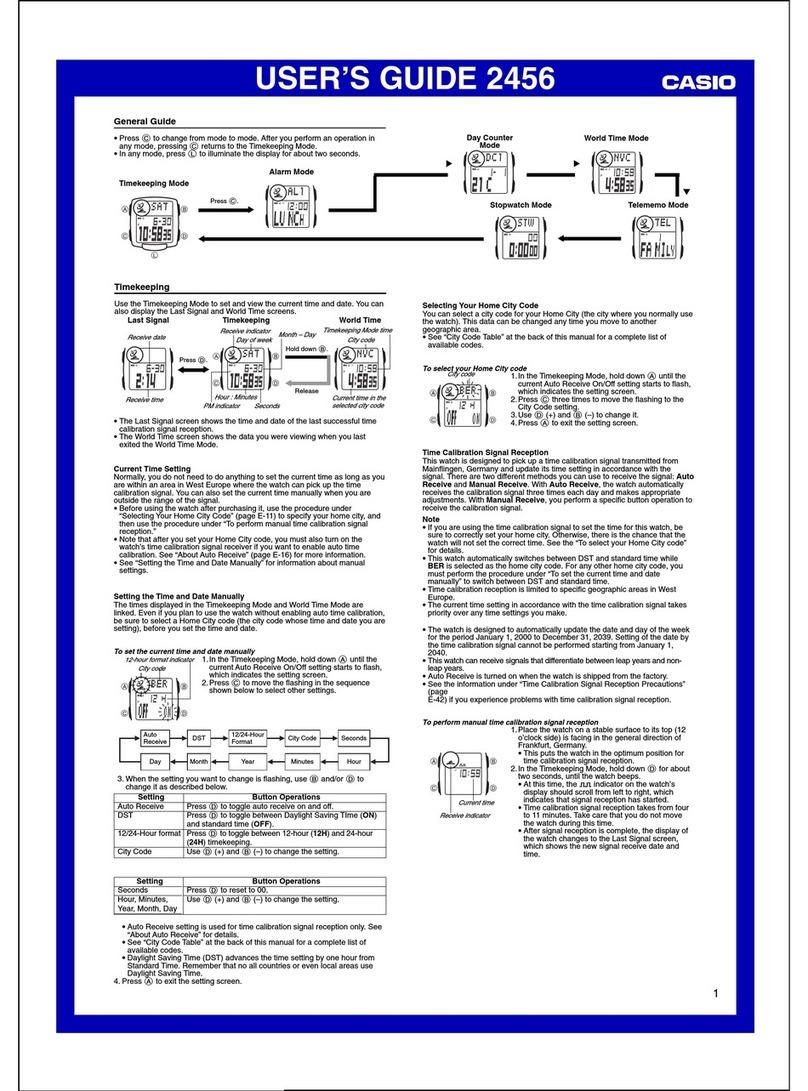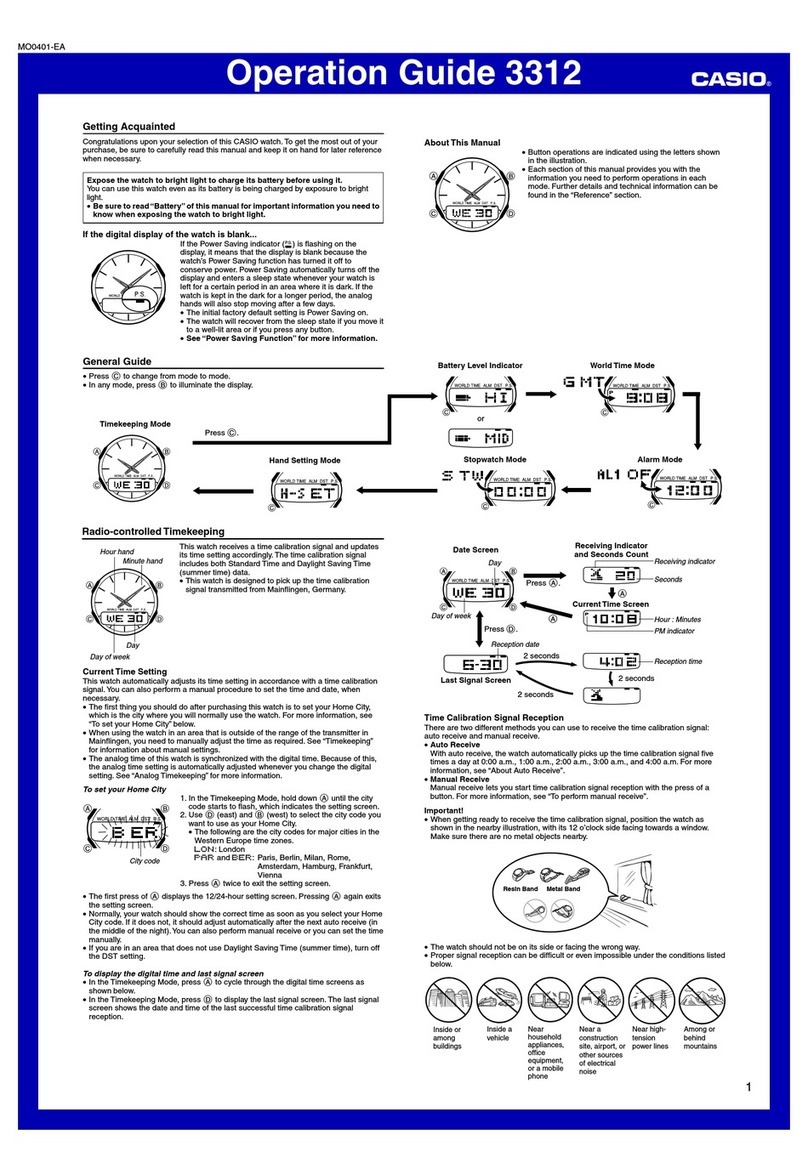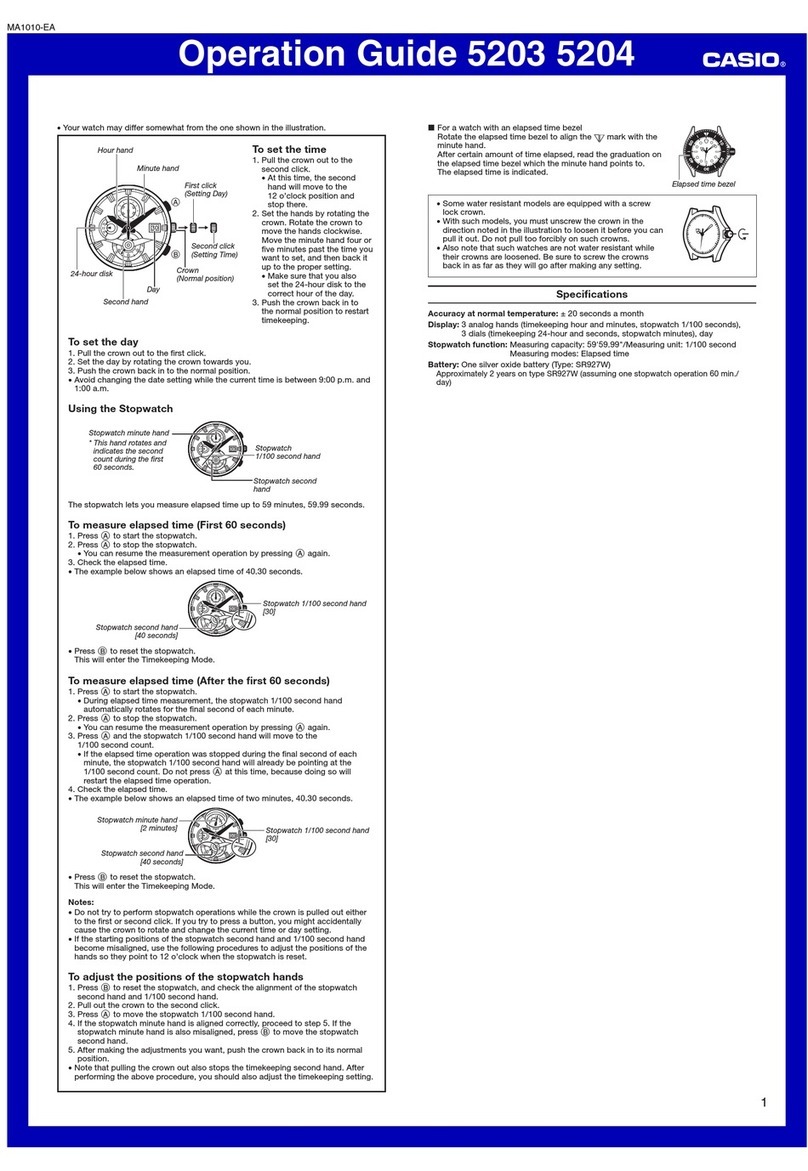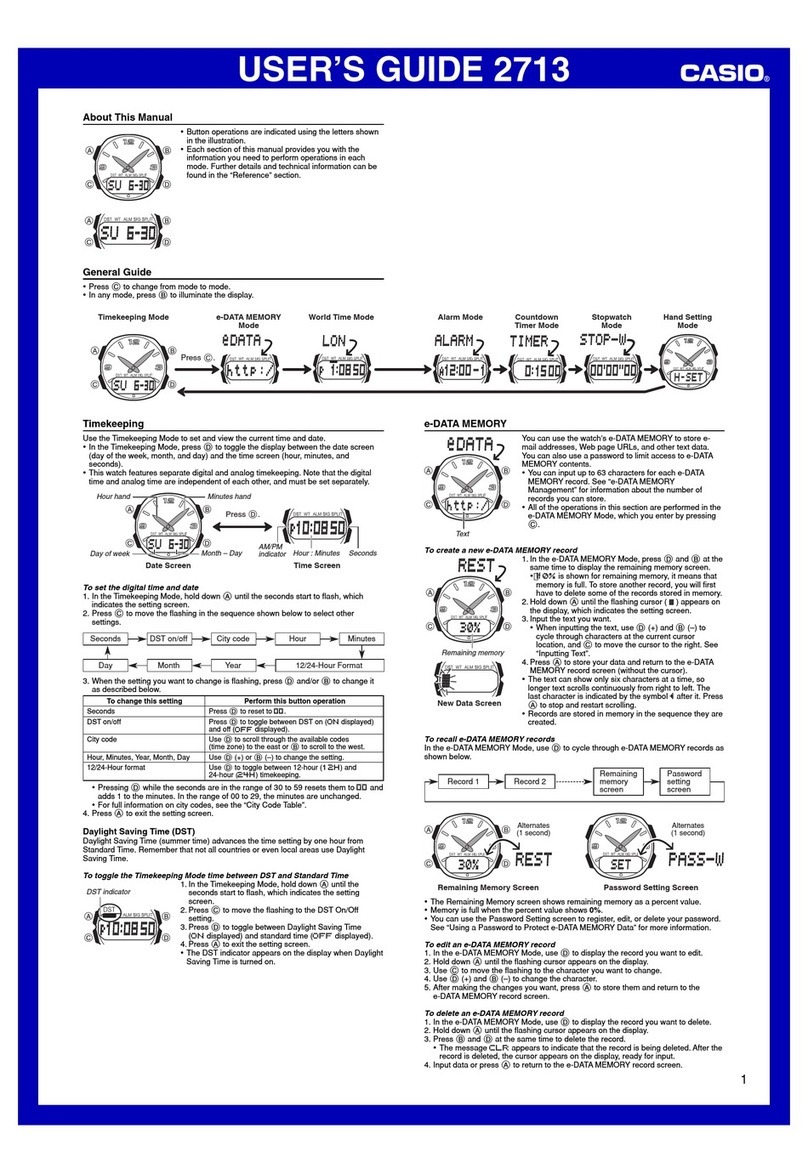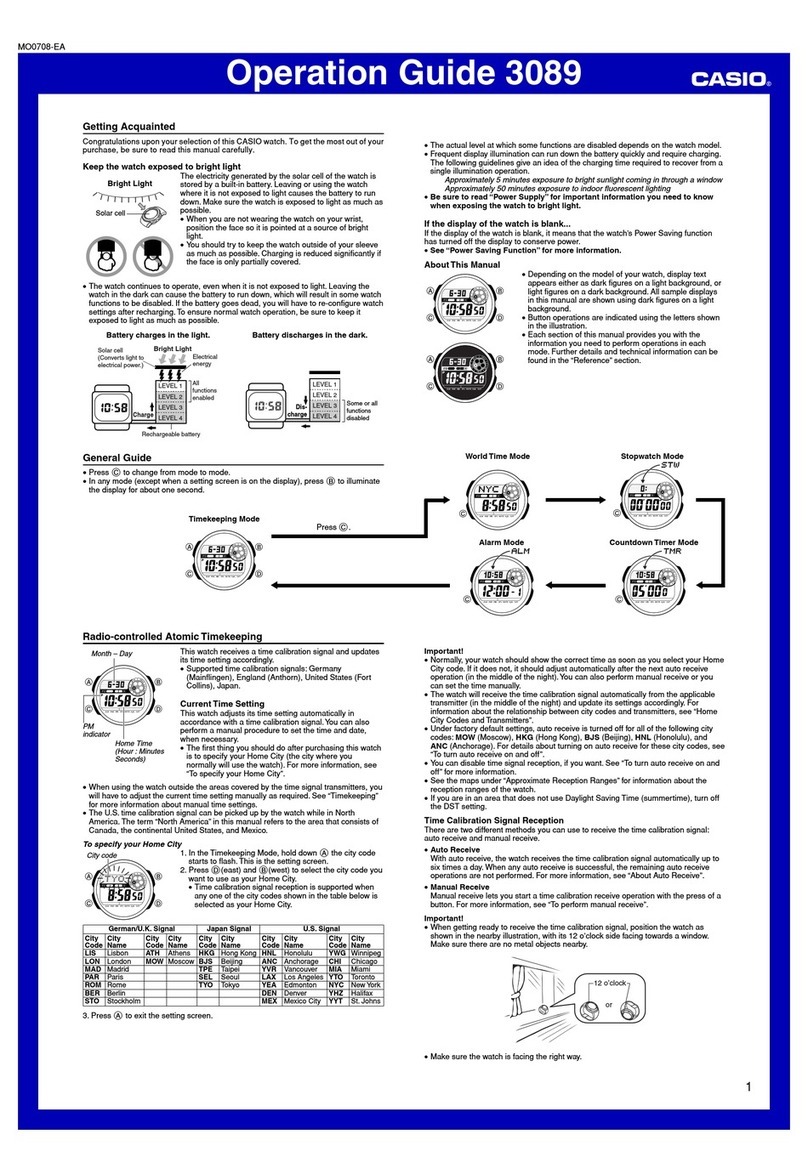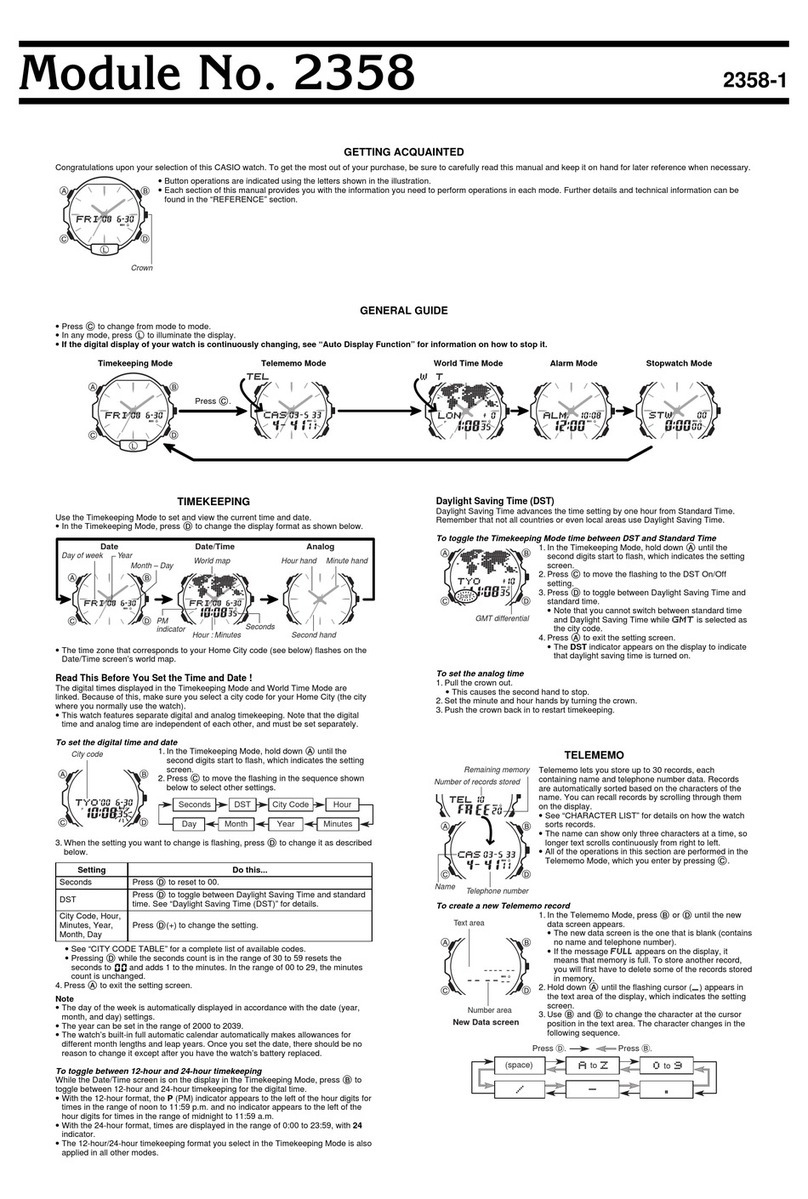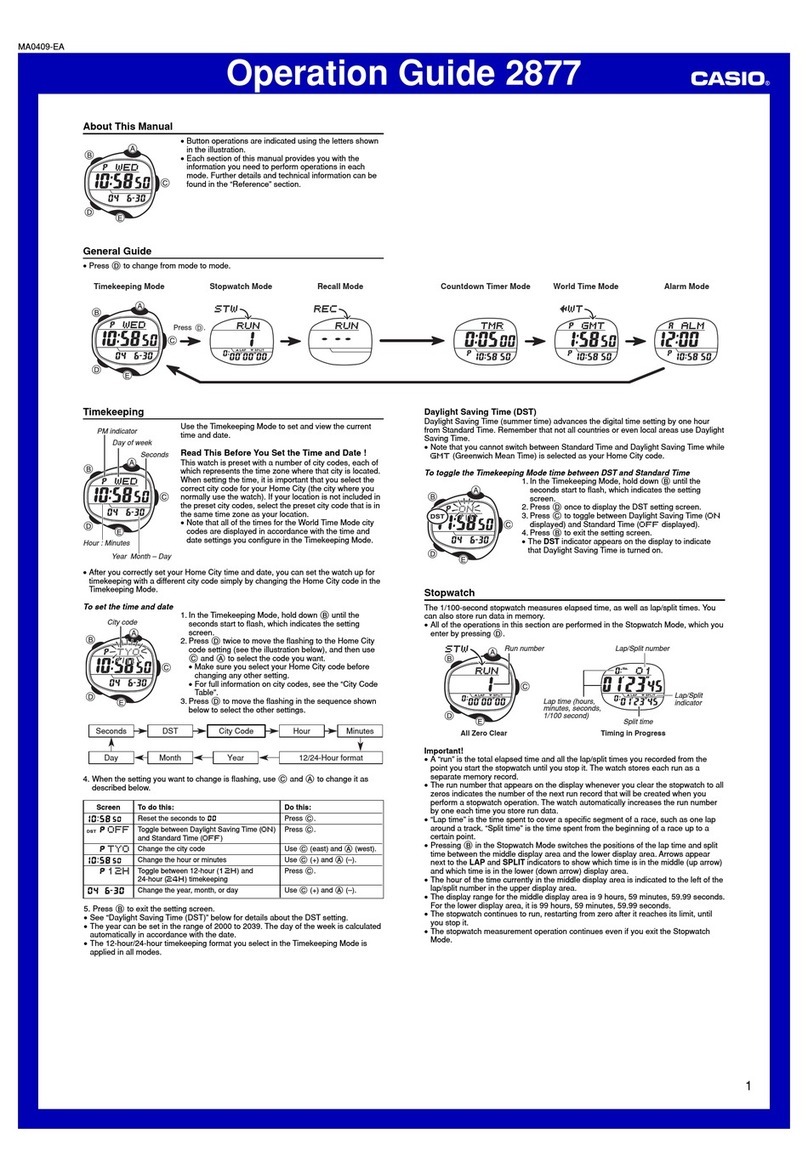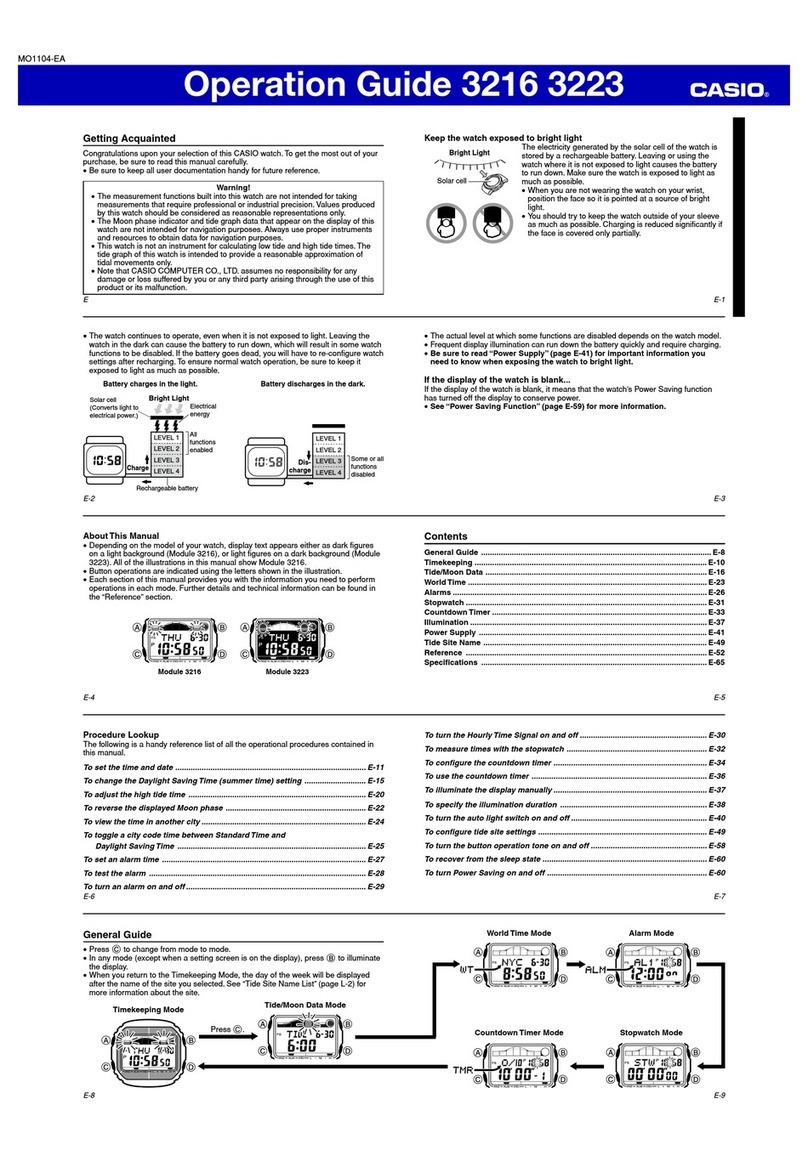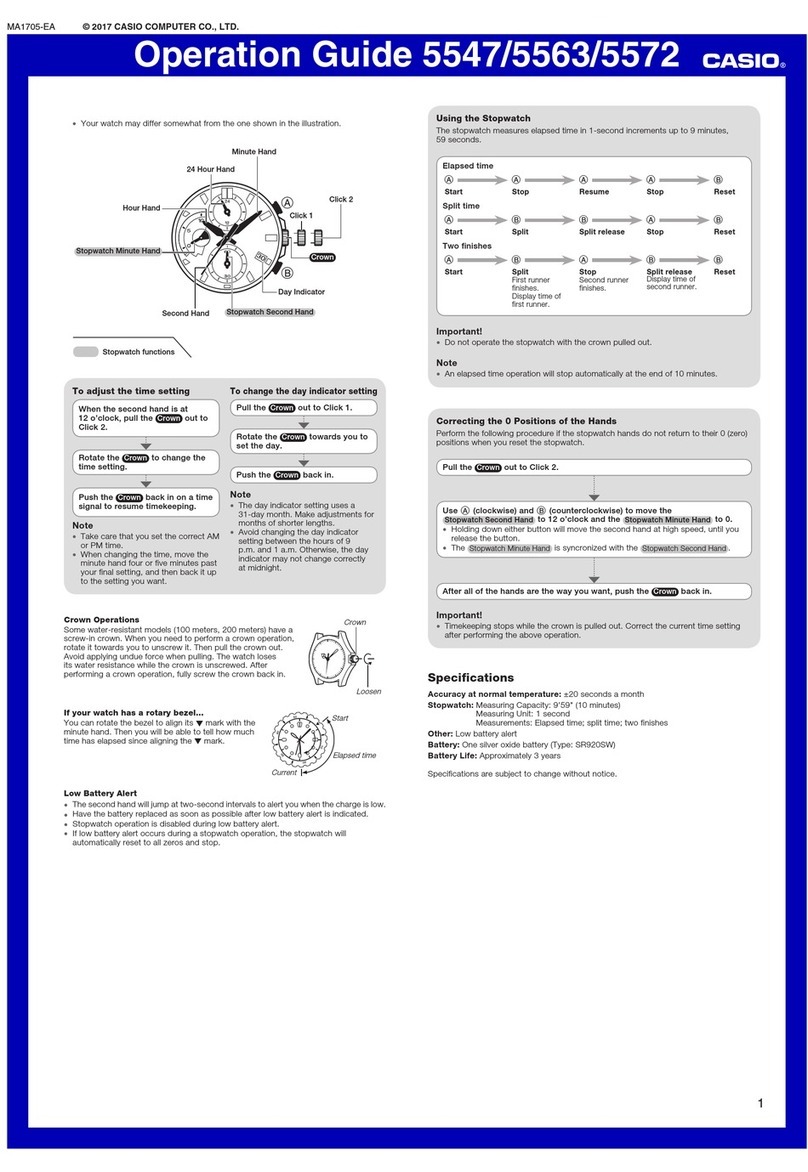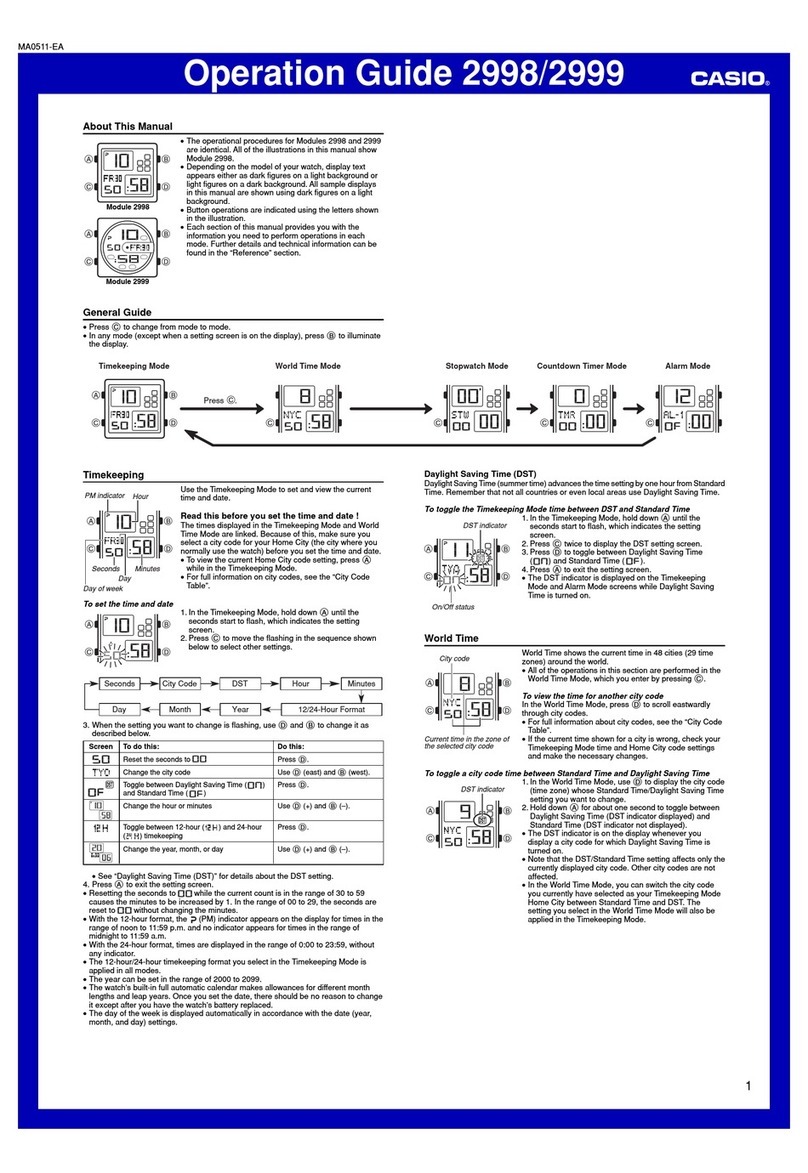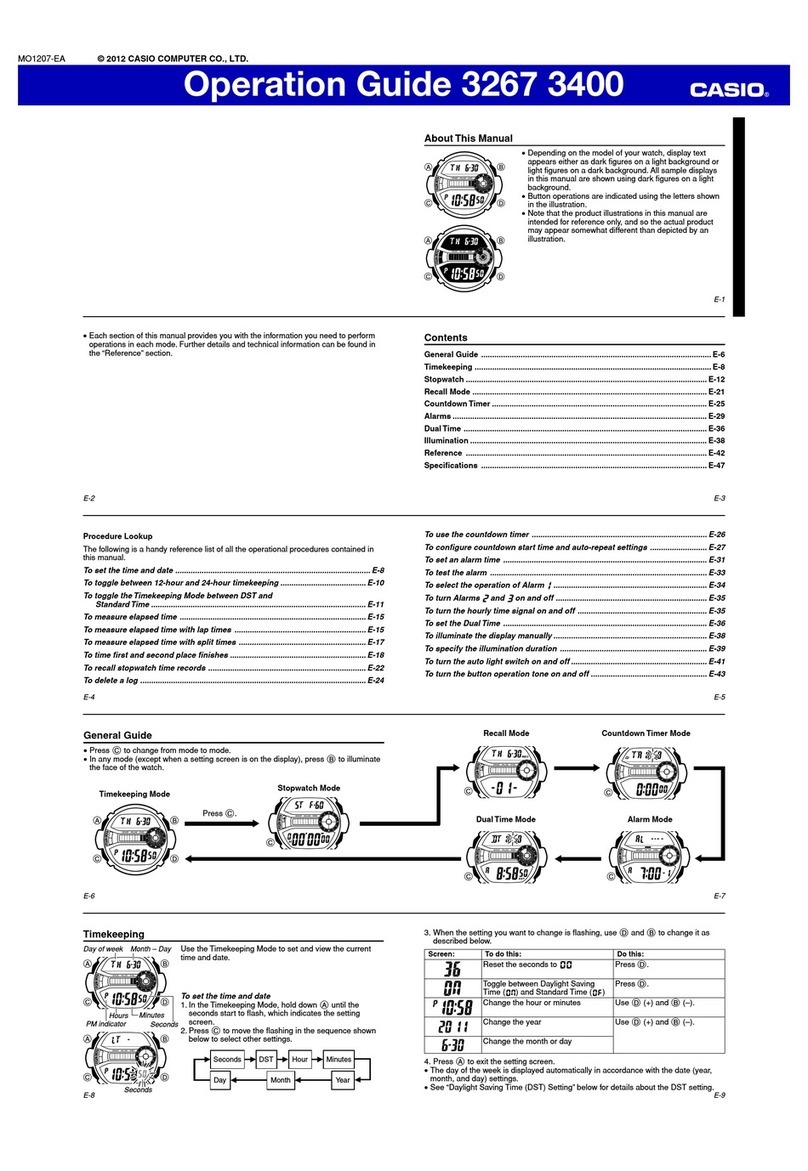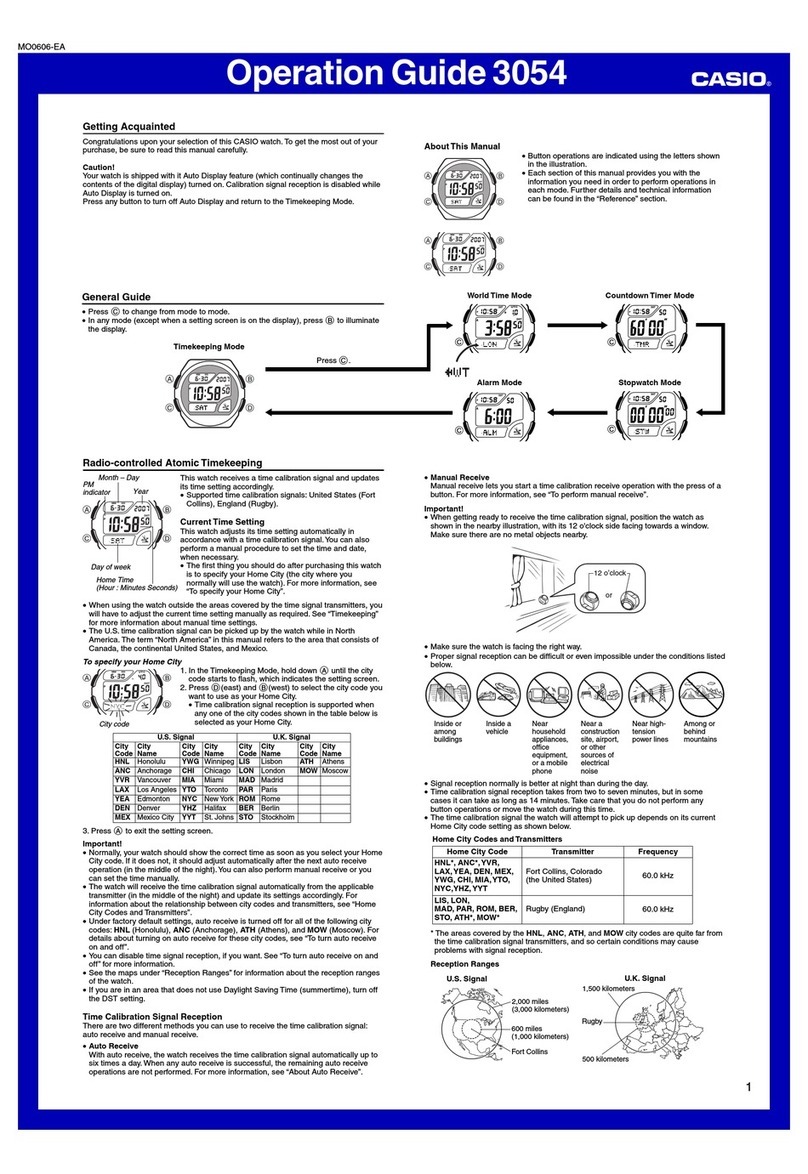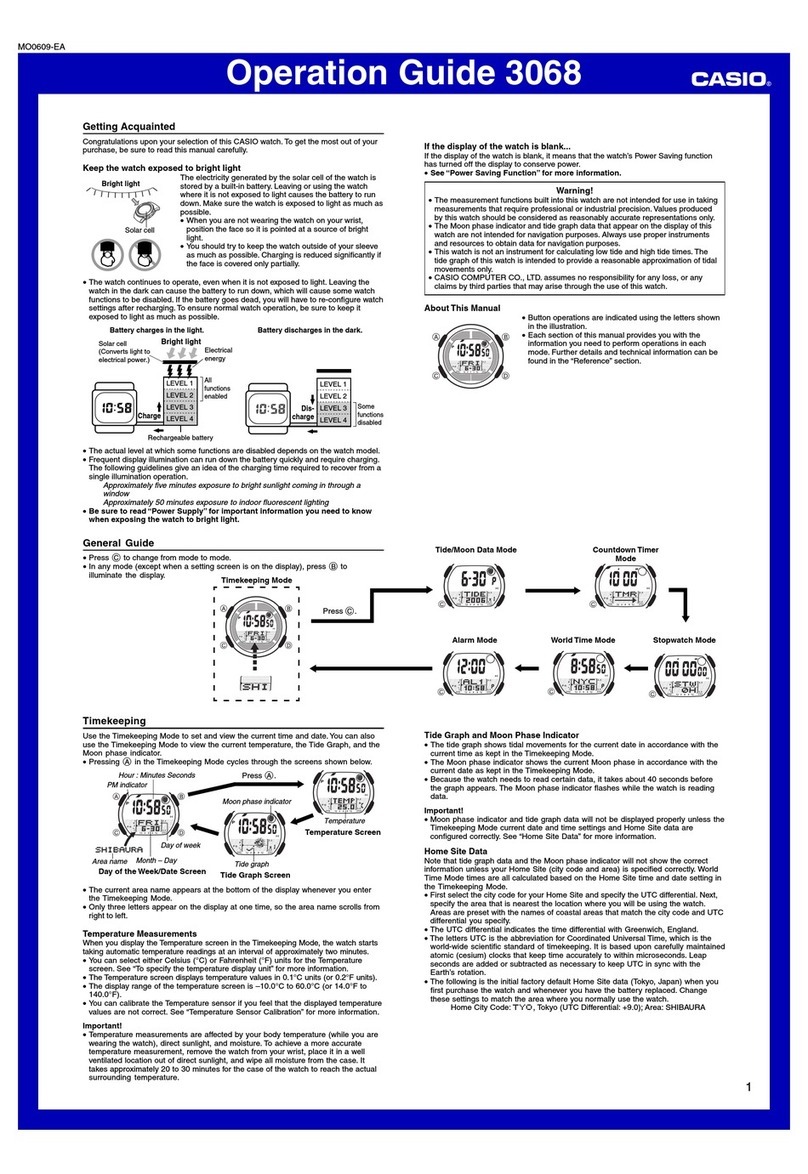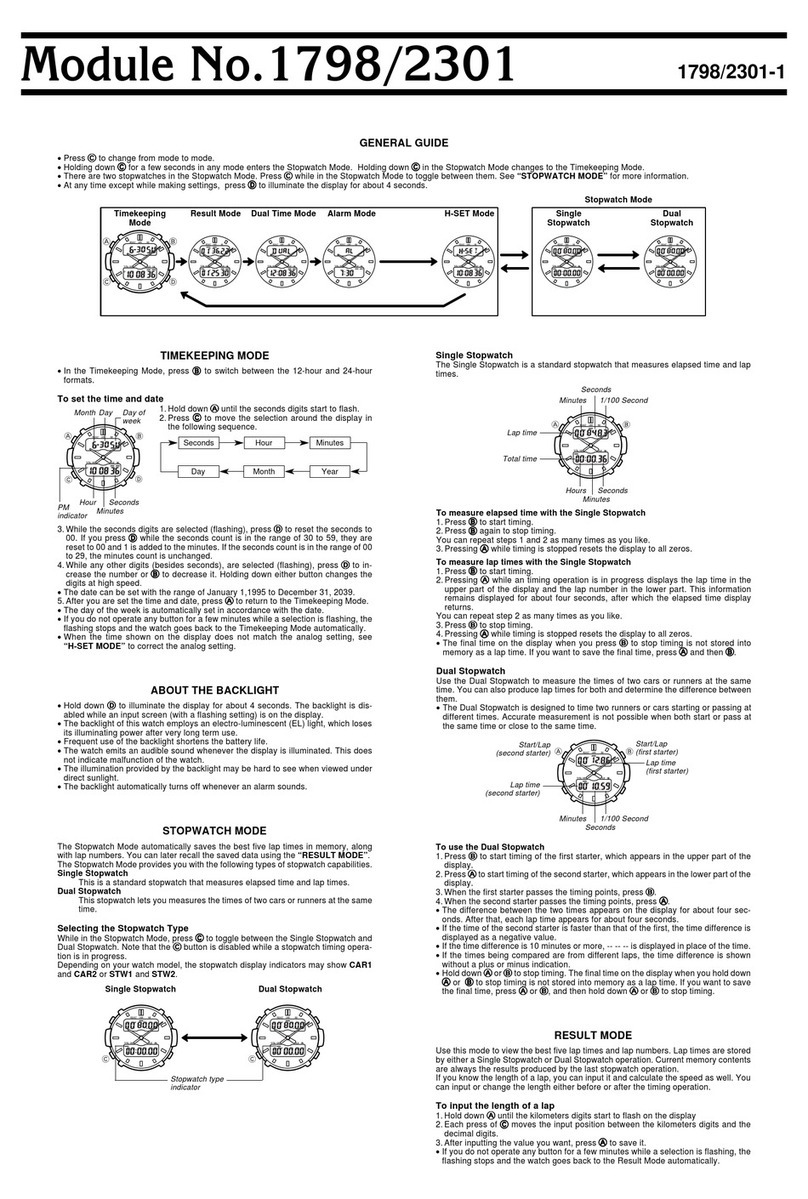EN-6
Measurement Functions
Your watch can take barometric pressure, altitude, bearing, and other
readings. Its built-in watch faces and applications can use readings for
display and other useful functions. Note that this watch is not a special-
purpose measuring instrument. Readings produced by measurement
functions are intended as general reference information only.
Compass (Bearing Measurement)
For serious mountain climbing and other activities that require accurate
bearing readings, take along a highly reliable compass to use in
combination with the watch’s compass.
Important!
•••Note•that•accurate•compass•readings•and/or•correction•will•not•be•
possible•in•the•areas•described•below.
•– •In•the•vicinity•of•a•permanent•magnet•(magnetic•accessory,•etc.),•
metal•objects,•high-voltage•wires,•aerial•wires,•or•electrical•household•
appliances•(TV,•computer,•cellphone,•etc.)
•– •In•motor•vehicles,•on•boats,•on•aircraft,•etc.
•– •Indoors,•especially•inside•of•reinforced•concrete•structures.
Altimeter, Barometer
The watch’s Altimeter use a pressure sensor to measure barometric
pressure, and then calculates and displays relative altitude based on the
measured value. Because of this, readings taken at different times at
the same location may produce different altitude values due to changes
in temperature, humidity, barometric pressure, and other factors. Also
note that values displayed by the watch may be different from elevations
indicated for areas where you are located. When using the watch’s
altimeter while mountain climbing, it is recommended that you perform
regular correction in accordance with the local altitude (elevation)
indications.
Tide Graph (Graphic Display of Tide Information)
The Tide Graph feature of your watch is intended to provide a rough
image of current tide conditions. Do not use its tide information for
navigation purposes. For navigation purposes, be sure to use official
tide charts issued by a reliable agency or authority for the area you are
navigating.