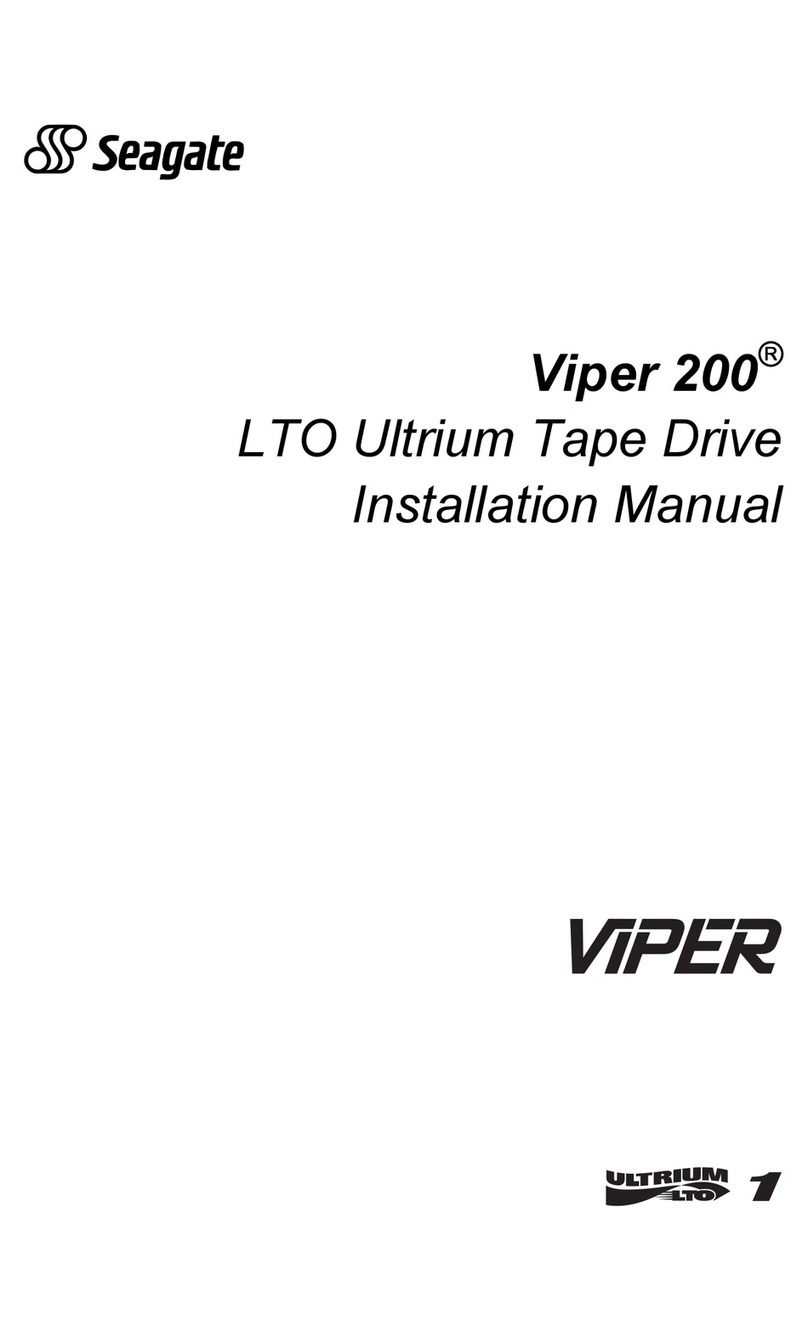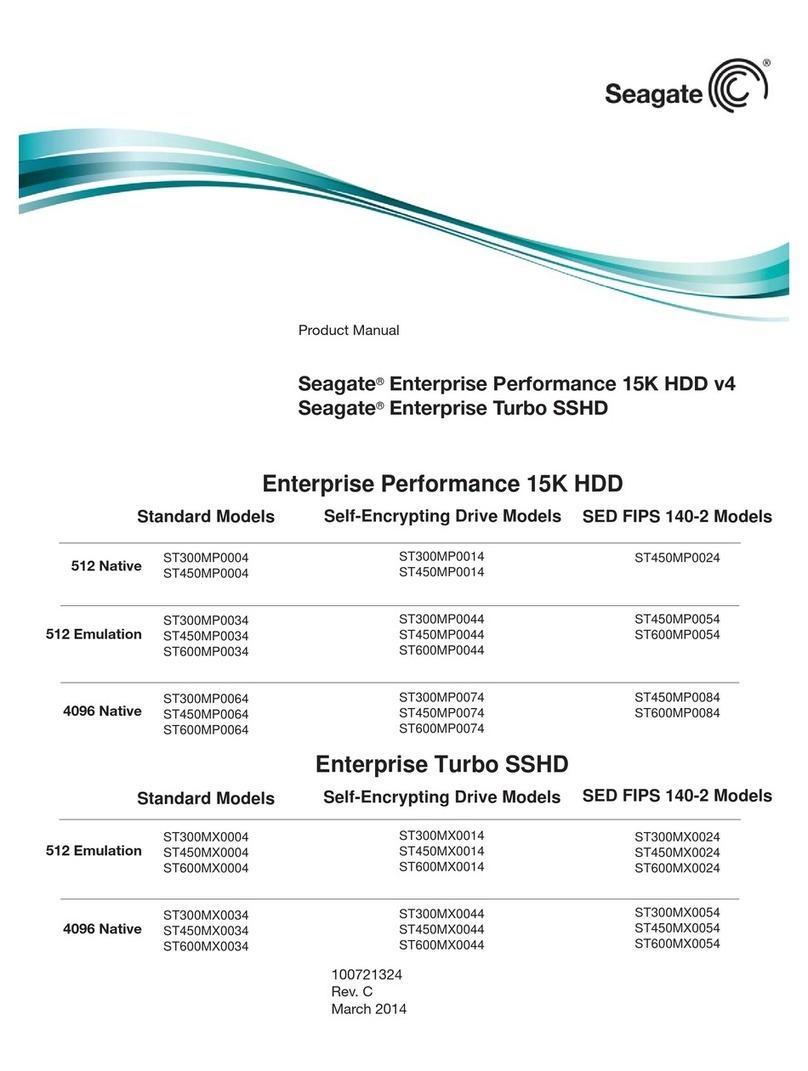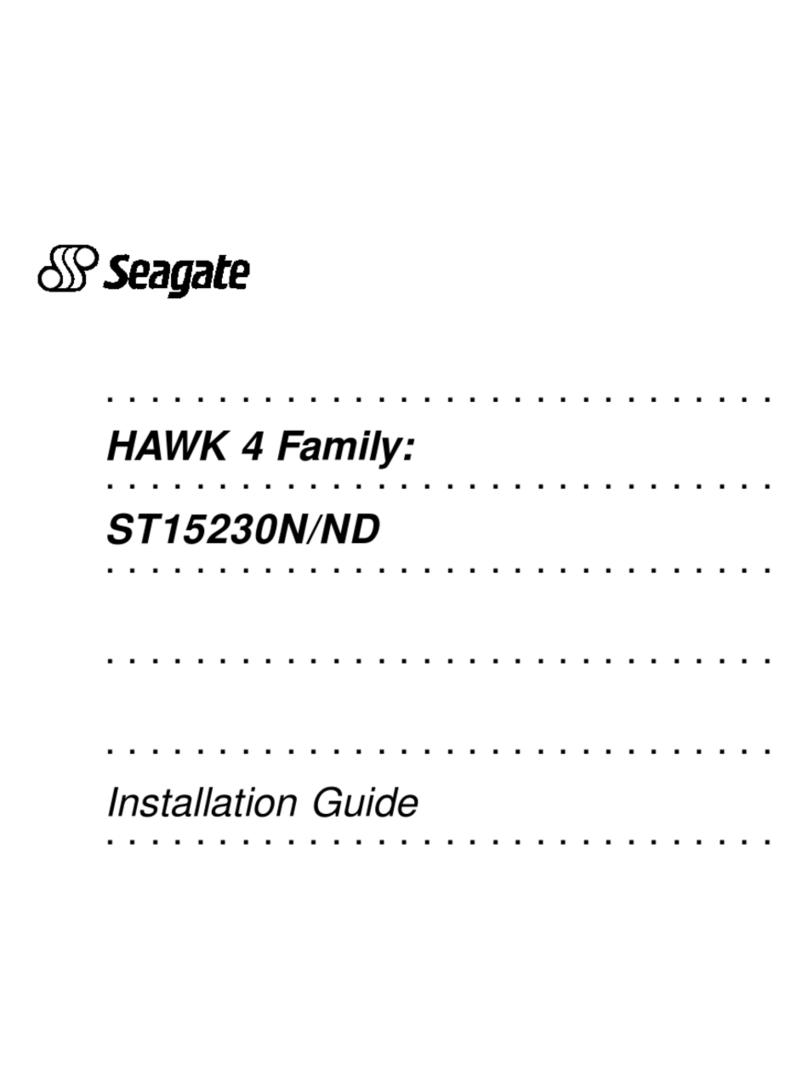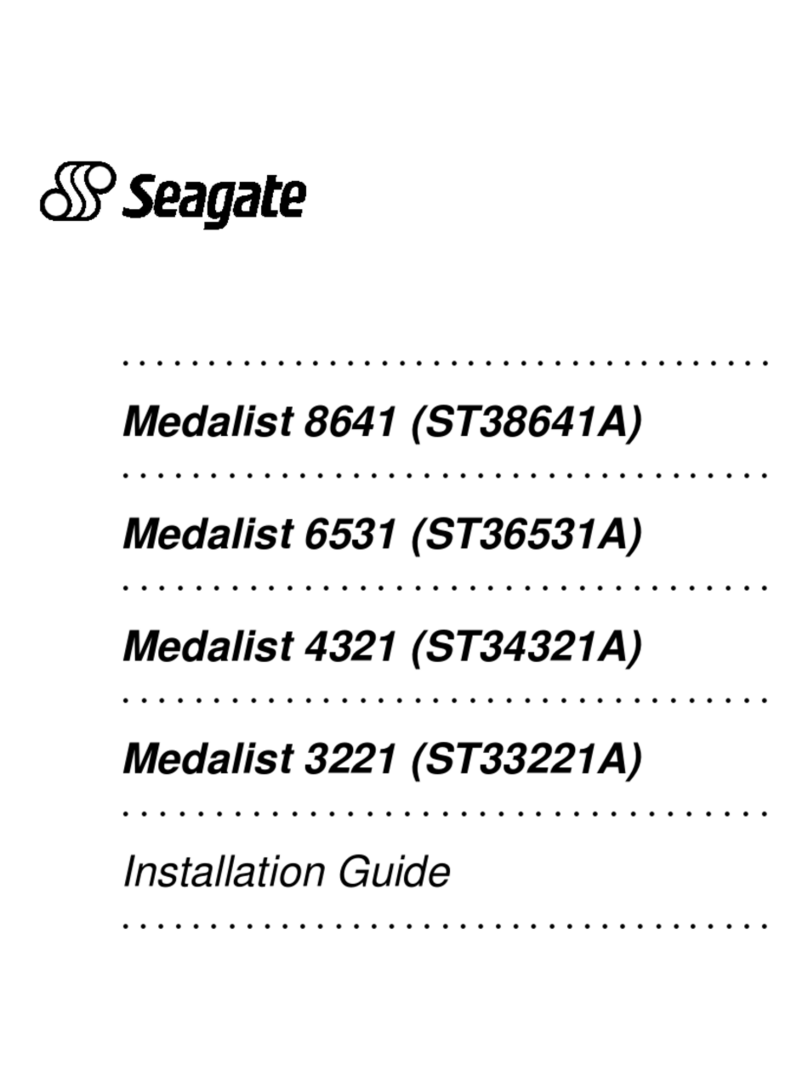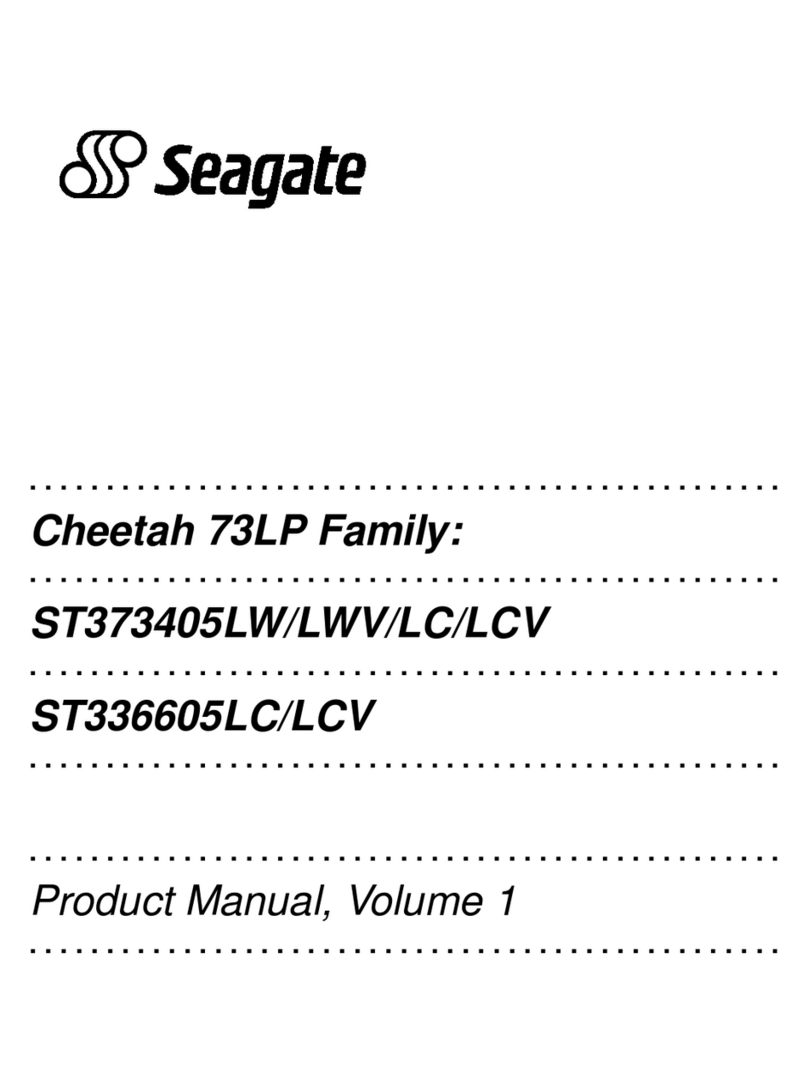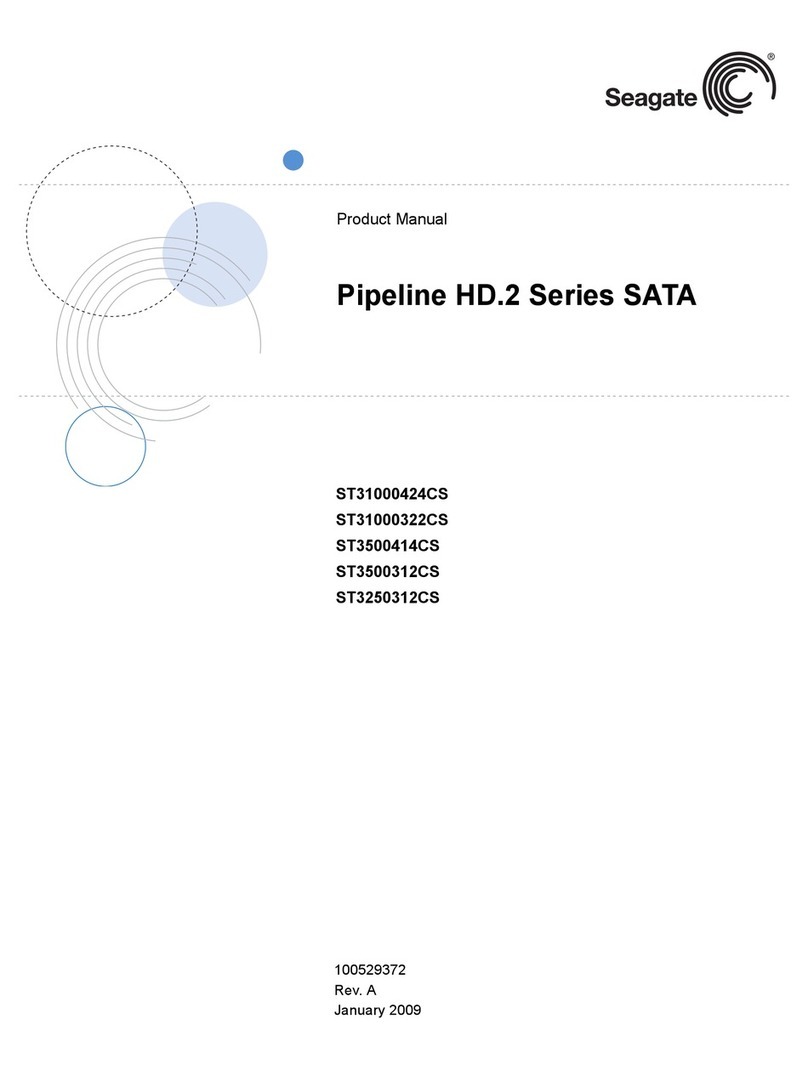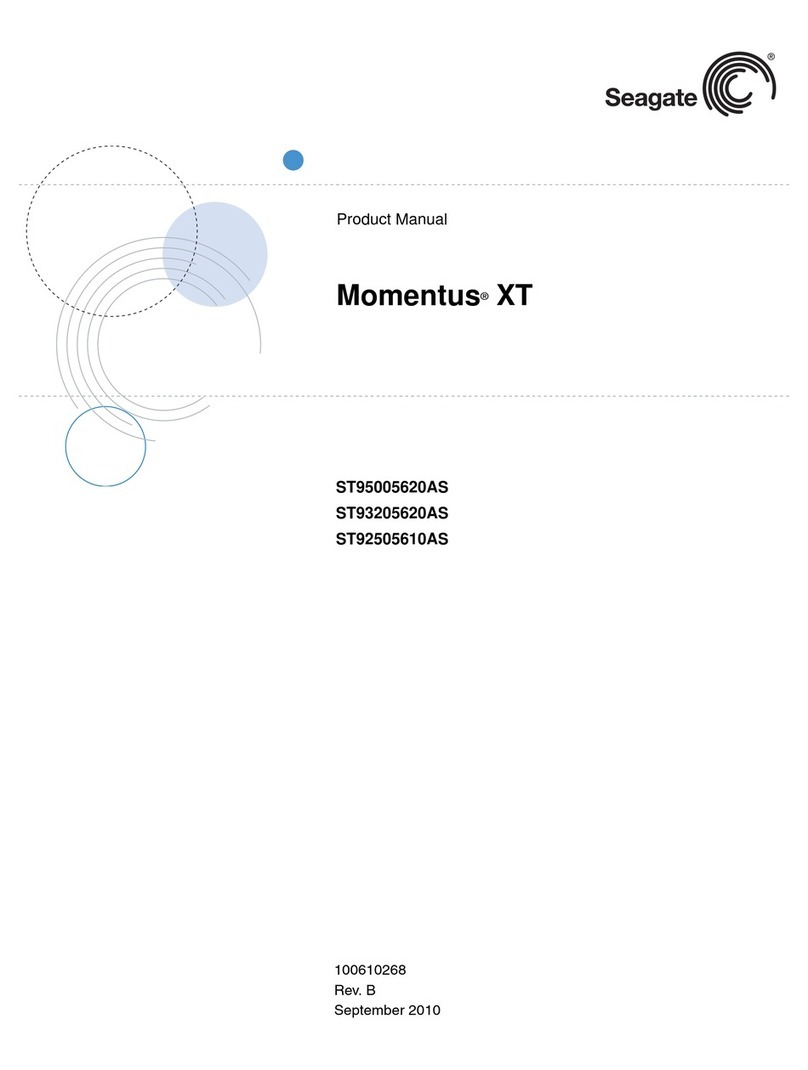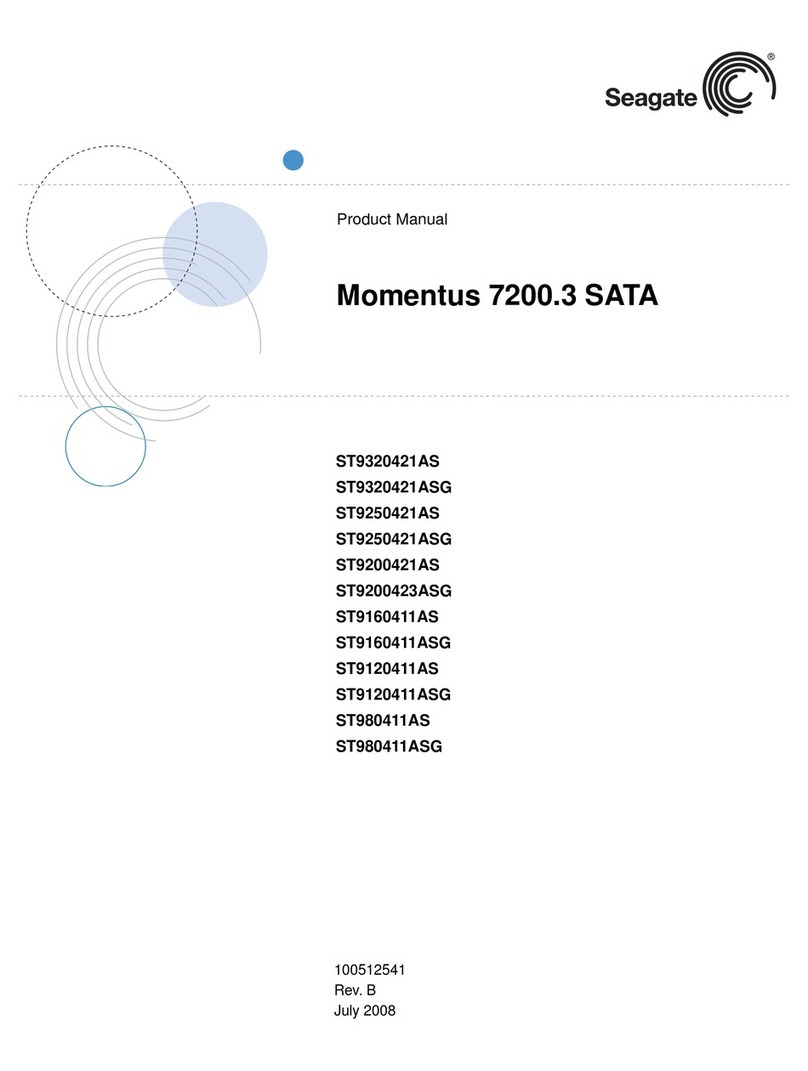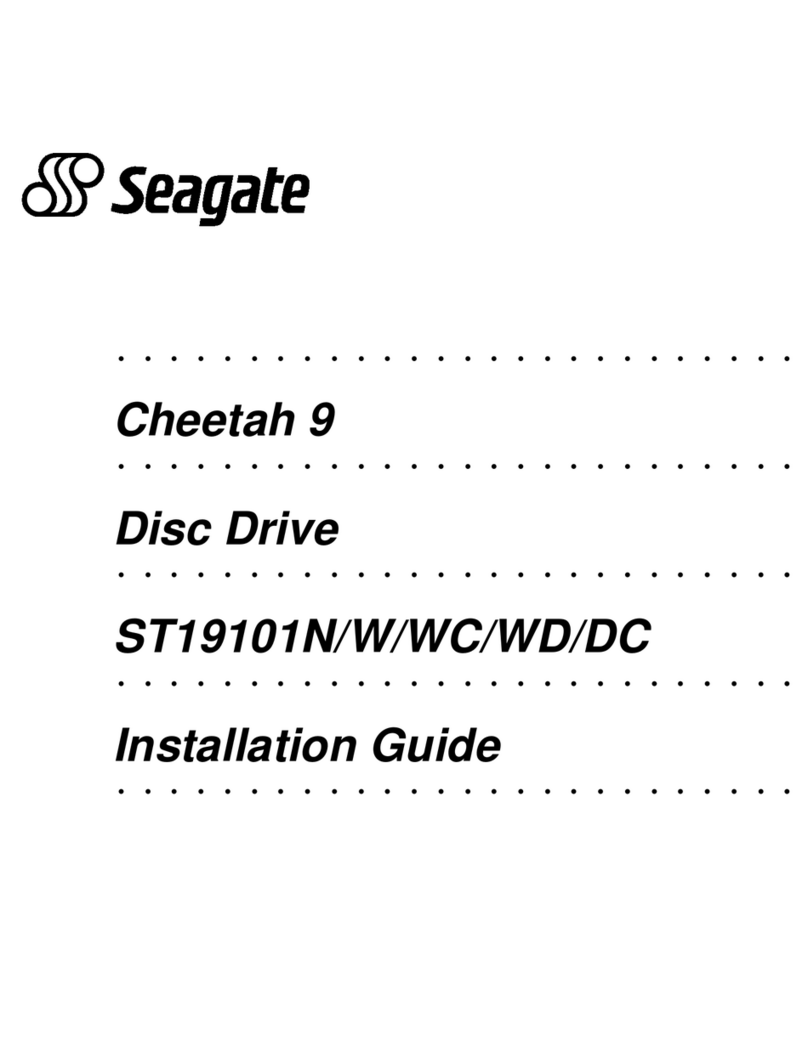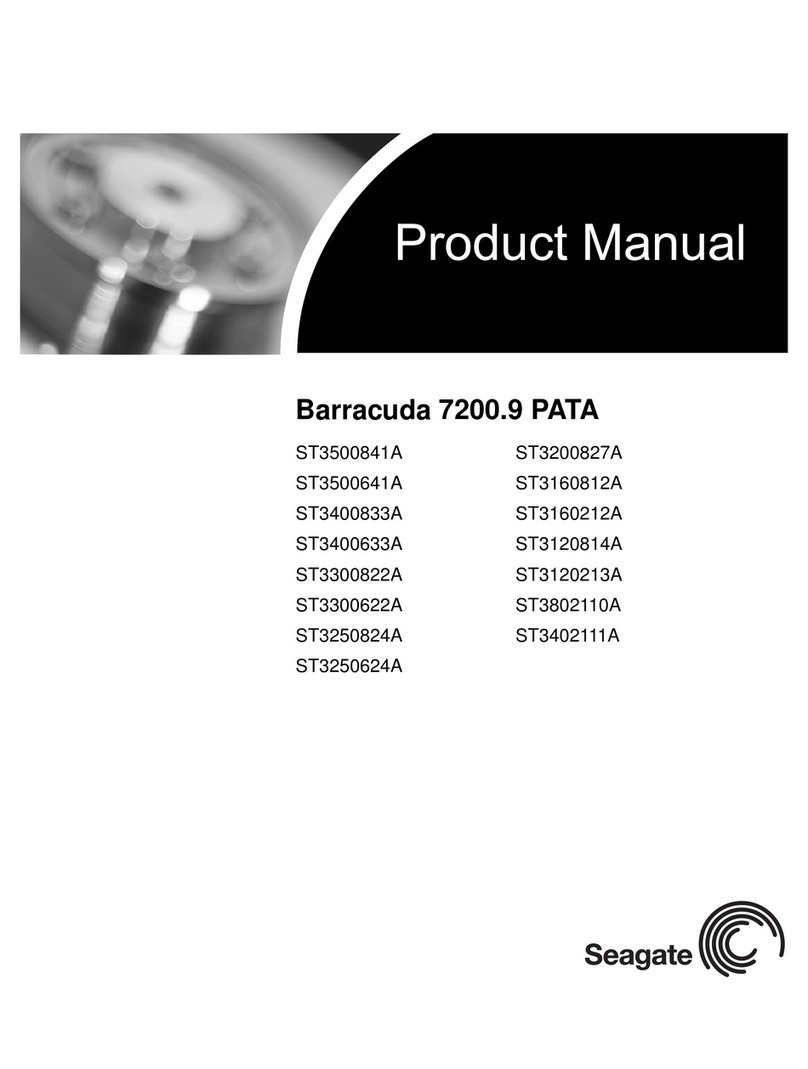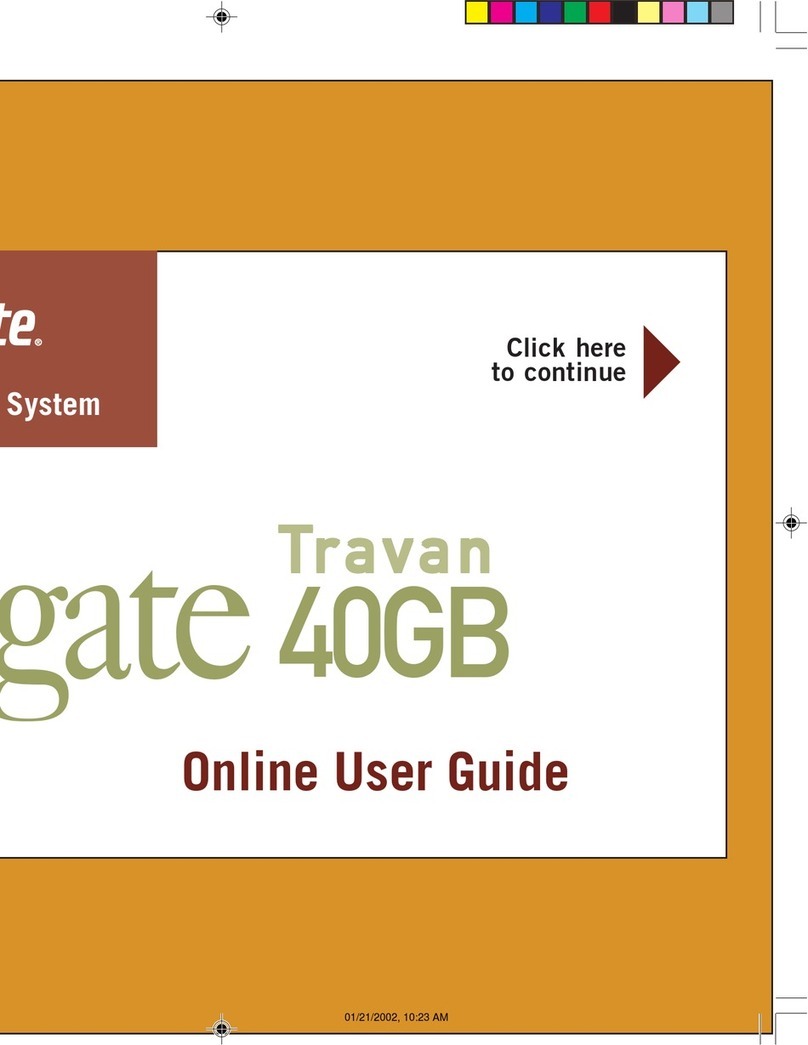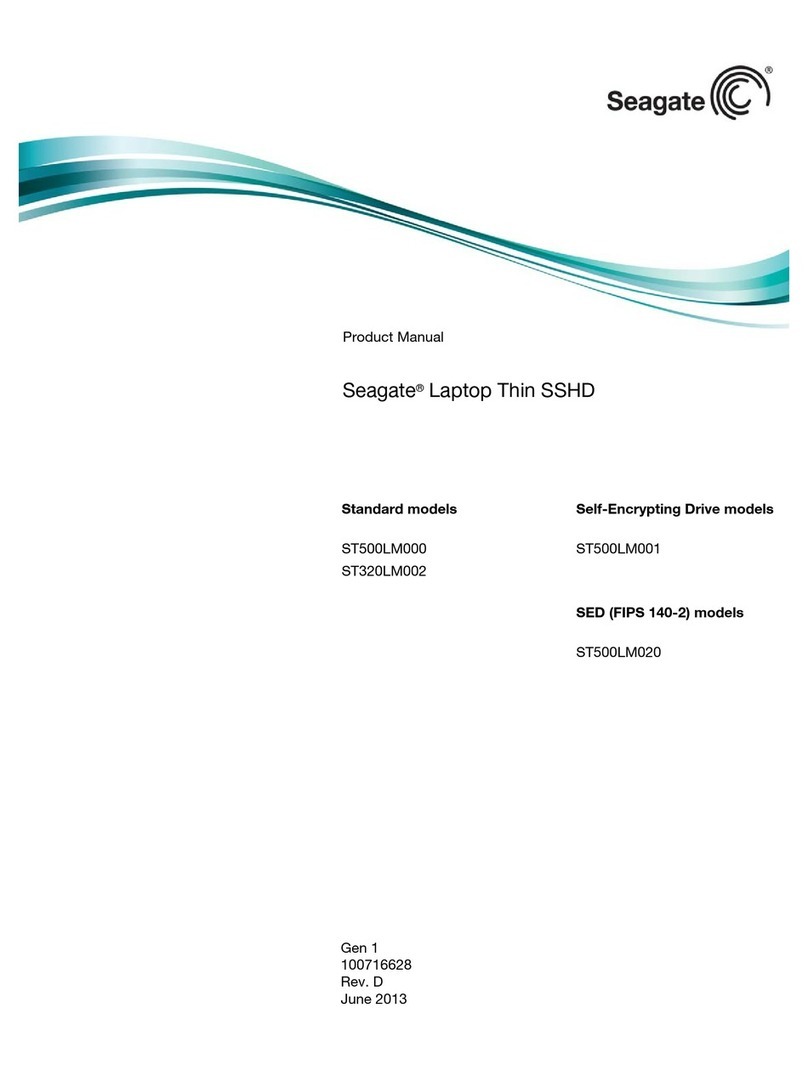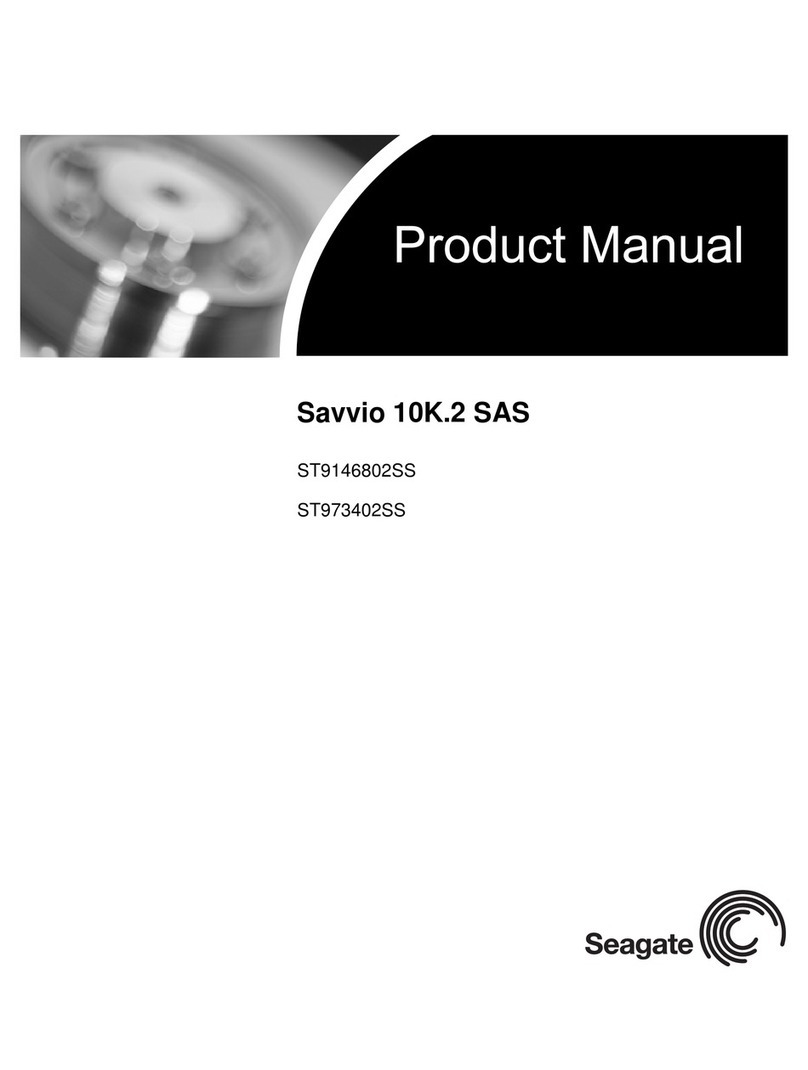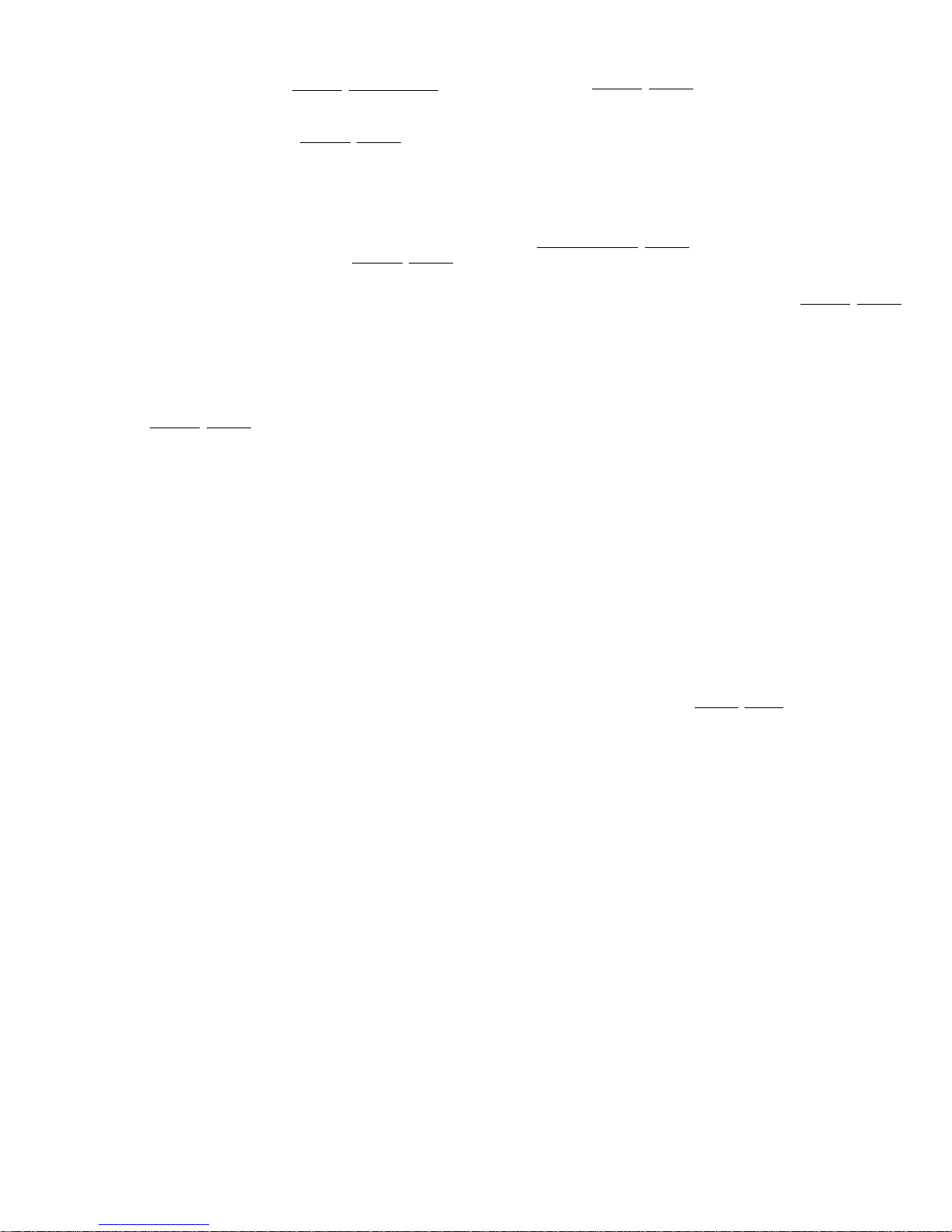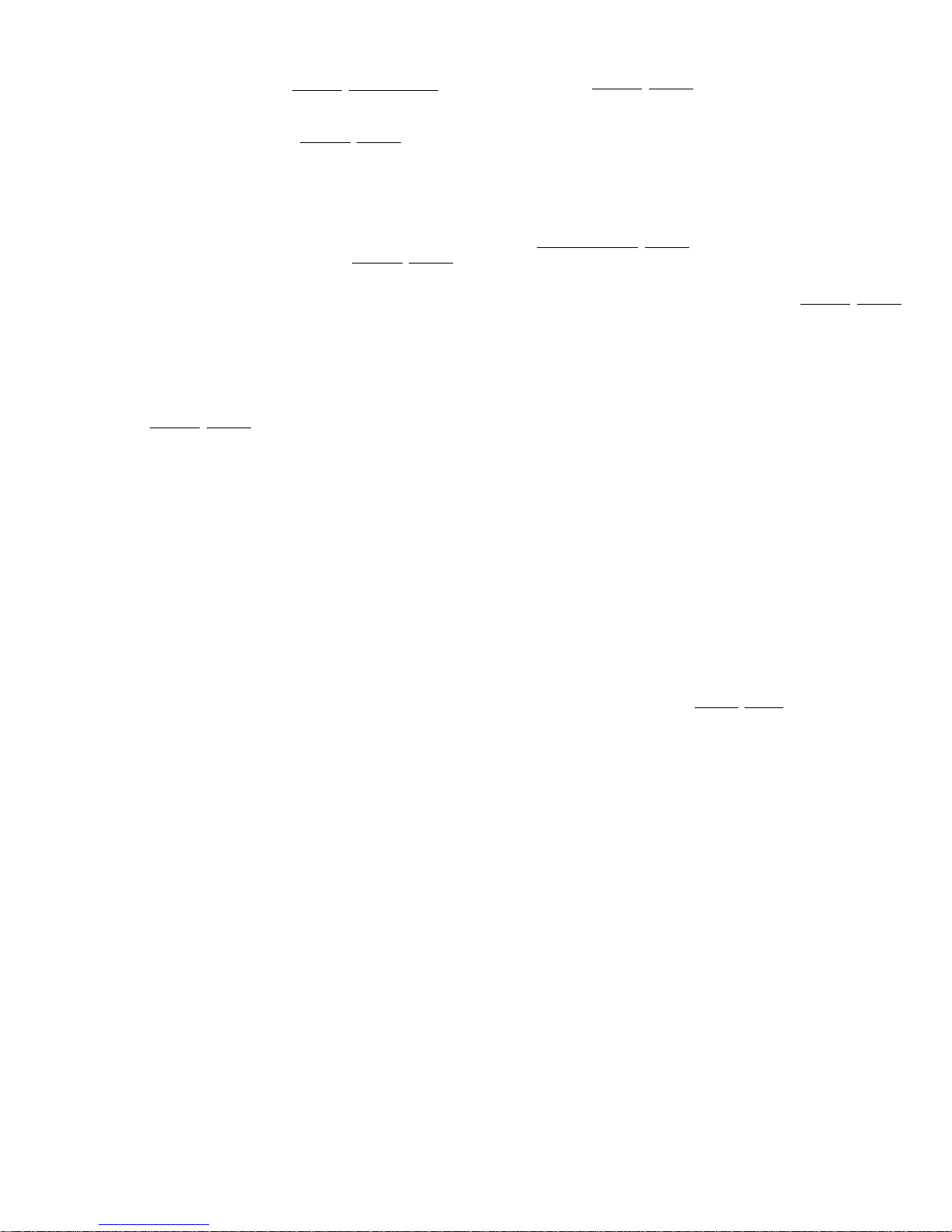
Installing the drive in Windows XP or Windows 2000 systems
DiscWizardTM, available exclusively from Seagate®, provides you with cus-
tomized installation instructions for your hard drive. You can get this free disc
drive installation software from our web site at www.seagate.com/support or
run the program directly from your web browser.
To run DiscWizard:
Follow the instructions on the download page at www.seagate.com to create
a diskette and complete the installation.
If you cannot run DiscWizard, follow the instructions on this installation
sheet to install and configure your drive.
Preparing the drive using DiscWizard
Installing a single drive
If you are installing a single drive, use DiscWizard to automatically partition
and format your drive. DiscWizard software is available at www.seagate.com
and is free. During the download, the Diskette Creator creates a portable
bootable diskette. To run DiscWizard:
1. Insert your bootable DiscWizard diskette and follow the instructions. Dis-
cWizard will guide you through the installation process.
2. Boot your computer from the Windows operating system CD or from your
system startup diskette with the Windows CD loaded. At the prompt,
type setup. Follow the instructions provided on your screen.
Installing a slave drive
If you are installing a second drive, or slave, to your system, use DiscWizard
software available at www.seagate.com.
If you do not want to install your drive using DiscWizard, see “Standard
Microsoft Installation” below to partition and format your drive.
Standard Microsoft installation
Caution. Partitioning or formatting a drive erases all data on the drive.
Seagate assumes no liability if you erase your data.
1. Insert a bootable Windows Install CD and restart your computer. This is
provided with your Microsoft Windows operating system software.
2. Run fdisk and create a primary DOS partition.
3. Mark the partition as active to make the partition bootable.
Drive formatting
Caution. Use the correct drive letters to prevent formatting a drive that
already contains data.
1. At the A: prompt, type format x: (where x is the letter of your first new
partition) and then press the Enter key. Repeat the format process for all
new partitions.
2. Proceed to “Loading the operating system” below.
Loading the operating system
Note. The operating system needs to be installed on the master drive only.
It is not required when adding a second drive.
1. Boot your computer from a Windows operating system CD or from your
system startup diskette with the Windows CD loaded in the CD drive.
2. At the prompt, type setup and continue with the Windows setup as
instructed on your screen.
Macintosh Troubleshooting
See www.apple.com for Macintosh troubleshooting information.
Windows Troubleshooting
If your drive is not working properly, these troubleshooting tips may help
solve the problem.
1. Does the drive spin up? A spinning drive produces a faint whine and
clicking noise that begins when power is applied. If your drive does not
spin, check that the power connector and interface cable are securely
attached and the jumpers are installed correctly.
2. Does the computer recognize the drive? Verify that the drive is
enabled in the system CMOS or setup program. If not, select the autode-
tect option and enable it. If your drive has a problem, it may not be recog-
nized by the system.
3. Does FDISK detect the drive? Run the FDISK program located on your
Windows startup diskette. Type fdisk/status to verify that your hard drive
is present and recognized by the system.
4. Does Scandisk find the drive defect-free? Scandisk is a utility located
on your Windows startup diskette that scans the drive for defects. If
defects are detected, this may be an indication of a problem.
5. Why won’t the drive format to full capacity? Verify that your BIOS has
autodetect and LBA mode enabled. Otherwise, you may need to use
DiskWizard to achieve the full capacity of your drive. Download the latest
version from www.seagate.com or find it on your CD. Additional informa-
tion is provided at: support.seagate.com.
6. Why does my computer hang on startup? Verify that your system is
ATA/100 compatible with the UDMA mode setting. Some legacy BIOS
cause hangs on startup if it is not ATA/100 compatible. For more informa-
tion, see the earlier section on the Ultra ATA/100 requirements. In addi-
tion, some legacy BIOS may cause a hang due to the large drive
capacity. Use the alternate capacity jumper and DiskWizard software if
your computer does not support higher capacity drives.
Note. If these tips do not solve the problem, contact your dealer or visit
http://seatools.seagate.com to download SeaTools® disc diagnostics
software and more troubleshooting advice.
Seagate support services
For online information about Seagate products, visit www.seagate.com or
e-mail your disc questions to DiscSupport@Seagate.com.
If you need help installing your drive, consult your dealer first. If you need
additional help, call a Seagate technical support specialist. Before calling,
note your system configuration and drive model number.
Africa +1-405-324-4714 Netherlands 00 800-47324283
Australia 1800-14-7201 New Zealand 0800-443988
Belgium 00 800-47324283 Norway 00 800-47324283
China* 800-810-9668 Poland 00 800-311 12 38
Denmark 00 800-47324283 Spain 00 800-47324283
France 00 800-47324283 Sweden 00 800-47324283
Germany 00 800-47324283 Switzerland 00 800-47324283
Hong Kong 800-90-0474 Singapore 800-1101-150
Hong Kong† 001-800-0830-1730 Taiwan* 00-800-0830-1730
India 1-800-180-1104 Thailand 001-800-11-0032165
Indonesia 001-803-1-003-2165 Turkey 00 800-31 92 91 40
Ireland 00 800-47324283 United Kingdom 00 800-47324283
Italy 00 800-47324283 USA/Canada/ 1-800 SEAGATE or
Japan 0034 800 400 554 Latin America +1-405-324-4700
Korea 007 98 8521 7635 Other European
Malaysia 1-800-80-2335 countries +1-405-324-4714
Middle East +1-405-324-4714
*Mandarin
†Cantonese
Warranty. To determine the warranty status of your Seagate disc drive, contact your
place of purchase or visit our web site at www.seagate.com for more information.
Return Merchandise Authorization (RMA). Run SeaTools to diagnose your drive
before requesting a return authorization. Please verify that your drive is defective by fol-
lowing the troubleshooting checklist in this guide. Seagate offers customer support for
all Seagate drives worldwide. Seagate customer service centers are the only facilities
authorized to service Seagate drives. Drive return procedures vary depending on geo-
graphical location and are subject to current international trade regulations.
Shipping the drive
Caution. Back up the data before shipping. Seagate assumes no responsibility for data
lost during shipping or service.
Shipping drive in an unapproved container voids the warranty. Pack the drive with origi-
nal box and packing materials. Use no other materials.
Electromagnetic compliance for the European Union. This model complies with the
European Union requirements of the Electromagnetic Compatibility Directive 89/336/
EEC of 03 May 1989 as amended by Directive 92/31/EEC of 28 April 1992 and Directive
93/68/EEC of 22 July 1993. Compliance of this drive, as a system component, was con-
firmed with a test system. We cannot guarantee that your system will comply. The drive
is not meant for external use (without enclosure, shielded I/O cable, etc.).
Sicherheitsanleitung 1. Das Gerrät ist ein Einbaugerät, das für eine maximale Umge-
bungstempeatur von 60°C vorgesehen ist. 2. Zur Befestigung des Lufwerks werden 4
Schrauben 6-32 UNC-2A benötigt. Bei seitlicher Befestigung darf die maximale Länge
der Schrauben im Chassis nicht merh als 3,3 mm und bei Befestigung an der Unterseite
nicht mehr als 5,08 mm betragen. 3. Als Versorgungsspannugen werden benötigt:
+12V +/- 5% 2,8A 4. Die Versorgungsspannung muss SELV entsprechen. 5. Alle Arbe-
iten auf dem Festplattte dürfen nur von Ausgebiletem Serciepersonal durchgeführt wer-
den. Bitte entfernen Sie nicht die Aufschriftenschilder des Laufwerkes. 6. Der Einbau
des Laufwerkes muss den Anforderungen gemäss DIN IEC 950 VDE 0805/05.90
entspreche.
© 2006 Seagate Technology LLC. All rights reserved
Publication number: 100402370, Rev. A, February 2006, Printed in USA
Seagate, Seagate Technology, and the Wave logo are registered trademarks of
Seagate Technology LLC. Barracuda, DiscWizard and SeaTools are registered trade-
marks or trademarks of Seagate Technology LLC. Other product names are registered
trademarks or trademarks of their owners. One gigabyte, or Gbyte, equals one billion
bytes when referring to hard drive capacity. Accessible capacity may vary depending on
operating environment and formatting. Seagate reserves the right to change, without
notice, product offerings or specifications.