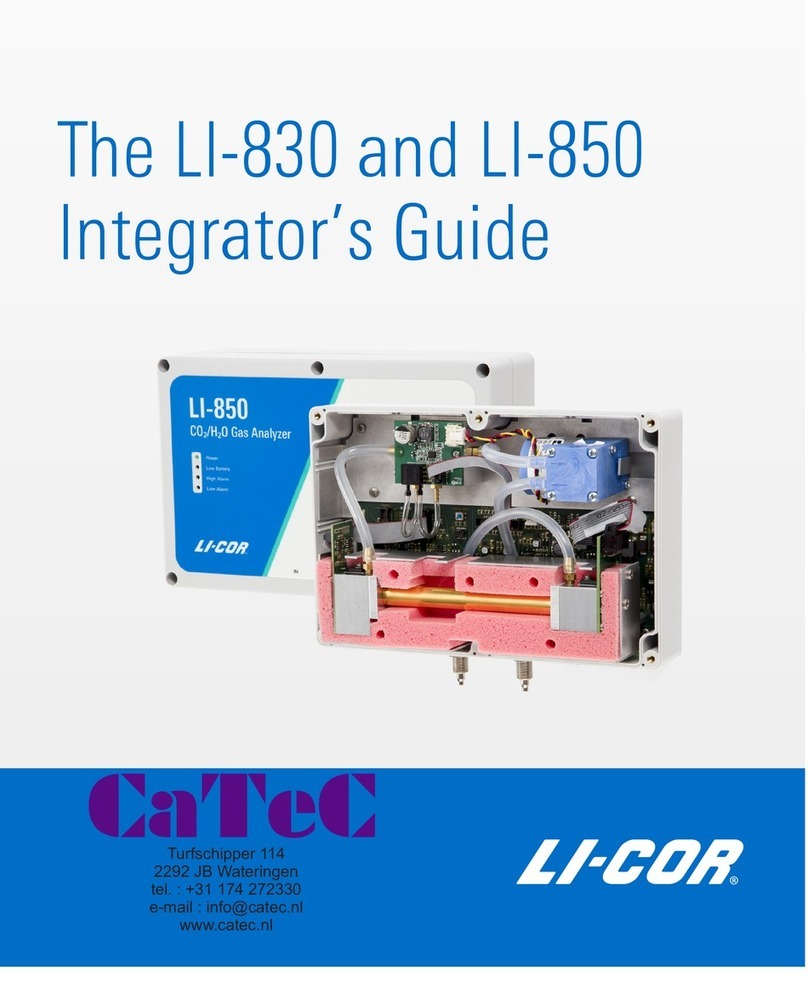Get started
Step 1: Install the software
Go to www.licor.com/env/support, select the LI-830 & LI-850, then select Software. Choose the software for your computer operating system (Windows® or
macOS®), download it, and then install it on your computer.
Step 2: Connect the power supply to power on the instrument
Each LI-850 and LI-830 includes a universal power supply, which is compatible
with 100 to 240 VAC, 50 to 60 Hz power. You may need to change the outlet
adapter on the power supply if it will not fit into your electrical outlet. Connect
the universal power supply to a power outlet, then connect it to the power con-
nector on the instrument.
Step 3: Connect the USBcable
Each LI-850 and LI-830 includes a standard 1.8 meter USB-A to USB-B cable. It
connects the USB port on your computer to the USB port on the instrument.
Step 4: Connect to the instrument
Open the LI-830 & LI-850 application software. Click Connect in the center of the software window, and then select your instrument from the list.
Step 5: Configure the instrument
You will see data stream onto the graph. You can configure the alarms, DAC outputs, and other settings in the software. Be sure to install a filter on the air
inlet.
Get support
Looking for the calibration certificate or more documentation? Need technical support? Contact us at www.licor.com/env/support.
Global Headquarters
Lincoln, Nebraska, USA
Intl.: +1-402-467-3576
envsales@licor.com
Outside the UnitedStates – Regional Offices
and Distributors
www.licor.com/env/contact
Windows® is a trademark of Microsoft, Inc. macOS® is a trademark of
Apple, Inc., registered in the US and other countries.
©2018 LI-COR, Inc. All rights reserved.
984-17217 •01/18