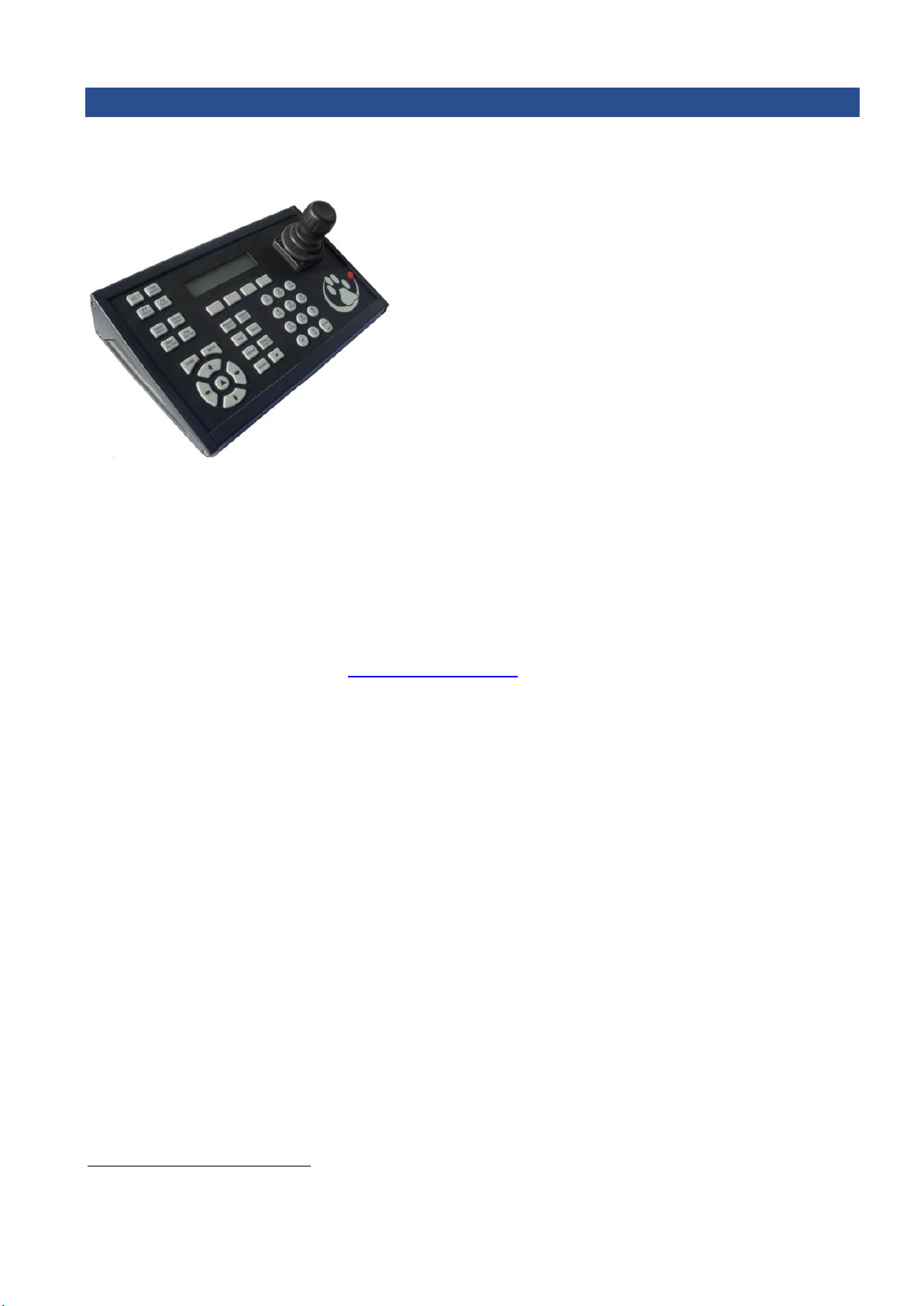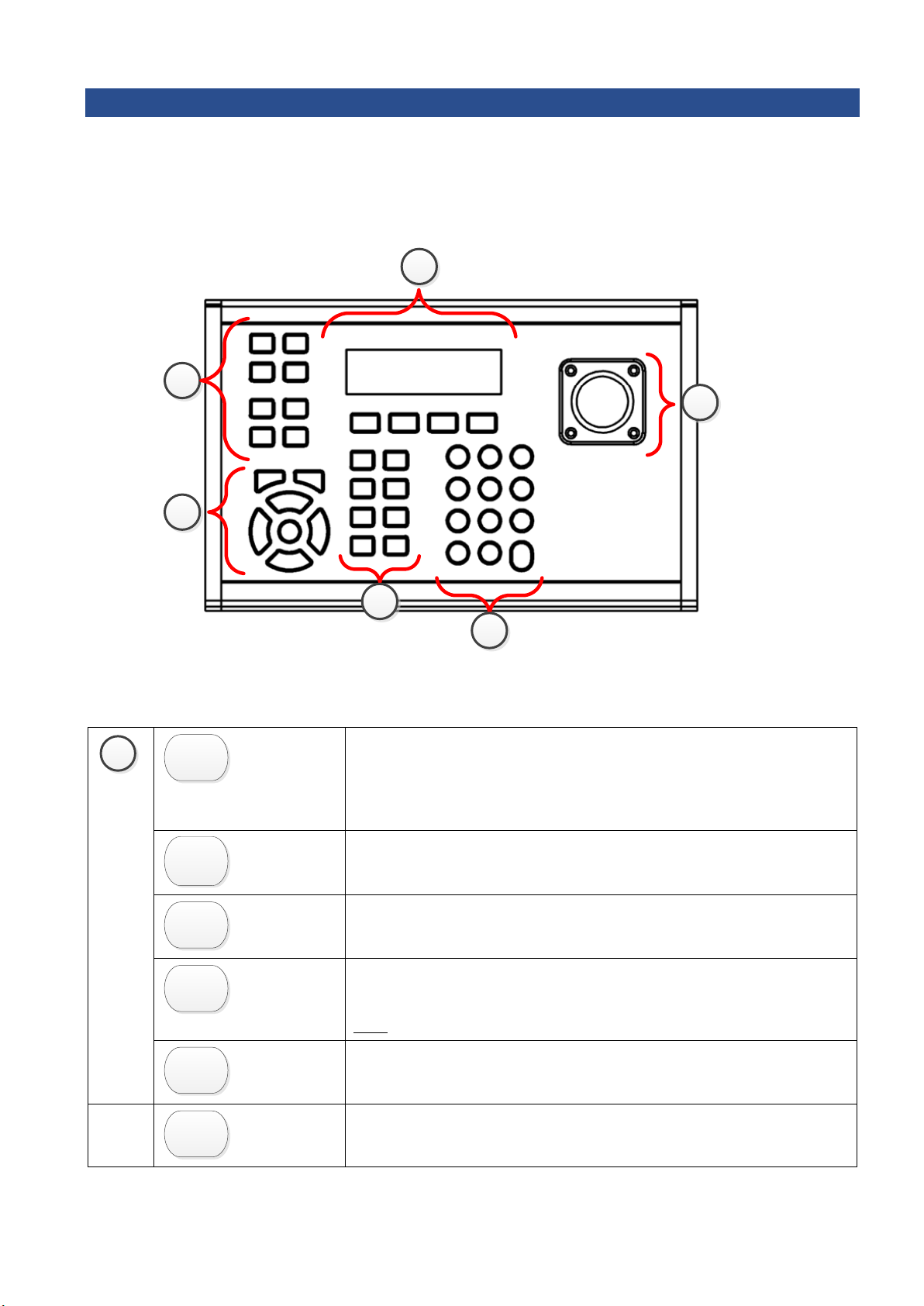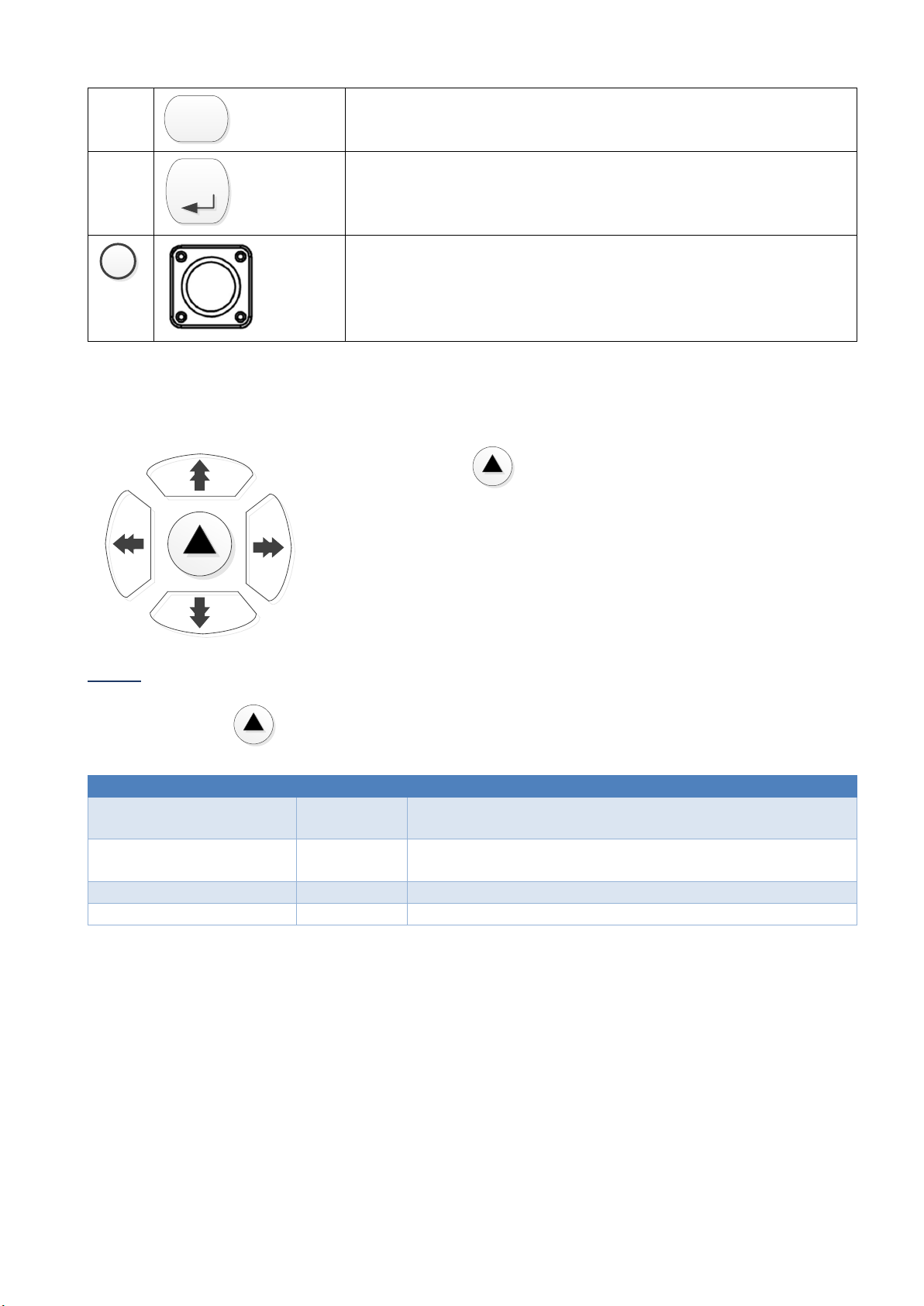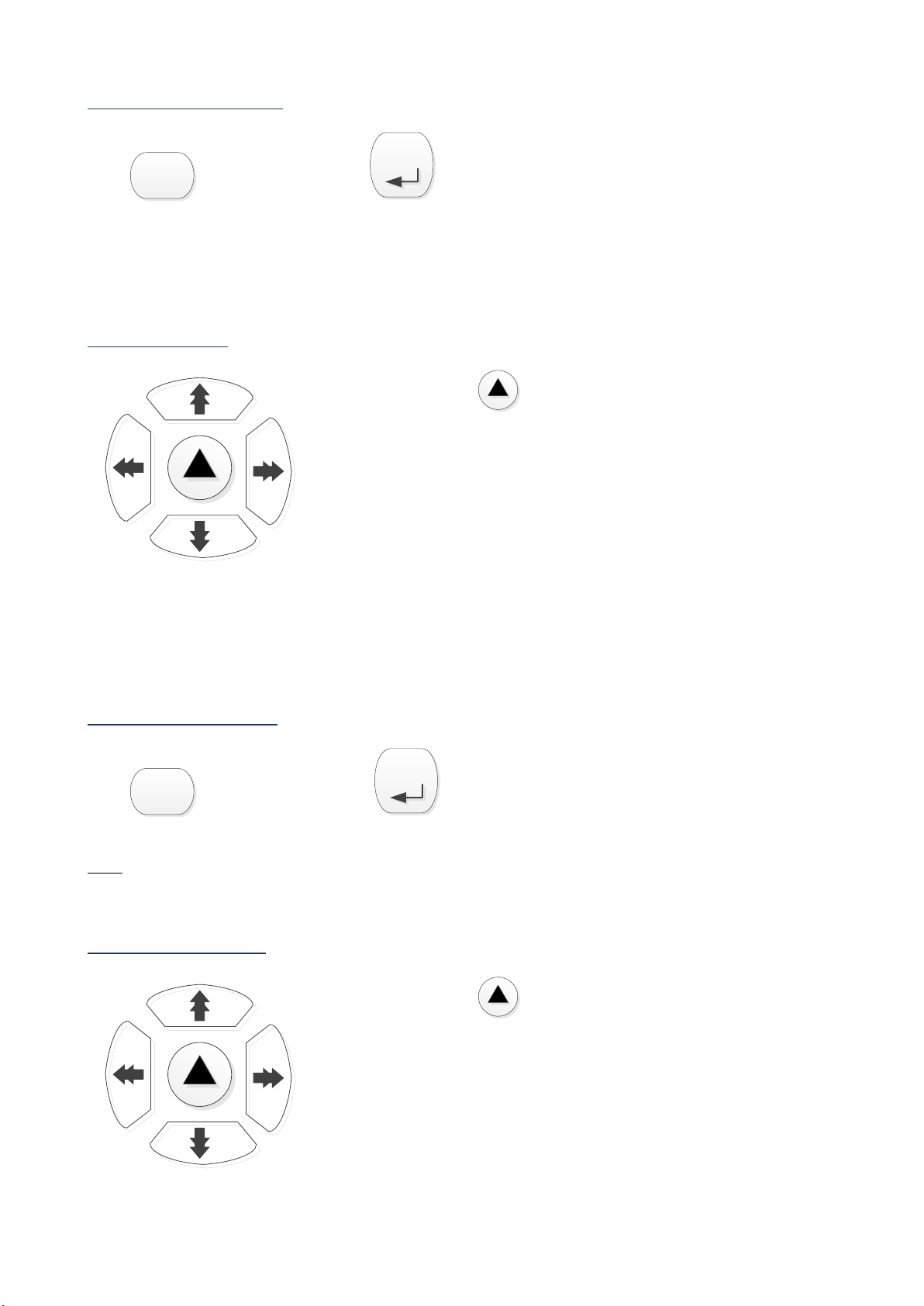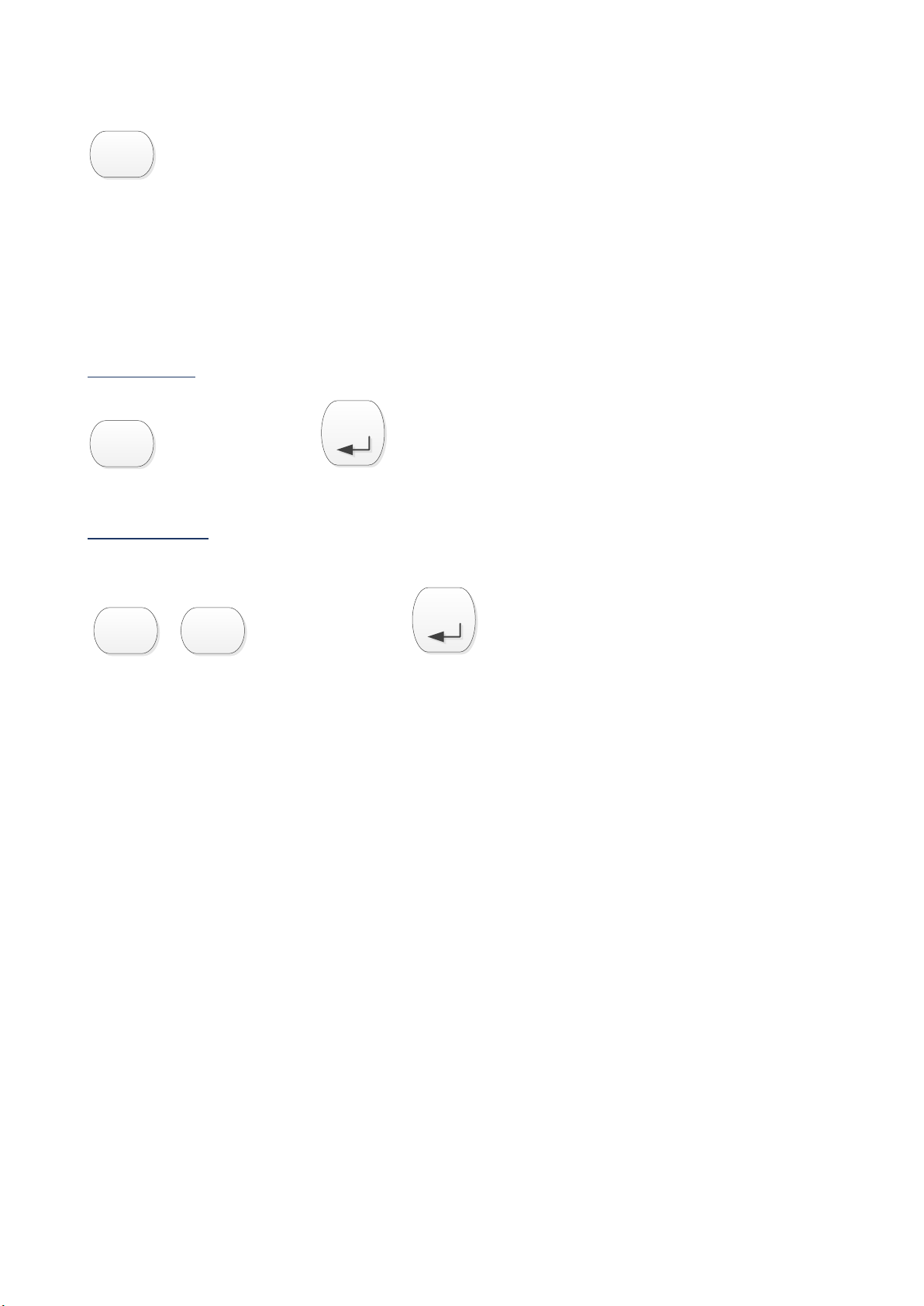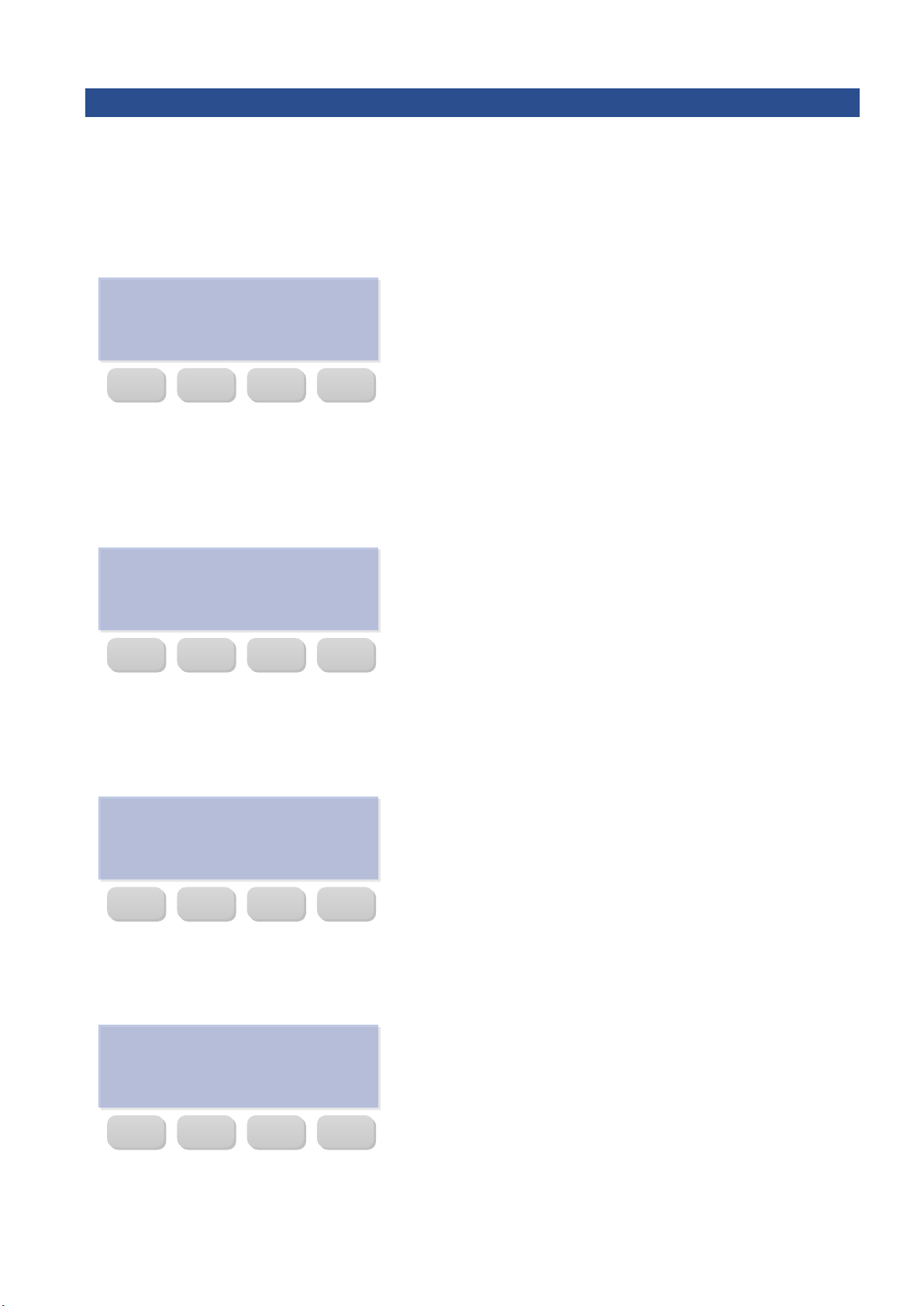005-20170322-123 March 22, 2017 Page 1
Contents
1 Introduction .....................................................................................................................................................2
a. Requirements ...............................................................................................................................................2
2 Keyboard ..........................................................................................................................................................3
a. Buttons .........................................................................................................................................................3
b. Arrow Key Modes .........................................................................................................................................5
3 General Operations ..........................................................................................................................................6
a. Logging In......................................................................................................................................................6
b. Access GUI ....................................................................................................................................................6
c. Select/Browse Cameras................................................................................................................................6
d. Select/Browse Monitors...............................................................................................................................7
e. Resize Camera Panel.....................................................................................................................................8
f. Pulse/Toggle Output.....................................................................................................................................8
4 Keyboard Setup ................................................................................................................................................9
a. Backlight Control ..........................................................................................................................................9
b. Tilt Gain.........................................................................................................................................................9
c. Pan Gain........................................................................................................................................................9
d. Key beep .......................................................................................................................................................9
e. Tilt Sensitivity..............................................................................................................................................10
f. Pan Sensitivity.............................................................................................................................................10
g. Zoom Dead Zone.........................................................................................................................................10
h. Tilt Dead Zone.............................................................................................................................................10
i. Pan Dead Zone............................................................................................................................................10
5 PTZ Camera Controls......................................................................................................................................11
a. Move, Zoom and Focus...............................................................................................................................11
b. Wash/Wipe.................................................................................................................................................11
c. Go to Preset................................................................................................................................................12
d. Configure Preset from Keyboard................................................................................................................12
e. Run Preset Pattern......................................................................................................................................13
f. PTZ Menu Control.......................................................................................................................................13
6 Conclusion......................................................................................................................................................14