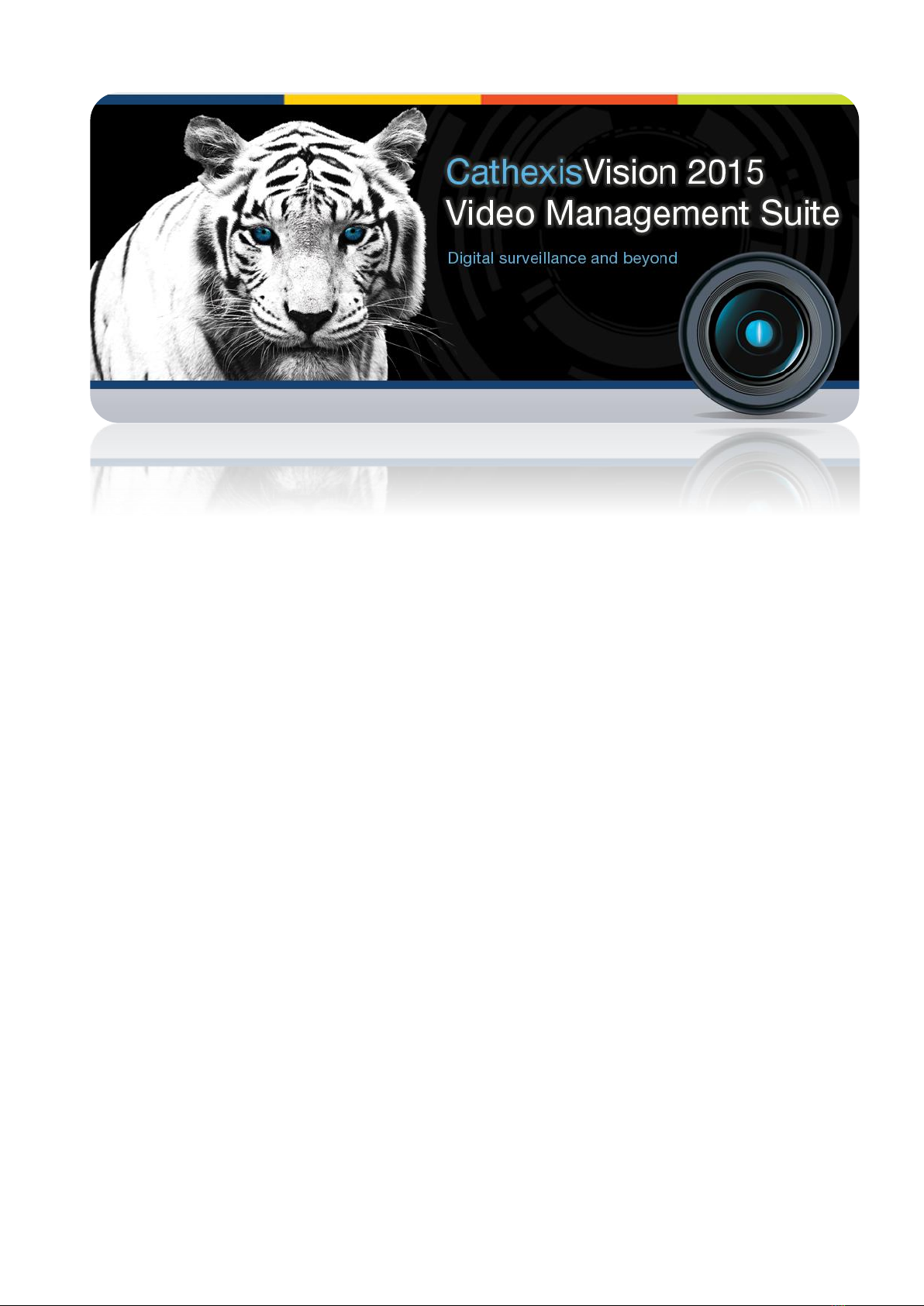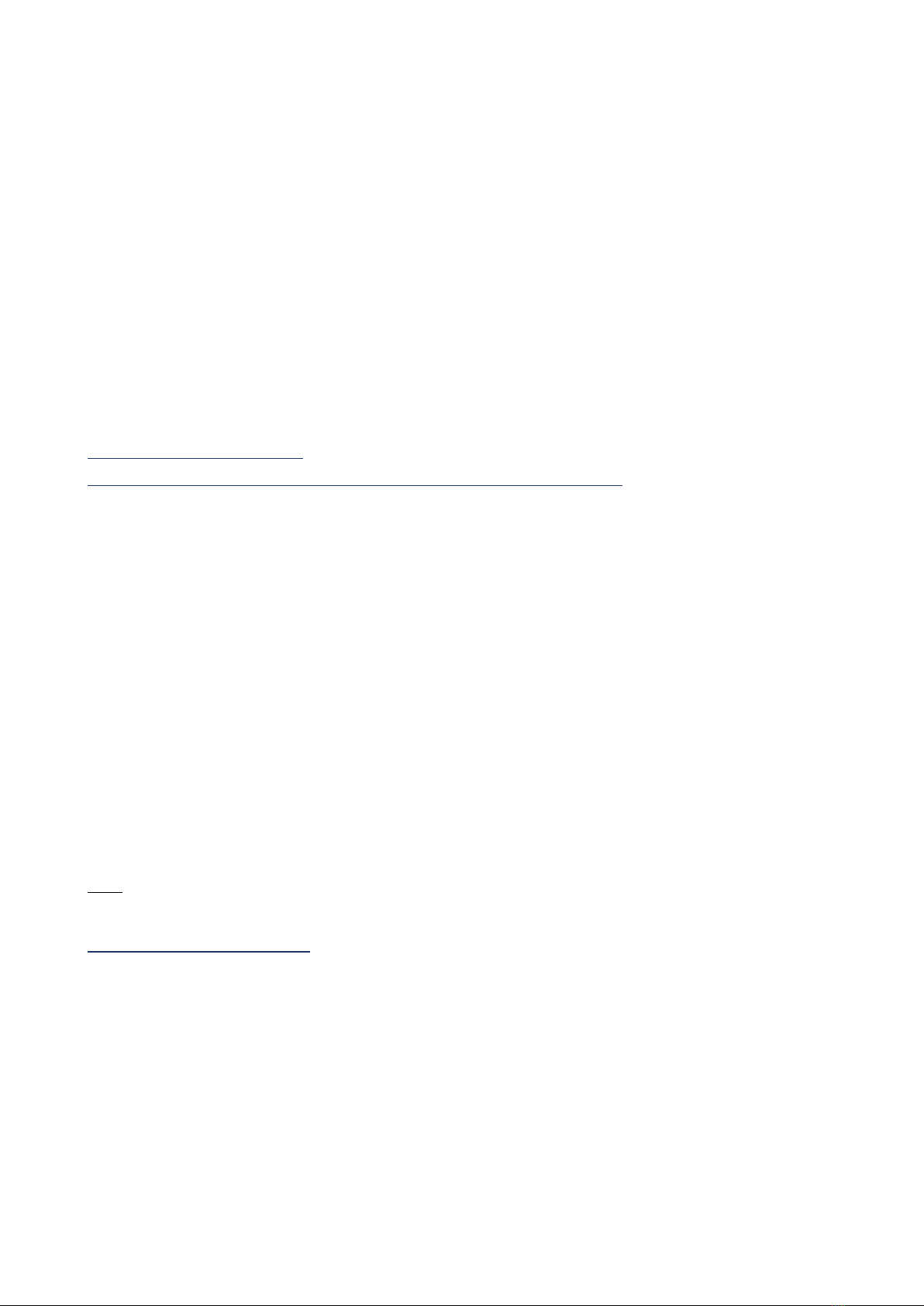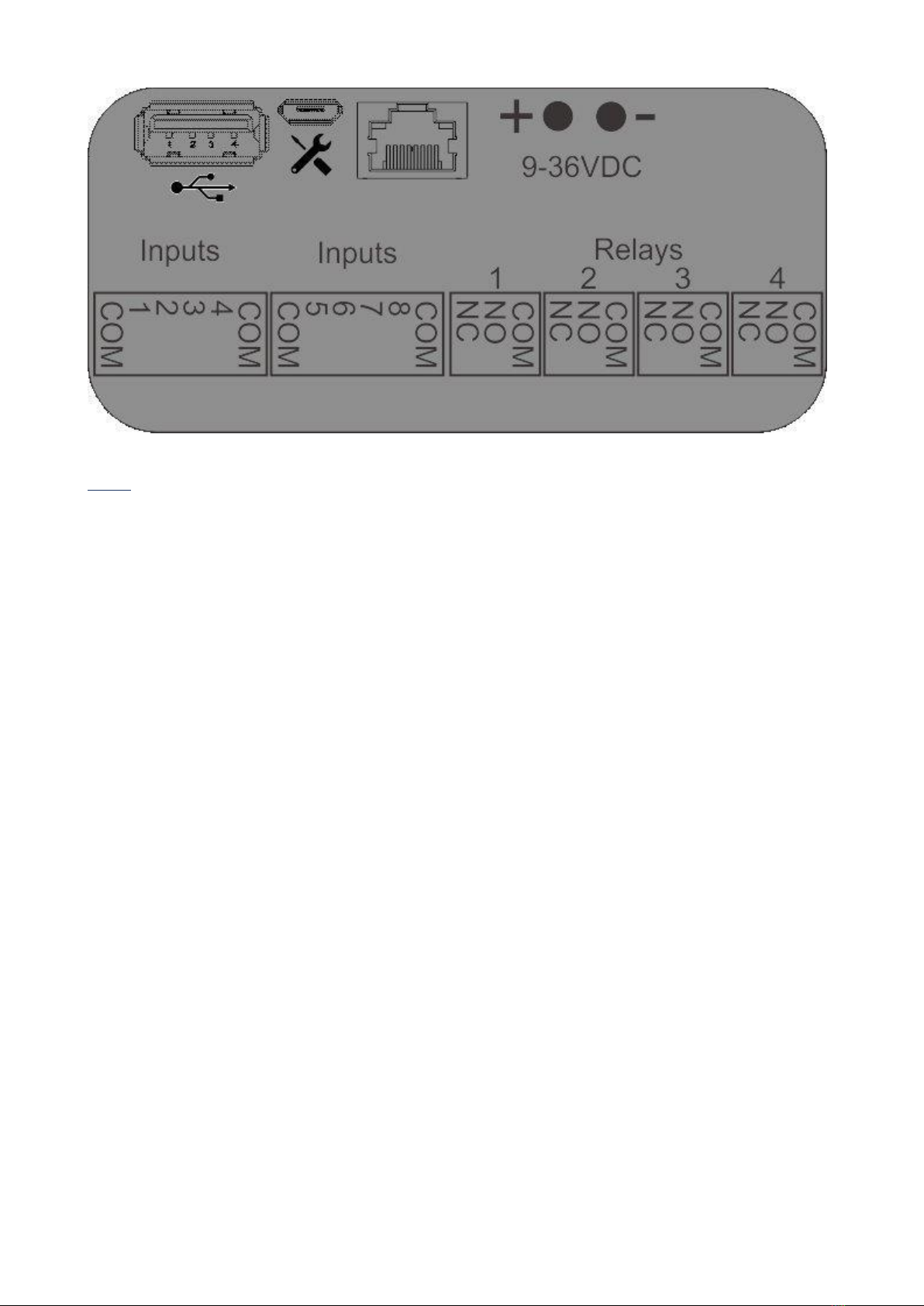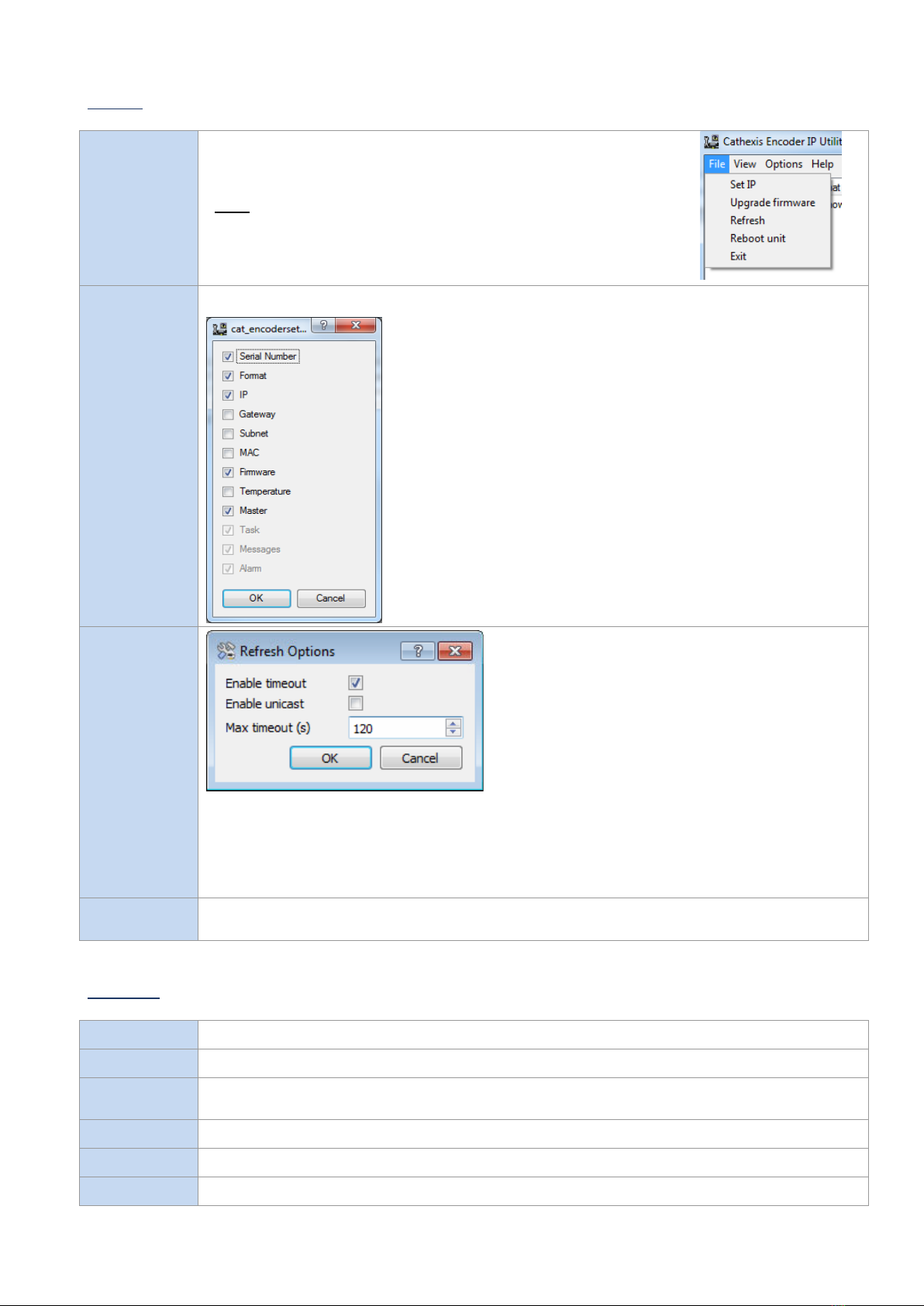005-20151112-75 Rev 2 February 2, 2016 Page 3
These encoders are fully integrated within the NVR software, with up to 32 EIO-3148 encoders possible per
NVR unit. Setup and operation is by means of CathexisVision software. The unit IP addresses and firmware are
manageable via the CathexisVision Encoder Utility.
c. Alarm Inputs
Each EIO-3148 encoder has 8 opto-isolated alarm inputs that may be used to trigger automated system
responses.
A relay is an electrical switch that opens and closes under the control of another electrical circuit.
CathexisVision can treat the switching of these states as an Event action, and reacts with multiple possible
event actions.
The input is a signal indicating to the system that a change has taken place and requires a response.
Each input has two terminals that can be closed by means of the switch.
Examples of Alarm Inputs
Anything that can be switched can be treated as an alarm input.
Panic buttons - pressed by someone who needs help.
Passive Infrared (PIR) sensors - invisible infrared beams that cause switching when broken.
Other examples include magnetic loops, pressure pads, and door switches.
d. Relay Outputs (non-polarised)
Each EIO-3148 encoder has four non-polarised relay outputs, which may be used to switch wired utilities such
as door relays, lights alarms, etc.
A relay is an electrical switch that opens and closes under the control of another electrical circuit. In the case
of the EIO-3148, the opening and closing of the relays is controlled by CathexisVision in two possible ways:
1. Manually by an operator (e.g. manually switch on the facility floodlights when investigating an alarm),
or;
2. Automatically, as an event action in response to an event trigger (e.g. switch on a passageway light
when there is movement in the passageway).
Note:You need to connect a voltage source in series with your output device and the relay contacts. Devices
usually require an independent electrical source.
Examples of Relay Outputs
•Sirens and buzzers.
•Indicator lamps.
•Solenoid door locks –used a lot by receptionists, who can look at Live camera display of a door, and
then open the door from the CathexisVision user interface.
•Lights.
•Audio recordings –for example, an audio message in response to someone pressing a buzzer after
hours.
•Almost any electrical device.