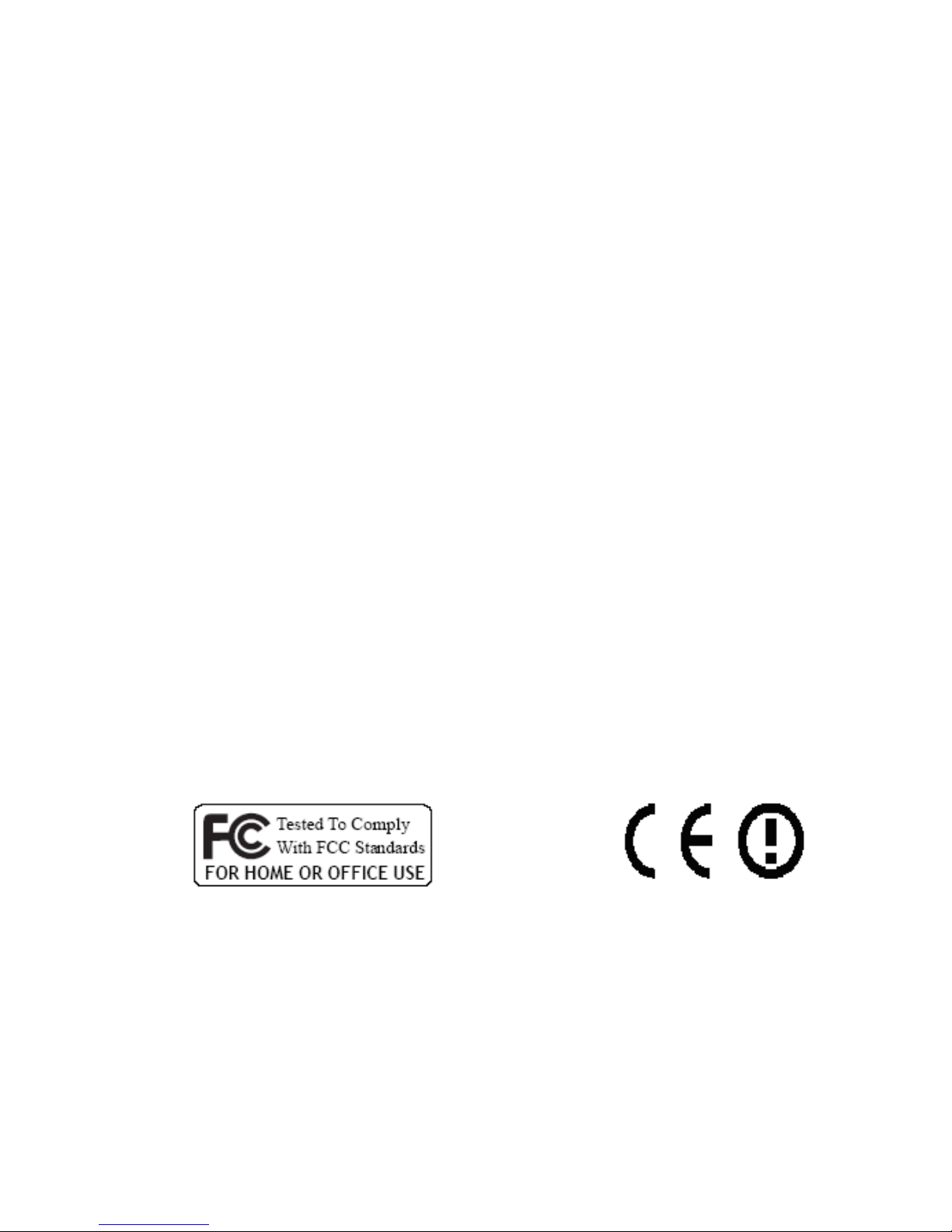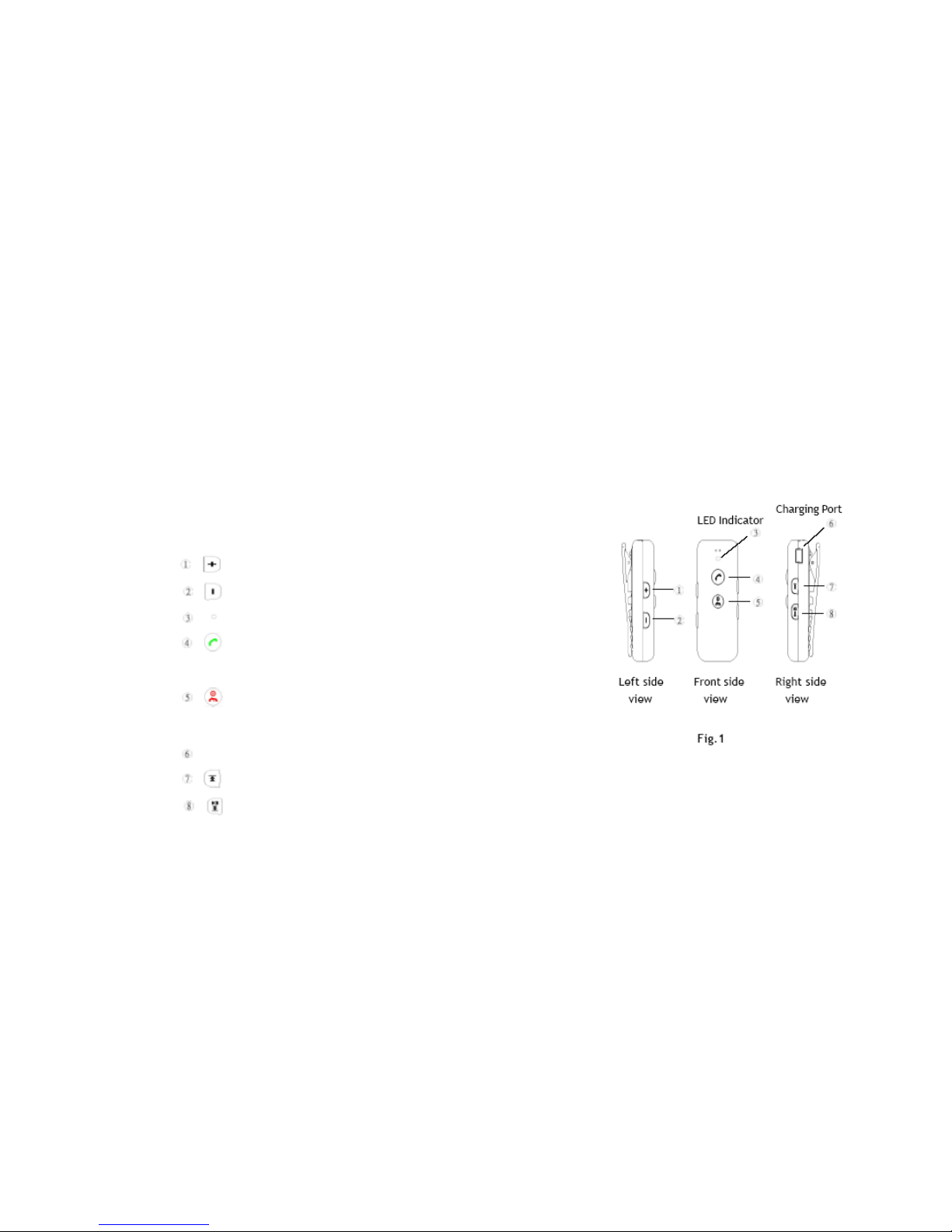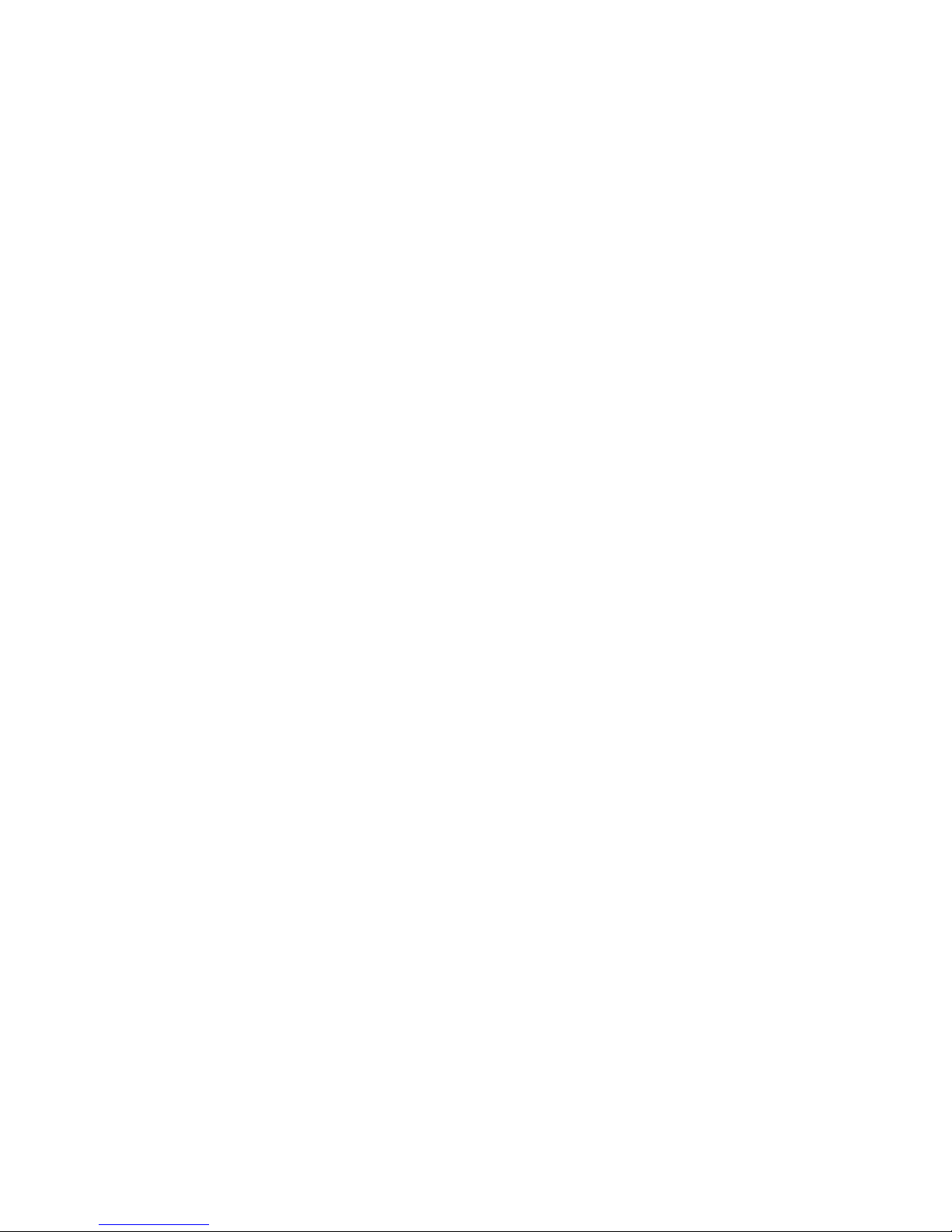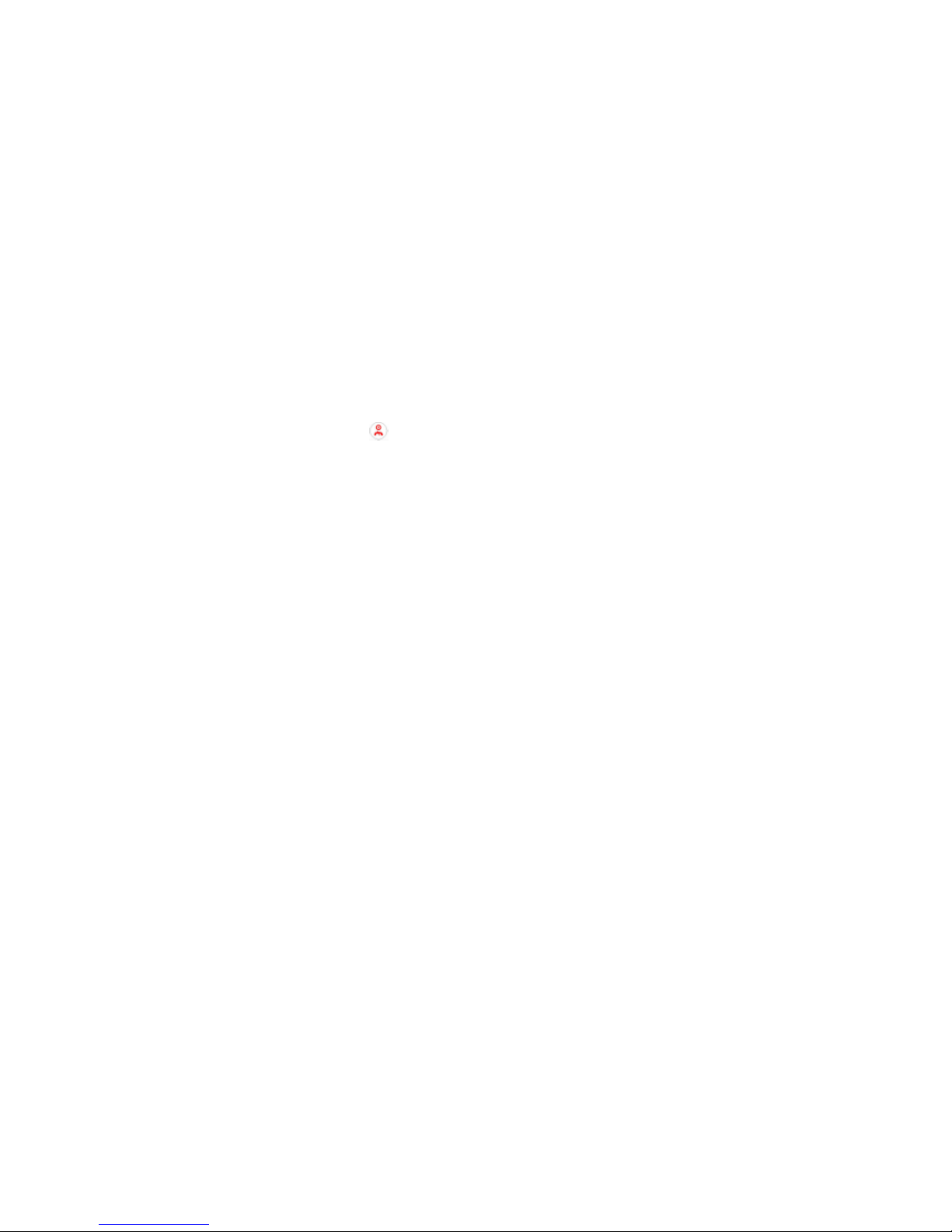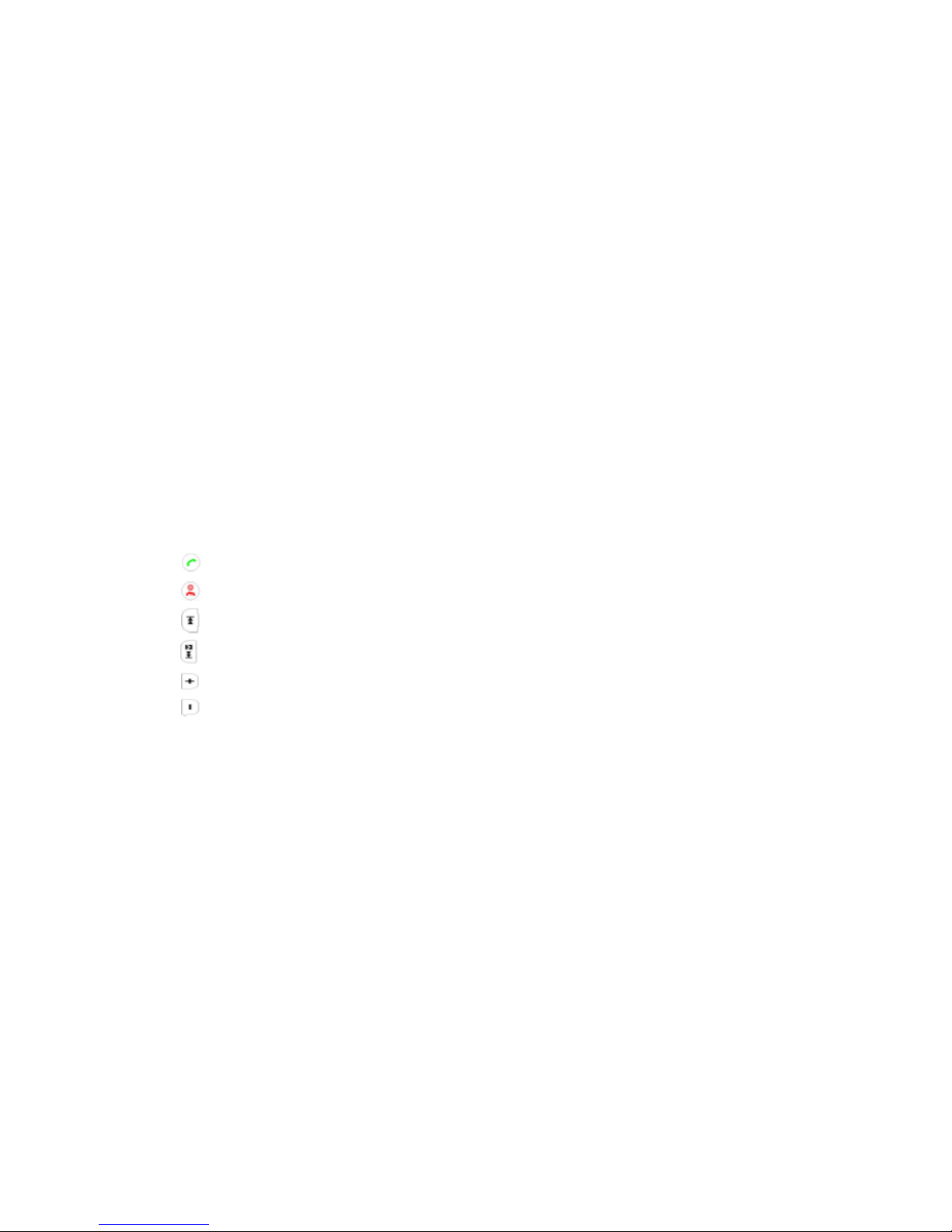1. INTRODUCTION
Thank you for your purchasing of our Wireless Headset
device. Bluetooth is a technology, which is very popular in
short range wireless communication. It allows wireless
connections between Bluetooth devices such as cellular phones,
personal digital assistants (PDA), desktop and notebook
computers, input-output devices (mouse, keyboards,
printers)...etc.
There are two Bluetooth classes, which define the range of
communication. Class I covers 100
meters range,
while Class II
covers 10 meters range. In this stereo headset application, it is
a class II device which ranges up to 10 meters.
1.1 Wireless Headset (Bluetooth)
This Wireless Headset offers the latest innovation in
Bluetooth technology. It features crystal clear stereo sound,
which is a remarkable break through that others do not have.
With this Wireless Headset, you can connect it wirelessly with
other Bluetooth devices such as mobile phone, desktop or
notebook computer, PDA (with audio gateway profile supported)
within a range of 10 meters.