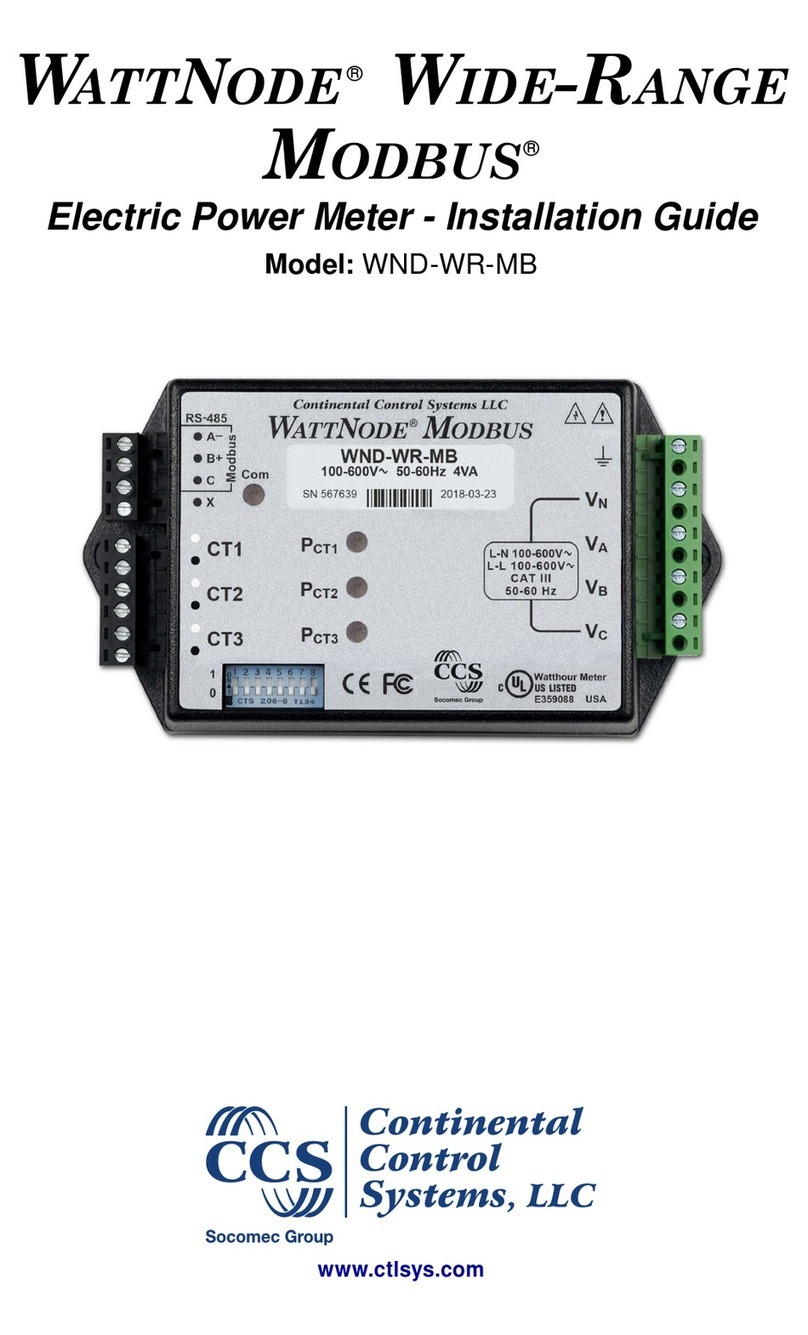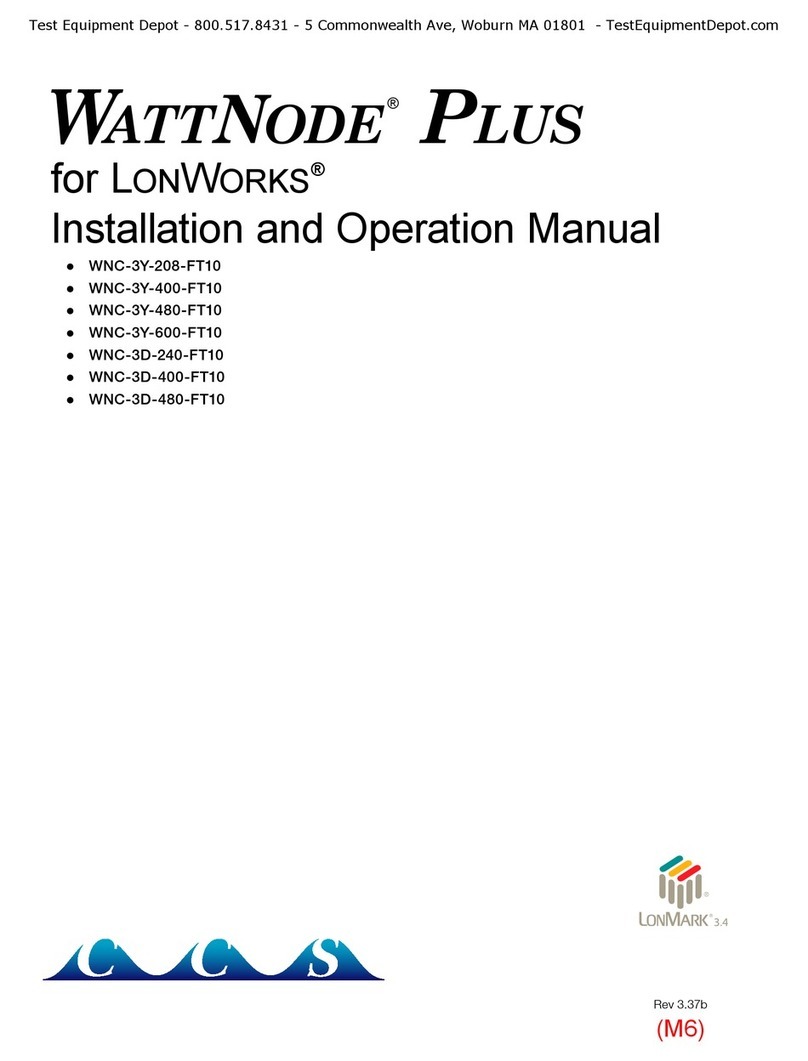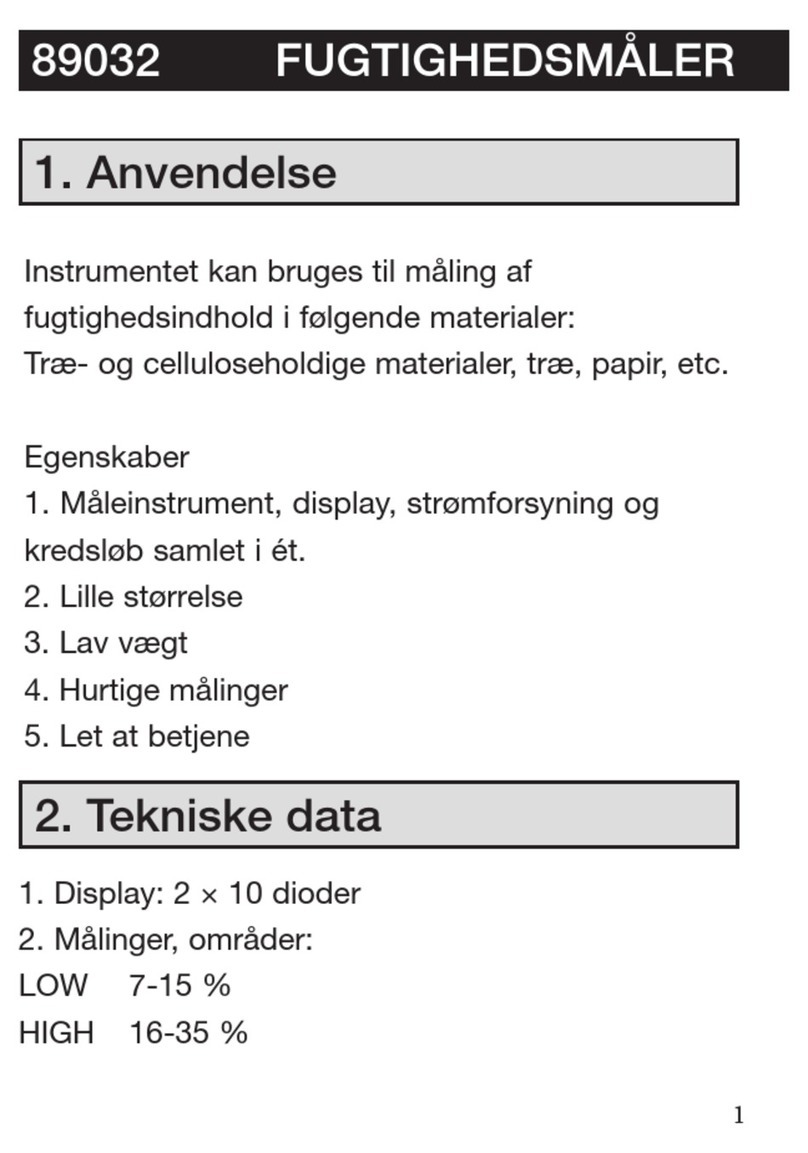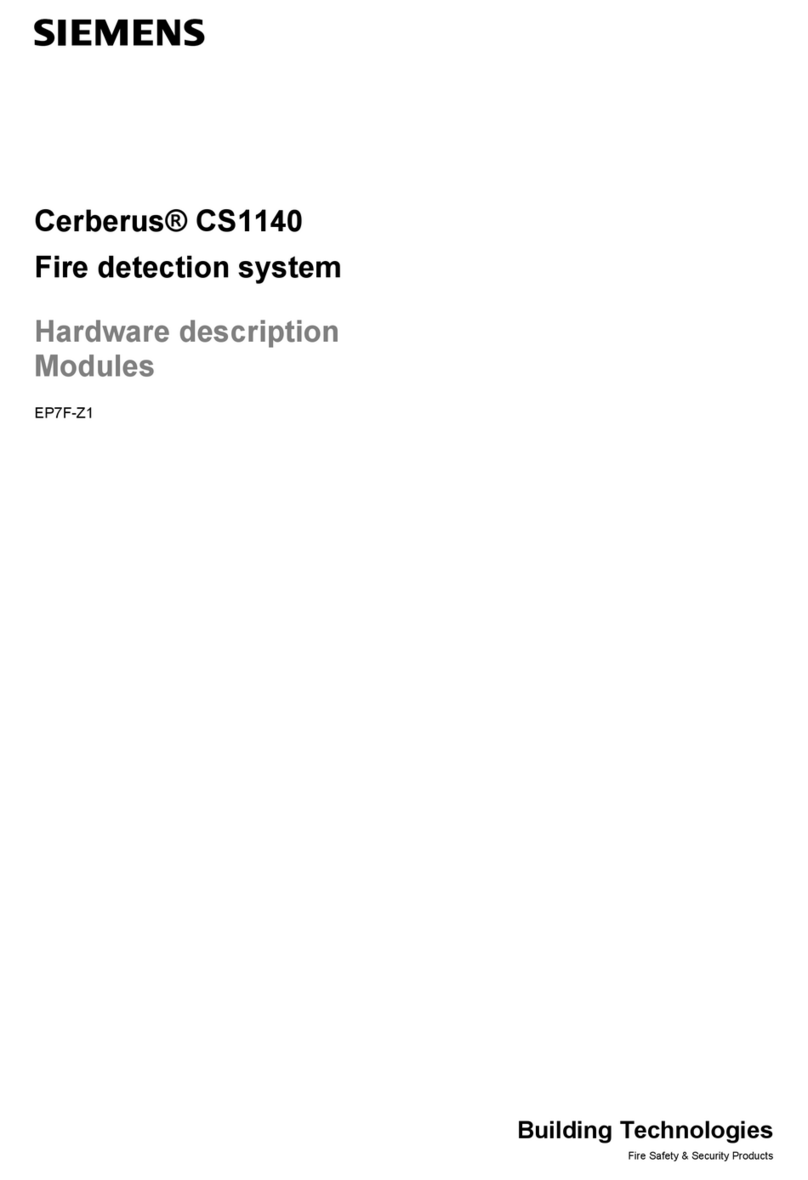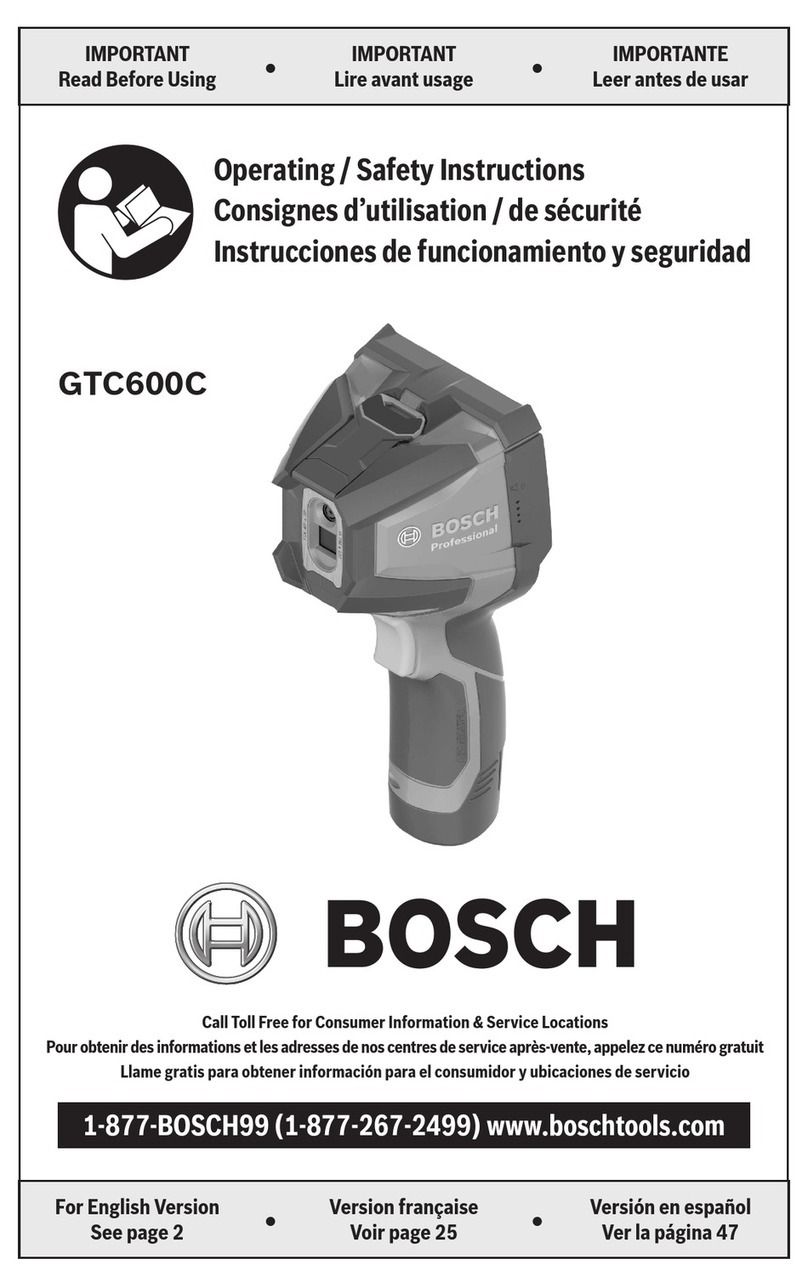CCS WattNode WNA-1P-240-TP78 User manual

WATTNODE
®
for LONWORKS®
User’s Guide
Continental Control Systems
http://www.ccontrolsys.com
Rev 1.22

2
Information in this document is subject to change without notice. No part of this document may be
reproduced or transmitted in any form or by any means, electronic or mechanical without the prior written
permission of Continental Control Systems, LLC.
© 1998 Continental Control Systems, LLC. All rights reserved.
Printed in the United States of America.
Document Number: WN-LM-1.22
Revision Date: February 21, 2007
Continental Control Systems, LLC.
3131 Indian Rd., Suite A
Boulder, CO 80301
(303) 444-7422
FAX: (303) 444-2903
Web: http://www.ccontrolsys.com
WattNode is a registered trademark of Continental Control Systems, LLC.
Echelon, Neuron, LonTalk, LONMARK, and LONWORKS are registered trademarks of Echelon Corporation.
FCC INFORMATION
This equipment has been tested and found to comply with the limits for a Class A digital device, pursuant
to part 15 of the FCC Rules. These limits are designed to provide reasonable protection against harmful
interference when the equipment is operated in a commercial environment. This equipment generates, uses,
and can radiate radio frequency energy and, if not installed and used in accordance with the instruction
manual, may cause harmful interference to radio communications. Operation of this equipment in a
residential area can cause harmful interference in which case the user will be required to correct the
interference at his own expense.
Standard Product Warranty
All products sold by Continental Control Systems, LLC (CCS) are guaranteed against defects in material
and workmanship for a period of one year from date of shipment. CCS’s responsibility is limited to repair,
replacement, or refund. CCS reserves the right to substitute equivalent new or used parts.
This warranty covers only defects arising under normal use and does not include malfunctions or failures
resulting from: misuse, abuse, neglect, improper application, improper installation, acts of nature, or repairs
by anyone other than CCS.
NO OTHER WARRANTIES ARE EXPRESSED OR IMPLIED, AND CCS DISCLAIMS ALL OTHER
WARRANTIES, INCLUDING WITHOUT LIMITATION, IMPLIED WARRANTIES OF
MERCHANTABILITY AND FITNESS FOR A PARTICULAR PURPOSE. IN NO EVENT SHALL CCS
BE LIABLE FOR ANY INDIRECT, SPECIAL, INCIDENTAL, OR CONSEQUENTIAL DAMAGES.

Contents 3
Contents
1 OVERVIEW............................................................................................................ 5
1.1 WattNode.............................................................................................................................................5
1.2 Current Transformers ..........................................................................................................................5
1.3 LonTalk®Network ..............................................................................................................................6
1.3.1 LonMark®...................................................................................................................................6
1.3.2 External Interface File (XIF) ......................................................................................................6
2 HARDWARE INSTALLATION............................................................................... 7
2.1 Precautions ..........................................................................................................................................7
2.2 Measurement Configurations ..............................................................................................................7
2.2.1 Single-Phase Two-Wire..............................................................................................................8
2.2.2 Single-Phase Three-Wire............................................................................................................9
2.2.3 Three-Phase Three-Wire Delta.................................................................................................10
2.2.4 Three-Phase Four-Wire Wye....................................................................................................11
2.2.5 Three-Phase Four-Wire Delta...................................................................................................12
2.3 Mounting ...........................................................................................................................................12
2.4 Connecting Current Transformers.....................................................................................................13
2.5 Connecting Voltage Terminals..........................................................................................................14
2.6 Network Wiring.................................................................................................................................14
2.7 Installation Summary.........................................................................................................................15
3 NETWORK CONFIGURATION............................................................................ 16
3.1 Identifying the WattNode..................................................................................................................16
3.2 WattNode Reinitialization.................................................................................................................16
3.3 Network Variables.............................................................................................................................17
3.3.1 Authentication...........................................................................................................................17
3.3.2 Network Variable Summary .....................................................................................................18
4 OPERATION........................................................................................................ 19
4.1 Node Object.......................................................................................................................................19
4.1.1 Requests....................................................................................................................................19
4.1.2 Status.........................................................................................................................................20
4.1.3 Time of Day..............................................................................................................................21
4.1.4 Alarms.......................................................................................................................................21
4.2 Energy Measurement.........................................................................................................................22
4.2.1 Energy Output...........................................................................................................................22
4.2.2 Zeroing Energy.........................................................................................................................23
4.2.3 Energy Configuration ...............................................................................................................23
4.3 Power Measurement ..........................................................................................................................24
4.3.1 Power Output............................................................................................................................24
4.3.2 Power Alarms............................................................................................................................25
4.3.3 Power Alarm Example..............................................................................................................26
4.4 Demand Measurement.......................................................................................................................27
4.4.1 Demand Configuration .............................................................................................................28
4.4.2 Demand Output.........................................................................................................................29
4.4.3 Peak Demand............................................................................................................................29
4.4.4 Demand Alarms........................................................................................................................30
4.4.5 Load Control.............................................................................................................................30

4Contents
5 TROUBLESHOOTING.........................................................................................31
5.1 Service LED.......................................................................................................................................31
5.2 Miscellaneous ....................................................................................................................................32
5.2.1 Test CT Polarity........................................................................................................................34
5.2.2 Test CT Ordering ......................................................................................................................34
5.2.3 Test CT Output..........................................................................................................................34
6 SPECIFICATIONS ...............................................................................................35
6.1 Models................................................................................................................................................35
6.2 Current Transformers.........................................................................................................................35
6.3 Accuracy ............................................................................................................................................36
6.4 Timekeeping ......................................................................................................................................36
6.5 Update Rate........................................................................................................................................36
6.6 Ratings ...............................................................................................................................................36
6.6.1 Electrical ...................................................................................................................................36
6.6.2 Environmental...........................................................................................................................36
6.6.3 Mechanical................................................................................................................................36
6.7 Communication..................................................................................................................................36
7 REFERENCES.....................................................................................................37
INDEX.......................................................................................................................38

Overview 5
1 Overview
1.1 WattNode
The WattNode is designed for use in demand side management (DSM), sub-metering, and energy
monitoring applications where accuracy at reasonable cost is essential. It is also possible to use the
WattNode to measure power generation. Models are available for single-phase, three-phase wye and three-
phase delta configurations for voltages from 120 VAC to 600 VAC, 60 Hz.
The WattNode is a LonMark interoperable product. Functionally, it can be viewed as three sensors in one
package: a power meter (watts), an energy meter (watt-hours), and a demand meter (watts)—demand is the
average power over a specified time interval. These quantities are output as LonWorks Standard Network
Variable Types (SNVTs). The choice of three different output units (SNVTs) for each measurement allows
developers to choose the most convenient representation. Additionally, the WattNode can be configured to
alarm at over-range power, under-range power, and over-range demand power.
The LonWorks network interface allows a virtually unlimited number of WattNodes to be monitored from
one central location with automatic real-time monitoring, data logging, and demand profiling.
The following table shows the various WattNode models that are available.
Model VAC phase to
neutral VAC phase to
phase Phases Wires Neutral
Present
WNA-1P-240-xxx 120 240 1 2 or 3 Yes
WNA-3Y-208-xxx 120 208,240 3 4 Yes
WNA-3Y-400-xxx 240 400 3 4 Yes
WNA-3Y-480-xxx 277 480 3 4 Yes
WNA-3Y-600-xxx 347 600 3 4 Yes
WNA-3D-208-xxx N/A 208 3 3 No
WNA-3D-480-xxx N/A 480 3 3 No
WNA-4WD-240-xxx 120/208 240 3 4 Yes
The transceiver suffixes (-xxx) are -TP78 or -FT10.
Table 1.1: WattNode Models
1.2 Current Transformers
The WattNode can use either toroidal or split-core (opening) current transformers (CTs). The WattNode
requires CTs with internal burden resistors generating 0 – 0.333 VAC. This type of CT eliminates the
shock hazard of the 5 amp output CTs. They are also generally smaller and lower cost. Do NOT use 5 amp
output CTs. Split-core CTs offer greater ease of installation, because they can be installed without
disconnecting the circuit being measured (although connecting the voltage terminals on the WattNode
requires that at least one circuit in the service panel be turned off). Toroidal CTs are more compact, more
accurate and less expensive, but they require that the measured circuit be disconnected during installation.
The rated current of the CTs should normally be chosen at or above the maximum current of the circuit
being measured. See section 6.2 Current Transformers for CT specifications. The WattNode can
measure up to 150% of rated maximum power with reduced accuracy, so occasional overloads are
acceptable. CTs are nonlinear at very low power levels and may report less than the true current.

6Overview
CTs can measure lower currents than they were designed for by passing the wire through the CT more than
once. For example, to measure currents up to 1 amp with a 5 amp CT, pass the wire through the CT once,
then loop back around the outside of the CT, and pass the wire through the CT again. Repeat until the wire
passes through the CT 5 times. The CT is now effectively a 1 amp CT instead of a 5 amp CT; therefore, set
the CT current rating to 1 amp as described in section 4.2.3 Energy Configuration. In general, the
current rating of the CT is divided by
n
where
n
is the number of times that the wire passes through the CT.
1.3 LonTalk®Network
The WattNode communicates using Echelon's®LonTalk network protocol. This interoperable network
standard supports many physical media and allows easy communication between LonTalk compatible
devices and monitoring computers. Network variables interface the WattNode to the network. Each device
on the network may have both input and output network variables. During network setup, output network
variables may be bound (connected) to input network variables of the same type. Whenever an output
network variable is updated, the new value is propagated over the network, and all devices which have
input network variables bound to the updated output will update their internal copies of the variable.
1.3.1 LonMark®
The WattNode is certified as meeting LonMark Interoperability Guidelines version 3.0. The guidelines
ensure that products from different manufacturers can be integrated together in a network. The guidelines
also specify consistent documentation and network variable organization to speed installation.
1.3.2 External Interface File (XIF)
The external interface file contains definitions for all the network variables in the WattNode and hardware
parameters pertaining to the node, such as transceiver type. The XIF file also contains self-documentation
information about the WattNode and all of the network variables. Most network management tools can use
XIF files to pre-install a node before the actual node has been connected to the network. Some network
management tools require the use of the XIF file during installation. Every order of WattNodes includes a
disk with the required XIF file. If you use the XIF file for installation, it is important that the XIF file
matches the WattNode version and transceiver type.

Hardware Installation 7
2 Hardware Installation
2.1 Precautions
Different versions of the WattNode measure circuits with voltages from 120 VAC single-phase to 600
VAC three-phase. These voltages are lethal! Always adhere to the following checklist:
1) CCS recommends that a licensed electrician install the WattNode.
2) The WattNode does not contain any user serviceable parts; return to CCS for service.
3) Verify that circuit voltages are within the proper range for the WattNode model.
4) Only use CTs with a 0 – 0.333 VAC output. Never use 5 amp output CTs.
5) Ensure that the line voltage inputs to the WattNode have either fuses or circuit breakers on each
voltage phase (not needed for the neutral wire).
6) Never connect the WattNode to a live circuit. Split-core CTs may be placed around live wires.
7) Always connect the CTs to the WattNode before connecting the line voltages to the WattNode.
Note: in some installations the CT screw terminals will be at line voltage.
8) Do not place more than one voltage wire in a screw terminal.
9) Remember that the screw terminals are not insulated. Do not contact metal tools to the screw
terminals if the circuit is live!
10) Before turning on power to the WattNode, ensure that all the wires are securely installed by gently
tugging on each wire.
11) Do not install the WattNode in an environment where it may be exposed to temperatures below -
30°C or above 60°C, excessive moisture, dust or other contamination.
2.2 Measurement Configurations
Below is a list of different power measurement configurations, with connections and recommended
WattNode models. Note: Ground wires do not carry current except in the case of a malfunction of the
circuit being measured and are not used by the WattNode.
DANGER — HIGH VOLTAGE HAZARD
Improper installation procedures may result in injury or death.

8Hardware Installation
2.2.1 Single-Phase Two-Wire
The single-phase two-wire 120 VAC configuration is most often seen in homes and offices. The two wires
are neutral and line. The unused CT inputs must be shorted with an insulated jumper wire. Single-phase
two-wire circuits can be measured with models WNA-1P-240 or WNA-3Y-208.
Phase A
LINE
Neutral
LOAD
Current
Transformer
WHITE
BLACK
Source
Face
120 VAC
Neutral
FT10
WNA-1P-240-FT10
Continental Control Systems
W
ATT
N
ODE
B CT
A CT
Service
B 120 VAC
A 120 VAC
BLACK
WHITE
Shorting
Wire
Figure 2.1: Single-Phase Two-Wire Connection

Hardware Installation 9
2.2.2 Single-Phase Three-Wire
This is seen in residential and commercial service with 240 VAC for large appliances. The three wires are
neutral and two line voltage wires with AC waveforms 180° out of phase. The ground wire is not
connected. This results in 120 VAC between either line wire and neutral, or 240 VAC between the two line
wires. Single-phase three-wire circuits can be measured with models WNA-1P-240 or WNA-3Y-208.
Note: Neutral must be connected.
Phase A
LINE
Neutral
Phase B
LOAD
Current
Transformers
WHITE
BLACK
Source
Faces
WHITE
BLACK
120 VAC
120 VAC
240 VAC
Neutral
FT10
WNA-1P-240-FT10
Continental Control Systems
W
ATT
N
ODE
B CT
A CT
Service
B 120 VAC
A 120 VAC
Figure 2.2: Single-Phase Three-Wire Connection

10 Hardware Installation
2.2.3 Three-Phase Three-Wire Delta
WARNING
This configuration is dangerous because there is no neutral wire, and as a result, the screw terminals to
connect the CTs will have line voltages on them whenever the WattNode is powered. Therefore, for
safety, it is critical that the WattNode is not powered while connecting the CTs.
This is typically seen in manufacturing and industrial environments. There is no neutral wire, just three
power lines with AC waveforms shifted 120° between the successive phases. With this configuration, the
line voltage wires may be connected to the phase A, B and C terminals in any order, so long as the CTs are
connected to matching phases. Three-phase three-wire delta circuits should be measured with the
WNA-3D-208 (208 VAC phase to phase) or the WNA-3D-480 (480 VAC phase to phase).
Source
Faces
Phase A
LINE
Phase B
Phase C
LOAD
Current
Transformers
WHITE
BLACK
WHITE
BLACK
FT10
WNA-3D-xxx-FT10
Continental Control Systems
W
ATT
N
ODE
C CT
B CT
Service
C VAC
B VAC
A VAC
Figure 2.3: Three-Phase Three-Wire Delta Connection
The three-phase delta configuration may require larger current transformers than expected. For balanced
loads, the line currents are 1.732 (the square root of 3) times larger than the phase currents. For example, in
Figure 2.4 below, if phase currents
i
ab
,
i
bc
, and
i
ca
are each 100 amps, then line currents
i
a
,
i
b
, and
i
c
are
each 173.2 amps. This circuit would therefore require CTs rated for at least 175 amps. When choosing the
current rating for the CTs, determine if the maximum circuit current is a line current or a phase current.

Hardware Installation 11
Load
Phase A
Phase B
Phase C
i
ab
i
ca
i
bc
i
a
i
b
i
c
Figure 2.4: Three-Phase Delta Currents
2.2.4 Three-Phase Four-Wire Wye
This is typically seen in manufacturing and industrial environments. The wires are neutral and three power
lines with AC waveforms shifted 120° between the successive phases. With this configuration, the line
voltage wires may be connected to the phase A, B and C terminals in any order, so long as the CTs are
connected to matching phases. It is important, however, that the neutral line be correctly connected. Three-
phase four-wire wye circuits should be measured with the WNA-3Y-208 (208 VAC phase to phase and
120 VAC phase to neutral), the WNA-3Y-400 (400 VAC phase to phase and 230 VAC phase to neutral) ,
the WNA-3Y-480 (480 VAC phase to phase and 277 VAC phase to neutral), or the WNA-3Y-600 (600
VAC phase to phase and 347 VAC phase to neutral).
Neutral
Phase A
LINE
Phase B
Phase C
LOAD
Current
Transformers
WHITE
BLACK
Source
Faces
WHITE
BLACK
WHITE
BLACK
Neutral
FT10
WNA-3Y-xxx-FT10
Continental Control Systems
W
ATT
N
ODE
C CT
B CT
A CT
Service
C VAC
B VAC
A VAC
Figure 2.5: Three-Phase Four-Wire Wye Connection

12 Hardware Installation
2.2.5 Three-Phase Four-Wire Delta
CAUTION
This configuration must be wired correctly. The voltage between neutral and the phase A line input must
be only 120 VAC. Connect the 208 VAC “Wild Phase” to the phase C line input.
This is typically seen in manufacturing and industrial environments. This configuration provides a 240
VAC three phase delta, two 120 VAC phases (to neutral), and a single 208 VAC phase—known as the
“Wild Phase”. When wiring this configuration, take care that the phase A voltage is 120 VAC relative to
neutral. Three-phase four-wire delta circuits must be measured with the WNA-4WD-240.
Phase C
Phase A
LINE
Neutral
Phase B
LOAD
Current
Transformers
WHITE
BLACK
Source
Faces
WHITE
BLACK
WHITE
BLACK
120 VAC
120 VAC
240 VAC
208 VAC
Wild Phase
240 VAC
240 VAC
Neutral
FT10
WNA-4WD-240-FT10
Continental Control Systems
W
ATT
N
ODE
C CT
B CT
A CT
Service
C 208 VAC
B 120 VAC
A 120 VAC
Figure 2.6: Three-Phase Four-Wire Delta Connection
2.3 Mounting
Mount the WattNode so that it is protected from moisture, direct sunlight and high temperatures. Due to its
exposed screw terminals, the WattNode should always be installed in an electrical service panel or an
electrical closet. The WattNode may be installed in any position.
The WattNode has two 7/32" (5.5 mm) mounting holes spaced 5" (127 mm) apart (center to center). These
mounting holes are normally obscured by the detachable screw terminals. Remove the screw terminals by
pulling outward while rocking from end to end. The WattNode or Figure 2.7 may be used as a template to
mark mounting hole positions, but do not drill the holes with the WattNode in the mounting position
because the drill bit or chuck may damage the plastic WattNode housing or connectors.

Hardware Installation 13
127 mm (5.0")
143.5 mm (5.65")
85.5 mm (3.37")
32.5 mm (1.28") High
Ø 9mm (11/32")
Ø 5.5mm (7/32")
Drawn to Scale
Figure 2.7: WattNode Dimensions
To protect the WattNode’s plastic case, use washers if the mounting screws could pull through the
mounting hole or damage the case. Also, take care not to overtighten the mounting screws, as long term
stress on the case may cause cracking.
2.4 Connecting Current Transformers
The WattNode will only work with CTs containing built-in burden resistors that produce 0.333 volts output
at rated current. The use of any other CTs will result in incorrect power measurements, and may
permanently damage the WattNode. CTs with 5 amp output will destroy the WattNode and must not be
used. The WattNode’s 0.333 VAC output CTs may be safely installed around wires carrying current
because the built-in burden resistors eliminate any shock hazard.
There are two steps to connecting the current transformers: mounting each CT around the wire to be
measured and connecting the CTs to the WattNode.
The WattNode does not measure negative power and will instead indicate zero power. CTs are directional,
so if they are mounted backwards or with the wires reversed the measured power will be negative. In an
installation with just one CT, the WattNode would output zero power. In a multiple CT installation, if one
CT were backwards and others were mounted correctly, then the reversed CT would cause the power on
that phase to be subtracted from the power measured on the other phases, resulting in a plausible, but
incorrect reading.
CTs are labeled with either a label which says “THIS SIDE TOWARD SOURCE”, or with an arrow.
Mount the CT so the label faces or the arrow points towards the current source—typically the circuit
breaker for the circuit being measured or the utility’s meter box. It is also possible to measure generated
power by treating the generator as the source.

14 Hardware Installation
Place the CTs around the line wires as shown in section 2.2 Measurement Configurations. Split-core
(opening) CTs may be placed around the line wires without disconnecting the wire. After a split-core CT
has been placed around a wire, a nylon cable-tie should be secured around the CT to prevent inadvertent
opening. Toroidal CTs require that the wire be disconnected before passing it through the opening in the
CT. Always remove power before disconnecting any live wires.
Next, connect the CTs to the WattNode. The CT inputs to the WattNode are sensitive to ESD (electrostatic
discharge), so you should discharge yourself by briefly touching the service panel case or some other
grounded metal object before connecting the CTs to the WattNode. Route the twisted black and white
wires from the CT to the WattNode. Any excess length may be trimmed from the wires if desired. Strip or
trim the wires to expose 1/4" (6 mm) of bare wire. Do not leave more than 5/16" (8 mm) or less than 7/32"
(5 mm) of bare wire. The current transformers connect to the black screw terminal block. Connect each CT,
with the white wire aligned with the white dot on the label, and the black wire aligned with the black dot.
Note the order in which the phases are connected, because the voltage phases must match the current
phases for accurate power measurement. Any unused CT inputs must be shorted. You may trim short
sections off the end of the CT wires to use as jumpers. Be careful to leave insulation on the exposed
portion of the jumper(s) to prevent shock or shorting danger.
The final installation step for the CTs is part of the network installation. The full-scale current rating of the
CTs must be programmed into the WattNode so that it can correctly scale the output readings. For detailed
instructions see section 4.2.3 Energy Configuration. To facilitate this step, the installer should record the
CT full-scale current as part of the installation record for each WattNode. If the wires being measured are
passed through the CT(s) more than once, then the recorded full-scale CT current is divided by
n
where
n
is
the number of times that the wire passes through the CT.
2.5 Connecting Voltage Terminals
Disconnect power—by shutting off circuit breaker(s) or removing fuse(s)—before connecting the voltage
lines to the WattNode. The WattNode must be connected to voltage lines which are protected by fuses or
circuit breakers. Connect each voltage phase input to a circuit breaker on the required phase. If there is
more than one circuit breaker on a phase, then any one of the circuit breakers may be used. When installing
multiple WattNodes at the same site, it may be easier to provide separate circuit breaker(s) for the
WattNodes.
The detachable screw terminals may be installed or removed while power is applied. CCS recommends the
use of insulated gloves whenever working with a live circuit.
When connecting the WattNode, do not place more than one voltage wire in a screw terminal; use separate
wire nuts or terminal blocks if needed. The screw terminals handle wire up to 12 AWG. Prepare the
voltage wires by stripping the wires to expose 1/4" (6 mm) of bare wire. Do not leave more than 5/16" (8
mm) or less than 7/32" (5 mm) of bare wire. Connect each voltage line to the white terminal block as
described in section 2.2 Measurement Configurations. Double check that the voltage line phases match
the phases to which the CTs are connected. After the voltage lines have been connected, make sure both
terminal blocks are securely installed on the WattNode.
The WattNode is powered from the voltage inputs: phase A to neutral, or phase A to phase B for delta
models. If the WattNode is not receiving at least 80% of the nominal line voltage, it will stop measuring
power. Since the WattNode consumes some power itself, a decision must be made about whether to place
the CTs before or after the connection for the WattNode, so as to include or exclude the WattNode’s own
power consumption (1.5 – 3.0 watts).
2.6 Network Wiring
CCS recommends that an experienced LonWorks network installer be consulted for network design,
including choice of transceivers, wiring, and termination. The WattNode may communicate over a twisted
pair network or over the power lines. Power line transceivers do not require additional network wiring, but
twisted pair transceivers require connection to a twisted pair network.

Hardware Installation 15
The WattNode may be purchased with the following transceivers:
Transceiver Bit Rate Max. Nodes1Max. Distance Max. Stub Length
TPT/XF-78 78 Kbps 64 1400 m 3.0 m
FTT-10 78 Kbps 64 500–2700 m 3.0 m2
1Per subnet (see Echelon LonWorks Products Databook for more details)
2Only applies to bus topology networks. Table 2.1: WattNode Transceivers
The FTT-10 transceiver is compatible with LPT-10 Link Power Twisted Pair networks.
The twisted pair networks are not polarized, so either network wire can be connected to either screw
terminal. When connecting to a network, there is a maximum permissible stub length. The stub is the
length of the branch wire connecting the main network to the WattNode. If the main network wiring is
connected directly to the WattNode, the effective stub length is zero.
To connect the network wiring, strip the wires to expose 1/4" (6 mm) of bare wire on each of the two
conductors. Then connect one conductor to each of the two terminals labeled ‘Network’ on the black
terminal block. If the WattNode is connected without a stub, then two wires can be connected to each
terminal. Each terminal should have one wire for each direction on the network. If this is done, then take
extra care with the two wires in each terminal slot, so that they are both securely tightened. Any loose
wires could disable an entire section of the network.
After the network wiring has been connected, check that all the wires are securely installed by gently
tugging on each wire in turn. Also check that the terminal block connectors are completely seated. At this
point power may be applied to the WattNode. Note: there is no harm in applying power before making the
network connections.
2.7 Installation Summary
1) Mount the WattNode.
2) Turn off power before installing toroidal CTs or making voltage connections.
3) Place the current transformers (CTs) around the line wires of the circuit being measured. Take care
to orient the CTs correctly.
4) Connect the twisted white and black wires from the CT to the black terminal block on the
WattNode, matching the wire colors to the white and black dots on the label of the WattNode.
5) Jumper any unused CT inputs with an insulated shorting wire.
6) Connect the voltage wires to the white terminal block of the WattNode, and double check that the
current measurement phases match the voltage measurement phases.
7) For twisted pair networks, connect the network wires (polarity is unimportant).
8) Turn on power for the WattNode.

16 Network Configuration
3 Network Configuration
3.1 Identifying the WattNode
The WattNode supports three network identification methods. The first requires that the WattNode’s
service button be pressed when requested by the network installation software. The second technique uses
the WattNode’s unique Neuron ID to identify the WattNode being installed. The third uses the network
wink command to light the WattNode’s service LED for 5 seconds.
Service button installation requires that the network management computer be near the WattNode during
installation. This is possible either with very small networks, or with a portable network installation
computer. If this technique is used, follow the procedure for installing a new node on the network in the
network management software. When the software prompts you to press the service pin, press the black
square button beside the black connector (while pressed, the Service LED will light). If the network
management software does not respond within several seconds, then there is probably some problem with
the network (see section 5 Troubleshooting).
Neuron ID installation is performed by manually entering the WattNode’s Neuron ID into the network
management software during node installation. This technique allows an electrician to install and record
the location and Neuron IDs of several WattNodes. Once the WattNodes are physically installed, they can
be configured remotely. The Neuron ID is printed on a permanent label located on the back of the
WattNode.
Wink installation can be used when several WattNodes—and possibly other nodes—have been physically
installed and need to be identified for the network. The network management software must be able to find
unconfigured nodes on the network. When an unconfigured node is found, the network management
software will be instructed to send the wink command to the node. By observing which WattNode
responds to the wink command by lighting its service LED solidly for 5 seconds, the physical location of
the WattNode may be matched with the network address.
The wink command may also be used after a WattNode has been configured on the network to verify its
network communication and/or its physical location.
The WattNode will not produce accurate measurements until the full-scale current rating of the CTs is
programmed into the Energy object; for instructions see section 4.2.3 Energy Configuration.
3.2 WattNode Reinitialization
The WattNode may be reinitialized to clear its configuration settings. Reinitialization can be used when the
WattNode is installed in a new location or on a new network, or to restore all configuration network
variables to the factory default values.
To reinitialize the WattNode, first remove power from the WattNode, then while holding the service button
pressed, restore power. Continue holding the service button for five seconds after power is restored. After a
few seconds, the service LED should begin to flash (one second ON, one second OFF). Now the WattNode
is ready to be installed.
Reinitialization deletes all network configuration, returning the WattNode to the unconfigured state (see
section 5.1 Service LED). All network variable bindings will be deleted and all of the configuration
network variables will be restored to factory default values, except
nciGain
and
nciCTAmps
. The
WattNode will also zero the accumulated energy total, demand and peak demand. Finally, any disabled
measurement objects will be enabled.

Network Configuration 17
3.3 Network Variables
The WattNode uses LonMark interoperable SNVTs (Standard Network Variable Type) and object
definitions. The WattNode is designed as three independent sensor objects and one supervisory node
object. The three objects report energy, power and demand. They may be independently activated,
configured, and bound on the network. See section 4 Operation for detailed information on using and
configuring the measurement objects.
The WattNode is programmed with self-documentation information formatted according to “LonMark
Interoperability Guidelines version 3.0”. There is a self-documentation string for the whole WattNode that
contains the LonMark header and the text names of each sensor object supported by the WattNode. These
are followed by a brief description of the WattNode. The WattNode uses the following standard program
IDs:
Transceiver Standard Program ID
TP/XF-78 80:00:22:15:00:0A:01:00
TP/FT-10 80:00:22:15:00:0A:04:00
Table 3.2: LonMark Standard Program IDs
The WattNode also comes with an external interface file (XIF), which defines all of the network variables,
the standard program ID, and transceiver parameters. The XIF file may be requested by network
management software during installation, and is particularly useful if you wish to configure the network for
a WattNode before physically installing the WattNode.
The WattNode contains four LonMark objects: Node Object (#0), Energy Measurement Object (#1), Power
Measurement Object (#2), and Demand Measurement Object (#3). Each object has several associated
network variables (NVs). Each NV has a self-documentation string with a LonMark header indicating
object number, variable type—LonMark object, manufacturer specific, or configuration—and variable
number. The LonMark header is followed by text describing the NV.
The network variable names are prefixed with three letters indicating the variable type:
nvi – Input to the WattNode.
nvo – Output from the WattNode.
nci – Configuration network variable; normally an input to the WattNode, but can be read to determine
the current configuration. All configuration variables are preserved during power outages.
3.3.1 Authentication
For installations where the WattNode will be used for billing, several of the network variables should be
protected from unauthorized tampering. The LonTalk protocol supports a feature called authentication,
which prevents unauthorized nodes from accessing specified network variables. The network management
software must be used to enable authentication for each network variable being protected. Once protected,
the network variable may only be accessed by nodes that know the authentication key. If authentication is
enabled, be sure to record the authentication key. The following network variables should be protected
with authentication if the WattNode is being used for billing or other critical applications:
nviRequest
,
nviTimeSet
,
nciGain
,
nciCTAmps
,
nciDemPeriod,
and
nciDemSubints
(the last two only pertain to demand
measurements, and need not be authenticated if demand is not being used).

18 Network Configuration
3.3.2 Network Variable Summary
Variable Name Variable Type Default Description
Node Object (#0)
nviRequest SNVT_obj_request 0, normal Object request (object_id,request)
nvoStatus SNVT_obj_status Object status
nviTimeSet SNVT_time_stamp Time of day (yr,mn,dy,hr,mn,sec)
nvoAlarm SNVT_alarm WattNode alarms
nciStsMaxSendT SNVT_elapsed_tm 0 sec. Status update interval (dy,hr,mn,sec,ms)
Energy Measurement Object (#1)
nvoElecWH_f SNVT_elec_whr_f Energy (floating point watt-hours)
nvoElecKWH SNVT_elec_kwh Energy (0–65535 kilowatt-hours)
nvoEngyClrT SNVT_time_stamp Energy clear time (yr,mn,dy,hr,mn,sec)
nciGain SNVT_muldiv ?, 65535 Calibration value (multiplier, divisor)
nciCTAmps SNVT_amp 5.0 A CT rated current (0–3276.7 amps)
nciWHMaxSendT SNVT_elapsed_tm 5 sec. Time between energy updates: 0–18 hrs.
Power Measurement Object (#2)
nvoPower_f SNVT_power_f Instantaneous power (floating point watts)
nvoPowerW SNVT_power Instantaneous power (0–6553.5 W)
nvoPowerKW SNVT_power_kilo Instantaneous power (0–6553.5 KW)
nciWMaxSendT SNVT_elapsed_tm 10 sec. Maximum time between power updates: 0–
18 hrs. (dy,hr,mn,sec,ms)
nciWMinSendT SNVT_elapsed_tm 0 sec. Minimum time between power updates: 0–18
hrs. (dy,hr,mn,sec,ms)
nciWMinDelta SNVT_power_f 1.0e38 W Amount by which power must change to
force an output transmission
nciPowLimHi SNVT_power_f 1.0e38 W Power alarm high limit
nciPowLimLo SNVT_power_f 0.0 W Power alarm low limit
nciPowAlmSetT SNVT_elapsed_tm 0 sec. Power alarm set time: 0–18 hrs.
nciPowAlmClearT SNVT_elapsed_tm 0 sec. Power alarm clear time: 0–18 hrs.
nciPowLimHystHi SNVT_power_f 0.0 W Power alarm high hysteresis
nciPowLimHystLo SNVT_power_f 0.0 W Power alarm low hysteresis
nciPowAlarmInhT SNVT_elapsed_tm 0 sec. Initial power alarm inhibit time: 0–18 hrs
(dy,hr,mn,sec,ms)
Demand Measurement Object (#3)
nvoDemand_f SNVT_power_f Demand power (floating point watts)
nvoDemandW SNVT_power Demand power (0–6553.5 W)
nvoDemandKW SNVT_power_kilo Demand power (0–6553.5 KW)
nvoPkDemand_f SNVT_power_f Peak demand power
nvoPkDemandW SNVT_power Peak demand power (0–6553.5 W)
nvoPkDemandKW SNVT_power_kilo Peak demand power (0–6553.5 KW)
nvoPkDemResetT SNVT_time_stamp Peak demand reset time (dy,hr,mn,sec,ms)
nvoPeakDemT SNVT_time_stamp Peak demand time (dy,hr,mn,sec,ms)
nvoLoadControl SNVT_switch Demand alarm load control (on/off)
nciDemHiLim1 SNVT_power_f 1.0e38 Demand power alarm high limit 1
nciDemHiLim2 SNVT_power_f 1.0e38 Demand power alarm high limit 2
nciDemPeriod SNVT_elapsed_tm 15 min. Demand period: 1–720 min.
(dy,hr,mn,sec,ms)
nciDemSubints SNVT_count 1 Demand subintervals (1–15)

Operation 19
4 Operation
4.1 Node Object
Node
Object #0
Node
Management
Network
Variables
Configuration
Variables
nviRequest
SNVT_obj_request
nv1
nviTimeSet
SNVT_time_stamp
nv3
nvoStatus
SNVT_obj_status
nv2
nvoAlarm
SNVT_alarm
nv4
nciMaxStsSendT SNVT_elapsed_tm
nc22
Figure 4.1: Node Object
The Node object in the WattNode provides status and request mechanisms, time of day, and alarms. The
WattNode uses several floating point network variables. Instead of the scientific notation for floating point
numbers (1.23×103= 1230), we will use the standard computer notation (1.23e3).
4.1.1 Requests
The request variable
nviRequest
is used to request information from or to change the state of any of the
objects. The request contains the number of the object to which the request is directed and the request type.
In response to each request, the object’s status is returned in
nvoStatus
. The status variable
nvoStatus
also
indicates if the request was made of an invalid object number, or if the object doesn’t support the request
made of it.
The
nviRequest
variable can zero values that may be used for billing. To prevent unauthorized tampering,
authentication should be enabled for
nviRequest
. The NORMAL request will only zero energy or peak
demand if the demand object was disabled when the NORMAL request was received.
Whenever energy is zeroed, the time stamp
nvoEngyClrT
will be set to the current time. Whenever peak
demand is reset, the time stamp
nvoPkDemResetT
will be set to the current time. If demand is disabled and
then enabled,
nvoPkDemResetT
will be set to the current time.
The following table shows the requests and effects for each object.

20 Operation
Request & Number Node Object #0 Energy Object #1 Power Object #2 Demand Object #3
NORMAL
0 Enables all objects.
Bound variables will be
propagated on the
network. Polled
variables will be up-
dated.
No effect. Enables power object.
Bound power variables
will be propagated.
Polled energy variables
will be updated.
Enables demand object.
Demand variable will
be updated. Demand
and peak demand are
set to zero and demand
is restarted.
DISABLED
1 Disables power and
demand objects.
nvoStatus
is updated.
Invalid request. Disables power object.
Power output variables
go to zero.
NvoStatus
is updated.
Disables demand
object. Demand output
variables go to zero.
nvoStatus
is updated.
UPDATE_STATUS
2 The status of each
object is OR’d together
field-by-field and
reported in
nvoStatus
.
The status of the
energy object is
reported in
nvoStatus
.
The status of the power
object is reported in
nvoStatus
.
The status of the
demand object is
reported in
nvoStatus
.
UPDATE_ALARM
4 Invalid request. Invalid request.
nvoStatus
in_alarm
field is updated based
on the power alarm
state.
nvoAlarm
is also
updated.
nvoStatus
in_alarm
field is updated based
on the demand alarm
state.
nvoAlarm
is also
updated.
REPORT_MASK
5 Each field of
nvoStatus
used by the WattNode
will be set to ‘1’.
Each field of
nvoStatus
used by the energy
object will be set to ‘1’.
Each field of
nvoStatus
used by the power
object will be set to ‘1’.
Each field of
nvoStatus
used by the demand
object will be set to ‘1’.
OVERRIDE
6 Invalid request Energy totals are set to
zero and the
in_override
field is set
in
nvoStatus
.
Invalid request Peak demand is reset to
the current demand and
the
in_override
field is
set in
nvoStatus
. The
demand measurement
is unaffected.
Any Other Request Invalid request Invalid request Invalid request Invalid request
Table 4.1: Requests
4.1.2 Status
The WattNode produces a status output
nvoStatus
in response to each request. The status response will
indicate the status of the object (Node, Energy, Power or Demand) that received the request. The WattNode
can also be configured to produce the status at regular intervals. The variable
nciStsMaxSendT
is used to
configure the “heartbeat rate”, or the rate at which the status is automatically propagated. If
nciStsMaxSendT
is zero, then regular transmission is disabled. If the heartbeat is enabled, then each
successive transmission sends the status for the next object, in a round-robin fashion.
The WattNode supports the following status fields:
object_id – The number of the object whose status is being reported (0=Node, 1=Energy, 2=Power,
3=Demand).
invalid_id – Indicates that a request was made with an invalid object number.
invalid_request – Indicates that the object does not support the requested operation.
disabled – Indicates when the object is disabled.
in_alarm – Indicates that an alarm condition currently exists for the object.
in_override – Indicates that the output value of the object has been reset to zero.
This manual suits for next models
15
Table of contents
Other CCS Measuring Instrument manuals
Popular Measuring Instrument manuals by other brands

KROHNE
KROHNE M-PHASE 5000 Supplementary instructions

Leuze electronic
Leuze electronic CML 720i Original operating instructions
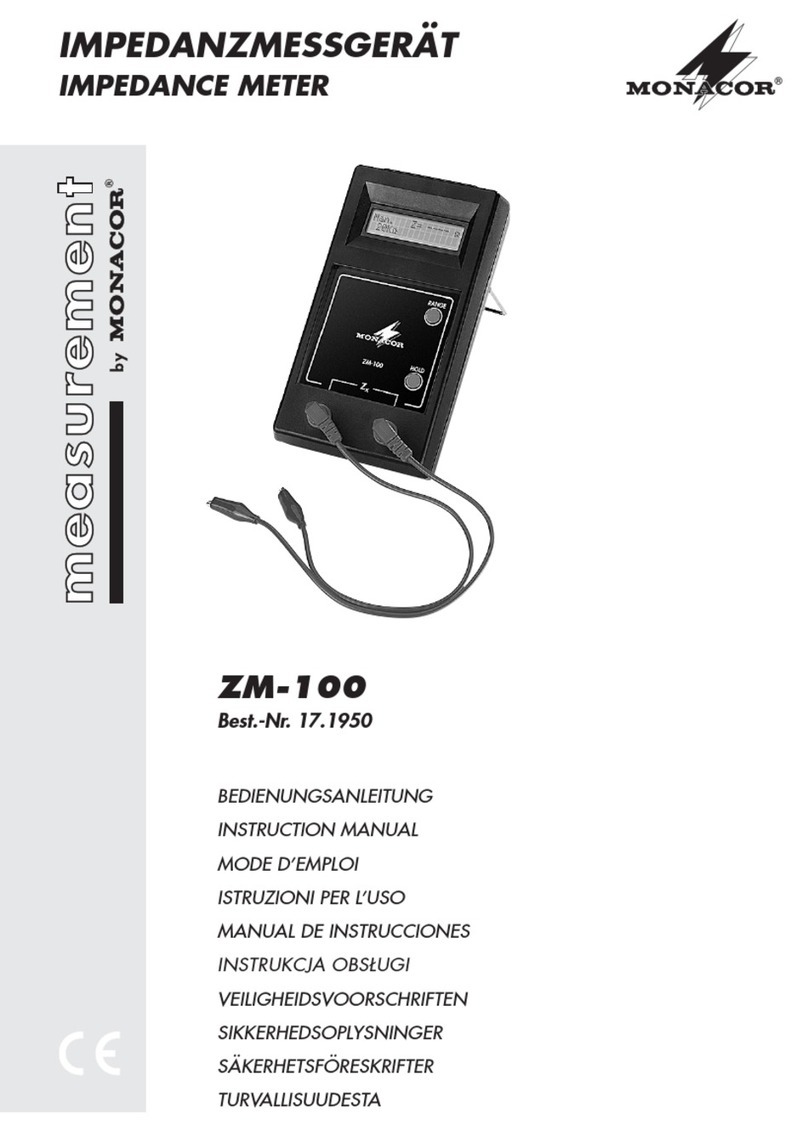
Monacor
Monacor ZM-100 instruction manual
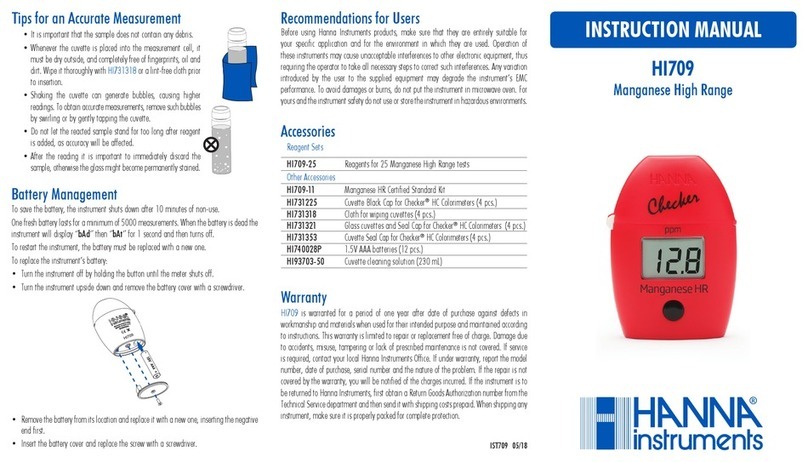
Hanna Instruments
Hanna Instruments HI709 instruction manual
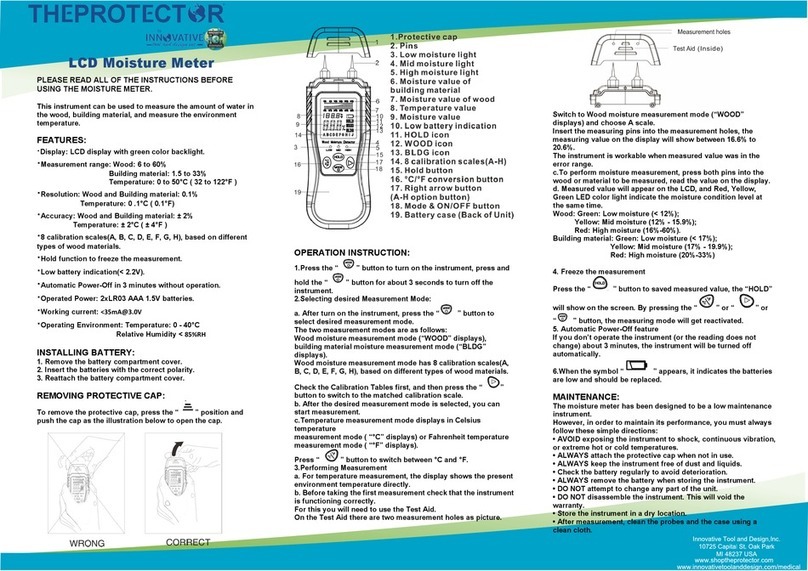
Innovative
Innovative THE PROTECTOR instructions

HunterLab
HunterLab UltraScan VIS Supplemental manual