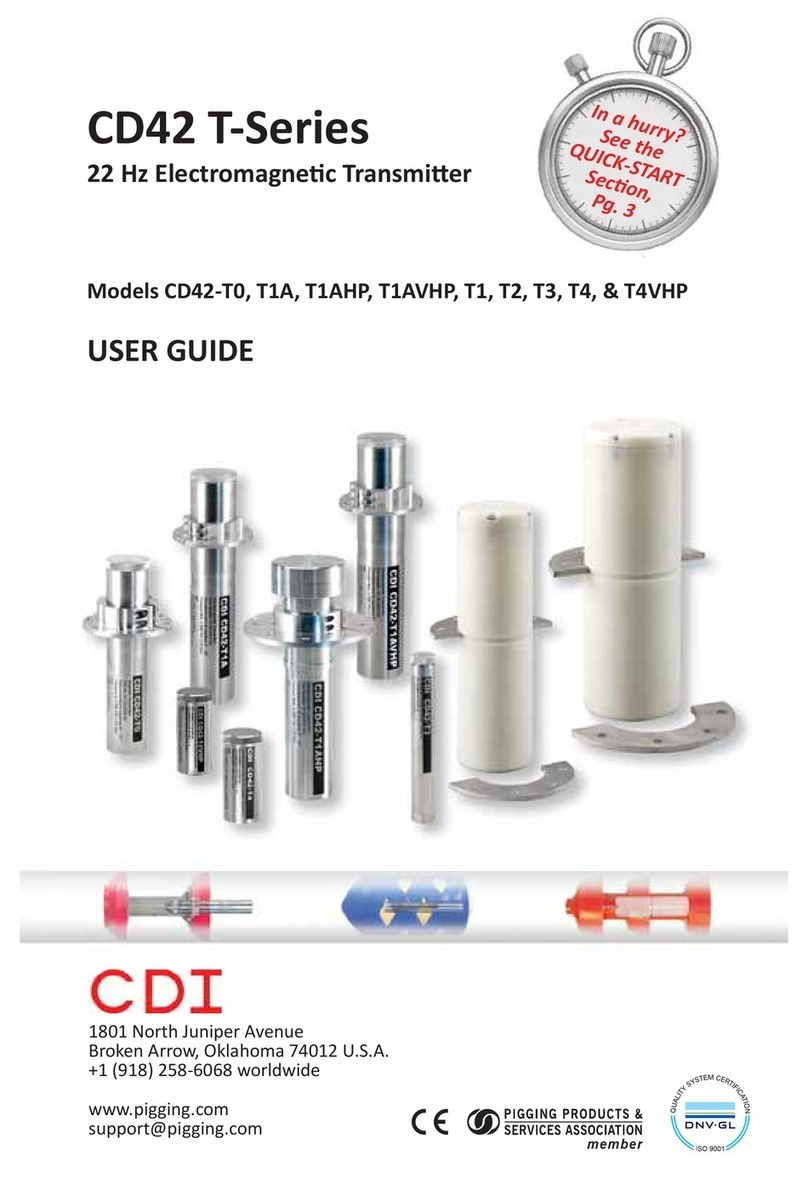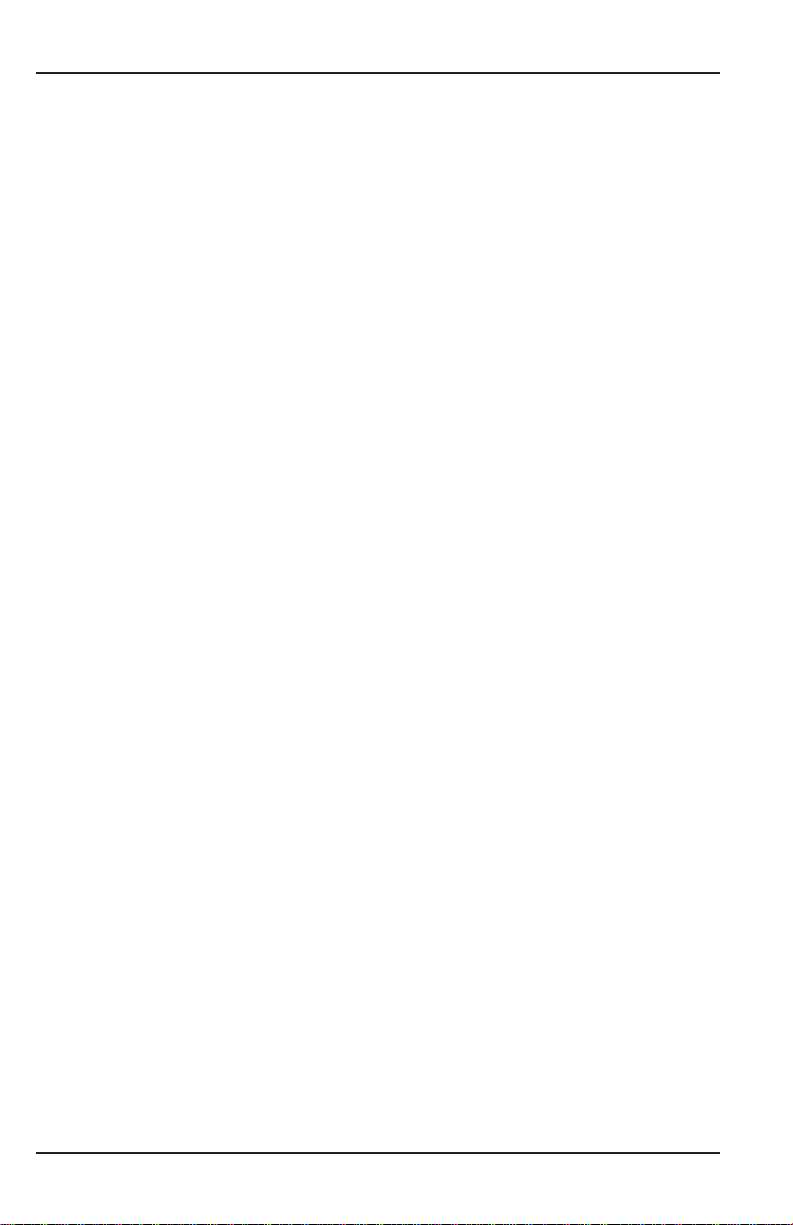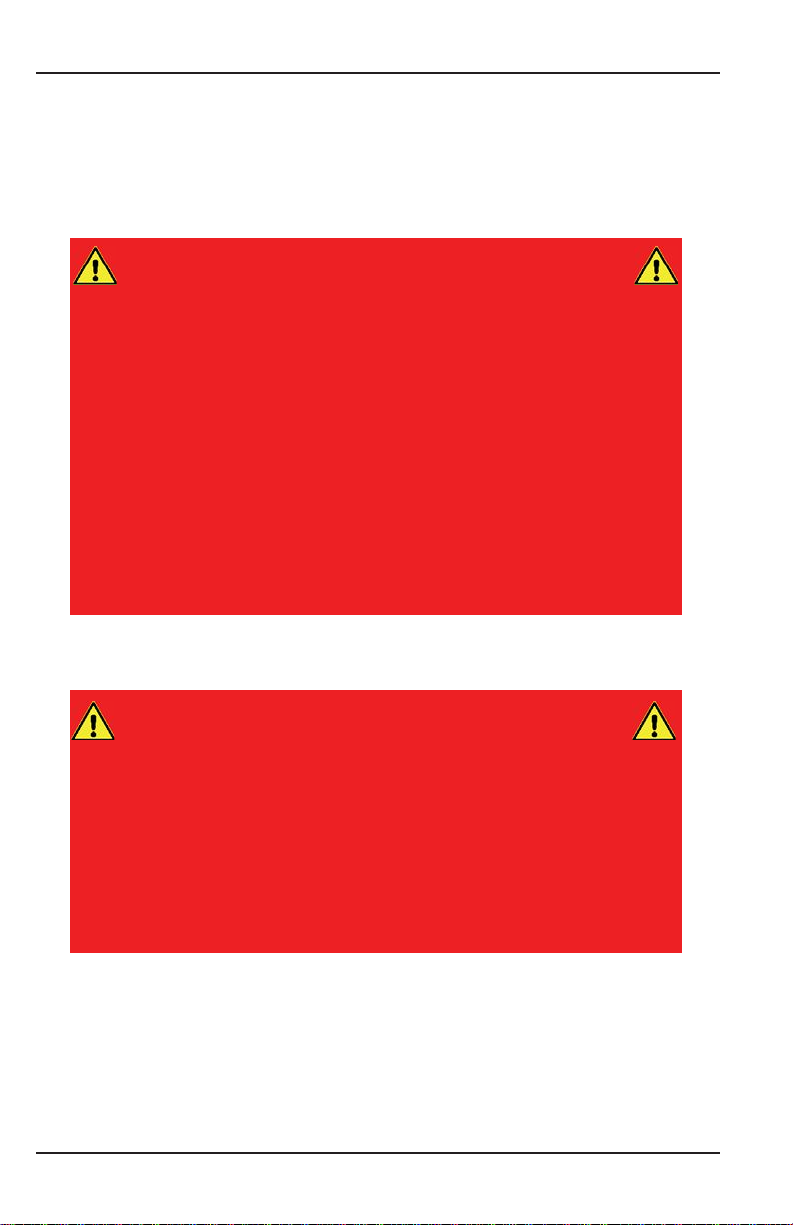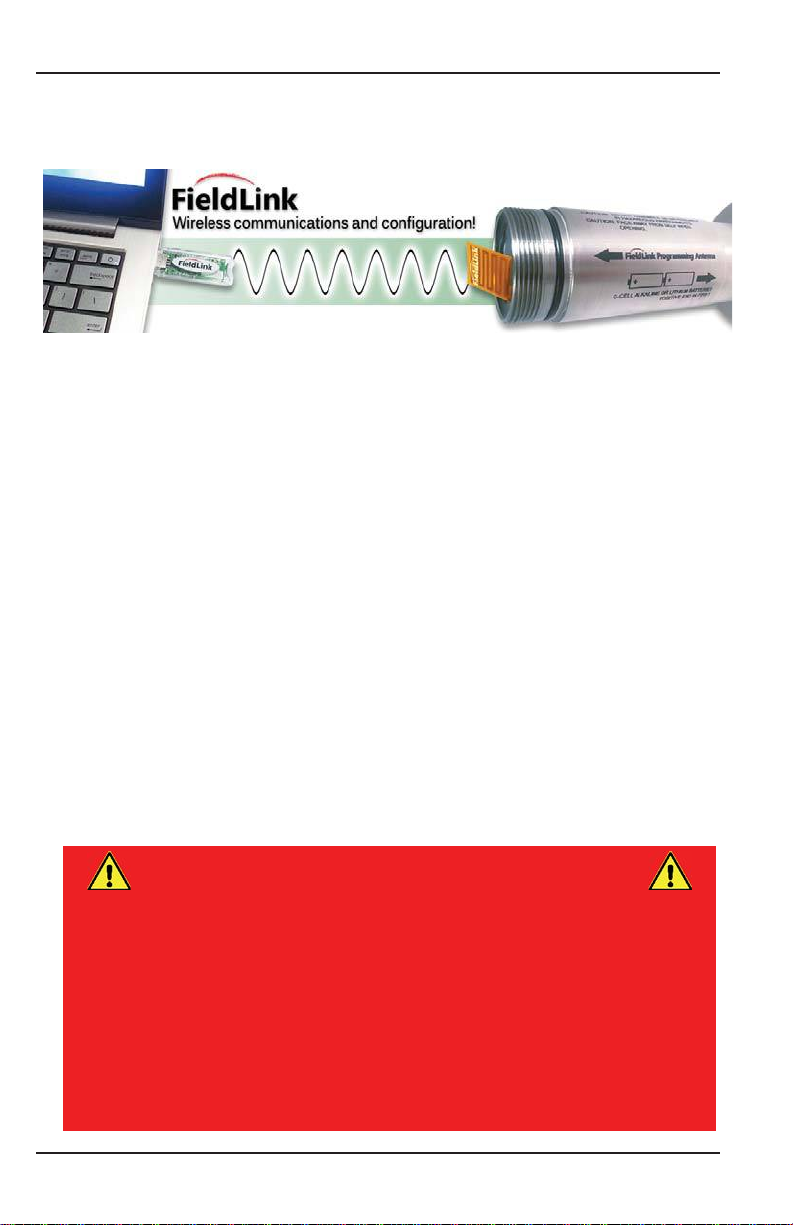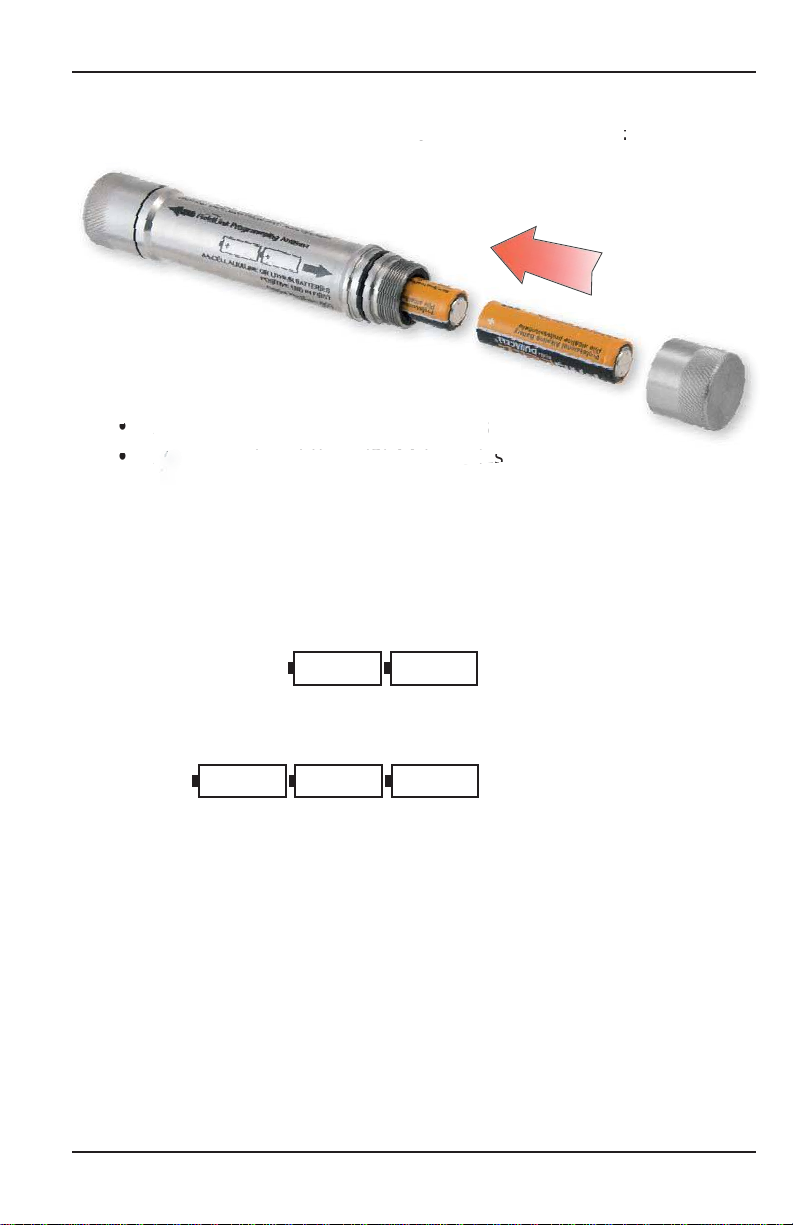TRAXALL X200 Series Mulfrequency Transmier User Guide
Page 5 of 32
INTRODUCTION
This User Guide is designed to instruct you in the funcon, capabilies,
use, and care of CDI X200-Series mulfrequency pig-tracking transmiers.
OVERVIEW
Electromagnec pipeline pig locaon and tracking transmiers
TRAXALL Mul-frequency transmiers operate by eming
electromagnec fields at a very low frequency (between 17 and 32 Hz)
as well as the industry-standard 22 Hz. This makes them safe and reliable
for use in any onshore or offshore environment and any pipeline product
(water, oil, gas, ammonia, carbon dioxide, etc.).
The X200 is a TRAXALL-compable electromagnec pipeline pig-tracking
transmier that offers both programmable frequency and power control
through CDI’s proprietary FieldLink wireless communicaons system.
Frequency Control allows the operator to configure the transmier to one
of TRAXALL’s seven colorized frequencies, or the 22 Hz legacy frequency
for backward compability with CDI’s CD42 receiver or compeve
receivers.
Power Control allows the operator to directly manage a tradeoffbetween
X200 range vs. baery life. For example, you can set output power to
maximum for short runs/long range, or reduce output power for long
runs/long baery life.
FieldLink is CDI’s proprietary wireless communicaons network. Each X200
transmier comes with a built-in radio frequency antenna. By connecng
a supplied radio frequency USB key, any Windows PC or laptop can be used
to configure the X200.