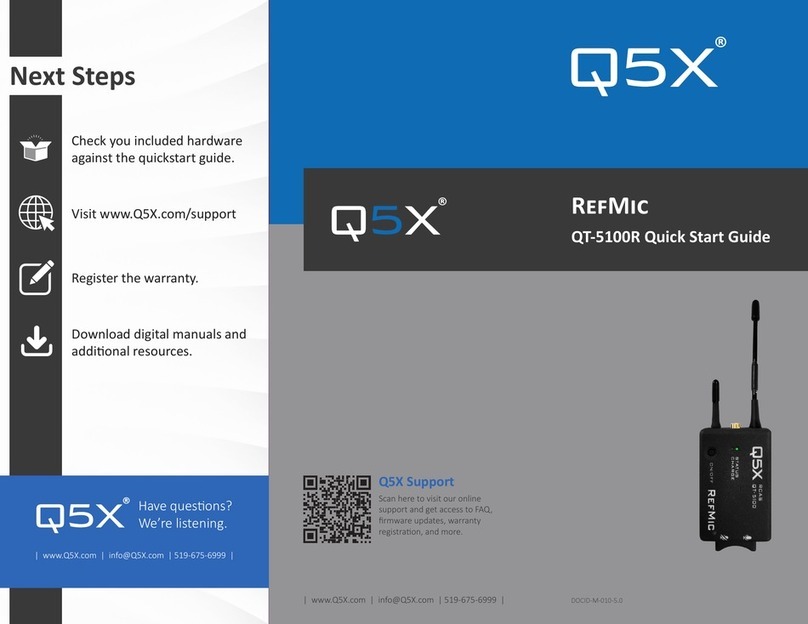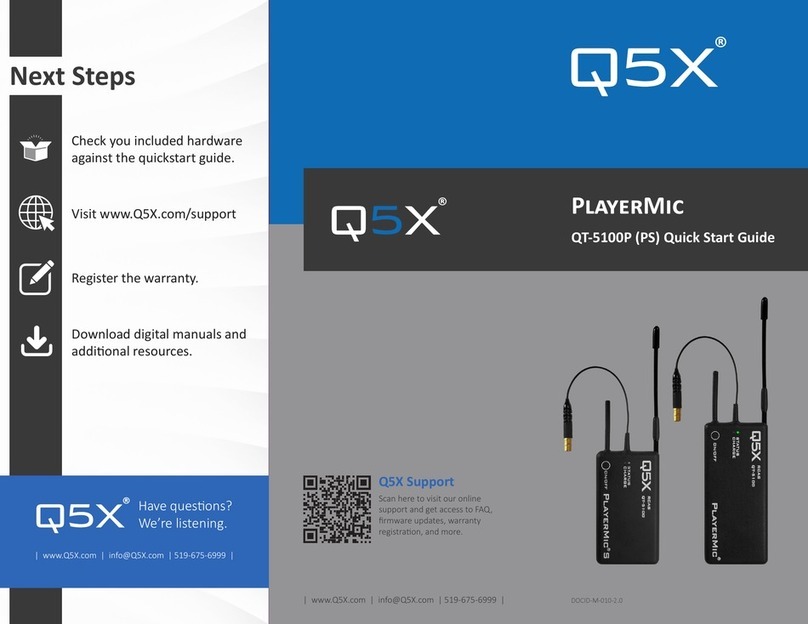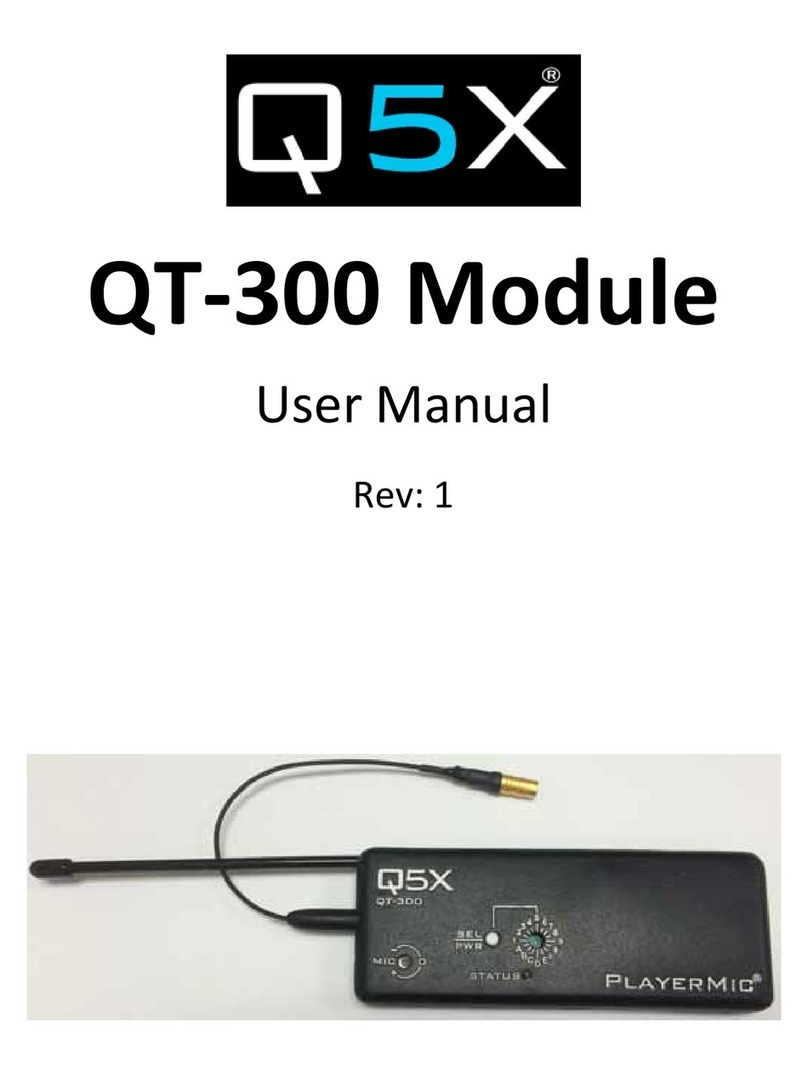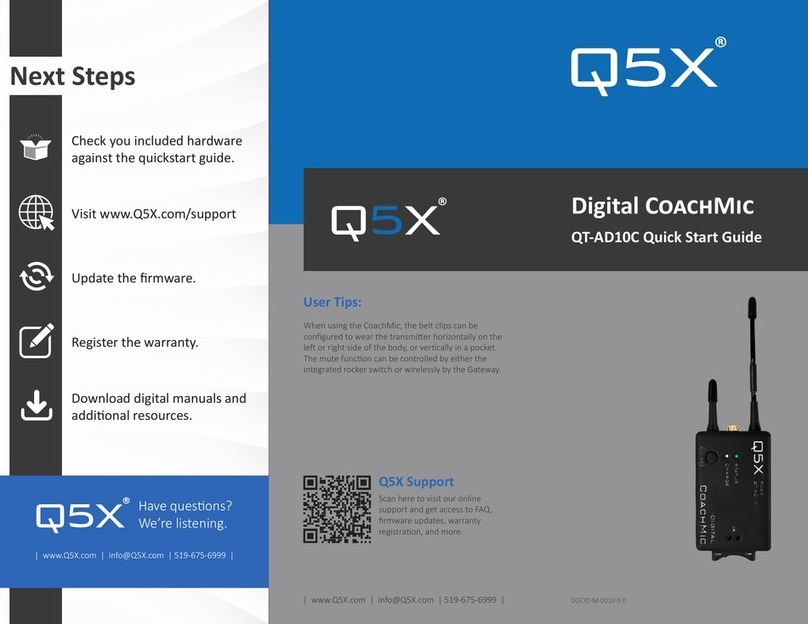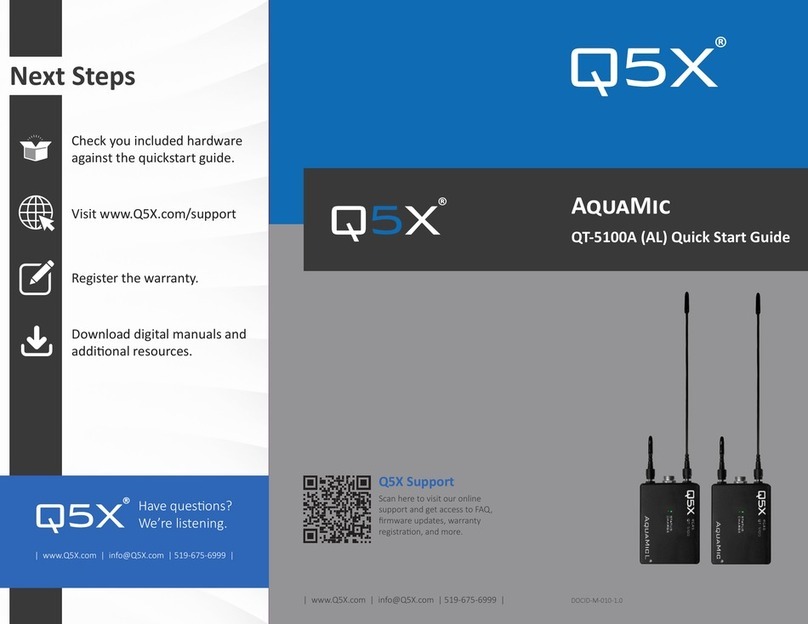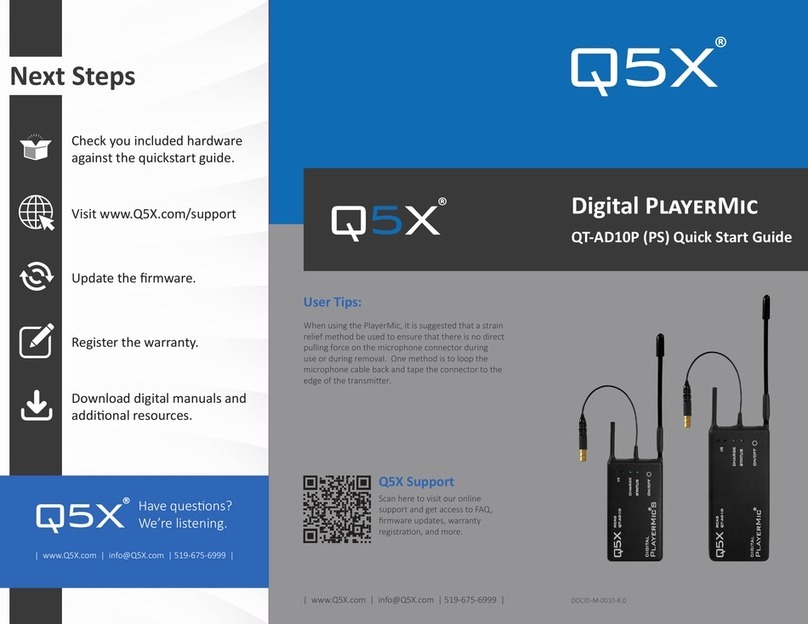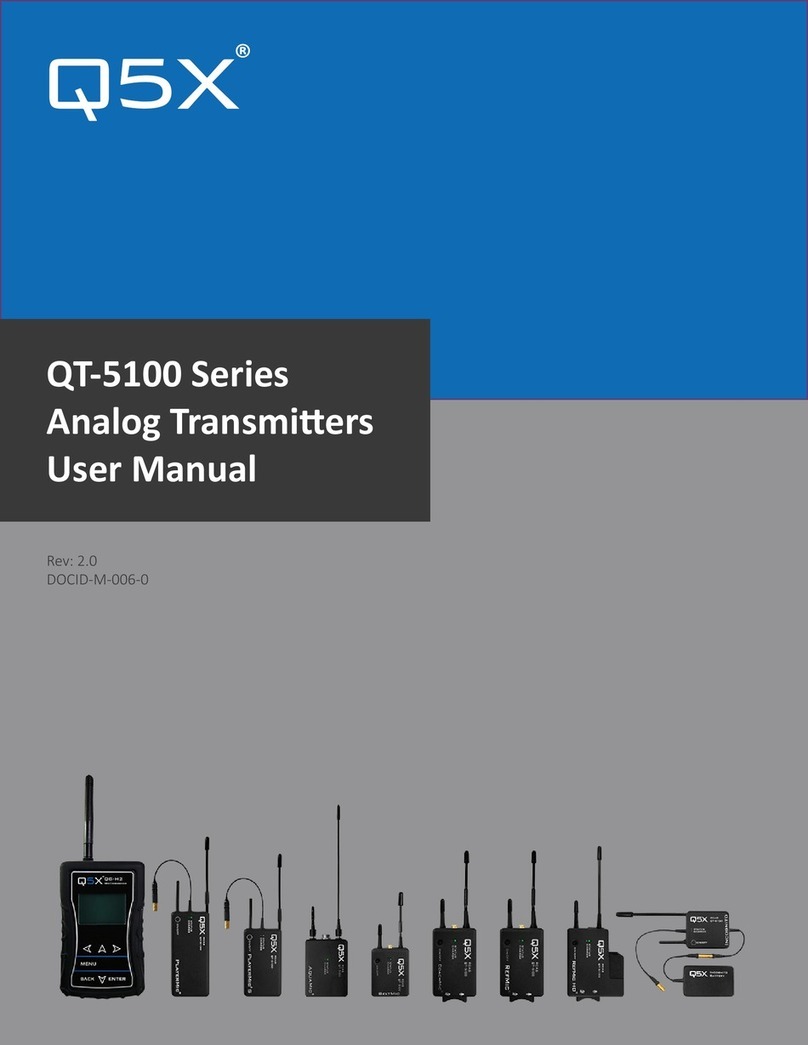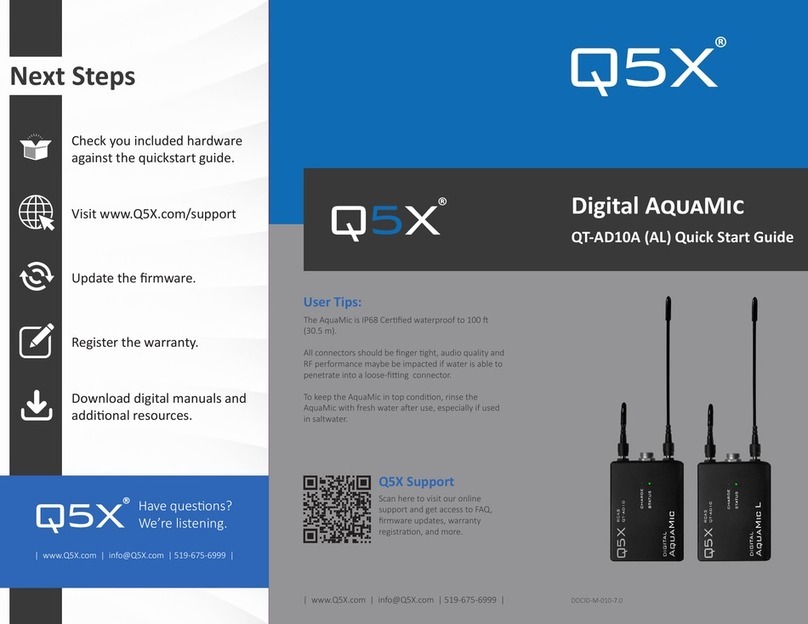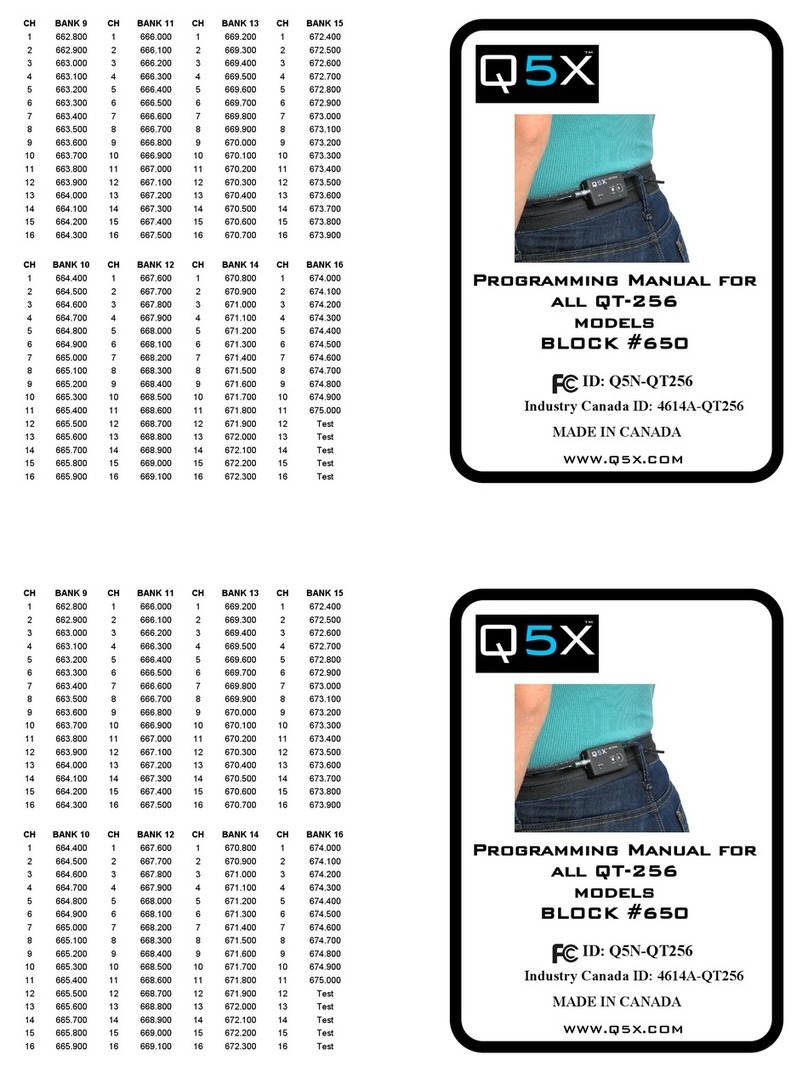REGULATORY INFORMATION
FCC Notices:
Information to users:
This device complies with Part 15 of the FCC Rules. Operation is subject to the following two conditions:
1. This device may not cause harmful interference, and
2. This device must accept any interference received, including interference that may cause undesired operation.
This equipment has been tested and found to comply with the limits for a Class B digital device, pursuant to part 15 of the FCC Rules. These limits are designed to provide
reasonable protection against harmful interference in a residential installation. This equipment generates, uses and can radiate radio frequency energy and, if not installed and
used in accordance with the instructions, may cause harmful interference to radio communications. However, there is no guarantee that interference will not occur in a
particular installation. If this equipment does cause harmful interference to radio or television reception, which can be determined by turning the equipment off and on, the user
is encouraged to try to correct the interference by one or more of the following measures:
•Reorient or relocate the receiving antenna.
•Increase the separation between the equipment and receiver.
•Connect the equipment into an outlet on a circuit different from that to which the receiver is connected.
•Consult the dealer or an experienced radio/TV technician for help.
Warnings:
Wireless microphone users shall rely on the white space databases in part 15, Subpart H to determine that their intended operating frequencies are available for unlicensed
wireless microphone operation at the location where they will be used. Wireless microphone users must register with and check a white space database to determine available
channels prior to beginning operation at a given location. A user must re-check the database for available channels if it moves to another location. Changes or modifications not
expressly approved by Quantum5X Systems Inc, could void the user’s authority to operate the equipment. This module has been designed to operate with only the supplied
integrated antenna or the supplied SSMA antenna for the 802.15.4 Radio. Replacing or modifying these antennas is strictly prohibited.
Innovation, Science and Economic Development Canada (ISED)
This device contains license-exempt transmitter(s)/receiver(s) that comply
with Innovation, Science and Economic Development Canada’s license-exempt
RSS(s). Operation is subject to the following two conditions:
1. This device may not cause interference.
2. This device must accept any interference, including interference that
may cause undesired operation of the device.
Approved antenna and connectors:
This radio transmitter IC:4614A-QTAD10A has been approved by Innovation,
Science and Economic Development Canada to operate with the antenna types
listed below, with the maximum permissible gain indicated. Antenna types not
included in this list that have a gain greater than the maximum gain indicated for
any type listed are strictly prohibited for use with this device.
This device operates on a no-interference, no-protection basis. Should the user
seek to obtain protection from other radio services operating in the same TV
bands, a radio license is required. For further details, consult Innovation, Science
and Economic Development Canada’s Client Procedures Circular CPC-2-1-28,
Voluntary Licensing of License-Exempt Wireless Microphones in the TV Bands.
L’émetteur/récepteur exempt de licence contenu dans le présent appareil est
conforme aux CNR d’Innovation, Sciences et Développement économique Canada
applicables aux appareils radio exempts de licence. L’exploitation est autorisée
aux deux conditions suivantes:
1. L’appareil ne doit pas produire de brouillage;
2. L’appareil doit accepter tout brouillage radioélectrique subi, même si
le brouillage est susceptible d’en compromettre le fonctionnement.
Le présent émetteur radio IC:4614A-QTAD10A a été approuvé par Innovation,
Sciences et Développement économique Canada pour fonctionner avec les types
d'antenne énumérés ci dessous et ayant un gain admissible maximal. Les types
d'antenne non inclus dans cette liste, et dont le gain est supérieur au gain
maximal indiqué pour tout type figurant sur la liste, sont strictement interdits
pour l'exploitation de l'émetteur.
Ce dispositif fonctionne selon un régime de non-brouillage et de non-protection.
Si l’utilisateur devait chercher à obtenir une certaine protection contre d’autres
services radio fonctionnant dans les mêmes bandes de télévision, une licence
radio serait requise. Pour en savoir plus, veuillez consulter la Circulaire des
procédures concernant les clients CPC-2-1-28, Délivrance de licences sur une base
volontaire pour les microphones sans fil exempts de licence exploités dans les
bandes de télévision d’Innovation, Sciences et Développement économique
Canada.
RF Exposure Compliance
The QT-AD10 module is granted with a modular approval for portable applications. The module is to be used by Quantum5X in their final products without additional FCC/ISED
certification if they meet the certification conditions.
Module Integration into Host End Products
The QT-AD10 module transmitter has been designed by Quantum5X Systems Inc. to be used by Quantum5X as a building block for their wireless audio transmitter products. The
module, as designed, is a standalone unit that is ready for integration into final form factor with the limitation for mobile use as specified in RF Exposure compliance. For proper
usage of the module, the module integrator must ensure that the input power and input audio signal do not exceed the specified limits as outlined in the specification section.
Failure to do so will result in damage to the module. Final product(s) after integration with this module shall be tested to comply with all applicable FCC requirements and
Unintentional radiators (FCC section 15.107, 15.109 and ISED ICES-003) before declaring compliance to Part 15 of the FCC Rules and ISED ICES-003.
The module integrator may not do the following. Failure to comply with these restrictions will result in violation of the FCC certification.
1) Alter, modify or remove the module case.
2) Make changes to the Circuit Card Assembly of the module.
3) Remove, change or alter the integrated UHF antenna or the 802.15.4 antenna.
Labeling of the End Products
The modular transmitter must be equipped with either a permanently affixed label. The modular transmitter must be labeled with its
own FCC identification number, and, if the FCC identification number is not visible when the module is installed inside another device,
then the outside of the device into which the module is installed must also display a label referring to the enclosed module. This
exterior label can use wording such as the following: ‘‘Contains Transmitter Module” or ‘‘Contains “. Any similar wording that expresses
the same meaning may be used. Sample labels, that must be used for the module and the product, are shown on the right.