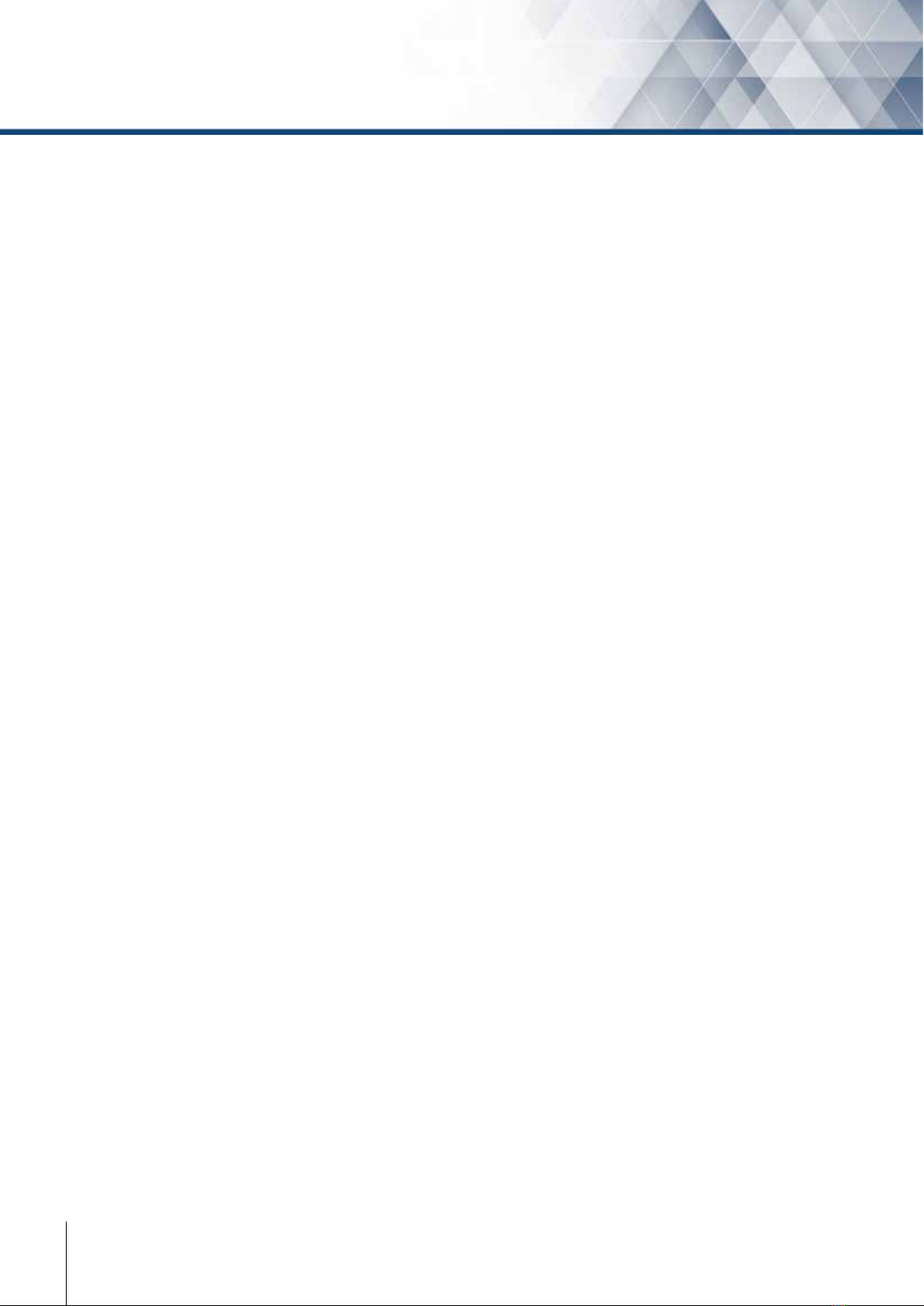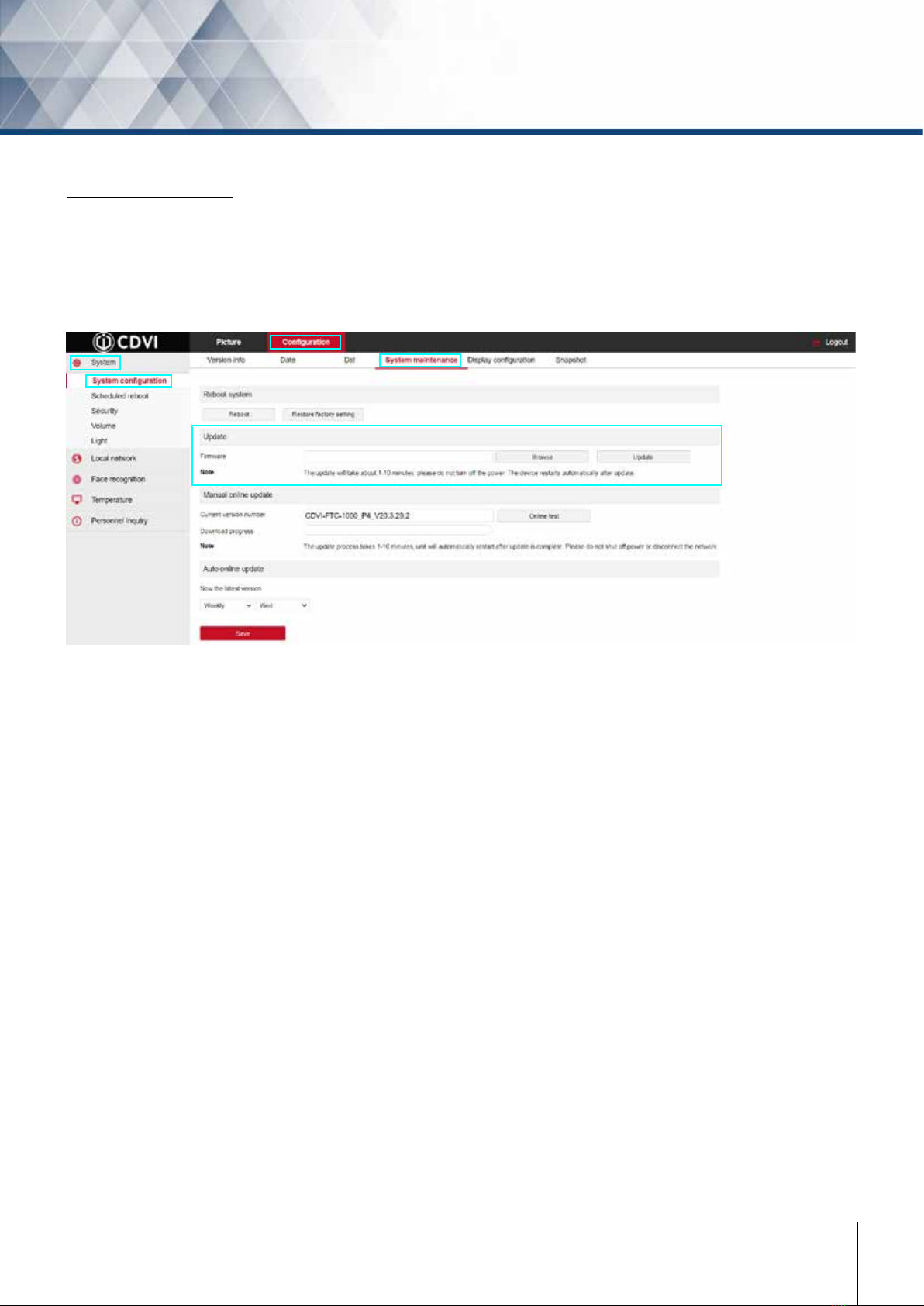3
cdvi.ca
FTC-1000
AI Facial Recognition Temperature Scanner
1] PRODUCT PRESENTATION
The FTC-1000, designed for facial recognition and body temperature detection, ensures hygienic touch-
free access and health management. Quick and easy installation makes it suitable for any environment.
Management software is included for conguration and set-up of multiple units. *This is not a medical device
and should not be used in the diagnosis of any disease or other conditions.
FTC-1000 terminal
• Stand-alone biometric solution
• 30,000 faces capacity
• Events buer: 25,000
• Detects body temperature and mask
• Temperature accuracy: +/- 0.5°F (+/- 0.3°C)
• Ideal for health management
• Relay output: C-NO-NC
• Visual and audio feedback
• Power requirements: 12 V DC 2A (provided)
• Camera: 2 mega pixel
• Screen: 7″ HD LCD 600*1024
• IP66
• NDAA compliant
• Dimensions: 8.6 x 4.4 x 0.85 in. (218 x 112 x 22 mm)
• Aluminum housing and ultra white tempered glass panel
• Operating temperature: 50°F to 122°F (10°C to 50°C)
Accessories (sold separately)
• C20 Desktop: 1.3 x 7.4 H in. (33 x 189 mm)
• C60 Child Base: 24 in. (60 cm)
• C110 Adult Base: 43 in. (110 cm)