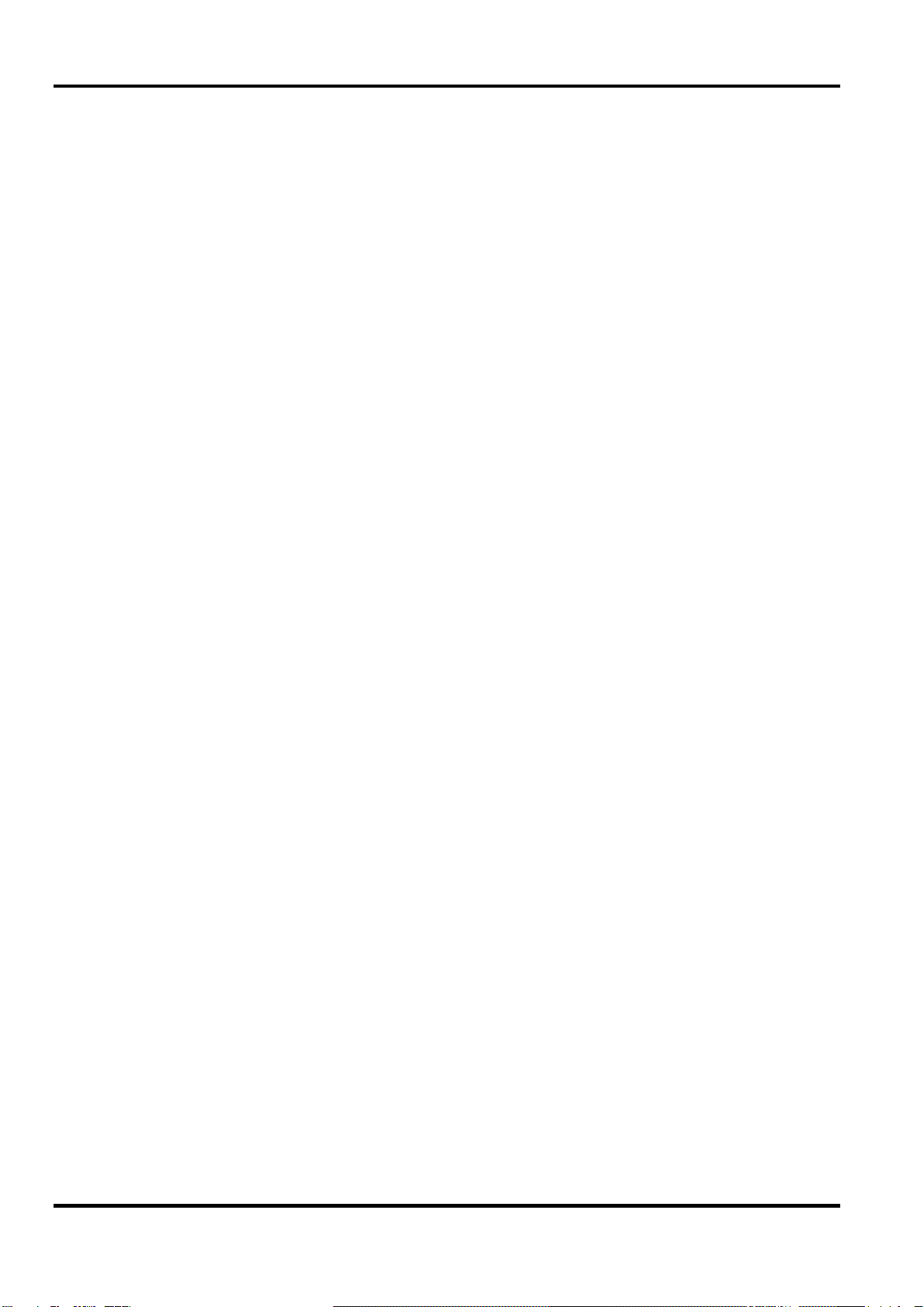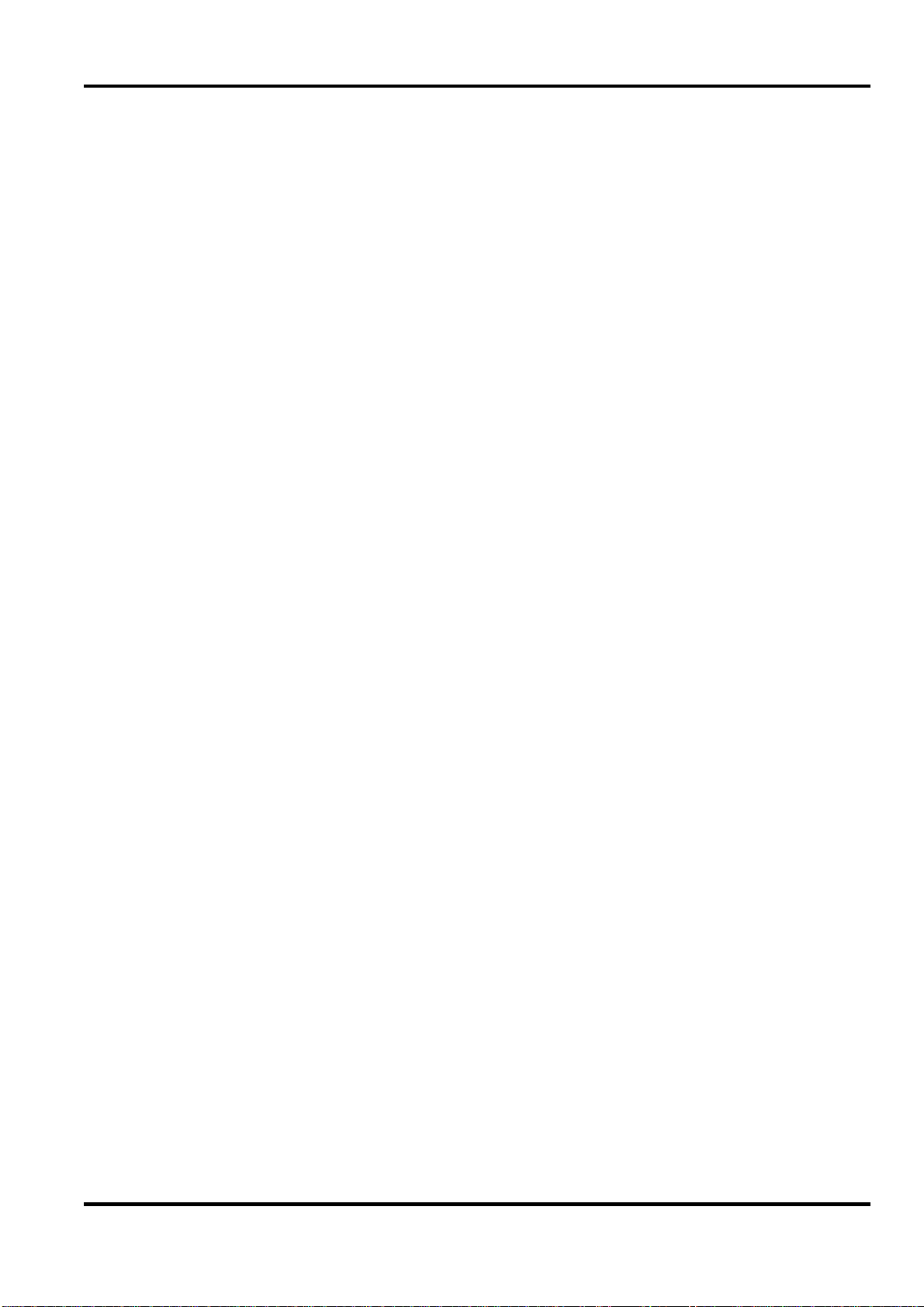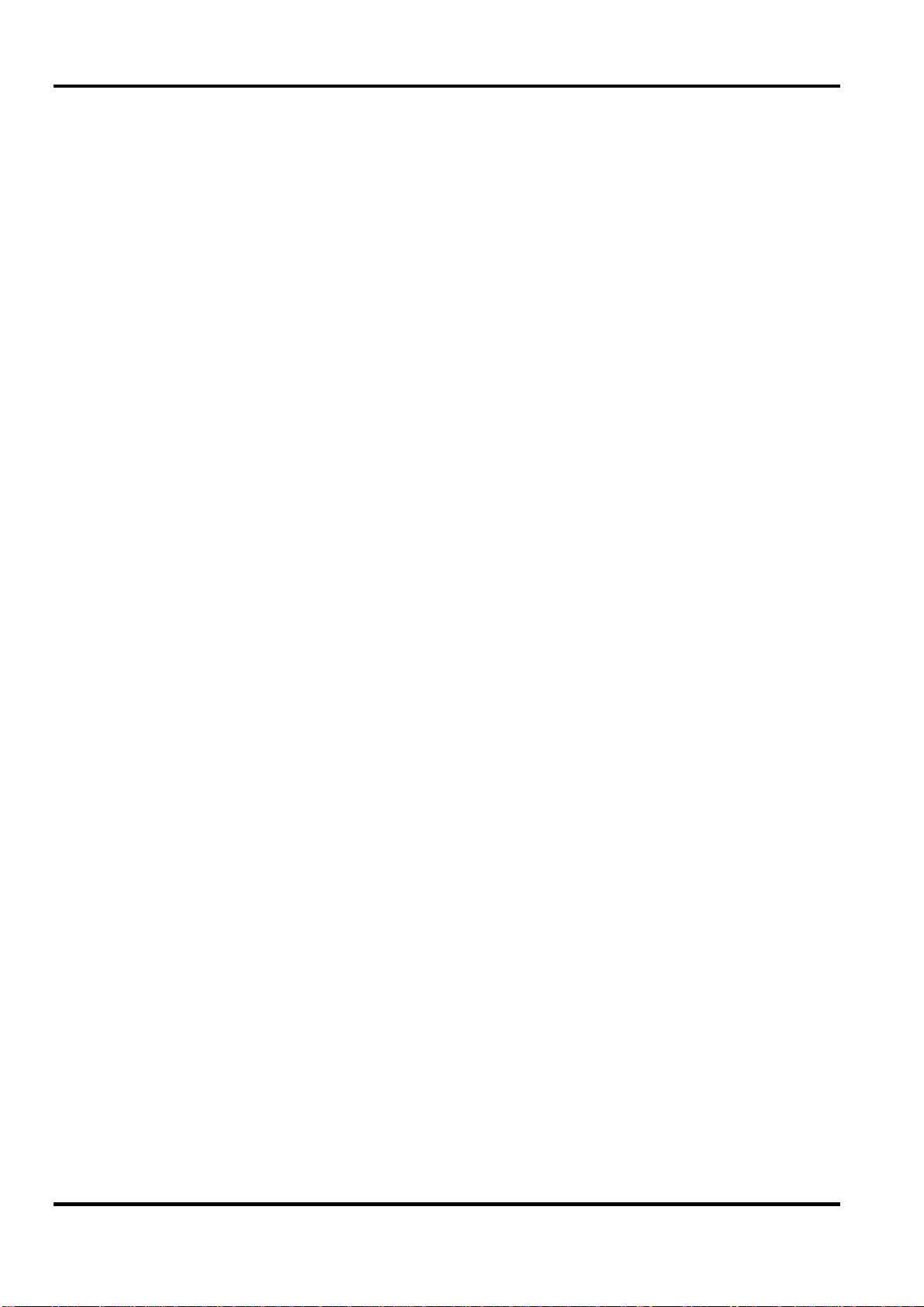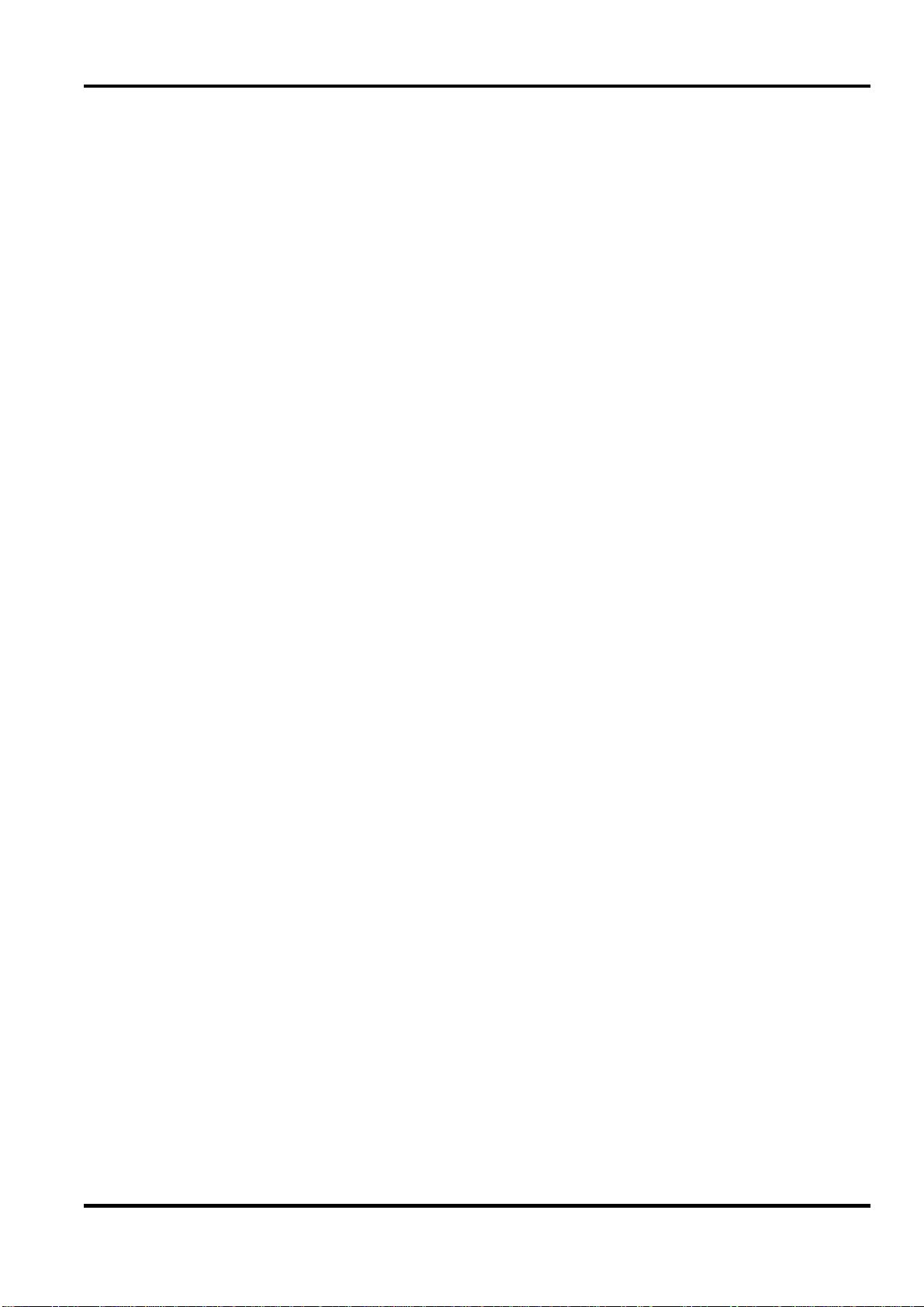Getting started with the Power1401-3
Installing the
Power1401 Once the Power1401 has passed the confidence check, you
should turn to the section which deals with installation for your
computer, starting on page 6. The remainder of this section
deals with general topics. he section starting on page 14
describes the signal inputs and outputs. Following sections deal
with expansion options, maintenance and troubleshooting.
Storage and
operating
environment
The Power1401-3 must be kept in the temperature range of 5°
to +50°Celsius, at a humidity of less than 95% saturation, non-
condensing. The Power1401 is suitable for continuous
operation. The Power1401 is not protected against ingress of
water or dust. There are no hazardous voltages inside the
Power1401. The Power1401 complies with relevant EU and
USA requirements for electromagnetic interference. The
Power1401 can be recycled: please contact CED for further
details.
When choosing a permanent position for your Power1401, note
that it prefers the same sort of environment as suits the host
computer. The Power1401 normally stands on its base, but it
will work on its side or upside down, if required.
Position
To deal with the heat generated by the microprocessor, the
Power1401-3 is equipped with a small fan. This runs
continuously, venting to the rear. Be careful not to obstruct it.
There should be a clear space at least 150 mm behind the case.
The fan
If the fan should fail or be obstructed, a temperature sensor
inside the Power1401 will shut off power to the
microprocessor. The over-temperature condition is indicated by
the LED in the power switch turning off, and the eight ADC
LEDs and two DAC LEDs all turning on. If caused by an
obstruction, removing it and switching the Power1401 off and
on again should restore normal operation.
Over-temperature
state
Over-temperature display: note power LED is off
4