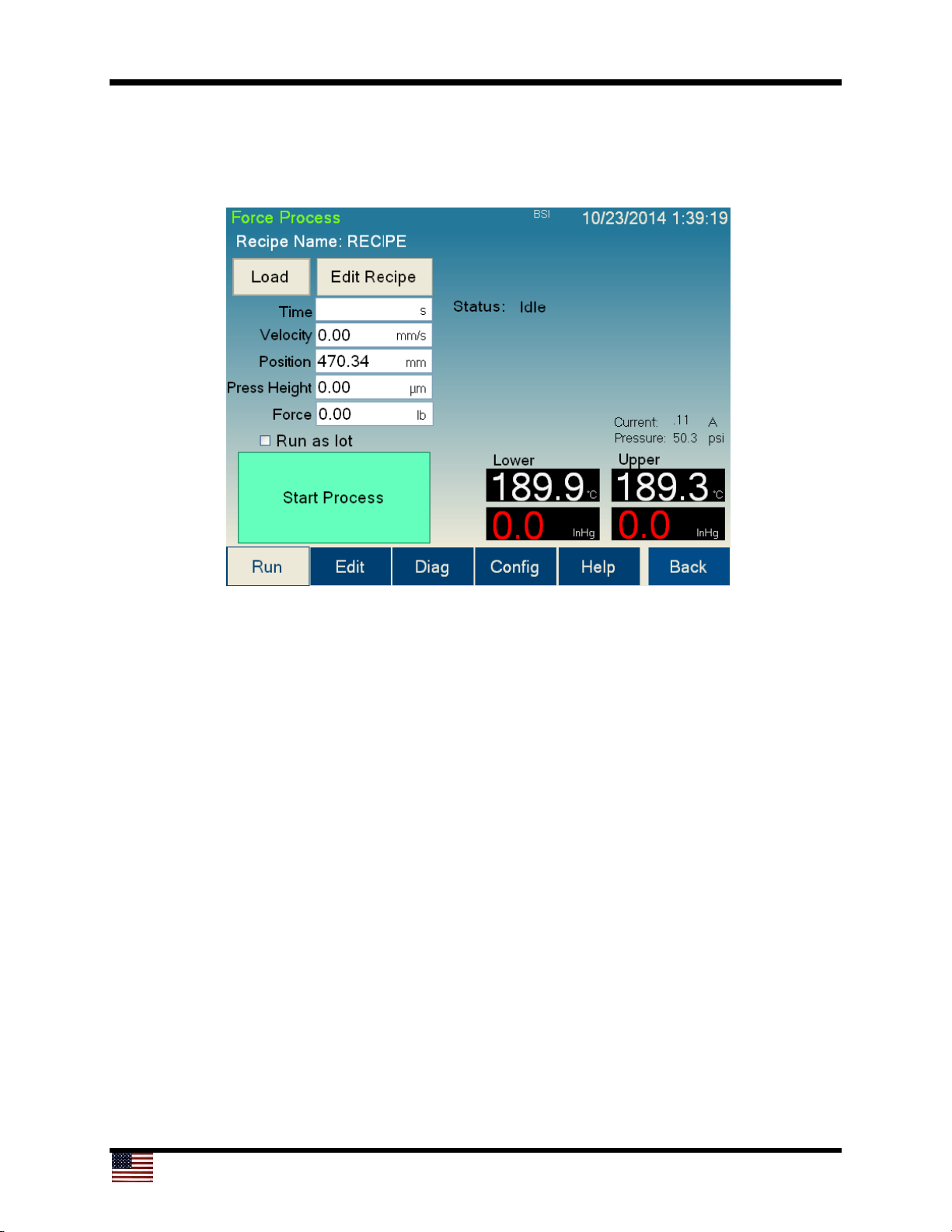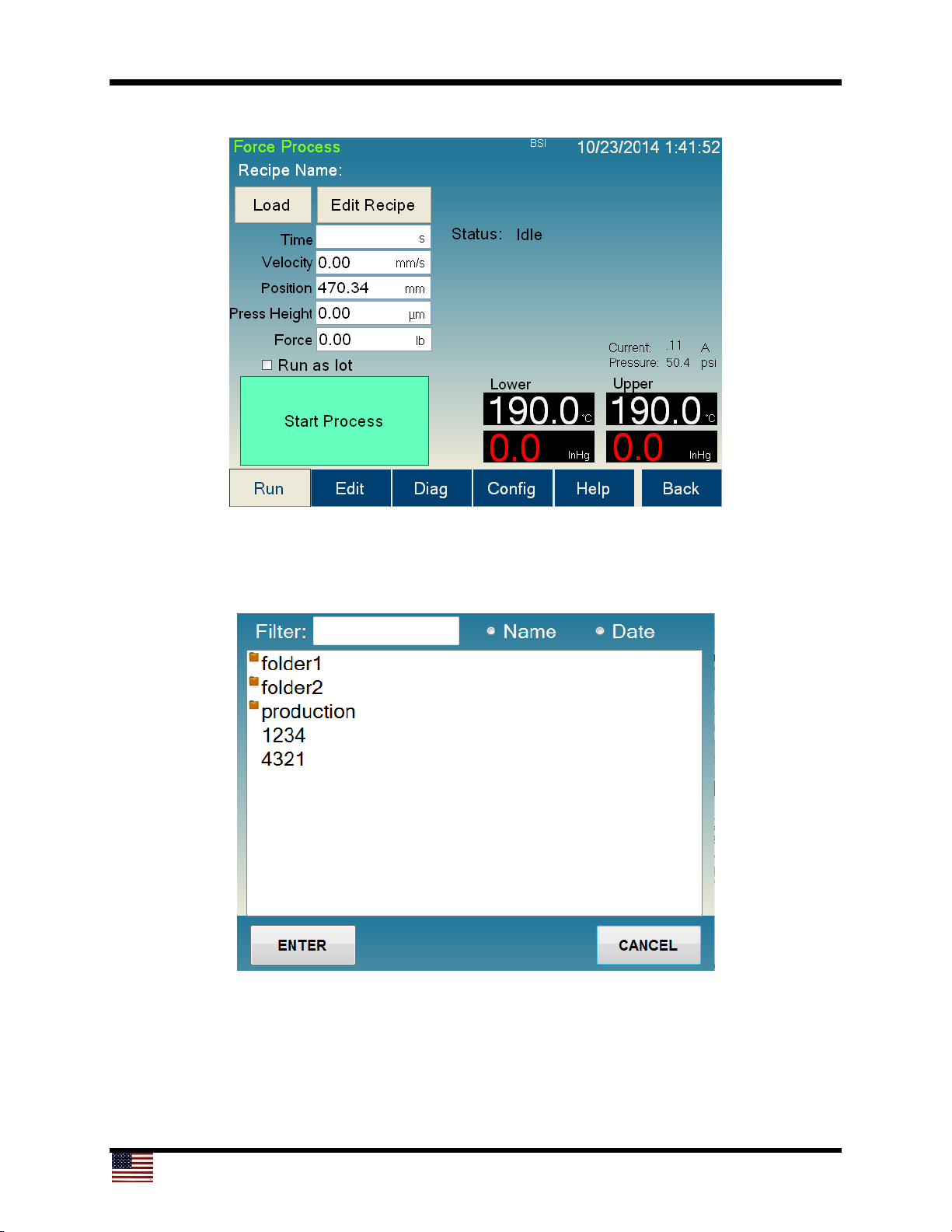2
Contents
1. Products Covered in This Manual..................................................3
2. Confidentiality Statement, Warranty, and Instructions
for Returning Materials.........................................................................3
2.1 Confidentiality Statement .....................................................................................3
2.2 Warranty...............................................................................................................3
2.3 Instructions for Returning Materials......................................................................4
3. Introduction to the Cee®1300CSX Thermal Debonder......5
3.1 Programmability ...................................................................................................5
3.2 Precision ..............................................................................................................5
3.3 Reliability..............................................................................................................5
3.4 Utilities..................................................................................................................6
3.5 Dimensions ..........................................................................................................6
4. Software.........................................................................................................7
4.1 Startup and Run Screen.......................................................................................7
4.1.1 Startup with Passwords Enabled...............................................................7
4.1.2 Home Slide Button ....................................................................................7
4.1.3 Run Screen ...............................................................................................8
4.2 Debonding Process Screen..................................................................................9
4.2.1 Running a Debonding Process..................................................................11
4.2.2 Loading a Substrate..................................................................................12
4.2.3 Starting a Debonding Process...................................................................13
4.2.4 The Debonding Process Flow ...................................................................13
4.2.5 Aborting a Process....................................................................................15
4.2.6 Continuing a Process................................................................................15
4.3 Recipe Manager (Edit) Screen.............................................................................16
4.3.1 Writing a Recipe........................................................................................18
4.3.2 Entering Data ............................................................................................18
4.3.3 Recipe Management.................................................................................19
4.3.4 Recipe Backup..........................................................................................20
4.4 Diagnostics Screen ..............................................................................................21
4.4.1 Debonder Diagnostics Screen...................................................................22
4.5 User Configuration Screen...................................................................................30
4.5.1 Debonder User Configuration Screen .......................................................32
4.5.2 Password Configuration Screen................................................................34
4.5.3 User Level Access.....................................................................................34
4.6 Navigation Bar......................................................................................................35