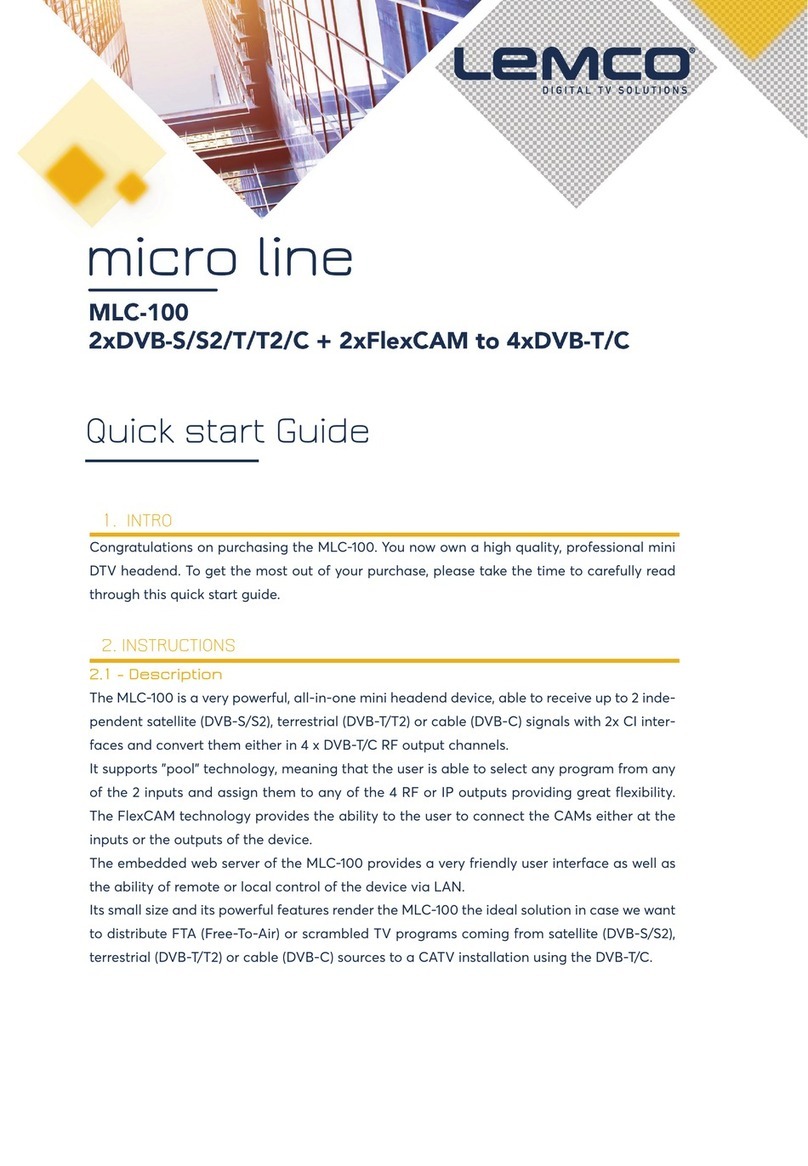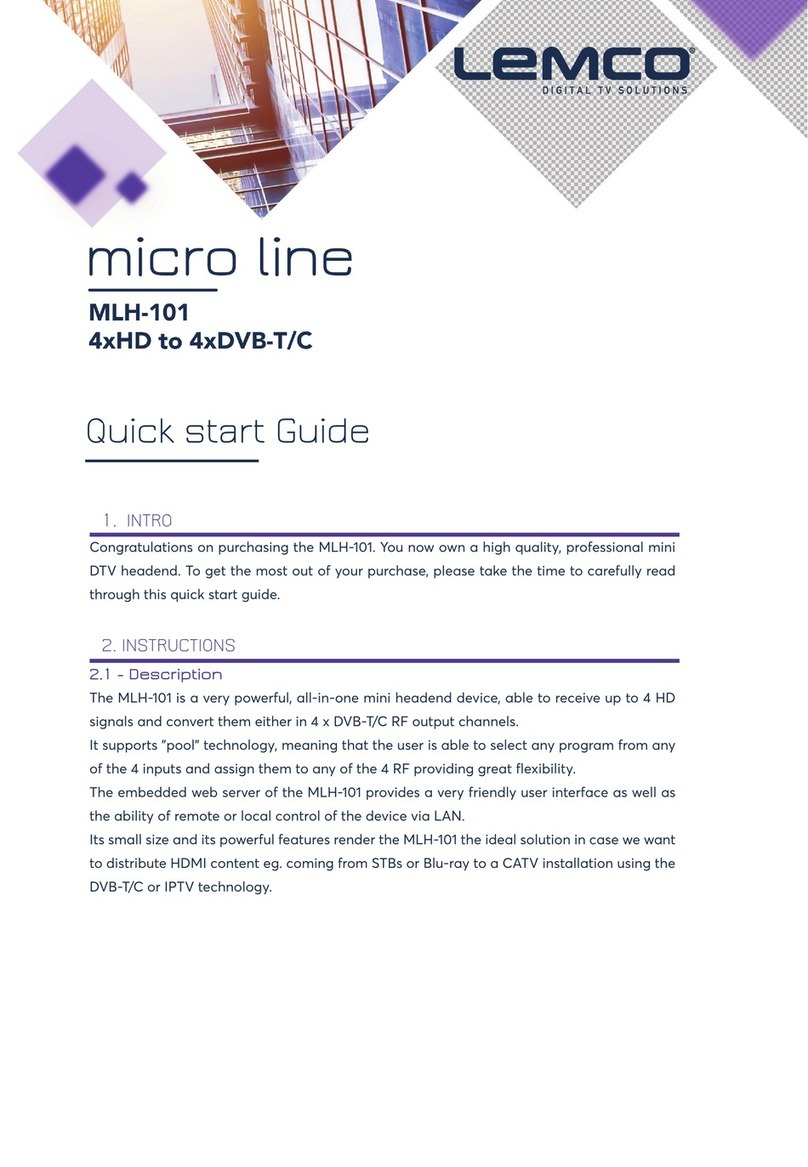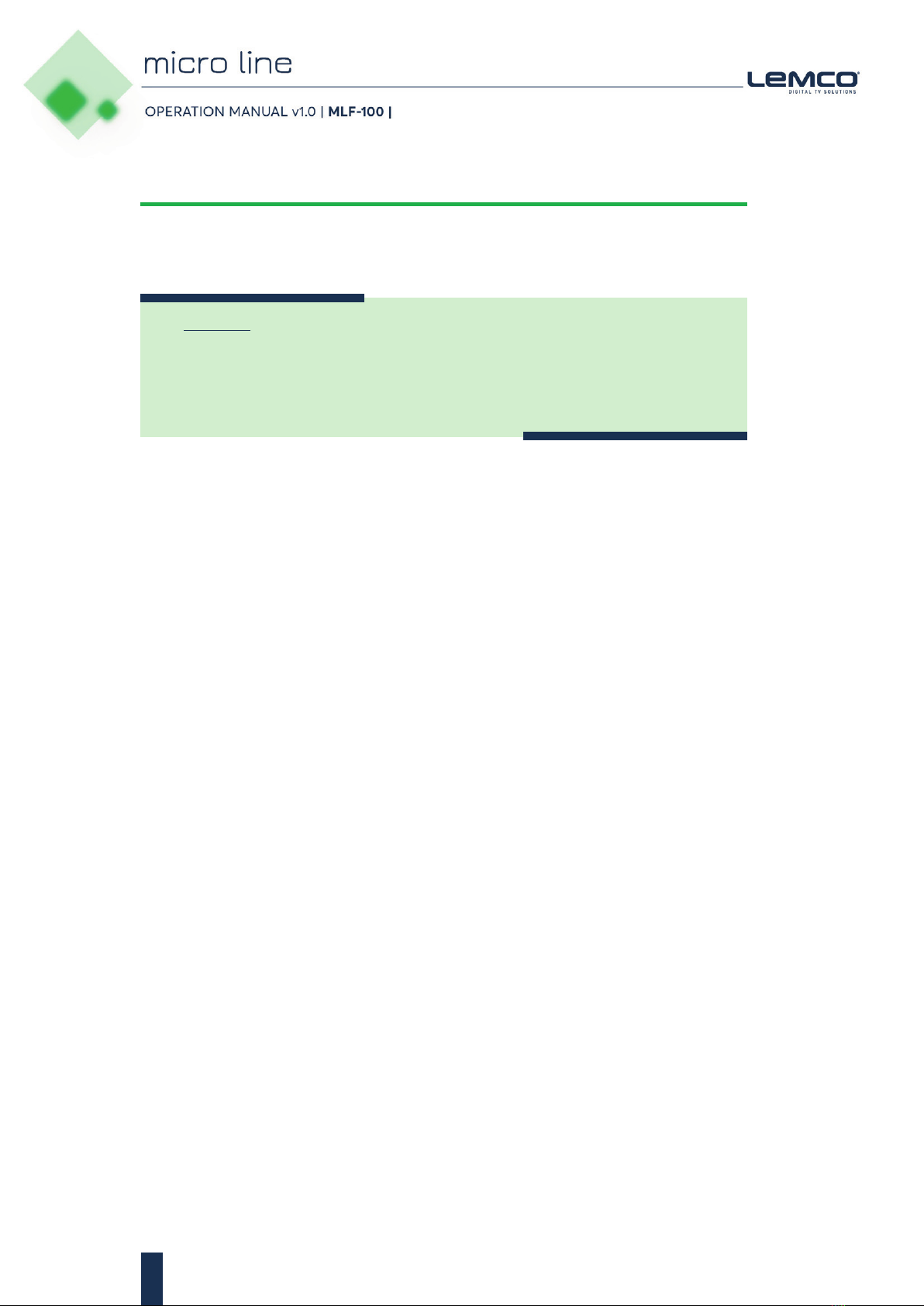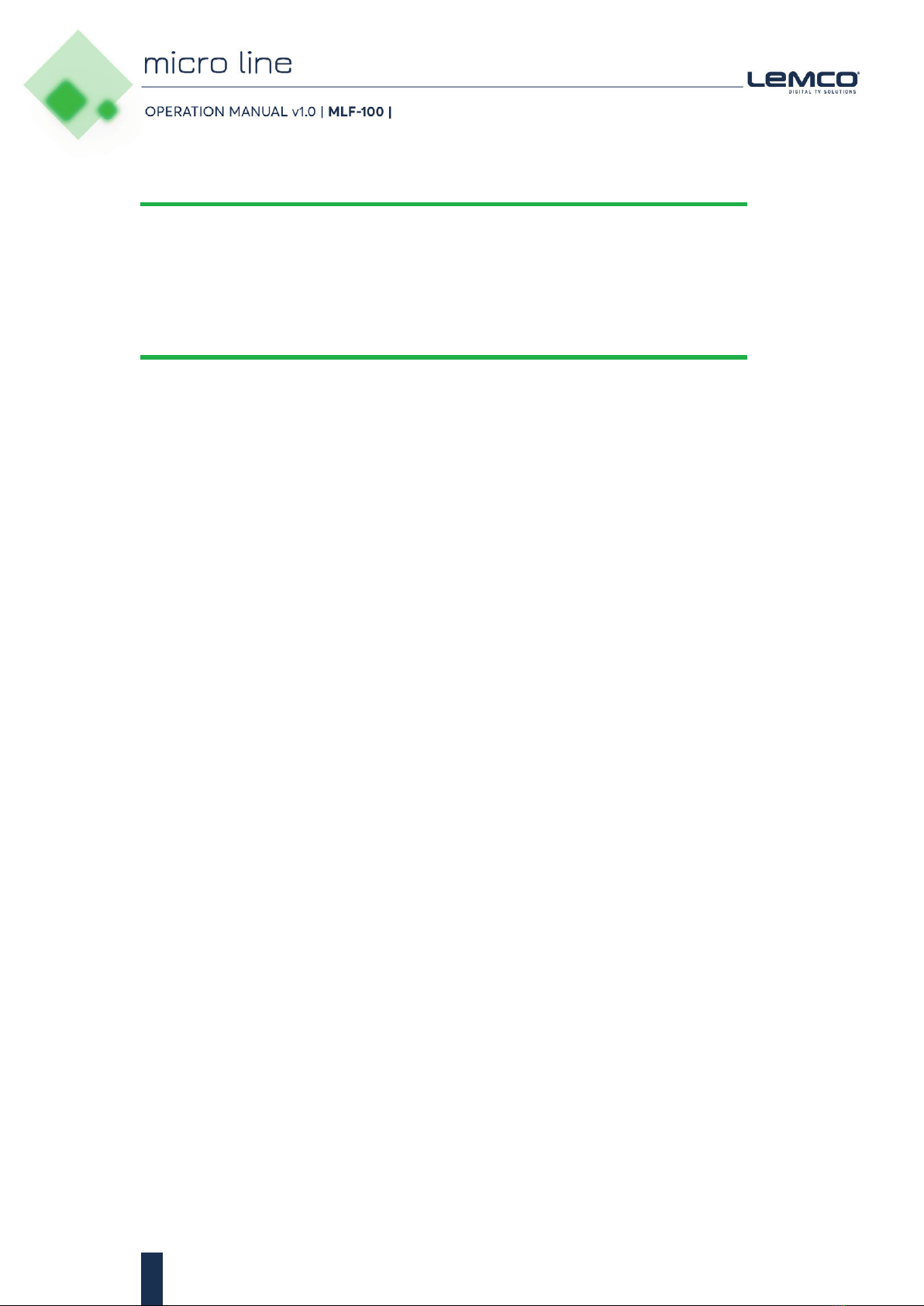3
Fire
zx w Never place a candle or another source of fire on the unit as it may fall and start
a fire.
zx w If the mains cord or the power connector is damaged or destroyed, or if there is a
sudden loss of picture during operation, or if you notice a strange smell or there is
smoke, immediately switch the unit off, disconnect the mains cord and contact the
manufacturer’s technical support department.
Installation / Storage
zx w This unit contains high precision pieces of electronics. To ensure optimal perform-
ance and avoid damage, do not store it in any location where it may collect dirt,
duct, lint, etc. Do not expose it to extreme heat or cold (e.g. in direct sunlight, near
a heater or in the car during the day). Place the unit in a secure place to avoid falls.
zx w Before moving the unit, always unplug all cords first.
zx w When installing the unit, make sure that an outlet is within easy reach. In case of
malfunction, switch the unit off and unplug the power cord. When the unit is not in
use for a long period of time, make sure that the mains cord is disconnected.
Connectivity
zx w Before connecting the unit to other electronic devices, always switch off and unplug
all devices.
Maintenance
zx w Do not spill liquids on the unit. Do not use any diluents or volatile liquid to clean
the unit. Instead, use a soft slightly damp cloth and allow the unit to dry completely
before using again.
Handling
zx w Do not poke your finger into the openings on your unit.
zx w Never put paper, metal parts or other objects into the openings of your unit. If you
suspect that there are foreign parts in your unit, switch it off and unplug the mains
cord. Contact the manufacturer’s technical support department.
zx w Do not step on or place heavy objects on top of the unit. To avoid hardware dam-
age, handle all buttons, connectors and switches gently.