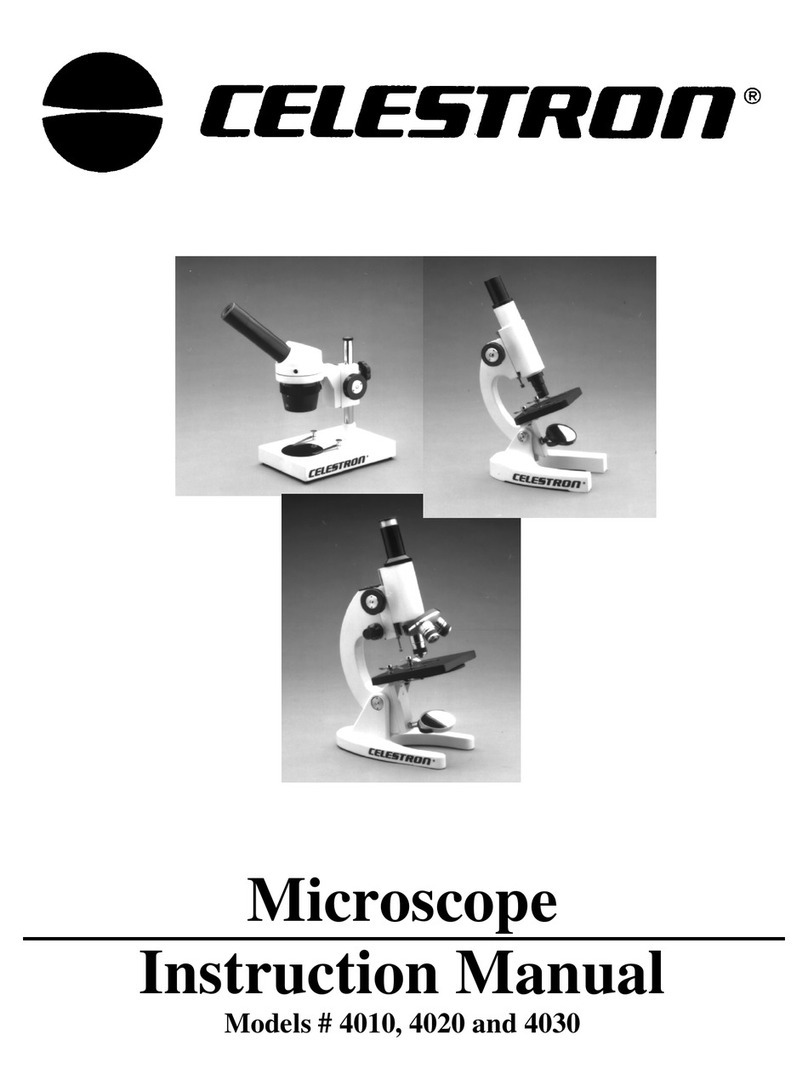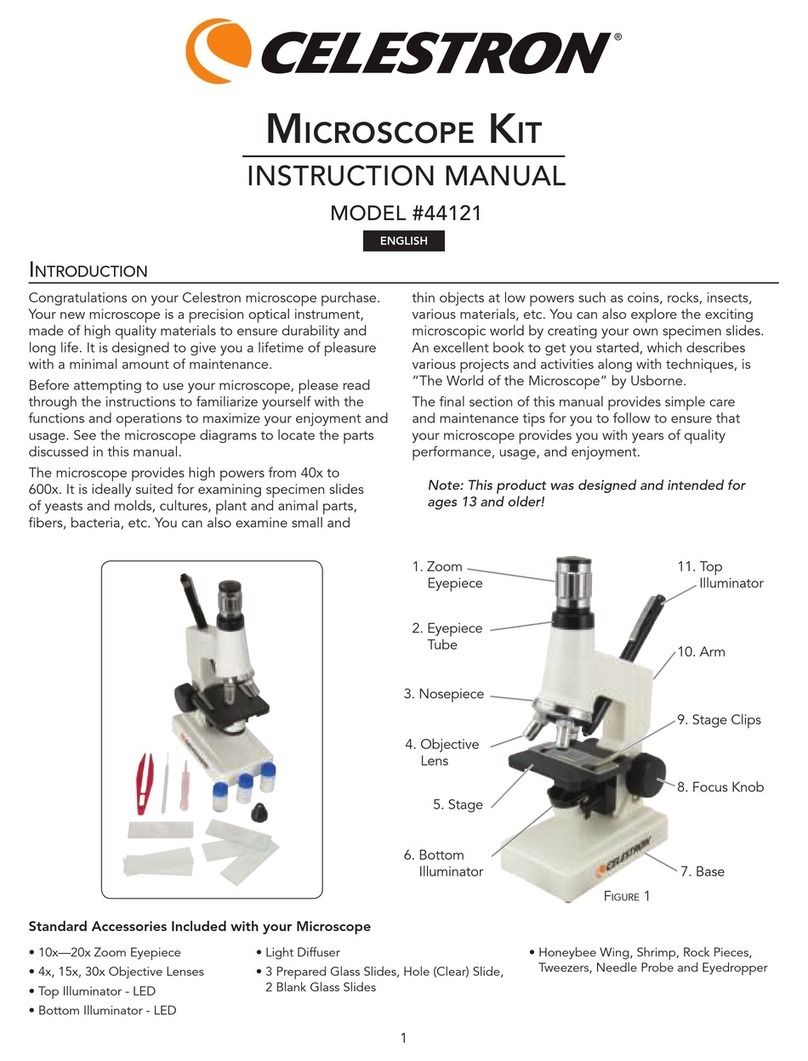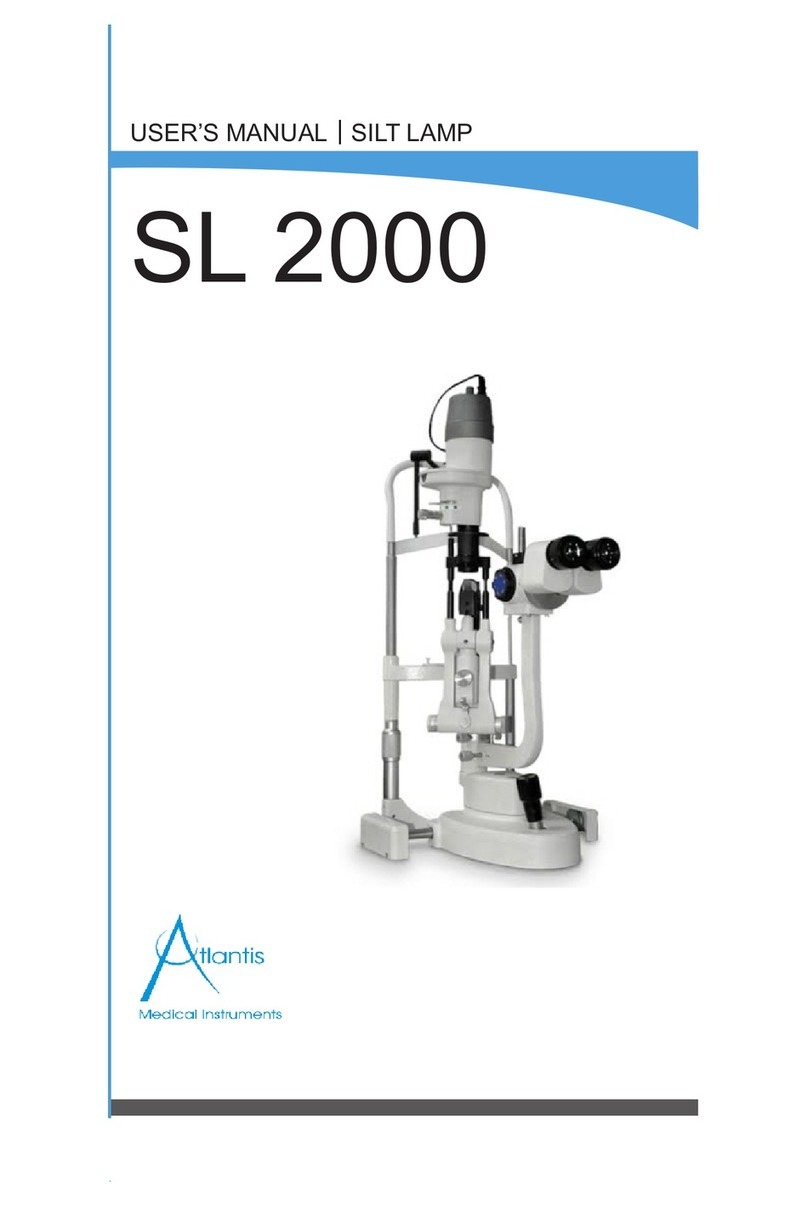TROUBLE SHOOTING
If you do not get an image to view on your LCD screen, here are a
few things to double check:
source and attached to the microscope securely and correctly.
brightness adjustment.
3. Make sure the objective lens you have chosen is set correctly
and it has clicked in the right position.
4. Make sure that the diaphragm (filter wheel) is set correctly at a
click position so that the illuminated light comes up properly
most applications.
5. Make sure the specimen slide is correctly fit into the clamp on
the mechanical stage and properly centered.
6. Make sure the SD Card (if using one) is inserted properly.
If icon does not display, then remove and insert again.
will need to be recalibrated. Turn off the power and as soon
as you see “Power Down” on the screen immediately touch
pen, touch the target in all four corners and the center of the
screen. The icons should work after you turn the microscope
back on. If they do not, try the calibration again, this may take
more than one try.
CARE, MAINTENANCE, AND WARRANTY
Your Celestron accessory is a precision optical instrument and
maintenance suggestions and your microscope will need very little
maintenance throughout its lifetime.
specimens left on the stage.
when not in use or when being stored to help keep it clean.
prevent damage to the microscope or your eyes.
hand and not by the focuser knob, LCD monitor, etc. Then, put
your other hand under the base for support. can scratch optical surfaces easily.
optical surfaces.
agent and lens tissue available at most photo outlets and
when cleaning do not rub in circles as this may cause sleeks or
scratches to occur.
should be done by qualified technicians at the factory or other
authorized repair facilities.
be sharp.
Note: Inserting or removing an SD card while the LCD is on
may cause the LCD to shut down and/or could damage the
SD card.
Transferring Your Images — Note: Do not disconnect the USB cable while transferring
images or damage may occur.
1. You can transfer images from the internal storage memory
and the large plug end of the cable plugs into your PC. If
the connections are proper you will see on your microscope
screen “MSDC” or similar data. Your PC will automatically
recognize the new hardware. Then you will choose which
program on your PC you want to transfer the images to.
them to your PC using the method in # 1 above or you can take
the SD card out and use the SD card slot on your PC (if available)
to transfer the images. In either way your PC will ask you to
choose which program you want to transfer the images to.
Deleting all Snapshots/Video Images – To delete all images use
YOUR MICROSCOPE HAS ATWO YEAR LIMITED WARRANTY.
PLEASE SEE THE CELESTRON WEBSITE FOR DETAILED INFORMATION AT
WWW.CELESTRON.COM.