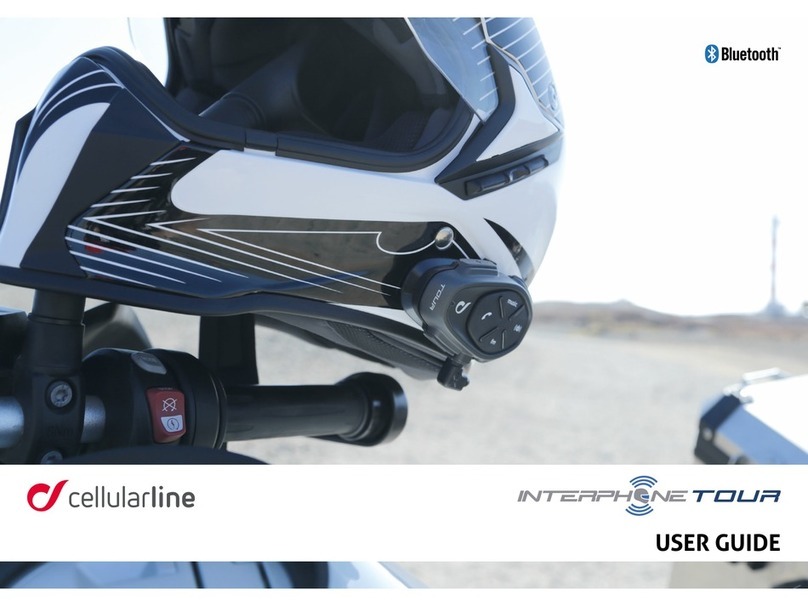2
SUMMARY
1. ABOUT 4
1.1 Product details.................................................................................4
1.2 Package contents ............................................................................4
2. HOW TO INSTALL 5
2.1 Install main unit ............................................................................... 5
3. GETTING STARTED 6
4. PAIRING WITH OTHER BLUETOOTH®DEVICES 6
4.1 Pairing with Mobile phone / TFT systems .........................................6
4.2 Second mobile phone pairing ......................................................... 7
4.3 GPS Pairing .................................................................................... 7
4.4 Advanced Selective Pairing: Hands-Free or A2DP Stereo .................. 8
4.4.1 Phone Selective Pairing - Hands-Free Prole......................................8
4.4.2 Media Selective Pairing - A2DP Prole ..............................................8
5. MOBILE PHONE USAGE 8
5.1 Making and Answering Calls ............................................................8
5.2 Siri and Google Assistant................................................................. 8
5.3 Speed Dialing ................................................................................. 8
5.3.1 Using preset speed dial numbers.........................................................8
6. MUSIC 9
6.1 Playing Music with Bluetooth®Devices .............................................9
6.2 Condivisione della musica ...............................................................9
7. BLUETOOTH®INTERCOM 10
7.1 Intercom pairing ............................................................................ 10
7.2 Two-way Intercom Conversation..................................................... 11
7.3 Multi-user Intercom Conference ..................................................... 11
7.3.1 Starting a Three-way Intercom Conference........................................ 11
7.3.2 Starting a four-way intercom conference...........................................12
7.3.3 Stop Multi-user Intercom....................................................................12
7.4 Three-Way Conference Phone Call with Intercom Users
(with “Advanced Features” activated by APP or Device Manager).....12
7.5 Group Intercom..............................................................................13
7.6 Old Interphone Series .....................................................................13
7.7 Anycom .........................................................................................13
8. FM RADIO 14
8.1 FM Radio features...........................................................................14
8.2. Radio Stations memory .................................................................14
8.3 Region Selection............................................................................14
8.4 Storing temporary stations
(with “Advanced Features” activated by APP or Device Manager).....14
9. FUNCTION PRIORITY AND FIRMWARE UPGRADES 15
9.1 Function Priority .............................................................................15
9.2 Firmware Upgrades ........................................................................15
10. CONFIGURATION SETTING 15
10.1 Headset Conguration Setting.......................................................15
10.1.1 Delete all pairings ...............................................................................15
10.2 Device settings.............................................................................16
10.2.1 Speed dial ......................................................................................... 16
10.2.2 Unit Language.................................................................................. 16