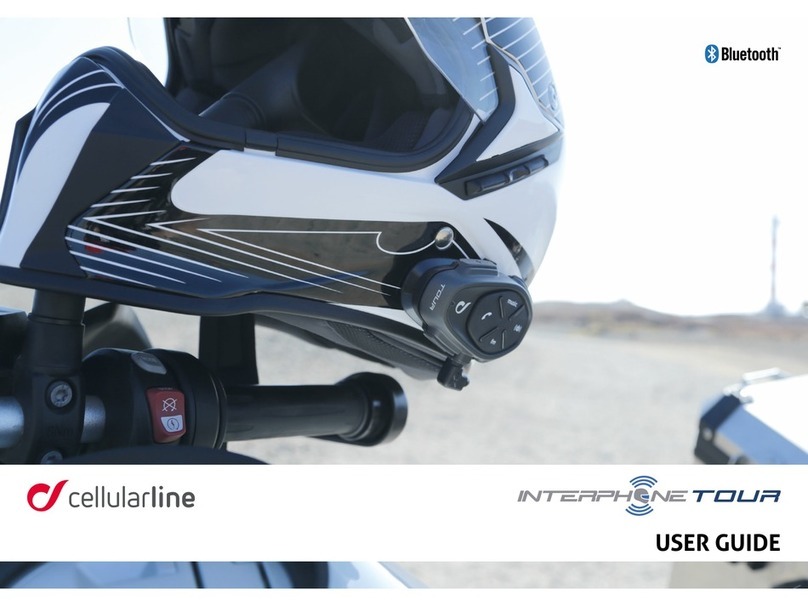2
SUMMARY
1. ABOUT 4
1.1 Product details.................................................................................4
1.2 Package contents ............................................................................4
2. HOW TO INSTALL 5
2.1 Install main unit ............................................................................... 5
3. GETTING STARTED 6
4. PAIRING WITH OTHER BLUETOOTH®DEVICES 6
4.1 Pairing with Mobile phone / TFT systems .........................................6
4.2 Second mobile phone pairing ......................................................... 7
4.3 GPS Pairing .................................................................................... 7
4.4 Advanced Selective Pairing: Hands-Free or A2DP Stereo .................. 8
4.4.1 Phone Selective Pairing - Hands-Free Prole......................................8
4.4.2 Media Selective Pairing - A2DP Prole ..............................................8
5. MOBILE PHONE USAGE 8
5.1 Making and Answering Calls ............................................................8
5.2 Siri and Google Assistant................................................................. 8
5.3 Speed Dialing ................................................................................. 8
5.3.1 Using preset speed dial numbers.........................................................8
6. MUSIC 9
6.1 Playing Music with Bluetooth®Devices .............................................9
6.2 Music sharing .................................................................................9
6.2.1 Bluetooth®Intercom Music Sharing ....................................................9
6.2.2 Mesh Intercom Music Sharing............................................................9
7. MESH INTERCOM 10
7.1 What is Mesh Intercom? ................................................................. 10
7.2 OPEN MESH mode ........................................................................ 10
7.3 Start mesh intercom in OPEN MESH mode....................................... 11
7.3.1 OPEN MESH channel selection........................................................... 11
7.4 Group Mesh (only available if “Advanced Features”
is activated on the APP) ................................................................. 11
7.4.1 Creating a group “Group Mesh”.......................................................... 11
7.5 Reset Mesh (only available if “Advanced Features”
is activated on the APP) .................................................................12
7.6 Toggle Open Mesh / Group Mesh modes .........................................12
7.7 Enable / disable microphone ...........................................................12
8. BLUETOOTH®INTERCOM 13
8.1 Intercom pairing .............................................................................13
8.2 Two-way Intercom Conversation ....................................................14
8.3 Multi-user Intercom Conference.....................................................14
8.3.1 Starting a Three-way Intercom Conference.......................................14
8.3.2 Starting a four-way intercom conference..........................................15
8.3.3 Stop Multi-user Intercom...................................................................15
8.4 Three-Way Conference Phone Call with Intercom Users ..................15
8.5 Group Intercom .............................................................................16
8.6 Mesh Intercom Conference with Bluetooth®Intercom Participant ....16
8.7 Old Interphone Series.....................................................................17
8.8 Anycom.........................................................................................17
8.9 Mesh Intercom with Anycom..........................................................17