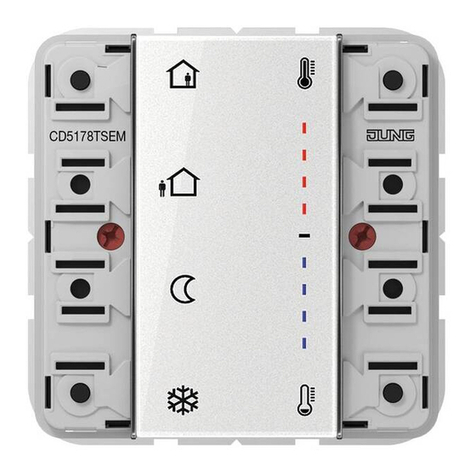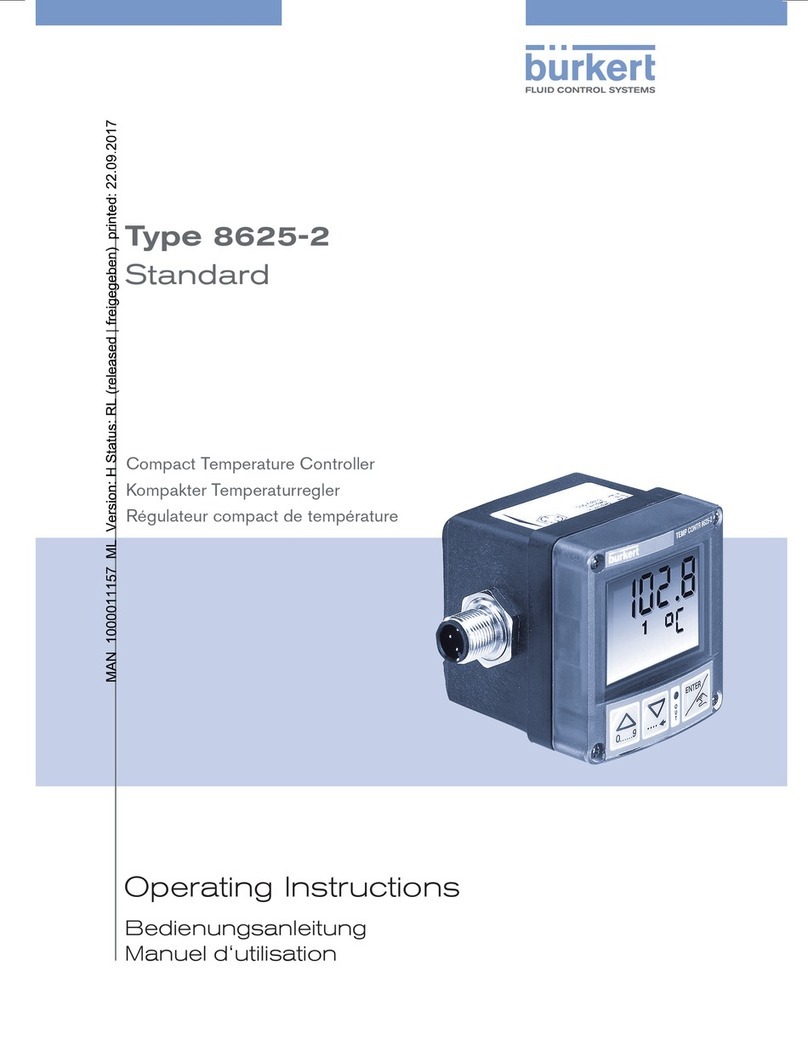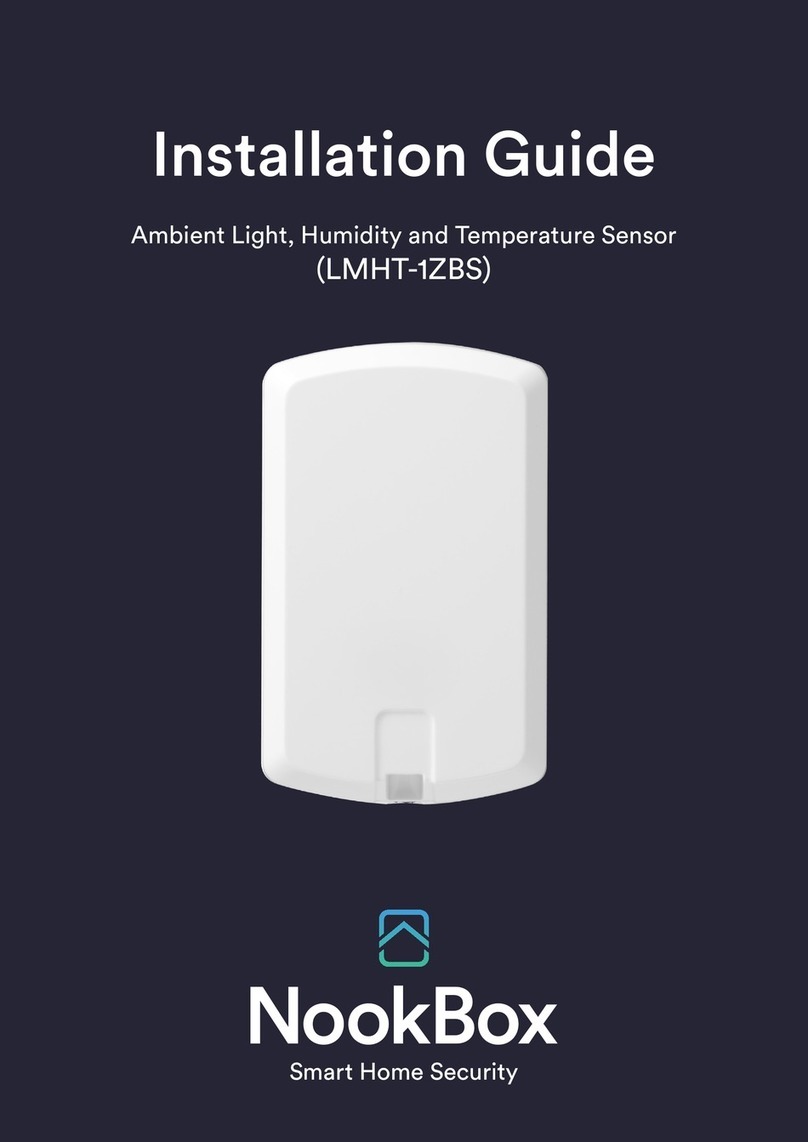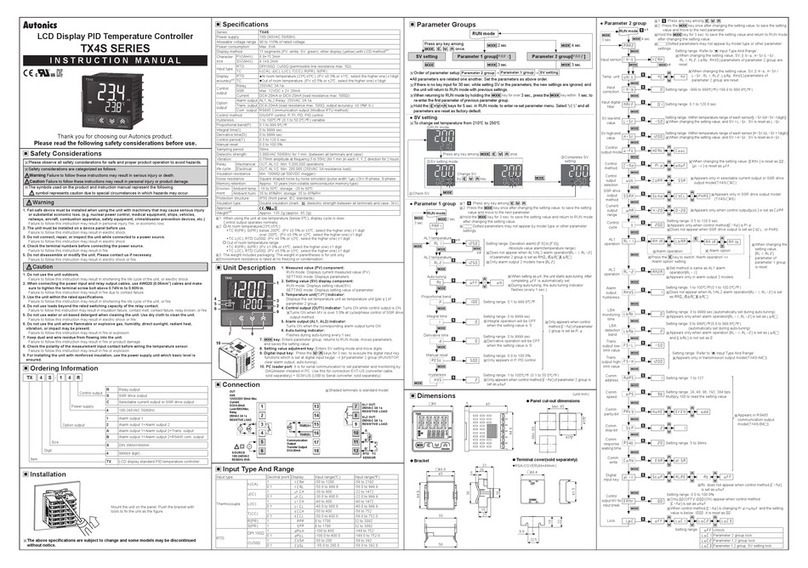CEM AI-321 User manual

USER MANUAL

Face Recognition Temperature Monitor AI-321 user's manual
The Face Recognition Temperature Monitor effectively combines traditional infrared
temperature measurement with AI face recognition. It only requires the user to stand in front of
the device to quickly complete user identification and temperature measurement. Once the
temperature exceeds the normal value, it will alarm and prohibit passage. In order to be suitable
for more scenarios, this device supports 3 usage modes, and is equipped with different platform
softwarefor more powerful functions.
1) Access Control & Attendance for Company | Equipped with Attendance & Access Control
Management Platform Software for Company.
2) Access Control & Attendance for School | Equipped with Attendance & Access Control
Management Platform for School.
3) Quick Temperature Check | Equipped with Temperature Cloud APP to monitor abnormal data and
snapshot. (Only temperature detection for scenes that do not require face recognition)
Notice:
• During installation and use, all electrical safety regulations of the country and the region of
use must be strictly observed.
• When wiring, disassembling and other operations, please be sure to disconnect the power
supply, do not operate with electricity.
• If the device emits smoke, produces unusual odors, or makes noises, immediately turn off
the power and unplug it, and contact the dealer or service center in time.
• If the equipment is not working properly, please contact customer service, do not disassemble
or modify the equipment in any way. (The company does not assume any responsibility for
problems caused by unauthorized modification or maintenance)
• Do not drop objects on the device or vibrate the device vigorously to keep the device away
from magnetic interference.
• Avoid installing the device where the surface vibrates or is vulnerable to shock.
• Avoid installing the device at the air outlet of the air conditioner or in a place with large
airflow fluctuations.
• Try to ensure that the equipment is installed vertically.
• Please do not use the device in high temperature, low temperature or high humidity
environment.
• Please do not aim the lens of the device at strong light objects such as the sun, incandescent
lamp, etc., otherwise it will cause lens damage.
• Avoid placing the device in direct sunlight, poorly ventilated locations, or heat source accessories
such as heaters or heaters.
• Biometric products cannot be 100% suitable for any anti-counterfeiting environment. High security
level places, please use combination authentication.
• Do not touch the temperature probe with your fingers or blow the probe.
• Please make sure no hair, sweat, or hat cover your forehead before measuring temperature.
• If the forehead is cold, wait for the forehead to become warm before taking the temperature
measurement. Such as: after washing the face, after applying ice, after entering the room
from the outside in winter.

Product Appearance
Temperature Probe
White Fill Light
Infrared Fill Light
Infrared Camera
LCD Screen
Color Camera
Speaker
Microphone
Reset Button
Screw holes for hanging board

Install Instruction
Wall punching size chart
Box 86 for Wall-Mounted Installation
1. Install stickers on the wall, and make holes in the wall according to the height and position
of the stickers to install Box 86.
2. Align the outlet of the hanging board with the center of the Box 86, punch four mounting
holes on the wall according to the punching size diagram, and insert four wall plugs.
3. Use four KA4*25 screws to fix the hanging board to the wall. Connect the cable of the external
device to the cable, arrange the cable, and determine the cable outlet method.
4. Hook the device from top to bottom on the mounting plate, and make sure that the upper part
of the hanging plate is inserted into the groove on the back of the device.
5. Fix the device and the hanging plate from the bottom with a screw.

Wall punching size chart
Wall-Mounted Installation
1. Attach an installation sticker to the wall, make holes in the wall according to the
height and position of the sticker, insert a wall plug, and install 4 hex screws.
2. Fix the hanging board on the wall with four KM4*10 screw.
3. Hook the device from top to bottom on the hanging board, and make sure that
the upper part of the hanging board is inserted into the groove on the back of
the device.
4. Use a screw to fix the device and the hanging plate from the bottom.

Interface Instruction
6 PIN Door Button , Door Sensor , Alarm Interface
1 2 3 4 5 6
5V GND NC Door Button Door Sensor Alarm
11 PIN Reversed IO
1 2 3 4 5 6 7 8 9 10 11
PWRON IO7 GND 3.3V IO6 IO5 IO4 IO3 IO2 IO1
1
2
37 PIN 12V Power Supply , Relay Interface
1 2 3 4 5 6 7
COM NO NC GND GND 12V 12V
Ethernet Port
4
52 PIN 485 Interface
1 2
485A 485B
Temper Key
6
7
8
9
Micro-USB Port
USB-A Port
12V Adapter Socket

Wiring Instruction

Technical Specifications

Access Control & Attendance for Company
At this mode, User need to login to the Attendance & Access Control Management Platform
Software for Company to add the device ID, import employees’ information and their face photos
and configure this device as an attendance device for employees. After the configuration is complete,
the user can use the device to synchronize data. After synchronization is complete, face recognition/
temperature measurement/access control/attendance can be started.
For detailed instructions, please refer to the guidance of the Face Recognition Temperature Monitor
and the instructions of the Attendance & Access Control Management Platform Software for Company.
Access Control & Attendance for School
At this mode, User need to login to the Attendance & Access Control Management Platform
Software for School to add the device ID, import students and teachers’ information and their face
photos and configure this device as an attendance device for them. After the configuration is complete,
the user can use the device to synchronize data. After synchronization is complete, face recognition/
temperature measurement/access control/attendance can be started.
For detailed instructions, please refer to the guidance of the Face Recognition Temperature Monitor
and the instructions of the Attendance & Access Control Management Platform Software for School.
Quick Temperature Check
At this mode, fast temperature detection and automatic recording of data and face photos
can be performed. User need to download the Temperature Cloud APP to add the device ID. Scan
the QR code as follow to download the APP.
Temperature Cloud APP
Scan the QR code as follow to get the guidance of the Face Recognition Temperature
Monitor and the instructions of the Attendance & Access Control Management Platform
Software.
Other manuals for AI-321
1
Table of contents
Popular Temperature Controllers manuals by other brands

AGEON
AGEON A108 quick start guide

Haier
Haier YR-E12 Operation & installation manual
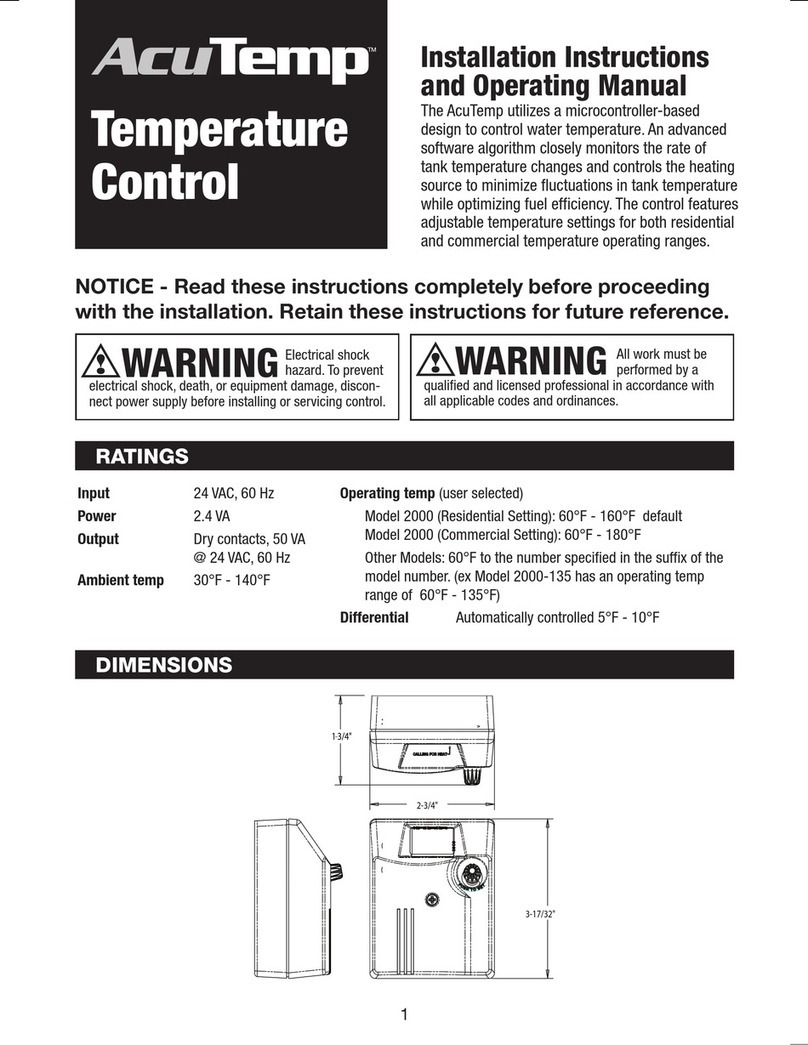
Hydrolevel Company
Hydrolevel Company AcuTemp series Installation instructions and operating manual

Texas Electronics
Texas Electronics TTH-1315 user manual
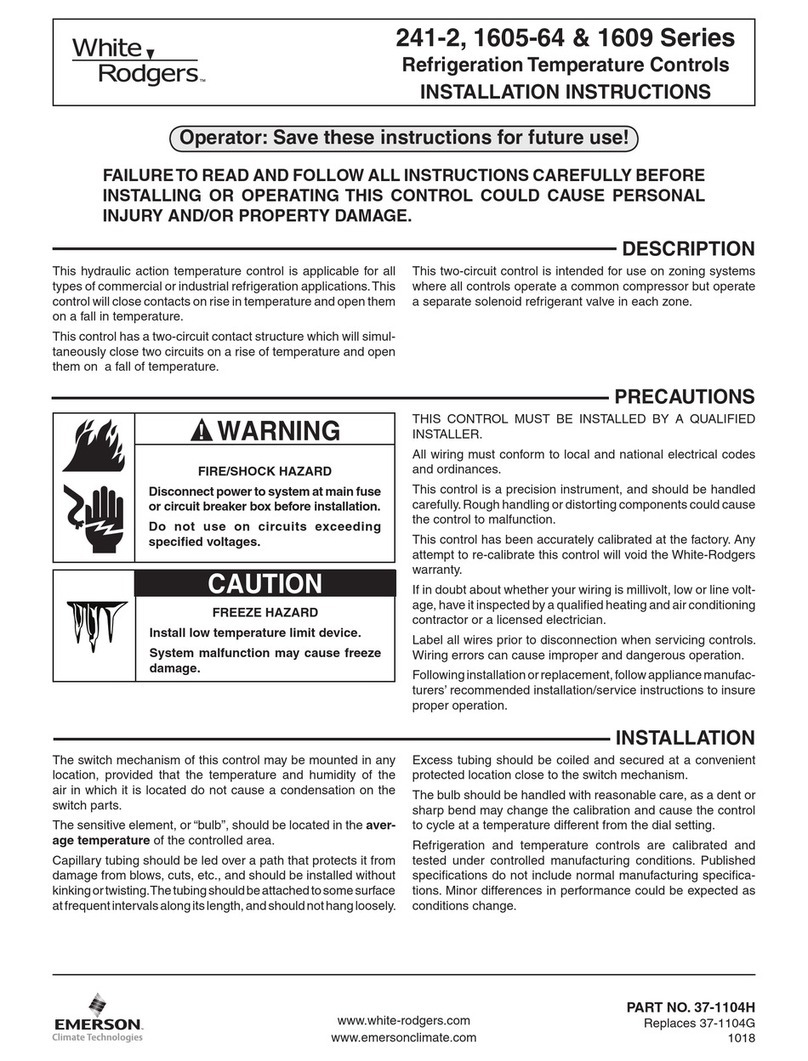
White Rodgers
White Rodgers 1609 Series installation instructions

ZIBRO CLIMA
ZIBRO CLIMA p7000 operating manual
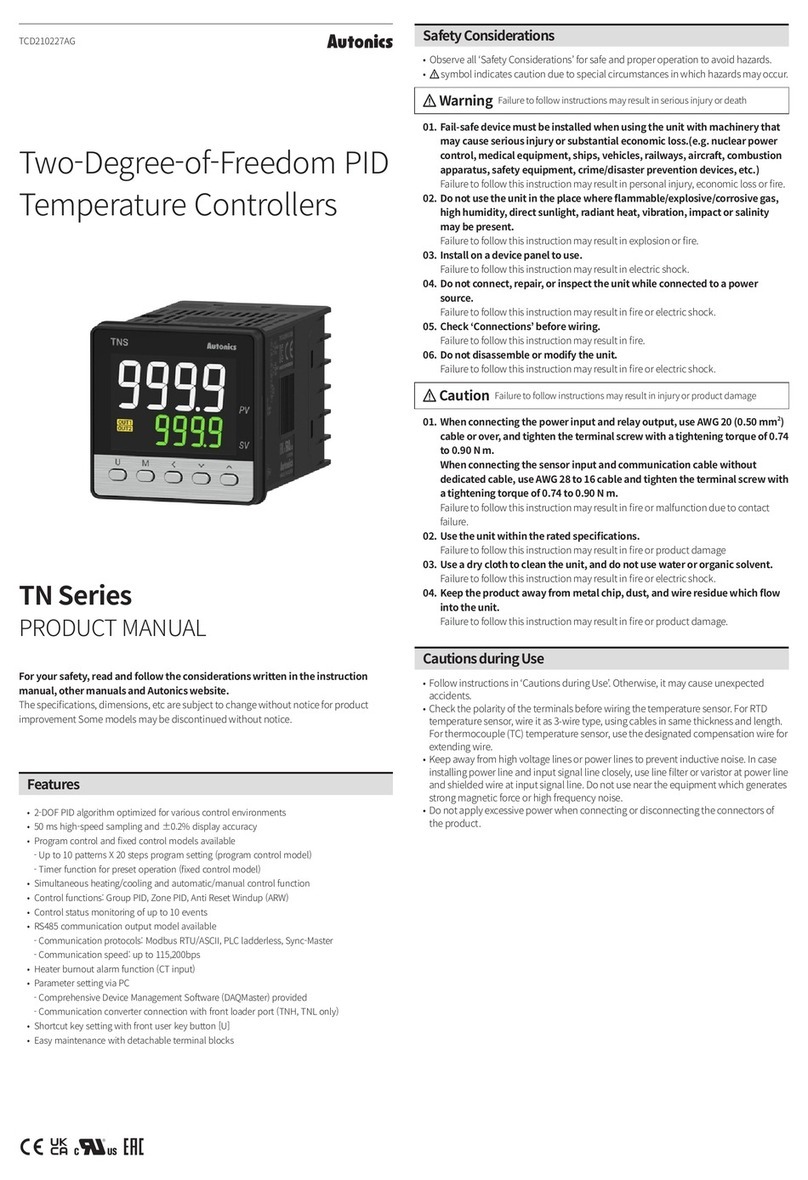
Autonics
Autonics TN Series product manual
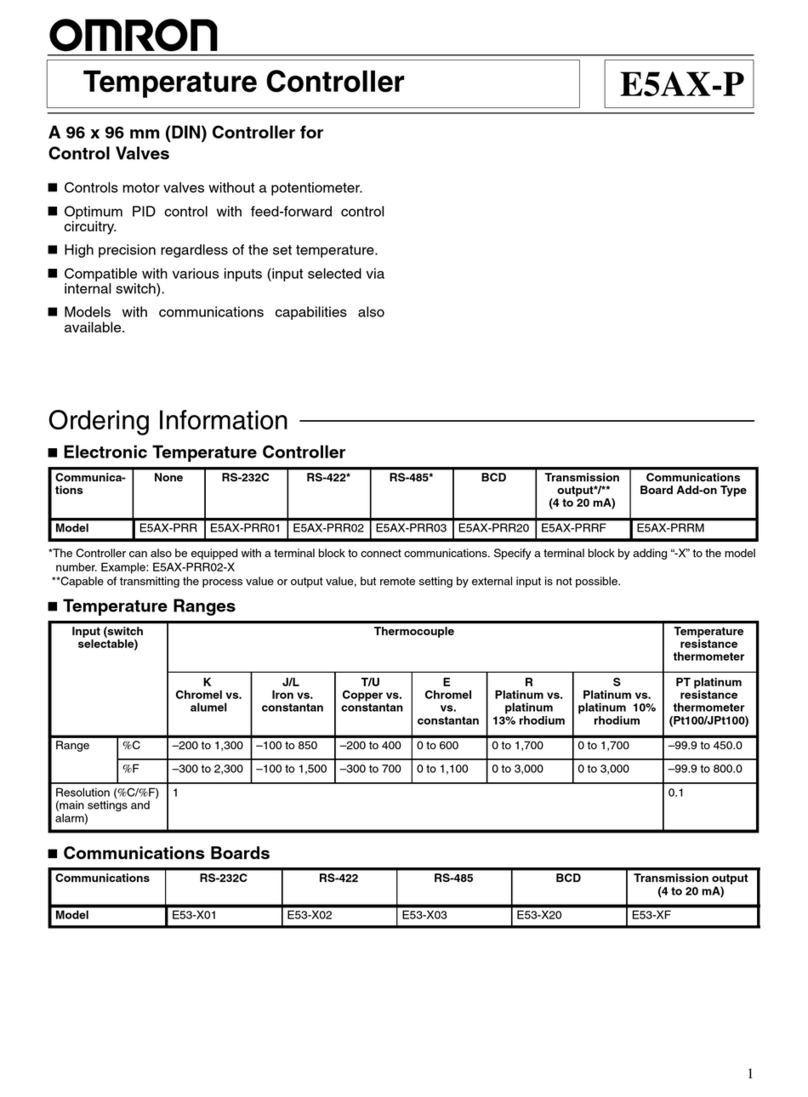
Omron
Omron E5AX-P Series manual

domat
domat AERASGARD RCO2 -W Operating Instructions, Mounting & Installation

Powtier Controls
Powtier Controls Tactical 310 instruction manual

Fuji Electric
Fuji Electric PXR3 Series Operation manual

Bosch
Bosch FR 100 Installation and operating guide