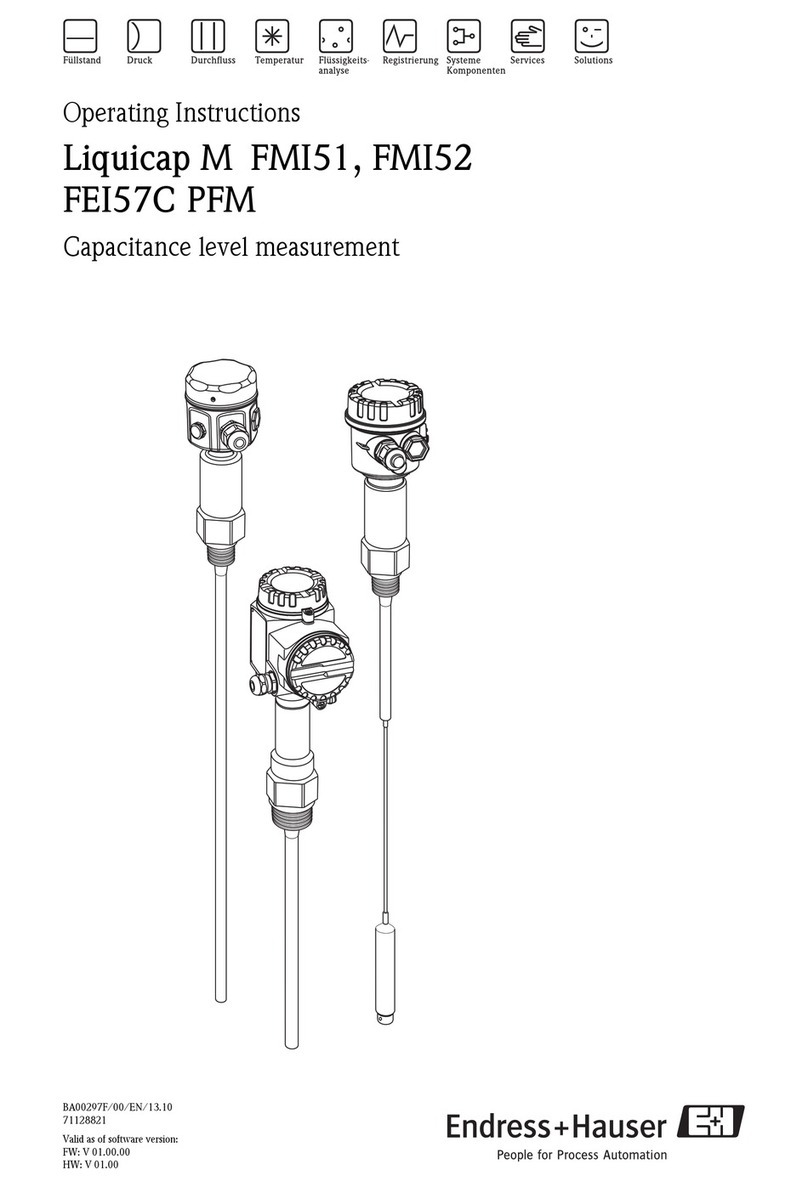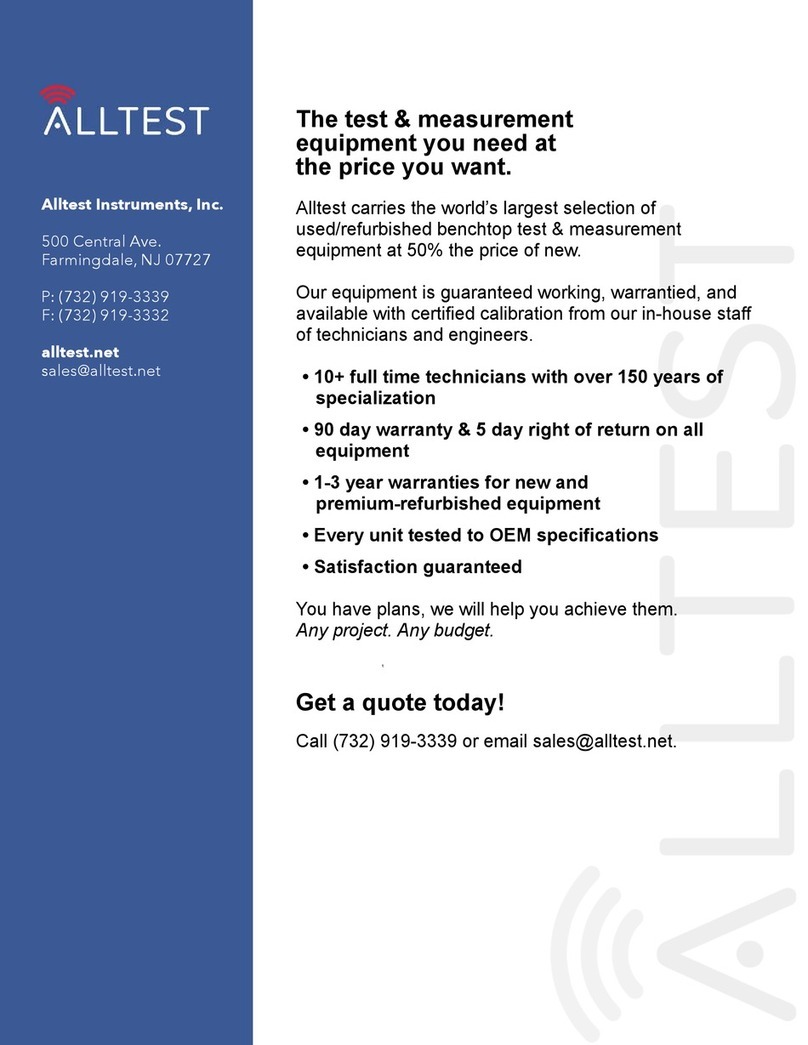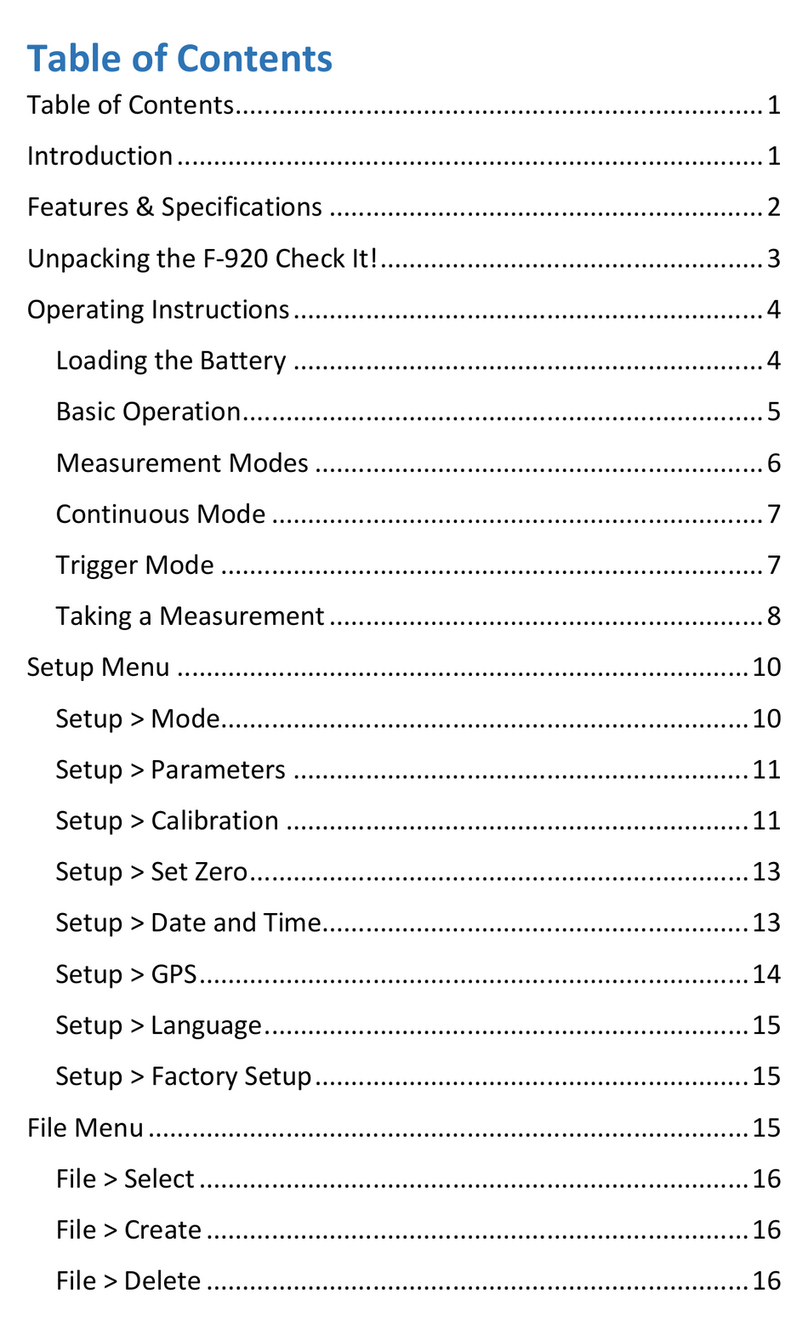Elcomponent SPCPro2 User manual

SPCPro2
USER MANUAL
www.spcloggers.co.uk

SPCPRO2 User's Guide
Copyright © 2006 Elcomponent Ltd
All Rights Reserved.
The information in this document is subject to change without notice.
Elcomponent Ltd has made every effort to ensure the accuracy of this manual. However, Elcomponent Ltd
makes no warranties with respect to this documentation and disclaims any implied warranties of
merchantability and fitness for a particular purpose. Elcomponent Ltd assumes no responsibility for any
errors that may appear in this document.
Trademarks:
IBM is a registered trademark of International Business Machines Corporation.
Windows is a trademark of Microsoft Corporation.
All other product names are copyright and may be trademarks and/or registered trademarks of their
respective companies.
Symbols:
The following symbols may be used in this manual
WARNING: Failure to follow the instructions may result in personal injury or damage to the instrument.
PC Specification:
The Logger requires a PC of the following minimum specification to make best use of the product’s
capabilities.
Windows: Vista or XP Pro
Processor: Pentium 4 or Centrino mobile 2.0 GHz+
RAM: 256MB+
Display: 32 bit colour 1024 x 768 minimum
USB:
A lower spec PC may provide satisfactory performance, but the graphing capability, particularly with larger
surveys will be slower. Download speed is dependant on the USB port spec.
21.07.2015

The SPCPro2 and its dedicated PC software package ‘PowerPackPro’ combine new
technology and years of experience into an unbeatable low-cost package.
It is the latest development of the well-proven “3 currents, 1 voltage” design, which
allows accurate 3 phase power and energy measurements to be made safely. The unit
uses 3 off flex type CTs (current transformers) for current measurement, and a standard
wall socket plug for voltage measurement and power supply. Set up and download of
the SPCPro2 is via a USB connection to any PC running Windows XP or later software,
and all survey data and user settings are securely saved in non-volatile ‘flash’ memory.
The instrument uses a sophisticated auto-ranging measurement technique which
ensures that excellent accuracy is maintained from 2 amps to 2000 amps without the
need for any user-setting of range, or swapping of CTs. It has been developed with ease-
of-use as a No 1 priority and is therefore simple to set up, connect and download,
assuring even non-technical or inexperienced users of correct results from day one.
The SPCPro2 is a professional-grade instrument for the measurement and
logging of three-phase and single phase electrical loads. It is able to measure the
following parameters:
Voltage amplitude x 1
Current amplitude x 3
Current phase angle* x 3
*Referenced to the measured voltage
From the above data, the following parameters are presented via the
instrument’s dedicated software package ‘PowerPackPro’.
Voltage (1 phase)
Current (3 phases)
Power Factor (3 phase average)
kW (active power (3 phase total)
kWh (active energy) (3 phase total)
kVArh (reactive energy) (3 phase total)
Cost
CO2Emissions (kg)
The unit is fully self-contained and is supplied with a set flex-type CTs, plus
voltage connection and PC connection (USB) cables. The rechargeable battery
provides on-board power for surveys of up to 2 weeks duration where mains
power is not available.
INTRODUCTION
DESCRIPTION

The SPCPro2 uses a rechargeable internal battery to provide power for surveys
where a mains voltage is not available, and to provide back-up power in the
event of a mains failure during a normal survey. The battery will charge
whenever the unit is connected to a mains supply, but a faster charge rate is
achieved with the unit switched off. It is strongly recommended that the battery
is charged for a minimum of 12 hours prior to commencing a survey. Battery
condition may be checked via the software interface.
The unit requires little or no set up prior to commencing a survey, as the only
user-definable variable is the survey storage period/survey length. This is set via
the PC software. Once the storage rate has been set, it is not necessary to
repeat the procedure for future surveys unless the rate is changed.
Note: If the instrument does not power up as expected, or does not
communicate correctly with the PC, a GENERAL RESET may be carried out by
pressing and holding both buttons simultaneously for 3 seconds. The unit will
reboot when the buttons are released.
Logging Indicator Multi-function Display
USB Stick Download Power Indicator
Sleep Button Reset/Start Button USB Connection Socket
SET UP & USE
THE FRONT PANEL

Display:
On start-up the display shows the logger status, followed by measurement
values for current and voltage.
Return to the logger status screen by briefly pressing the “Start/Reset” button.
Sleep Button:
The ‘stop/sleep’ button will switch the unit into standby mode. If the unit is
recording when the button is pressed, the display will warn that the survey will
terminate, and provide a 5 second countdown to avoid unintended operation.
Reset/Start Button:
Pressing the ‘Reset/Start’ button initiates a 5 second countdown prior to
commencing logging.
NOTE: Any data stored in logger memory is erased when a new
survey is started.
NOTE: The USB Memory Stick memory will not be erased when a
new survey is started.

Power Indicators:
The blue ‘power’ indicator will illuminate when the unit is connected to a valid
supply voltage (175-300 VAC). When the led is ‘off’ the SPCPro2 is operating
from battery power.
Logging Indication:
The red ‘logging’ indicator provides a short flash every few seconds whilst a
survey is taking place.
USB Connection Socket:
The SPCPro2 is connected to a PC from this port using a standard USB ‘A to B’
interface cable (supplied).
SETTING UP
Refer to the ‘PowerPackPro’ section of this manual for detailed instructions on
setting up the SPCPro2 prior to commencing operation.
CONNECTING UP
Voltage Connection:
Mains connection should be carried out via the supplied lead to a 230VAC wall
socket. If a wall socket of the correct type is not available refer to Elcomponent
for availability of alternative connection cables.
Warning: The connected voltage must not exceed 300VAC.
Exceeding the voltage will damage the instrument and could be
hazardous.
Current Connection:
The SPCPro2 is suitable for use on both single phase and three phase supplies.
Current measurement connections are made by clipping the flex-type CTs around
the conductors as shown in the following diagrams and pictures.
NOTE: It is important to be able to identify cables correctly when
carrying out electrical surveys. Failure to do so may compromise the
accuracy of results obtained. Please refer to Appendix 2 for
information on UK wiring connections. If you are working outside the
UK, additional information may be required.

NOTE: Single Phase Connection –CT connection must be made
using L1. If mains connection is made, this should be V1. If this
cannot be checked the survey can be carried out on battery.
NOTE: It is essential to orientate the CTs with the arrow pointing
towards the load as shown.
NOTE: It is essential that the phase cables are correctly identified
when connecting the flex CTs. (See Appendix 2 for more information
on phase identification).

NOTE: It is not necessary to have a wall socket voltage connection
available to carry out a survey. The SPCPro2 will continue to operate
on battery power for up to two weeks on a fully charged battery. In
this case, power and energy values are based on user-defined
references.
STARTING A SURVEY
Once the unit is connected, logging is initiated by pressing and holding the
‘Start/Reset’ button for 5 seconds. Note that the display will ‘count down’ to the
survey start. Logging is confirmed by the red ‘logging’ led flashing every few
seconds.
For “Good Housekeeping” – press the “start/reset” button briefly to show the
logger set-up screen.
ENDING A SURVEY
A survey may be ended manually by pressing & holding the ‘sleep’ button.
Surveys will end automatically if the programmed survey duration is reached, or
if the power is removed and the battery life exceeded.
In all cases the recorded data will be securely saved for download.

DOWNLOADING A SURVEY
Please refer to sub-heading “Connecting the SPC Pro2”in the following section
for details on data download and presentation.
OVERVIEW
The SPCPro2 ships complete with a dedicated PC utility program which provides
communication, set up and data presentation capabilities. PowerPackPro is
designed to run on Windows XP and later platforms.
PowerPackPro is a task-orientated program and is extremely easy to drive, even
for new users. It provides the following functionality for the SPCPro2
Logger Set Up
Logger Status Check
Logger Download
Data Configuration
Multiple Trace ‘Zoom’ Graphing
Carbon Footprint Calculation
Multi-rate Tariff costing
Alarm Reporting
Statistical Analysis
Summary Reporting
Data Export to MS Office
LOADING THE SOFTWARE
To load PowerPackPro, install the CD and follow the on-screen instructions.
NOTE: PowerPackPro is available for free download at
www.spcloggers.com However to avoid potential driver problems it is
important to load the software on the CD supplied with the unit,
even if a downloaded copy has already been installed.
Future software updates may then be downloaded from the website and
installed as normal.
USING THE SOFTWARE

Main Toolbar
OPERATION
Getting Started:
Open the software by clicking the desktop icon and double click ‘SPCPro2
Sample Survey’to show the following screen.
The software ships with some sample data pre-loaded which can be used for
familiarisation of the package, and is used in the examples in the ‘Using The
Graphing Package’ section.
CONNECTING THE SPCPro2
Connect the SPCPro2 to the PC using an A to B type USB cable, and an unused
USB port on the PC.
NOTE: Ensure that the CD supplied is present in the CD drive
when the SPCPro2 is first connected.
The PC will automatically recognise the SPCPro2 (indicated by the “Found New
Hardware” message) and will install the necessary drivers to allow
communications to be established.
NOTE: the drivers are included on the CD supplied with the unit.
This must be present in the CD drive at this stage in the proceedings.
Network Tree
List of downloaded
surveys
Data Presentation
Window

The successful completion of the process is indicated by a “Your hardware is
installed and ready to use” message appearing. Within a few seconds
PowerPackPro will locate the SPCPro2 and generate a new message.
NOTE: If the Windows device recognition/drivers load process
fails to function if may be necessary to load the drivers manually. See
Appendix 1 for details on this procedure.
Click OK and the logger will appear on the tree at the upper left of the screen as
shown.
Right click the SPC Icon to open the command menu

This provides four options:
‘View Logger Status’ (also available via the icon).
Battery voltage should read over 3.7 volts. If it is lower than this the logger may
shutdown if it is not connected to a mains supply.
Details of the device and any recorded data are shown, along with the logging
status indicator. Green for ‘on’ and red for ‘off’.
‘Set Up Survey’(also available via the icon.
This screen allows the following parameters to be set.
NOTE: Ensure your PC clock is correct!
NOTE: This will erase all survey data on the logger!
NOTE: Should the unit not respond a General Reset may be
required –Hold down the Reset/Sleep button together until the unit
restarts.

Storage Interval –Select the desired data storage interval from the available
options. Note that the “Interval” pane will alter to show the storage interval at
the selected survey duration, and the end time/date of the proposed survey,
based on the current time.
Click ‘Set Logger’ to update the unit.
Downloading via the USB Memory Stick
To download the survey via the memory stick you will need to press the
‘Download to USB’ button and wait for the survey to download.
Once the download has completed then plug your USB into the PC and you will
see the PPP software show the memory stick as follows:
Double click on the survey file and then continue through the download steps
below.

‘Download Data’(also available via the icon).
Step 1
Click ‘next’ to download the data.
NOTE: This does not clear the logger memory.
Step 2
When the download reaches 100%, click ‘next’ to enter the survey name,
location and any relevant notes.
Step 3 (Voltage present)

This screen shows the results of the autodetect sequence for voltage phase
detection. In this example ph3 has been selected, and the resulting phase
power factors shown in the lower pane.
As the survey data are downloaded, the software checks the phase angle
measurements for all phases to ascertain the phase which was used for the
voltage connection (usually unknown to the operator). The screen shows the
selected voltage phase at the top, and the phase power factor below. In
exceptional circumstances (e.g. very poor actual PF) it may be necessary to
override the auto-detection. This is achieved by unchecking the ‘Auto detect’ box
and clicking on the desired voltage phase.
Note that the phase power factors are automatically adjusted to reflect the
revised selection.
Step 3 (Voltage not present only)
This screen appears if the software detects that no voltage was measured
consistently through the survey (e.g. battery powered survey), and manual input
is required.
Enter the supply voltage as a phase to neutral value. If the survey was carried
out on a 3 phase 3 wire system (where no neutral is present) it is necessary to
enter the value from phase to earth. On standard 3ph systems the phase to
neutral value may be derived from the phase to phase value by dividing it by √3.
E.g. 400V÷√3 = 230V

Step 4 (Voltage not present only)
Select a load type, or enter the power factor of the load if known.
STEP 4
Select a tariff from the drop down menu for use in cost calculations.
NOTE: PowerPackPro is pre-loaded with default single rate and
day/night tariffs. Other tariffs may be added by the user
Click ‘finish’ to open a graph showing the survey results

PowerPackPro will automatically open a graph after a survey has been
successfully downloaded. Graphs may also be opened by clicking on the relevant
survey in the survey list, or via the icon.
Depending on the length of the downloaded survey, the default settings will
create a graph of the entire survey, or in the case of longer surveys create a
graph using a 30 minute data interval with an initial view of a 1 week period.
These settings may be altered manually if desired. PowerPackPro is shipped with
a SPCPro2 sample survey pre-loaded which is used in the following pages.
Selecting the Measurement Units:
Click on the drop-down list on the toolbar to select the desired unit.
The graphing engine uses a bar chart format for kWh, cost and carbon values,
and a line chart for amps, volts, kW & PF.
Dual trace graphs use the LH & RH Y axis to define the trace values.
USING THE GRAPHING PACKAGE

USING THE GRAPH TOOLS
Data View Options
Zoom:
Click the zoom tool buttons to activate the zoom cursor. Drag the cursor
over the desired graph area whilst holding down the left mouse button to define
a zoom area.
Release the mouse button to display the zoom area
NOTE: The zoom function can be repeated as many times as
necessary to provide a macro zoom capability. The button
reverses the zoom-in process by one step per click.
Show Data Values:
Click the crosshairs button to enable this feature. Place the crosshairs at any
point on the data trace to display the value and time stamp below the title bar.

Show Alarm Levels:
Click the button to display the alarm values on the graph.
Show Gridlines:
Click the button to toggle the graph gridlines on and off.
Options:
Click the icon to open the options screen.
‘Start Up’

‘Data’
Set Detault intervals
Ammend CO2 emmissions calculation figure
‘Chart’
Change line thickness
‘Colours’
Change current phase colours
Table of contents
Other Elcomponent Measuring Instrument manuals

Elcomponent
Elcomponent AEM33 User manual
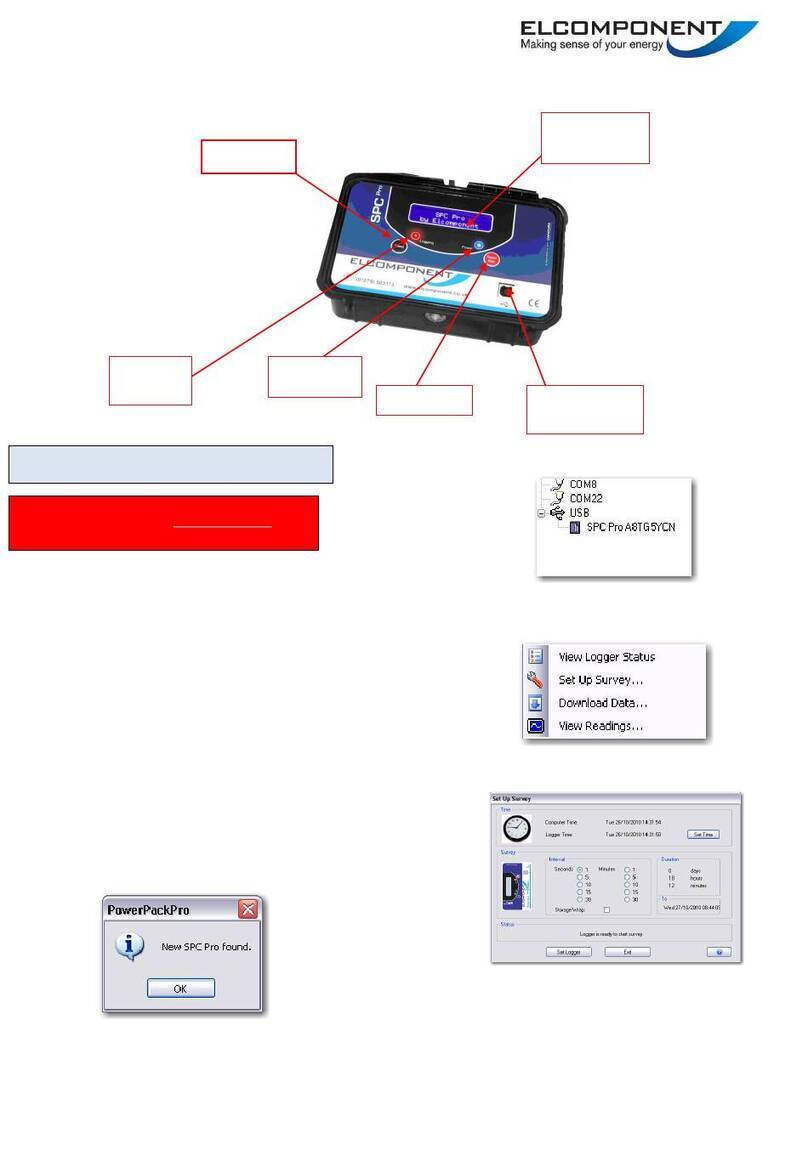
Elcomponent
Elcomponent SPCPro User manual

Elcomponent
Elcomponent SPCMini User manual
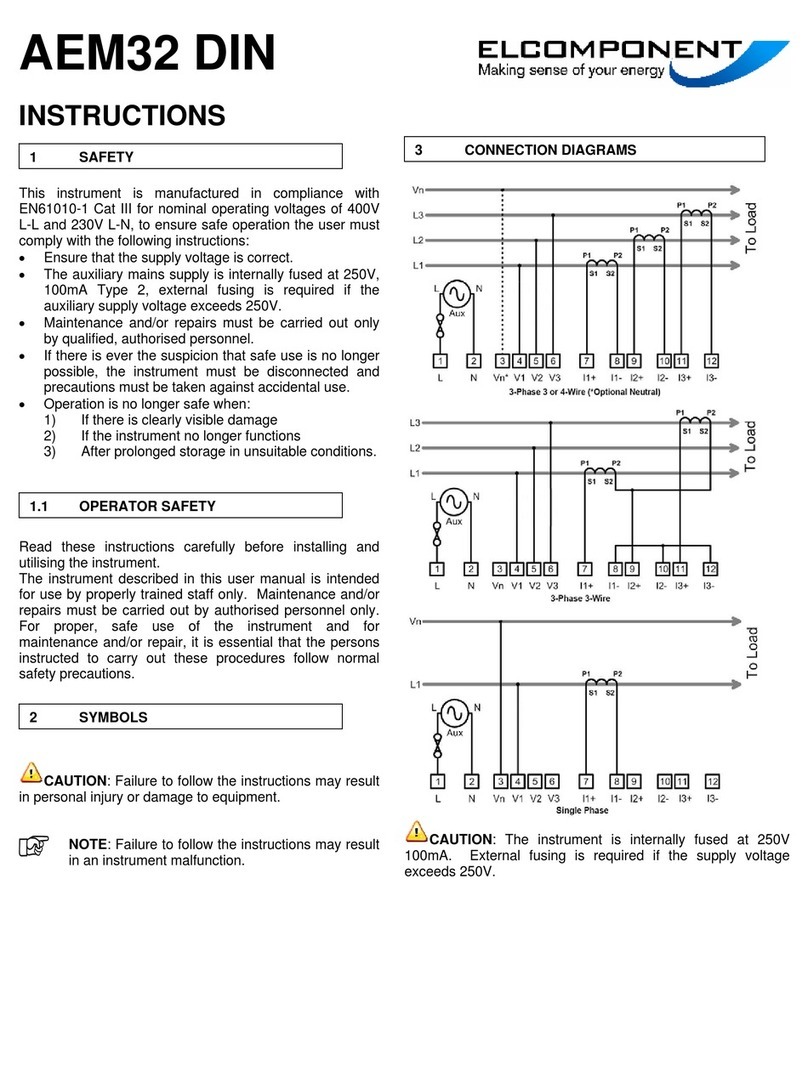
Elcomponent
Elcomponent AEM32 DIN User manual

Elcomponent
Elcomponent AEM32 User manual

Elcomponent
Elcomponent EnergyPro EP600 User manual

Elcomponent
Elcomponent AEM33 V 485 DIN User manual

Elcomponent
Elcomponent PQPro User manual

Elcomponent
Elcomponent EnergyPro EP600i User manual
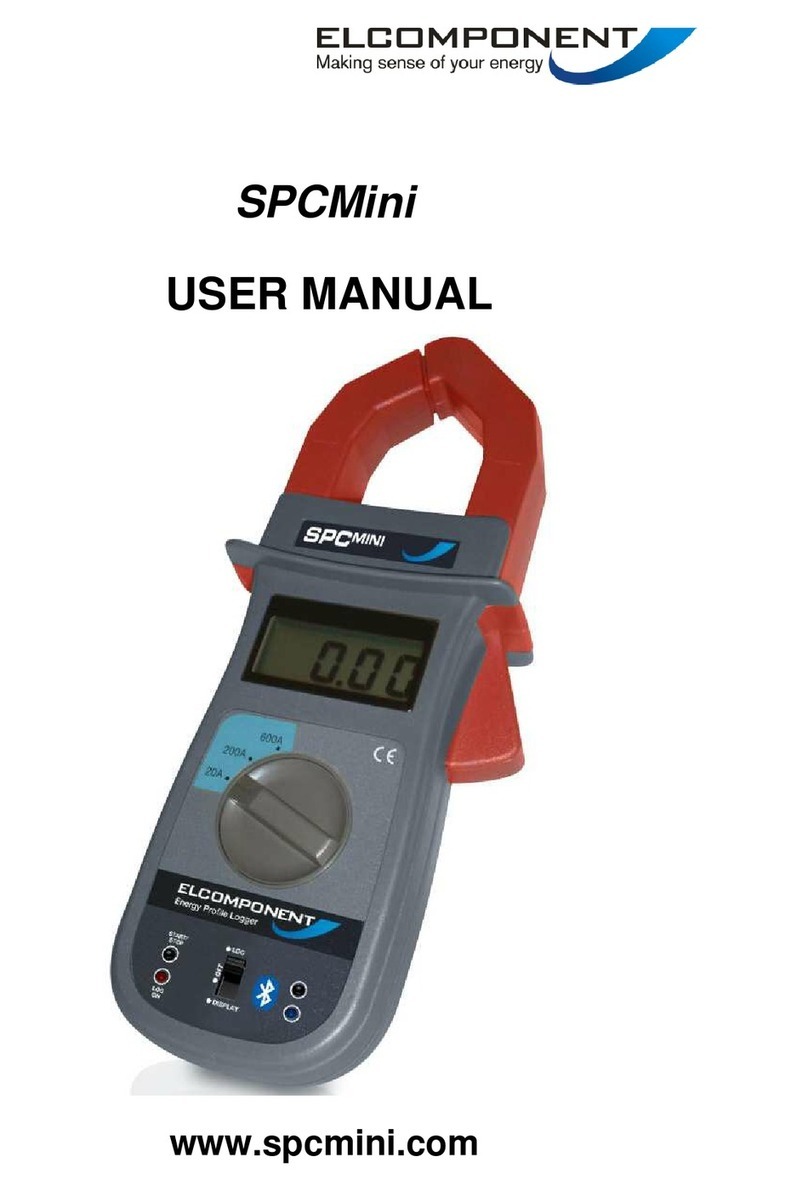
Elcomponent
Elcomponent SPCMini User manual