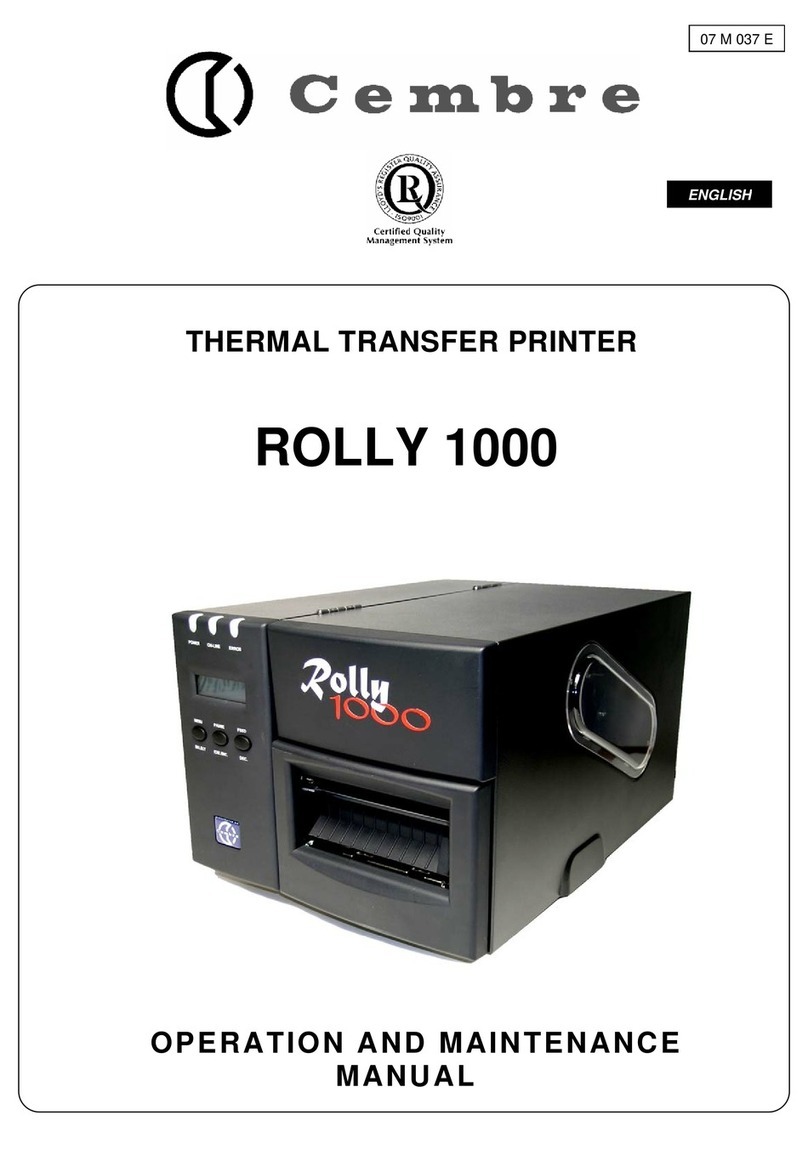4
1.3 Warnings
In this documentation, important information and warnings are marked as follows:
Danger!
Indicates a hazard for the operator caused by electrical voltage.
Caution!
Indicates possible damage to property or a loss of quality.
Note!
Tips to facilitate operation or indicate important operating steps.
1.4 Intended Use
• This device has been produced according to the current state-of-the-art and commonly recognised safety rules and
technical standards. Nevertheless, risks to the physical safety and life of the user or third parties, as well as damage
to the device and other property, cannot be completely ruled out during its use.
• The device may only be used in perfect technical condition, in accordance with its intended purpose, with full
awareness of safety warnings and hazards and in compliance with the instructions.
• Thedeviceisintendedexclusivelyforprintingonsuitablematerialsapprovedbythemanufacturer.Anydierentor
excessive use is considered improper. The manufacturer/supplier is not liable for damage resulting from improper
use; the risk is the sole responsibility of the user.
• The concept of proper use also includes compliance with the instructions, including the manufacturer's recommen-
dations/maintenance standards.
1.5 Safety Warnings
The device is designed to be powered via:
- power supply unit included in the supply, to be connected to mains with voltage from 100 V to 240 V, 50 / 60 Hz.
- 18 V CEMBRE rechargeable battery (accessory on request).
• Only use the code 6971120 power supply unit included in the supply. In case of failure or replacement please
contact CEMBRE.
• Turnoallaecteddevices(computers,printers,accessories)beforedisconnectingcables.
• The device may only be used in a dry environment and in the absence of any moisture (water spray, fog, etc.).
• Do not use the device in a potentially explosive atmosphere.
• Do not use the device near high voltage lines.
• The device or its parts can become hot during printing.
• Do not touch the printer during operation and wait for it to cool before changing material or disassembly.
• Only carry out the actions described in these operating instructions.
Further work may only be carried out by trained personnel or service technicians.
• Incorrect intervention on electronic units and their software can cause faults.
• Otherincorrectproceduresormodicationstothedevicemayalsocompromisesafeoperation.
• Technicalservicingmustalwaysbecarriedoutbyqualiedpersonnelwiththenecessarytechnicalknowledgeand
tools to carry out the required work.
Introduction1