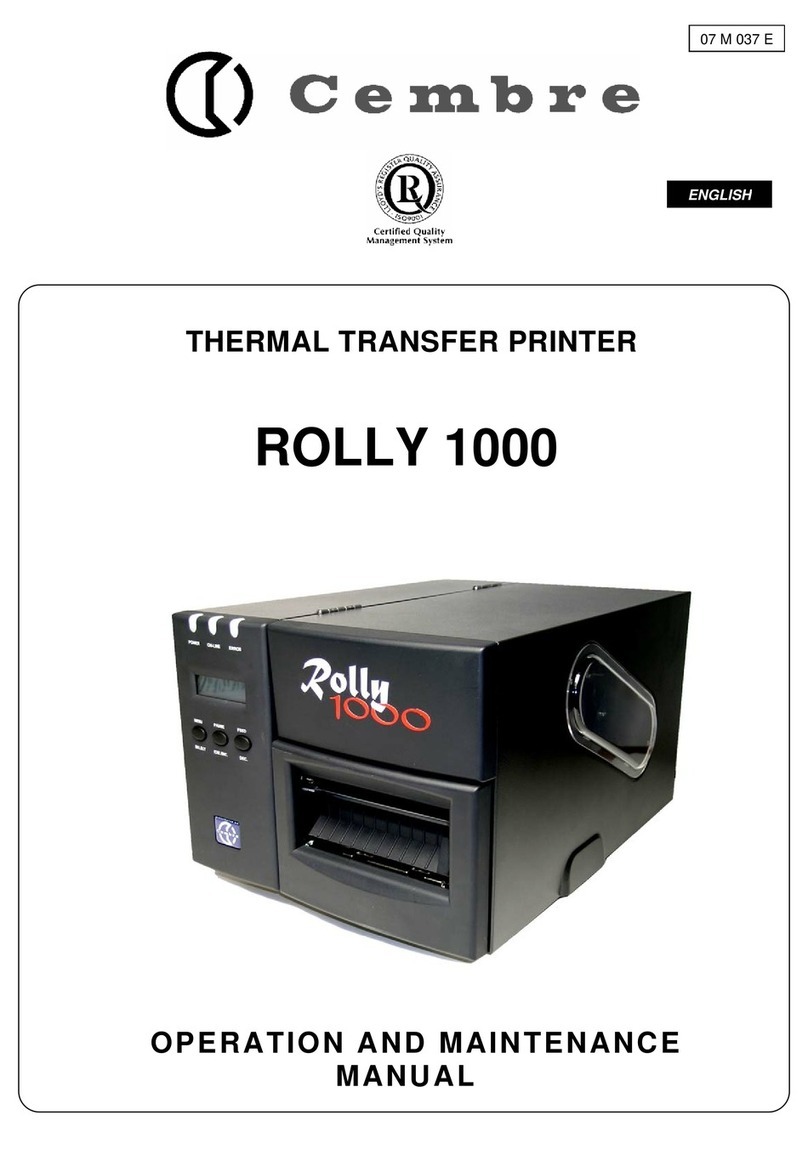1
English
+
+
07 I 106 E
1
2
3
4
5
Cembre S.p.A.
Tel: +39 030 36921
info@cembre.com
Cembre Ltd.
Tel: 01675 470440
Cembre Inc.
Tel: (732) 225-7415
salesUS@cembre.com
www.cembre.com
printer
CD
USB & parallel cablesMains power cable
Rolly 1000 installation
on Windows XP
Read the Installation and Maintenance Manual
before commencing this pocedure
SYSTEM REQUIREMENTS
directly to
To ensure a correct installation of
Rolly 1000 proceed carefully as follow:
Install the software
Configure the Genius program
cont.
1
When installation is completed
the Genius (and Advance Label) icon
will appear on the desktop.
Click Next
Tick:
Genius to print TPM-ROLL and TAR-ROLL cable marker tag,
KM-ROLL self-adhesive cable markers, STRIP-ROLL continuous
strips and some formats of TTL labels.
Or tick:
Advance Label to
print all TTL labels
and TTF continuous
film.
Click Next
Click Install
If this message appe-
ars during installation
click Yes
Insert the CD
into the computer.
The installation pro-
cedure will autostart
within seconds.
Select English
Click OK
D
O
N
O
T
C
O
N
N
E
C
T
T
H
E
P
R
I
N
T
E
R
Y
E
T