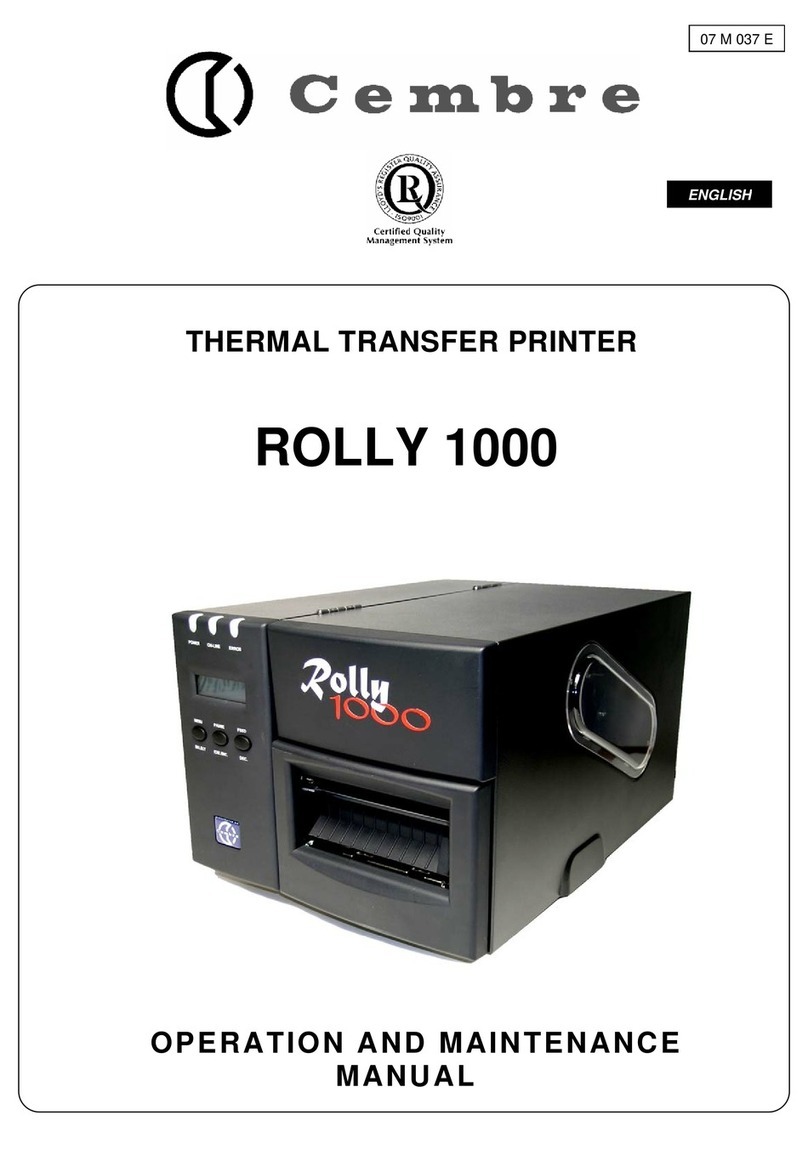. 10 .
5.1) Clean the print head (recommended at each ribbon replacement)
Using only a genuine MG2-CKP 991670 CLEANING KIT, proceed as follows:
– Close the MARKINGENIUS program.
– Switch MG3 OFF.
– Switch MG3 ON and press the BLUE button (4) for less than 6 seconds until the YELLOW LED (2) starts blinking.
– Release the BLUE button. The YELLOW and ORANGE LEDs blink while the green LED remains lit and the carriage (5)
remains open. MG3 is then in‘Cleaning mode’.
– Remove the current printing template.
– Attach a new cleaning pad to the cleaning template and spray cleaning fluid across its full width.
Correctly locate the template on the carriage.
– Press the BLUE button to start the cleaning cycle.
– At the completion of the cleaning cycle the carriage will stay open and MG3 in ‘Cleaning mode’ should it be necessary to
repeat the cleaning cycle.
– To exit from‘Cleaning mode’, switch MG3 OFF, then ON again after a few seconds.
Remove the cleaning template, detach and discard the used cleaning pad then store the components of the cleaning kit
in their original packaging in a dust free, dry environment.
Do not re-use cleaning pads, sets of 5 spare pads are available, order part code MG2-CNP 992150.
WARNING: Use only genuine Cembre cleaning materials and methods with MG3. The use of any other materials or methods may
cause irrevocable damage to the print head and/or void any remaining warranty.
5.2) Routine cleaning
Keep internal and particularly moving parts free from dust by wiping with a
soft cloth.
To remove stains or residue from external metal and plastic parts, use a soft cloth
just dampened with a neutral detergent.
Remove grease, print and adhesive residue from templates with alcohol cleaner
and a clean, soft cloth.
Do not allow fluids to come into contact with electrical parts or the ribbon or to
remain on moving parts.
Wipe up all spills.
As much as possible, avoid the ingress of environmental contamination, eg dust,
into MG3. Fit the protective cover when not in use.
5.3) Replace fuses
MG3s electrical circuits are protected against overcurrent by two 2A 250 V
phase and neutral fuses in compartment (10) located at the back of MG3.
Replacement fuses must have exactly the same characteristics as the ones replaced.
– Disconnect MG3 from the mains supply before opening fuse compartment (10).
Ensure fuses and compartment are correctly relocated before reconnecting the mains supply.
Markingenius MG3 is guaranteed for one year against inherent faults and defects.
The print head is classed as a consumable and not covered by the guarantee.
The guarantee is void if parts used are not
Cembre
original ones.
5. MAINTENANCE
6. WARRANTY
For the best printing results, we recommend:
• Using only genuine Cembre materials (media, printer ribbons, spares and cleaning kits).
• Handling blank media sheets carefully to avoid touching the print surface with the fingers.
• Before printing, always check the cleanliness of the sheets. If necessary wipe the surface with a soft cloth.
• Keeping new or partially used sheets clean and dry, eg in their original packaging.
• When printing partially used sheets, ensure there are no protruding sprues, burrs along the sheared edges or
tags bent upwards which may damage the print head.
• When printing partially used sheets, ensure the Jump function is used correctly to avoid printing non-existent
media, contaminating the support template and possibly causing irrevocable damage to the print head.
Protective cover
MG2-COV 991680