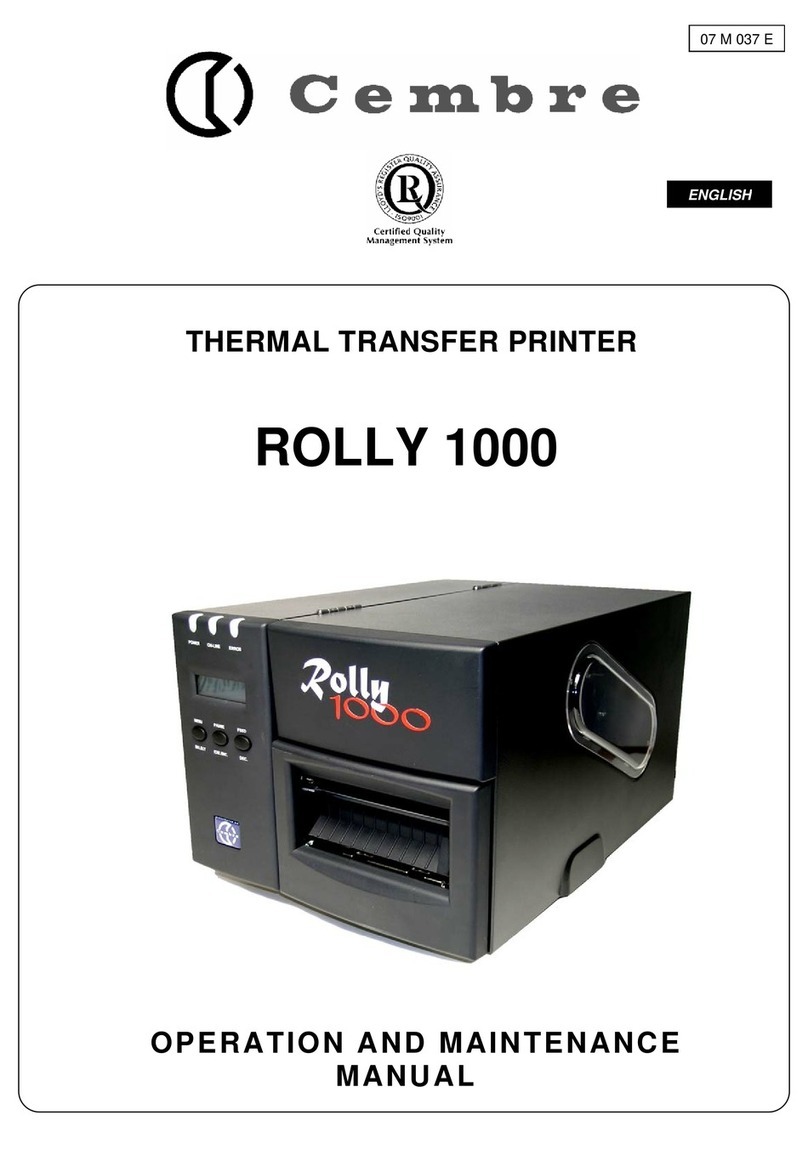2 Installation ENGLISH
2.2 Unpackingandsetting-uptheprinter
XLift the printer out of the box via the straps.
XCheck printer for damage which may have occurred during transport.
XPlace the printer on a level surface.
XCheck delivery for completeness.
Contents of delivery:
• Printer
• USB cable
• Power cable
• Black printer ribbon type TRR-055 842121 (only for TERMO-ROLL heat-shrinkable tubing with 2:1 shrink ratio)
NOTE:forprintingTERMO-ROLLheat-shrinkabletubingwith3:1shrinkratio,useblackprinter
ribbontypeTRR-055843121.
• Protective cover
• Operating software on "GENIUS SUITE" CD (including printer driver, user licence and manuals in different
languages (GB, F, D, ES, IT).
• Documentation
i
Notice
Pleasekeeptheoriginalpackagingincasetheprinterneedstobereturnedortransported.
Attention
Theprinterabdconsumablematerialswillbedamagedbymoisture.
XSetuptheprinteronlyinadrylocationoroneprotectedfromanyexposuretowater.
2.3 Connectingtheprinter
The standard available interfaces and connectors are shown in gure 3.
2.3.1 Connectingtothepowersupply
The printer is equipped with a power unit suitable for supply voltages 230 V~ / 50 Hz or 115 V~ / 60 Hz without
adjustment.
Check that the printer is switched off.
1. Plug the power cable into the power connection socket (6).
2. Plug the power cable into an earthed socket.
2.3.2 ConnectingtoacomputerorcomputerNetwork
Attention
Inadequateornoearthingcancausemalfunctionsduringoperation.
Ensurethatallcomputersandcablesconnectedtotheprinterareearthed.
XConnect the printer to a computer or network only with an appropriate cable.
2.4 Poweringuptheprinter
When all connections have been made:
XSwitch the printer on at the power switch (19).
The printer performs a system test, and then shows
the system status ready in the display.
If an error occurs during the system test, the symbol
and type of error are displayed.
Fig. 4 Power-on
23
6.3 Messaggidierroreedeliminazionedeglierrori
Messaggiodierrore Causa Soluzione
Batteria scarica La batteria tampone della scheda
madre della stampante è scarica
Sostituire la batteria con una identica sulla
scheda madre.
Blocco Taglio La lama della taglierina non taglia
il materiale, ma può tornare nella
posizione di partenza
Premere il tasto cancel.
Sostituire il materiale.
La lama della taglierina resta incastrata
nel materiale
Spegnere la stampante. Rimuovere il materiale
incastrato. Accendere la stampante. Riavviare
l'input di stampa. Sostituire il materiale.
Lama senza funzione Spegnere e riaccendere la stampante.
Informare il servizio di assistenza nel caso in cui
l'errore si verichi nuovamente.
Buffer pieno Buffer d'immissione dati completo, il
computer tenta di inviare ulteriori dati
Utilizzare la trasmissione dati con protocollo
(preferibilmente RTS/CTS).
Disp. non colleg Il programma non avvia il dispositivo
opzionale collegato
Collegare il dispositivo opzionale o correggere i
dati nel programma.
Err. protocollo La stampante riceve un comando
sconosciuto o errato dal computer.
Premere il tasto pause per ignorare il comando o
premere il tasto cancel per interrompere l'input
di stampa.
Err. Scrittura Errore di hardware Ripetere il processo di scrittura.
Riformattare la scheda di memoria.
Err. Struttura Errore nell'indice della scheda di
memoria, accesso ai dati non sicuro
Riformattare la scheda di memoria.
Err. Voltaggio Errore di hardware Spegnere e riaccendere la stampante.
Contattare l'assistenza tecnica nel caso in cui
l'errore si verichi nuovamente.
Viene indicata la tensione mancata. Annotarla.
Errore ADC Errore di hardware Spegnere e riaccendere la stampante.
Informare il servizio di assistenza nel caso in cui
l'errore si verichi nuovamente.
Errore Cong Errore nella memoria di congurazione Ricongurare la stampante.
Informare il servizio di assistenza nel caso in cui
l'errore si verichi nuovamente.
Errore FPGA Errore di hardware Spegnere e riaccendere la stampante.
Informare il servizio di assistenza nel caso in cui
l'errore si verichi nuovamente.
Errore Lettura Errore di lettura durante l'accesso alla
scheda di memoria
Vericare i dati sulla scheda di memoria.
Proteggere i dati.
Riformattare la scheda di memoria.
Errore Testa Errore di hardware Spegnere e riaccendere la stampante.
Sostituire la testa di stampa nel caso in cui
l'errore si verichi nuovamente.
Errore USB
Apparato in
blocco
Il dispositivo USB viene riconosciuto
ma non funziona
Dispositivo USB non compatibile.
Non utilizzare l'apparecchio USB.
Errore USB
Troppa potenza
Il dispositivo USB consuma troppa
corrente
Dispositivo USB non compatibile.
Non utilizzare Il dispositivo USB.
Errore USB
Disp. sconosciut
Il dispositivo USB non viene
riconosciuto
Dispositivo USB non compatibile.
Non utilizzare Il dispositivo USB.
File non trovato Richiesta di un le inesistente dalla
scheda di memoria
Vericare il contenuto della scheda di memoria.
Fine Carta Materiale da stampare esaurito Inserimento del materiale
Errore nel percorso della carta Vericare il percorso della carta.
Fine Nastro Nastro di stampa esaurito Inserire un nuovo nastro di stampa.
Nastro di stampa fuso o strappato
durante la stampa
Annullare l’input di stampa.
Modicare il livello di riscaldamento della
testa di stampa nel driver tramite l’opzione
“oscuramento”.
Pulire la testa di stampa 5.3 a pagina 42.
Inserimento del nastro di stampa.
Riavviare l’input di stampa.
6 Soluzionedeiproblemi ITALIANO
7 44
19