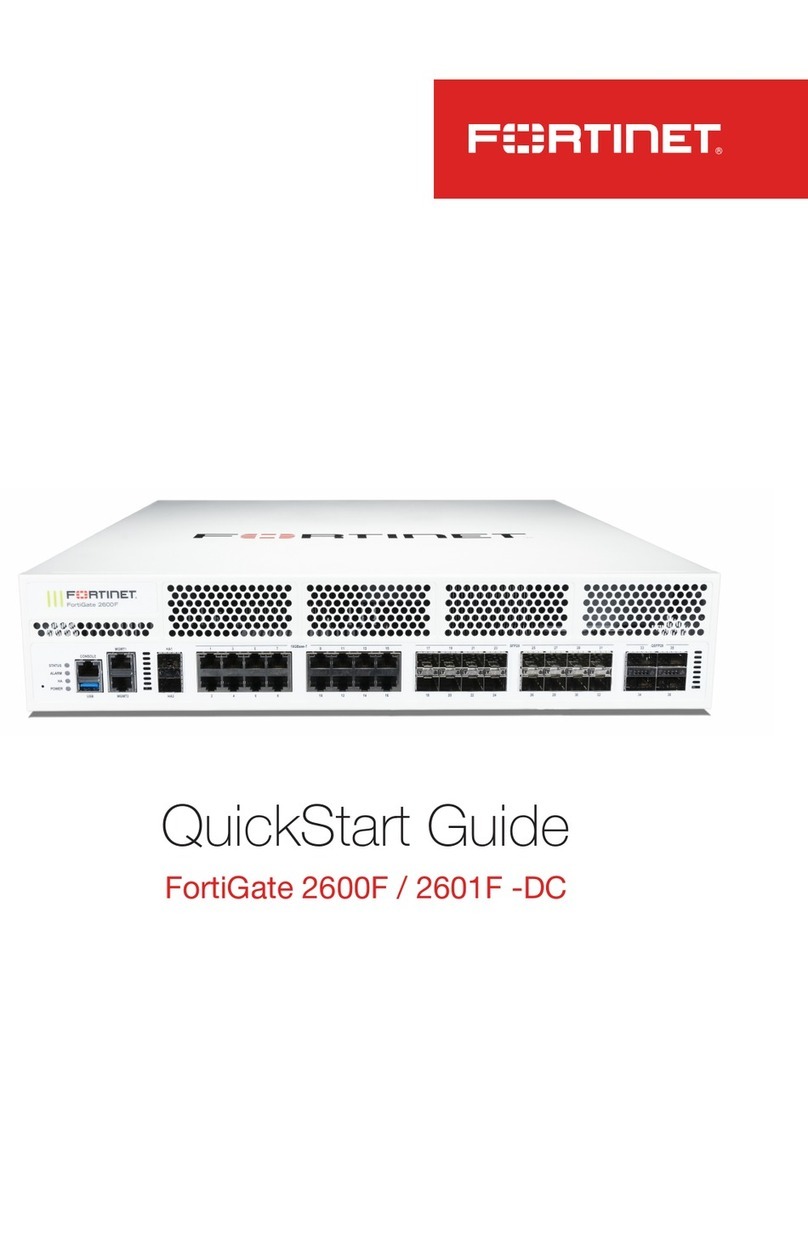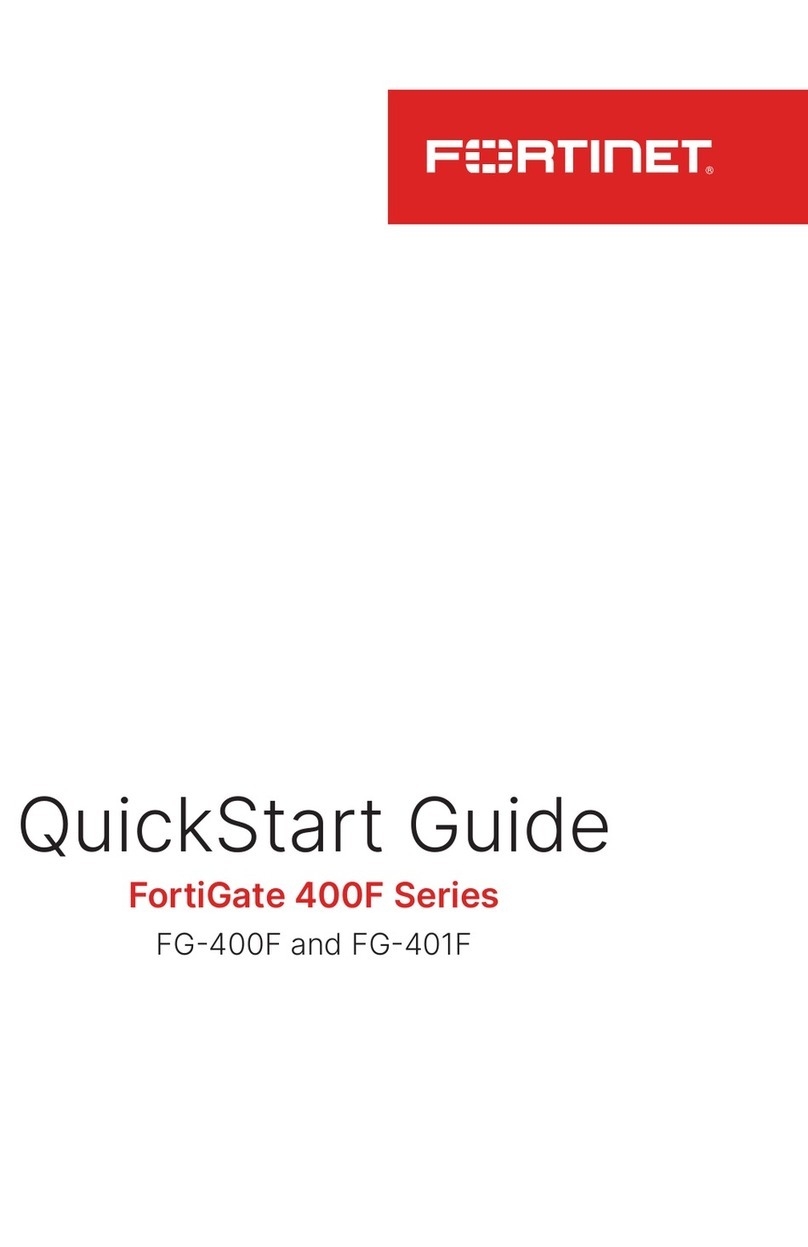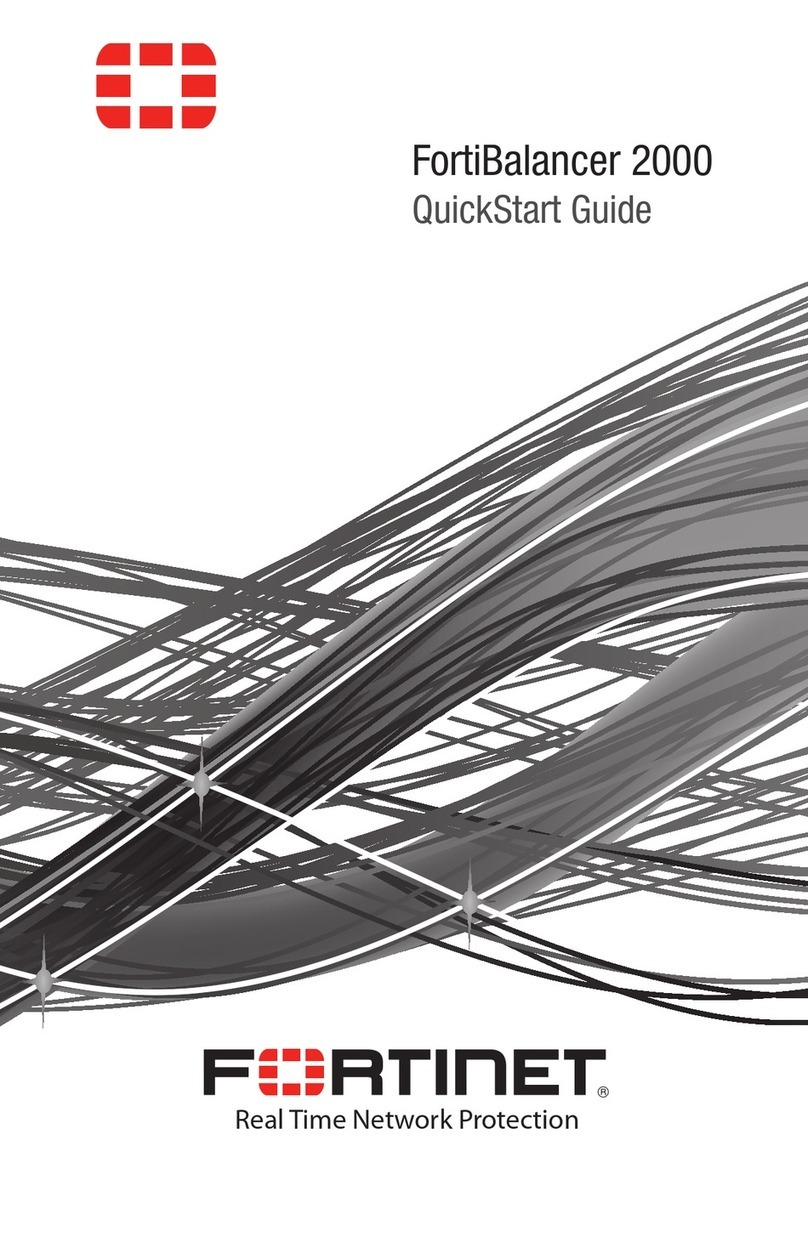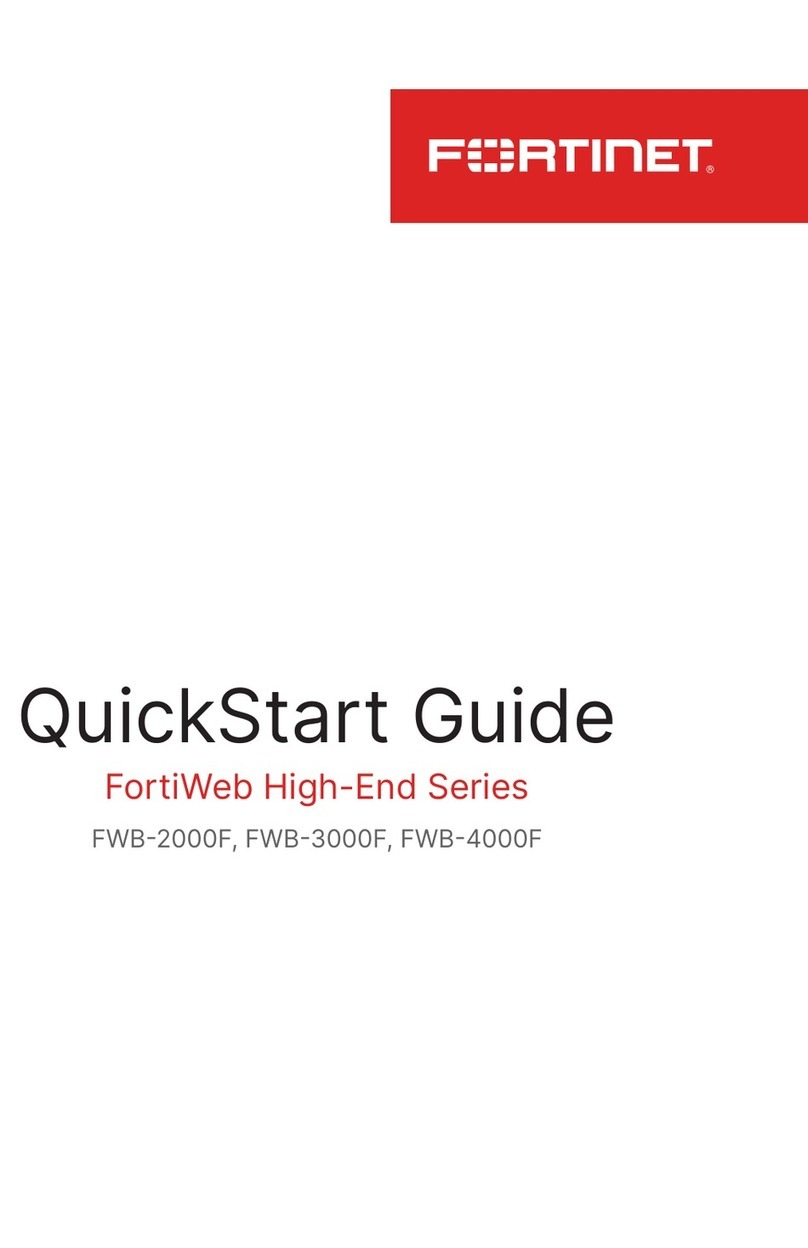Installing and deploying the FortiMail unit
Check the FortiMail Install Guide to learn more about how to
install the FortiMail board onto a FortiGate 5000 series chassis
and how to deploy the unit into your network
.
Configuring the FortiMail unit
Then you can configure detailed antispam, antivirus, and logging
settings to protect your mail servers and users. For details, see
the FortiMail online help or the FortiMail Administration Guide.
You can use one of the following tools to configure the FortiMail unit. If you are connecting and using the unit for the first time, it is
recommended you use the web-based manager only, because it comes with a quick start configuration wizard which can guide you
through the initial setup.
• Command Line Interface (CLI)
The FortiMail unit has a console port and you can use a RJ-45 to DB-9 console cable to connect it directly to your management
computer. For information about CLI commands, see the FortiMail CLI Reference on the documentation CD.
• Web-based manager
The web-based manager has two display modes: Basic and Advanced. The default mode when you first log on is Advanced. You can
switch between the two modes by clicking
Basic Mode >> or Advanced Mode >>.
In either mode, you can run the quick start configuration wizard to configure the basic network and antispam settings. For detailed
information about the quick start wizard, see the FortiMail Install Guide.
Configuration changes made with the web-based manager are effective immediately.
The FortiMail unit has the operation mode: gateway, transparent, and server. For details about operation modes and which mode you
should use, see the FortiMail Install Guide.
The default operation mode is gateway mode. You can change to transparent mode or server mode after connecting to the unit.
Changing operation mode causes system reboot.
Configuration Tool Overview
Interface settings General settings
Port 1: IP: ____.____.____.____
Netmask: ____.____.____.____
Port 2 IP: ____.____.____.____
Netmask: ____.____.____.____
Transparent
mode Management IP: ____.____.____.____
Administrator
password:
Network
Settings:
Default Gateway: ____.____.____.____
Primary DNS Server: ____.____.____.____
Secondary DNS Server: ____.____.____.____
Installation and configuration of the FortiMail unit involves the
following steps. Installation details are described in the FortiMail
Install Guide on the documentation CD.
1. Installing the FortiMail-5001A board onto a FortiGate 5000
series chassis. For information about the chasis, see the
chasis guide on the documentation CD.
2. Connecting the unit to the network.
3. Powering up the unit.
4. Connecting to the web-based manager.
5. Selecting an operation mode: Gateway, Transparent, or
Server.
6. Running the QuickStart wizard to configure the basic settings.
7. For all other installation instructions, see the FortiMail Install
Guide on the documentation CD.
8. For all the configuration instructions, see the FortiMail
Administration Guide and the FortiMail online help.
9. If you want to use the CLI commands to configure the unit, see
the FortiMail CLI Reference on the documentation CD.