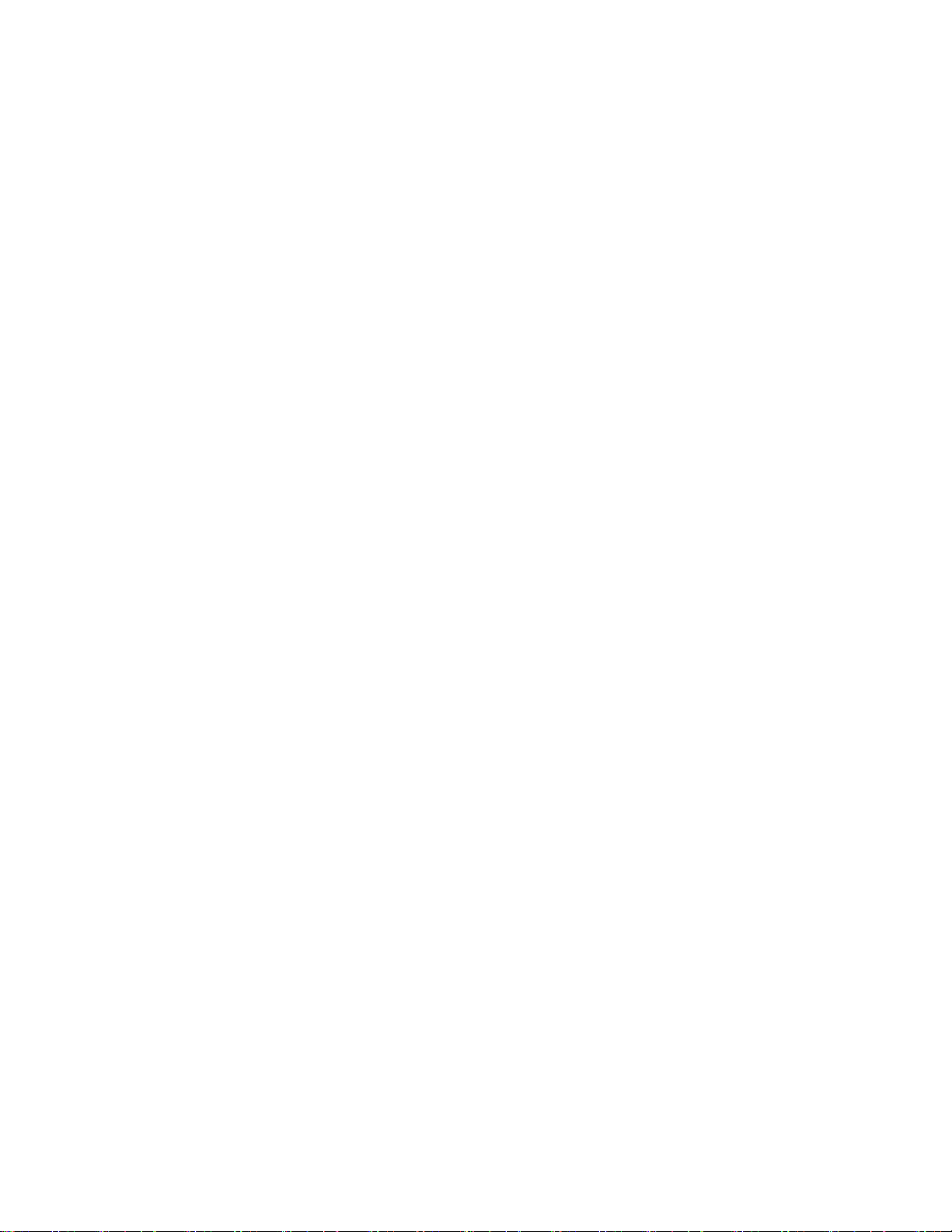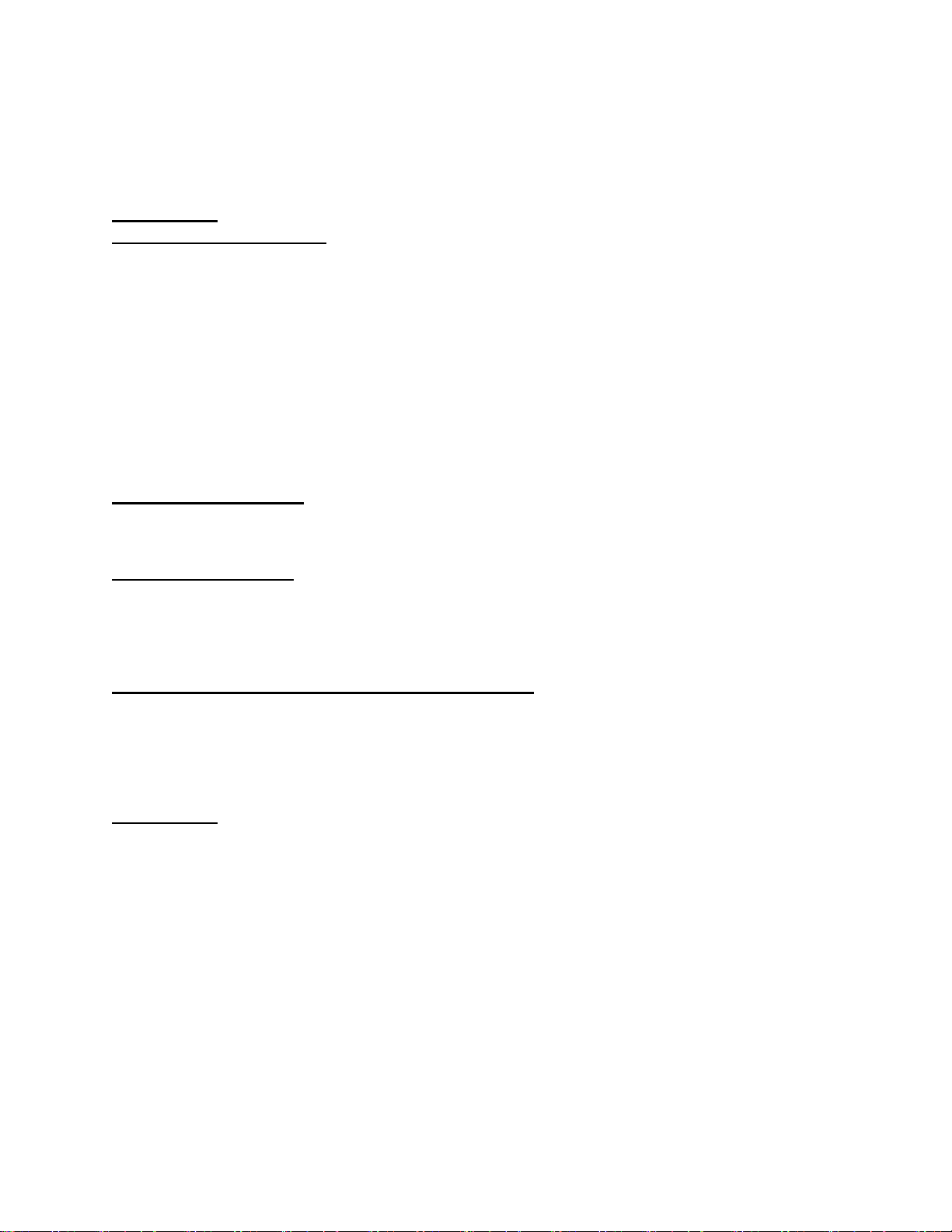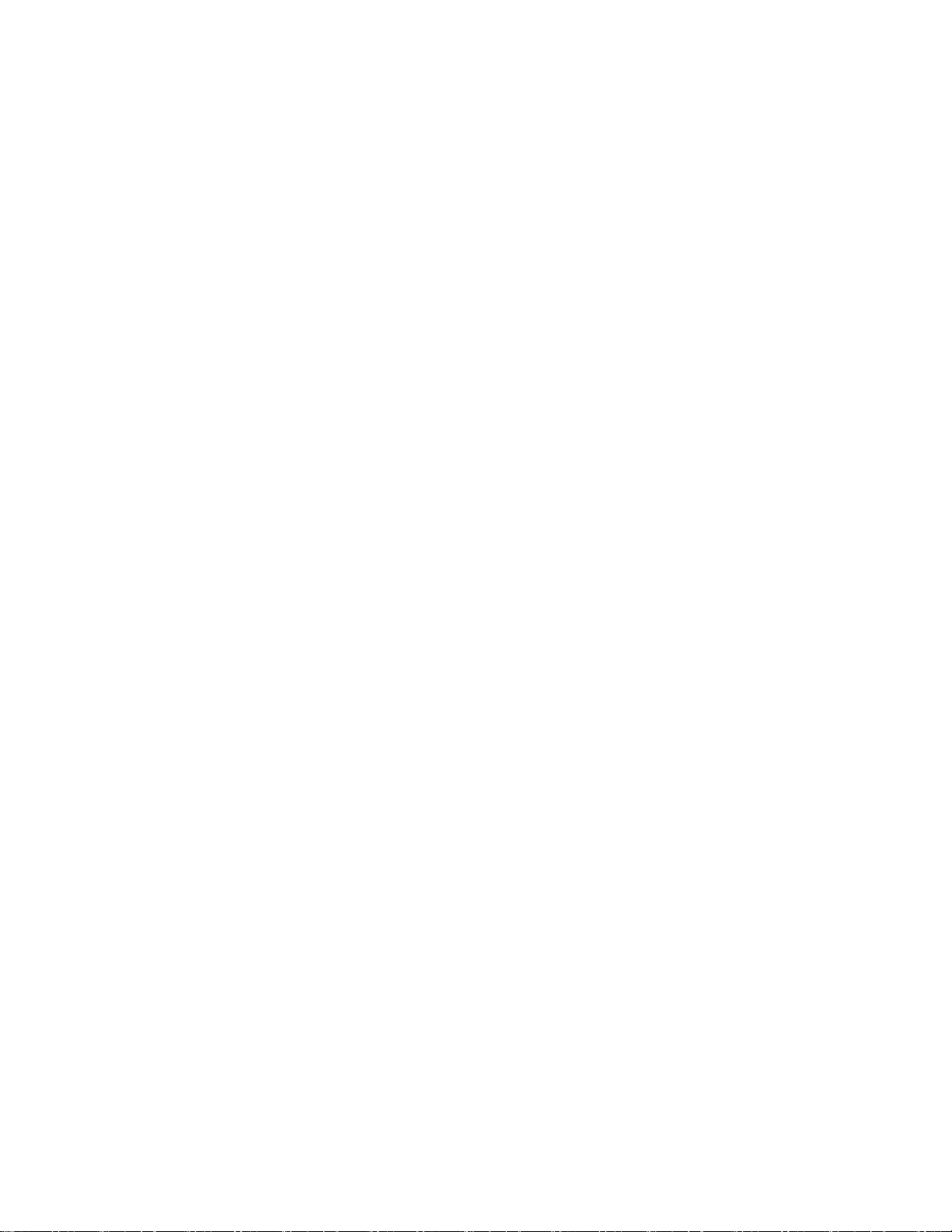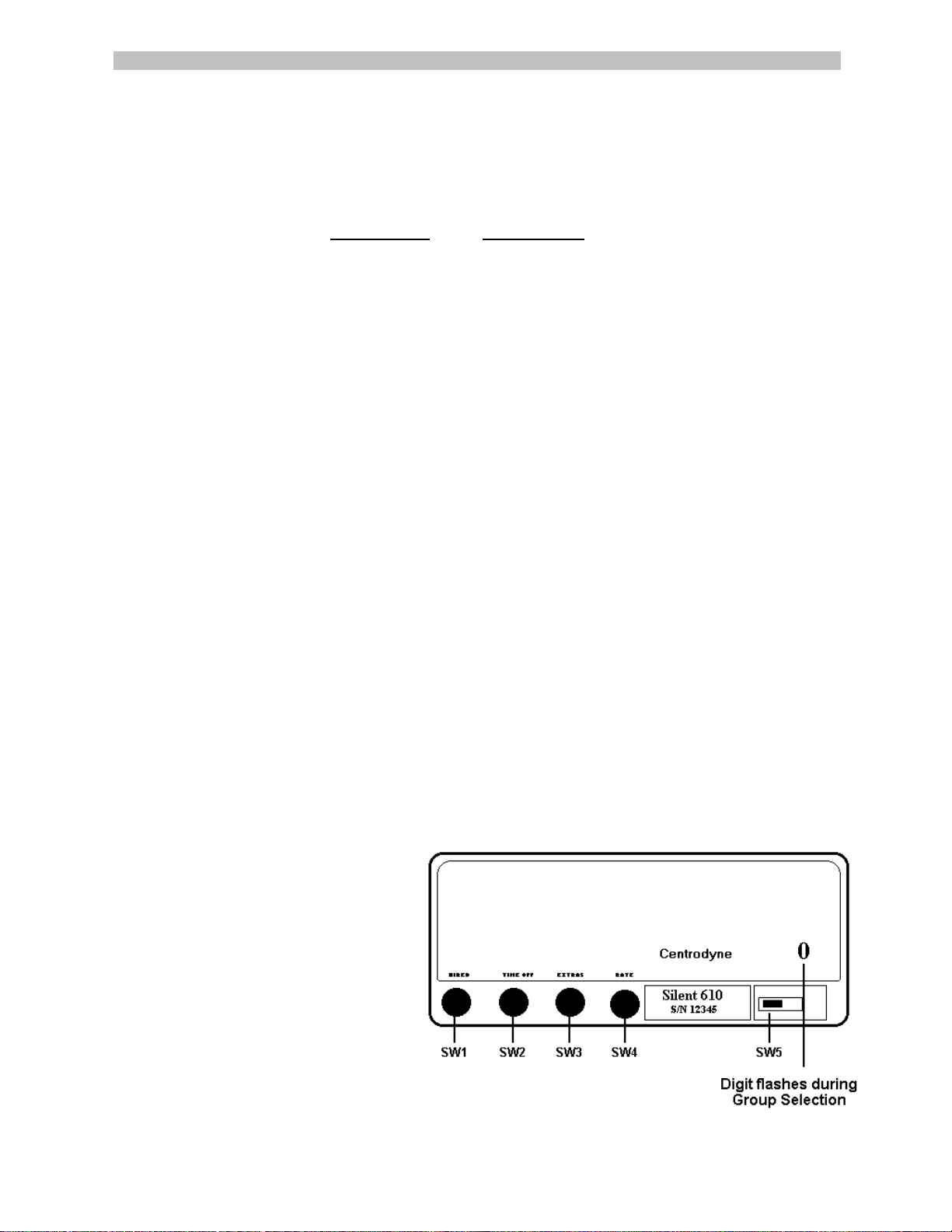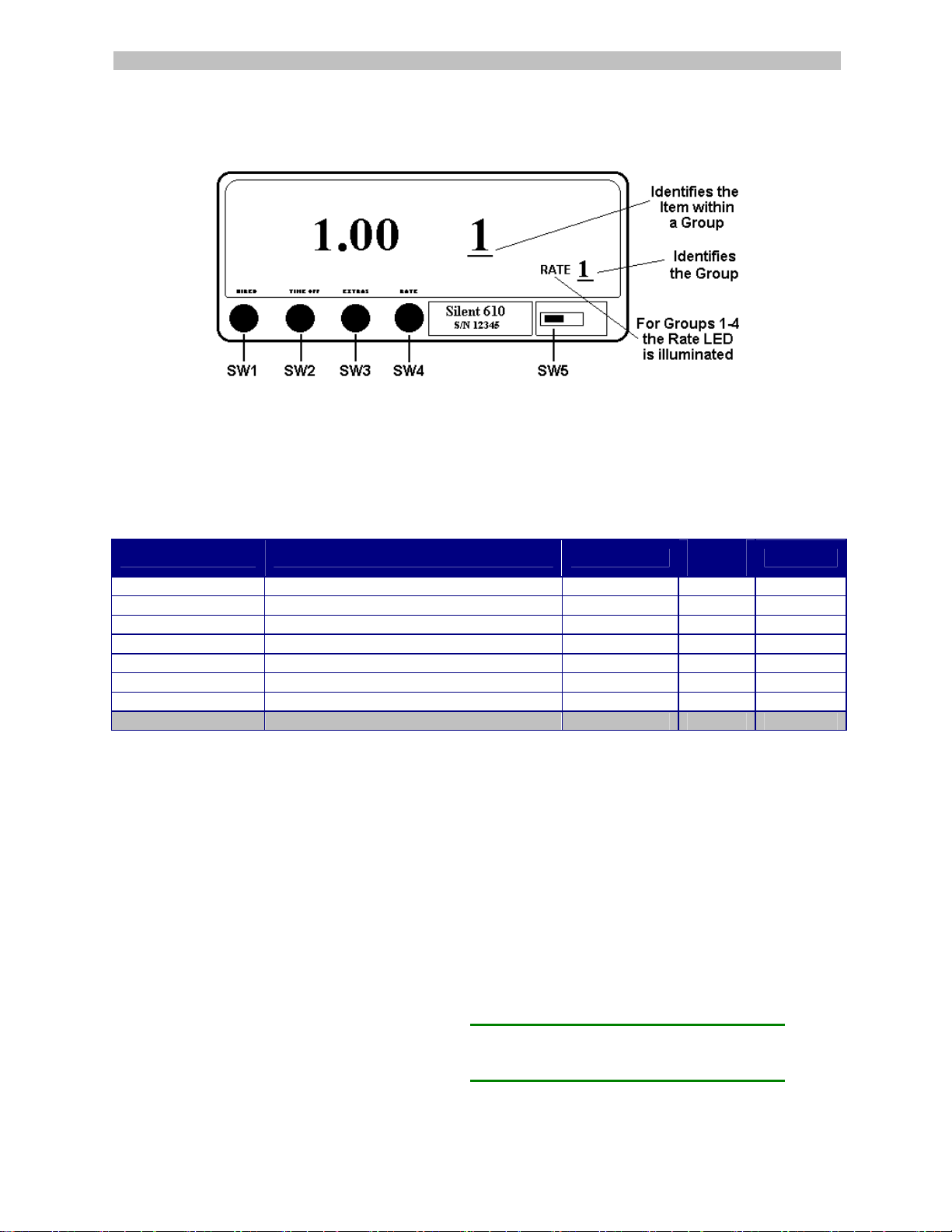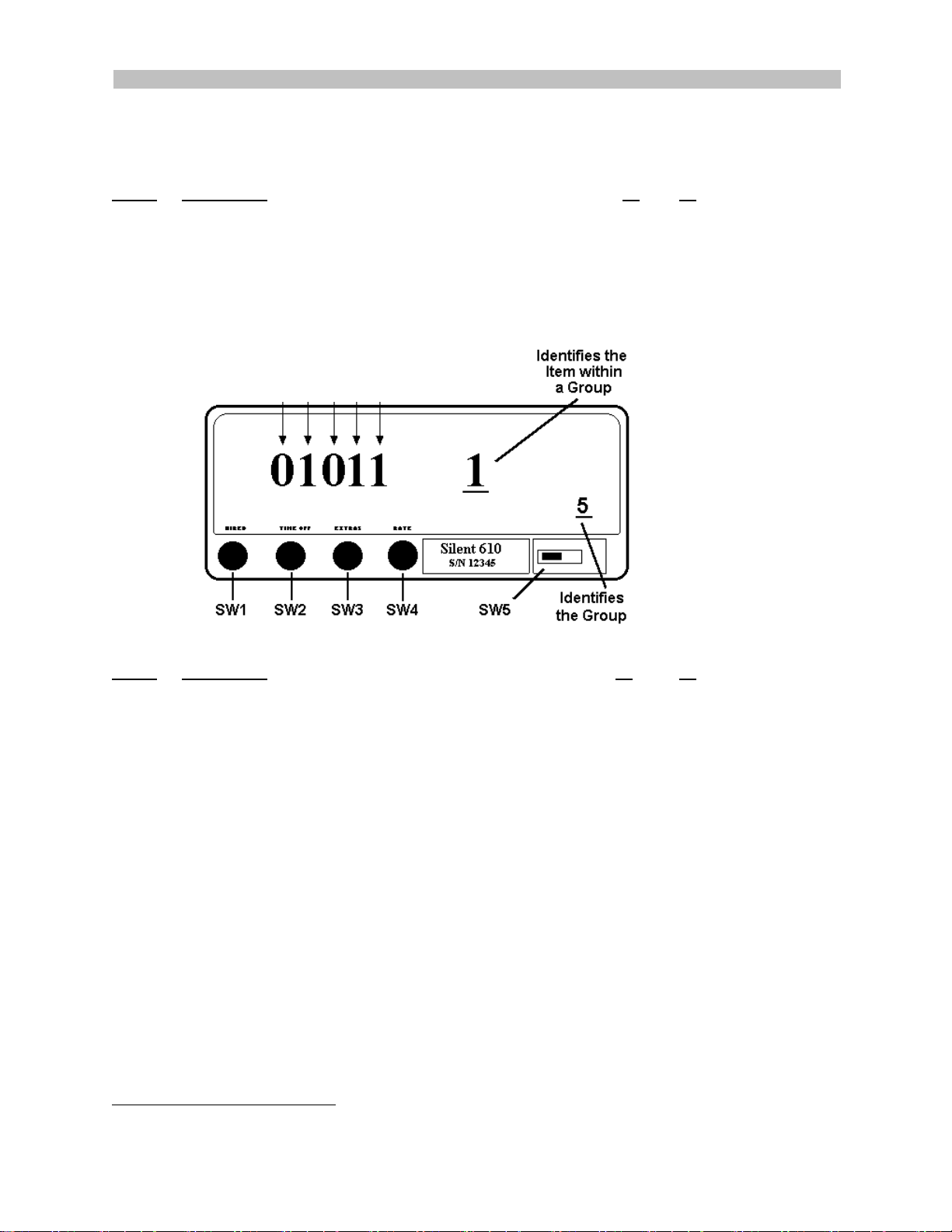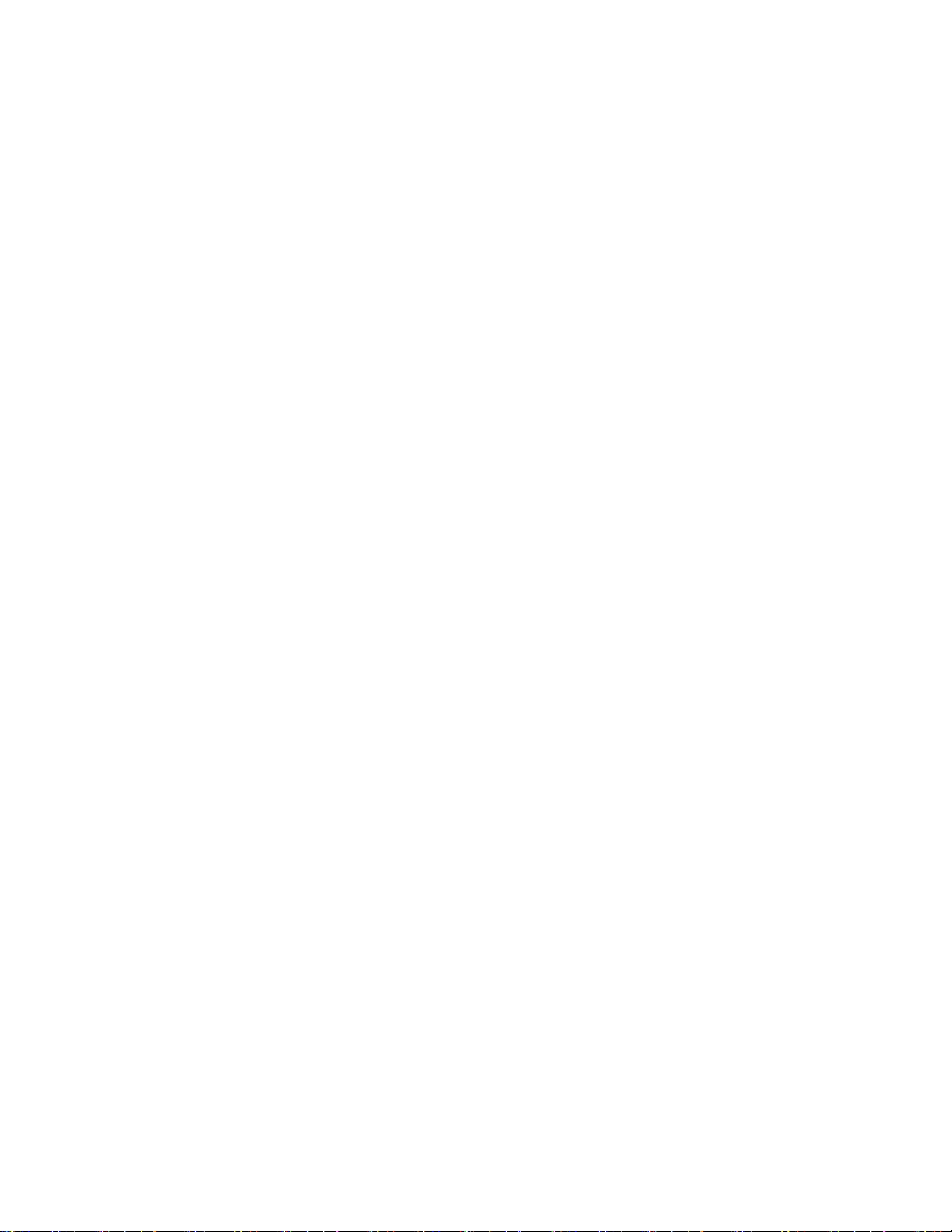Switch Config: SW1 Select Group SW2 Select Item & Move Character left SW3 Change Character Value SW4 Enter SW5 Programming Switch
Programming Mode
The Silent 610/620 taximeters are programmed using the four push button switches on the front of the
taximeter. When the meter is VACANT, programming of distance calibration, rate, etc., is accomplished by
removing the sealing screw and programming access panel on the front right hand side of the taximeter and
sliding the programming switch SW5 to the left (slide SW5 to the right to return to normal taximeter mode).
This requires breaking the seal wire, if attached.
There are 9 push button Group Number Group Heading
programmable Groups: 0 Calibration
1 Rate 1
2 Rate 2
3 Rate 3
4 Rate 4
5 Control Options – factory set
6 Specialty Options – factory set
7 Clock/Calendar – factory set
8 Printer Text
9 Password Entry/Edit
Notes: For taximeters with "Password" protection option, editing of the above groups is blocked unless the
correct "Password" has been entered.
Groups 5 through 7 are factory set and do not, in most cases, require additional programming.
General Programming Instructions:
Steps 1 through 8 are all-purpose programming instructions. Certain Groups do not use all 8 steps.
Refer to a specific Group’s Programming Instructions to see which steps are required.
1. Slide SW5 to the left to enter programming mode.
2. Press SW1 to step through the available Groups as listed above. The group number displays in the
Rate window, (above SW5).
3. Press SW2 to step through and select the available Items in each Group (see specific Group
instructions for available Items lists).
4. Press SW4 to confirm Item selection.
5. Press SW3 to change the value of the flashing character.
6. Press SW2 to move one character position to the left.
7. Repeat Steps 5 and 6 (SW3, SW2) until the correct value is displayed.
8. Press SW4 to save.
Group 0 Calibration
To properly calculate the fare, the taximeter
must be calibrated to the vehicle over a
measured mile (km). After the taximeter
has been installed, the following steps
should be performed:
1. Drive the vehicle to the beginning of a
measured mile (km).
2. Slide SW5 to the left to enter
programming mode. “0” should display
in the Rate display (see drawing).
If not, see page 7, Group 9 Password Entry/Edit.
3. Press SW2 and the current meter calibration is displayed in the Fare window.
4. Press SW4 and the last number in the Fare display will flash.
If not, see page 8, Group 9 Password Entry/Edit.
1