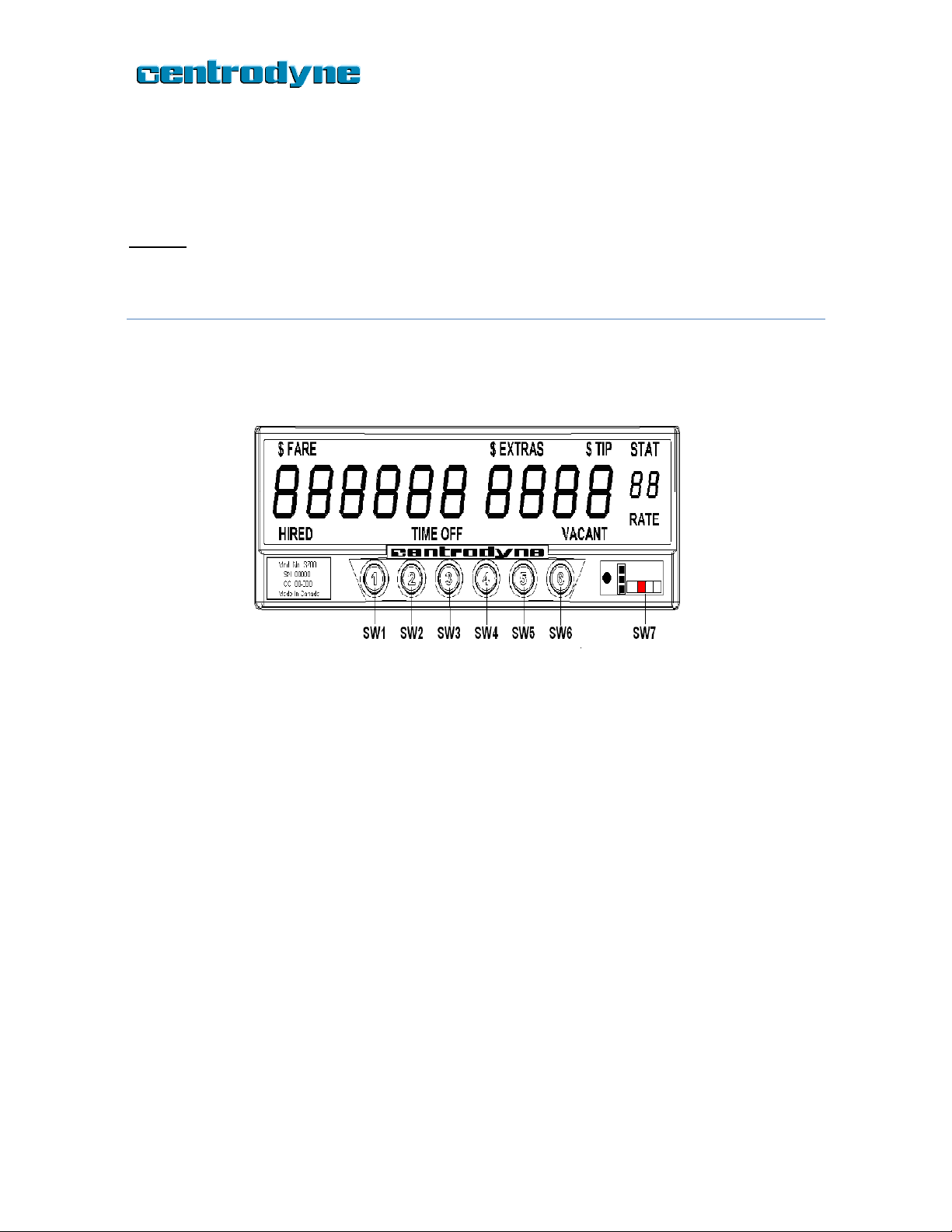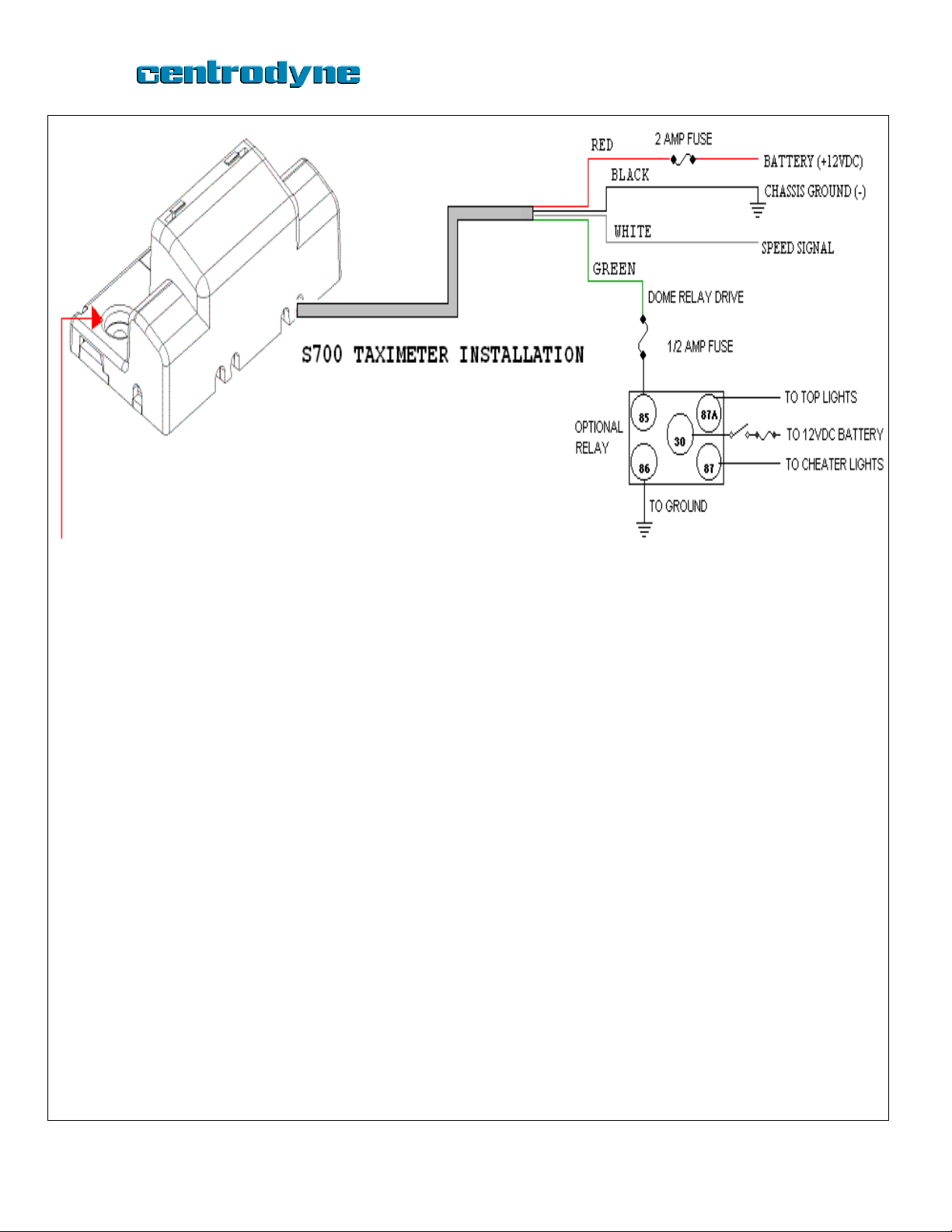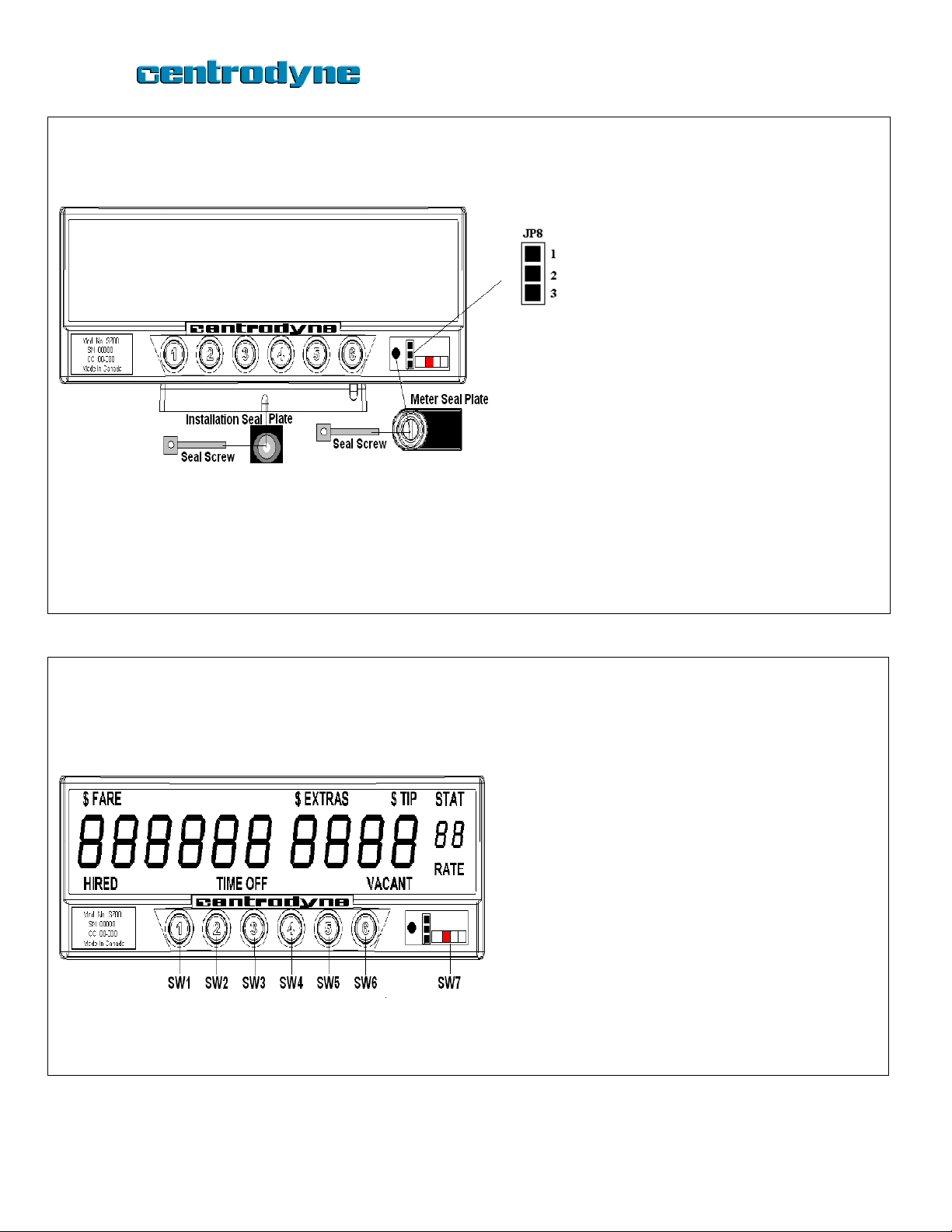S700 Quick Installation Guide
Step 3: Calibration
1. Drive the vehicle to the beginning of a measured mile (km).
2. SW7 must be in the left position. A blinking 0should be displayed in the RATE window. If you see a blinking 6in the
RATE window, then go back to Step 2 above and complete it before continuing. Once you see a blinking 0in the RATE
window, proceed to 3. below.
3. Press SW6.The 0in the RATE window should stop blinking and the current meter calibration value is displayed in the
FARE window.
4. Press SW6again and the right-most digit in the FARE window will start to blink.
5. Drive the vehicle over a measured mile (km). While driving, the FARE window will show the speed-pulse count as you
progress. If the FARE window continues to show zero as you drive, this indicates that the meter is not connected
properly.
6. At the end of the mile (km), stop the vehicle and wait for about 5 seconds. Press SW6to record the displayed
calibration.
7. Slide the red programming switch, SW7, back to the right.
8. Test the meter over the mile (km) for proper Fare calculation.
** THE TAXIMETER WILL NOT BE AS ACCURATE IF YOU USE THE VEHICLE ODOMETER IN PLACE OF A MEASURED MILE (KM).
Step 4: Programming Rate 1
1. SW7 must be in the left position. A blinking 0should be displayed in the RATE window. If you see a blinking 6in the
RATE window, then go back to Step 2 above and complete it before continuing. Once you see a blinking 0in the RATE
window, proceed to 2. below.
2. Keep pressing SW4 until there is a blinking 1in the rate window, AND the “RATE” legend is blinking.
3. Press SW6. The “RATE” legend should be illuminated solid and there should be a blinking 1in the RATE window.
4. Press SW6 again and the blinking 1 in the RATE window should be on solid. There will be a 1 displayed in the EXTRAS
window and the Flag Drop value will be displayed in the FARE window. You are now editing Rate 1.
5. At this point the number in the EXTRAS window indicates the rate item you are programming and the number in the
FARE window indicates the value of that item. When you first enter rate 1, a 1will be displayed in the Extras window
(Item 1 is the Flag Drop) and the value of the Flag Drop will be displayed in the Fare window. The table below shows
the list of 8 items that make up a rate.
6. Press SW4to cycle through the list of Items. The Item number, 1 through 8, is shown in the Extras display and the
amount or value is shown in the Fare display.
To edit or change the Flag Drop: (Or any other item)
7. Press SW4until 1(or the desired item number) is shown in EXTRAS display.
8. Press SW6to select that item for editing. You can tell the item was selected as the right-most digit in the
FARE display will blink.
9. Press SW4 to change the blinking digit until you reach the desired value.
10. Press SW2to move one digit to the left. That digit will begin to blink.
11. Repeat 9. and 10. above until the desired Flag Drop is displayed in the Fare window.
Fraction of mile (km) fare increments
Dollar amount charged per mile(km)
Dollar amount charged per hour
Amount charged per fraction of
mile(km)
Amount charged for extras
Max charge allowed for extras
TYPICAL DROP DISTANCES IN DECIMAL VALUE