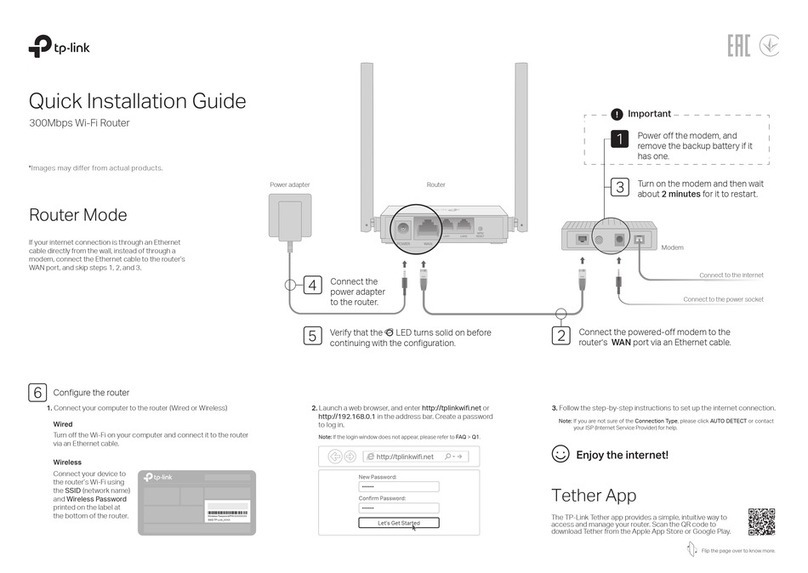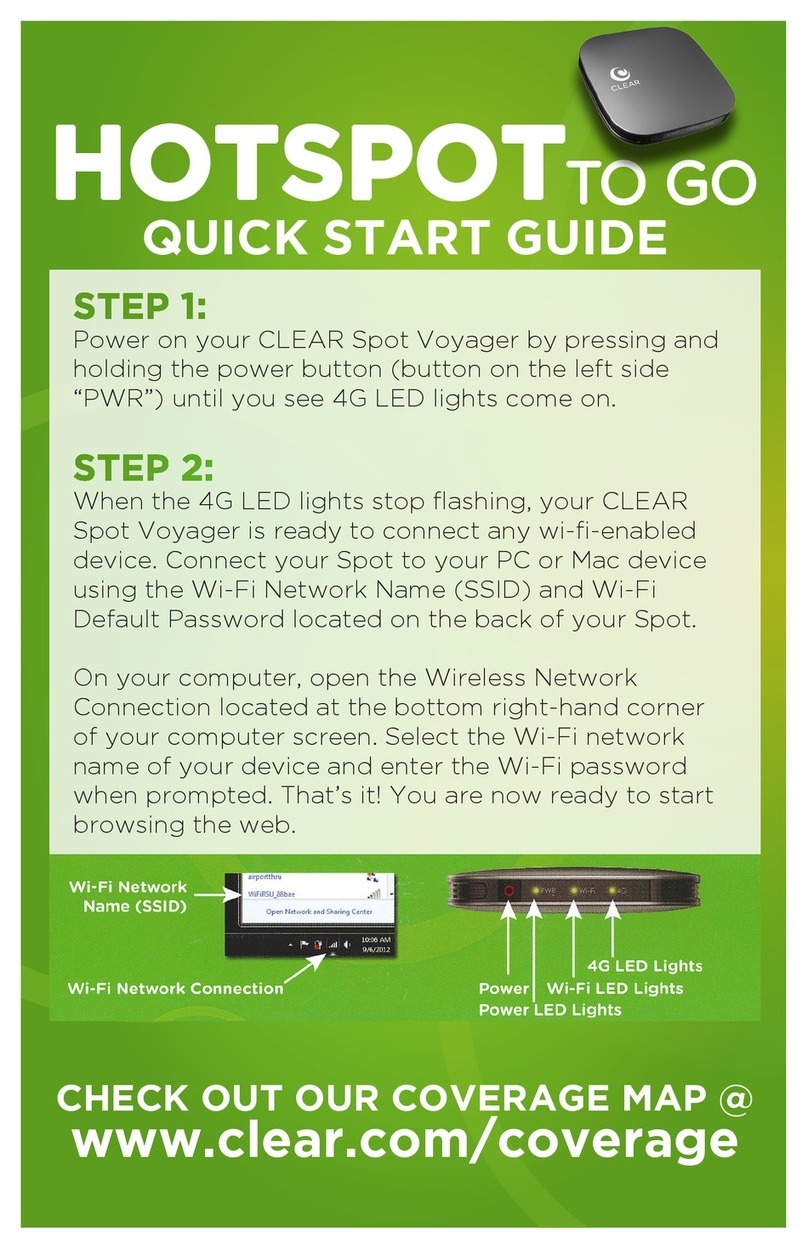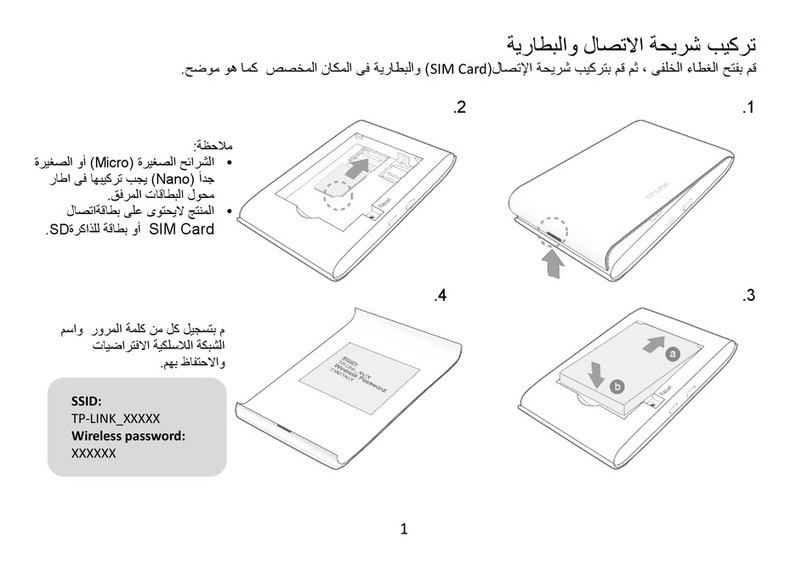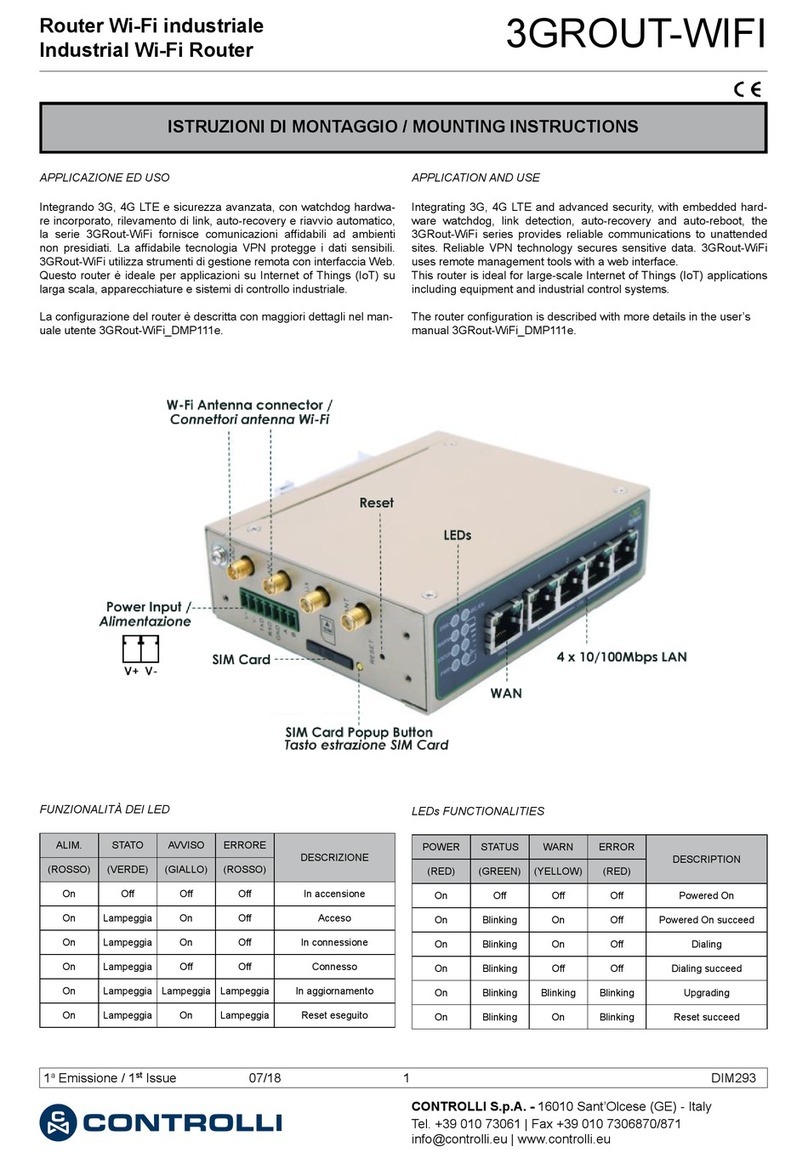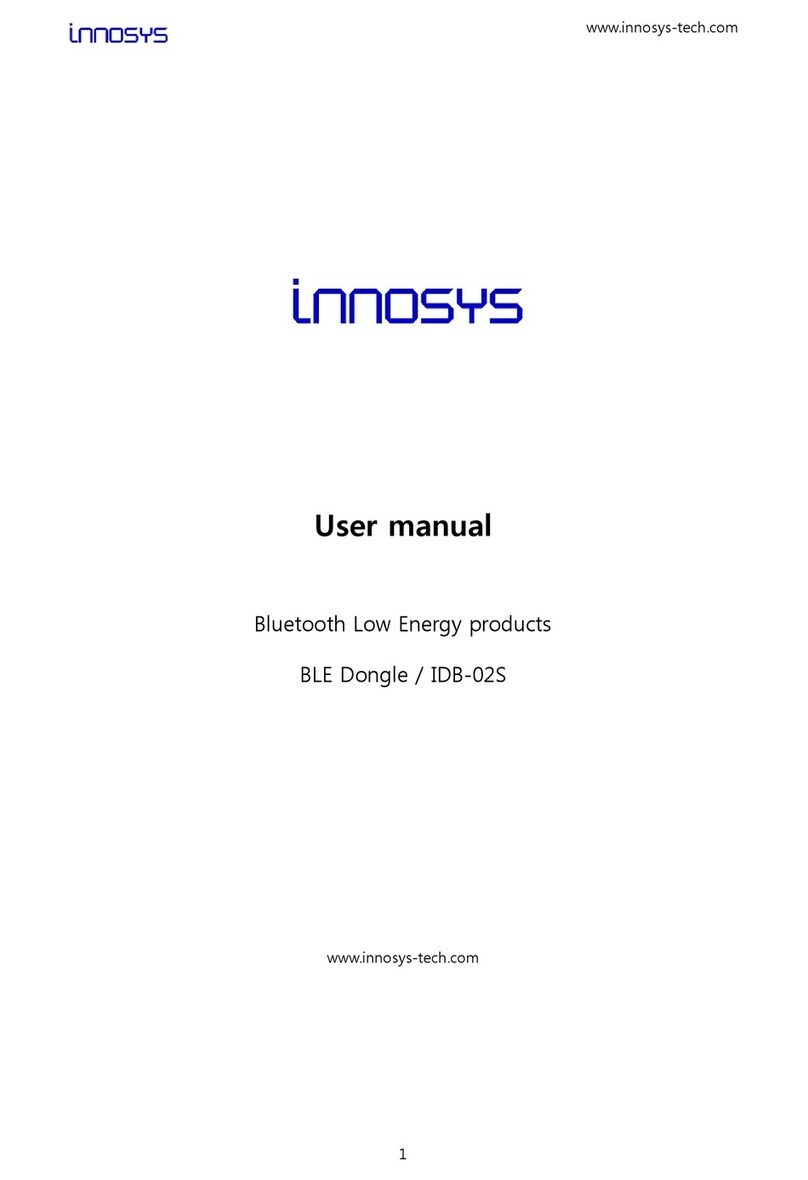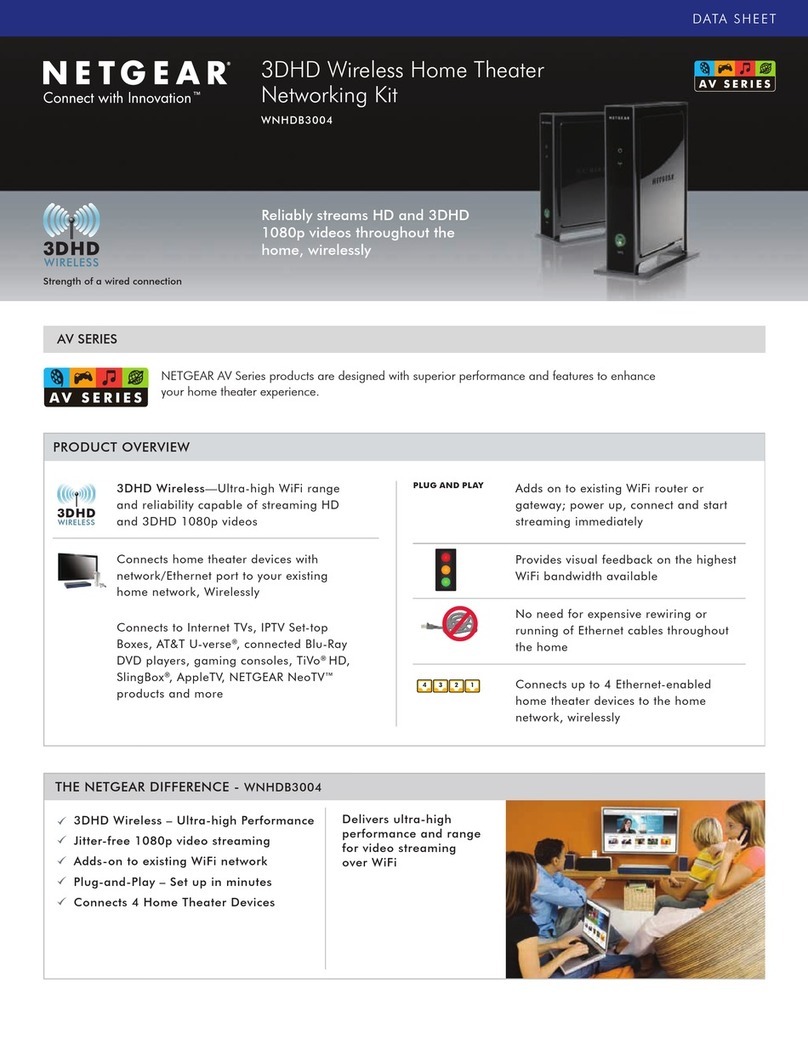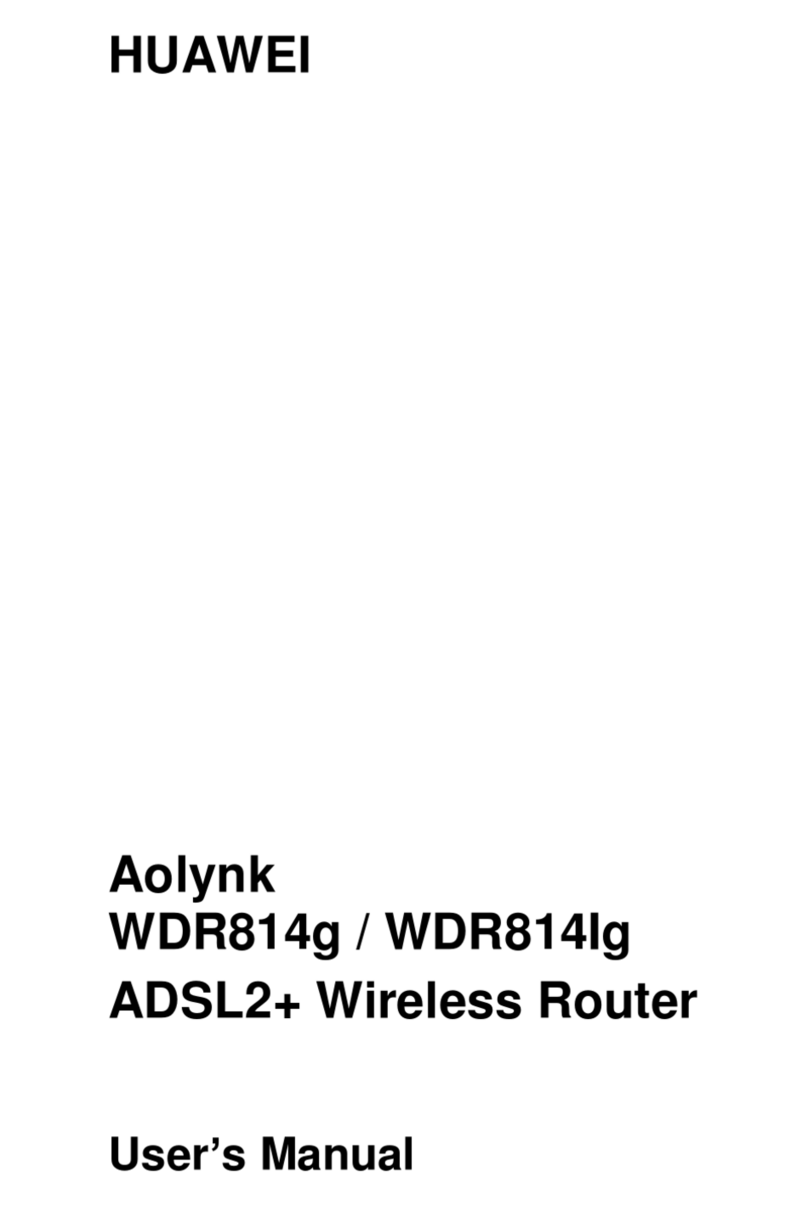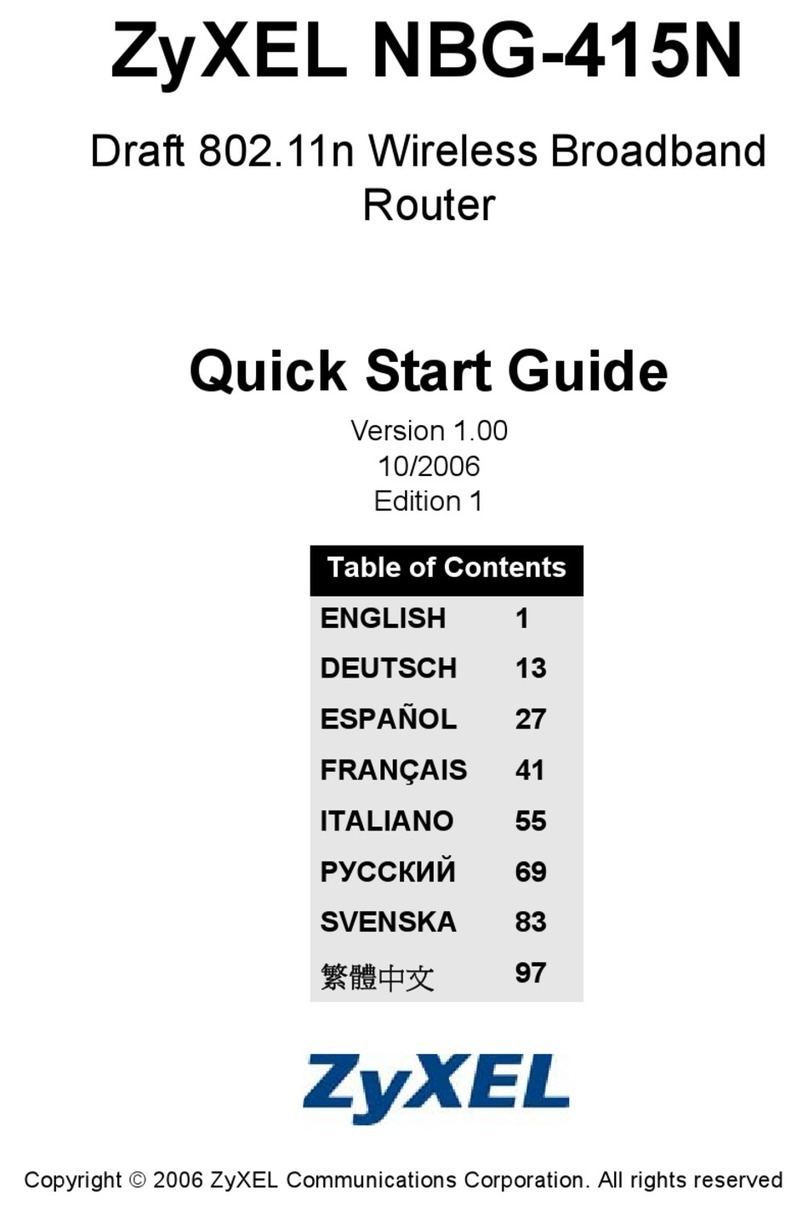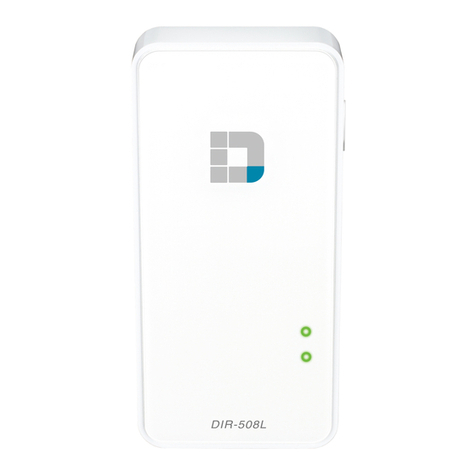3.0 CONNECTING TO HOME WiFi NETWORK
When you have successfully connected CM WiFi-box, turn on the boiler. A new widget appears on the main screen showing the connection of internet supervision. If the widget doesn't appear on
the main screen means that the CM WiFi box is not properly connected to the boiler. If you see this widget, the new option "Internet supervision" will be visible under the "Operation" shortcut.
CM-WiFi
Type name of your home wireless network. The
"name field" is case sensitive. Use your computer or
mobile phone to search for WiFi network and see the
exact name of your home WiFi network.
networks
Connected
Type a password of your home WiFi network. Text fields are case-sensitive and you
must enter the correct password. When you type a password, press the
confirmation button and exit to the main screen. If you see green text "CON"
on the main screen, it means that regulation is successfully connected with home
WiFi network and boiler successfully communicates with the web server.
Regulation is connected with home network and
with web portal (internet supervision is possible)
Green LED diode
on WiFi box is blinking
Regulation is not connected with home network and
with web portal (internet supervision is not possible)
The LED is continuously illuminated.
The LED is continuously
illuminated
CM WiFi-box requires active DHCP server of Access Point (e.g. router)
because manual setting of network parameters is not possible.
For more informations contact administrator of your home network.
PelTec, BioTec-L Cm Pelet set, EKO-CKS P UNIT, EKO-CKS Multi Plus
Wifi ID: 7B****C9 First connection: 12-7-2017-13:05
VIDEO INSTRUCTIONS
In order to be able to use internet supervision and management,
you must be registered on the portal with your email address and
the identification number of the CM-WiFi box (WiFi ID).
You can see the registration procedure on the video instructions.
Please scan QR code with your smartphone or open web page
from link below.
http://www.centrometal.hr/internet-portal-instructions
3.1 INSERT WIFI NETWORK NAME (NAME OF YOUR WIFI HOME NETWORK)
3.2 INSERT WIFI PASSWORD (HOME NETWORK PASSWORD)
x
x
3.3 FIND WIFI ID ON REGULATION "INFO" TAB AND WRITE IT DOWN ON PAPER
4.0 REGISTER ON INTERNET PORTAL
x
x
If the CM WiFi-box was able to connect to the web portal at least once, in the tab " INFO" appears time of first connection. If
you see the time of first connection then you can go to the web portal and start with registration procedure.
CON