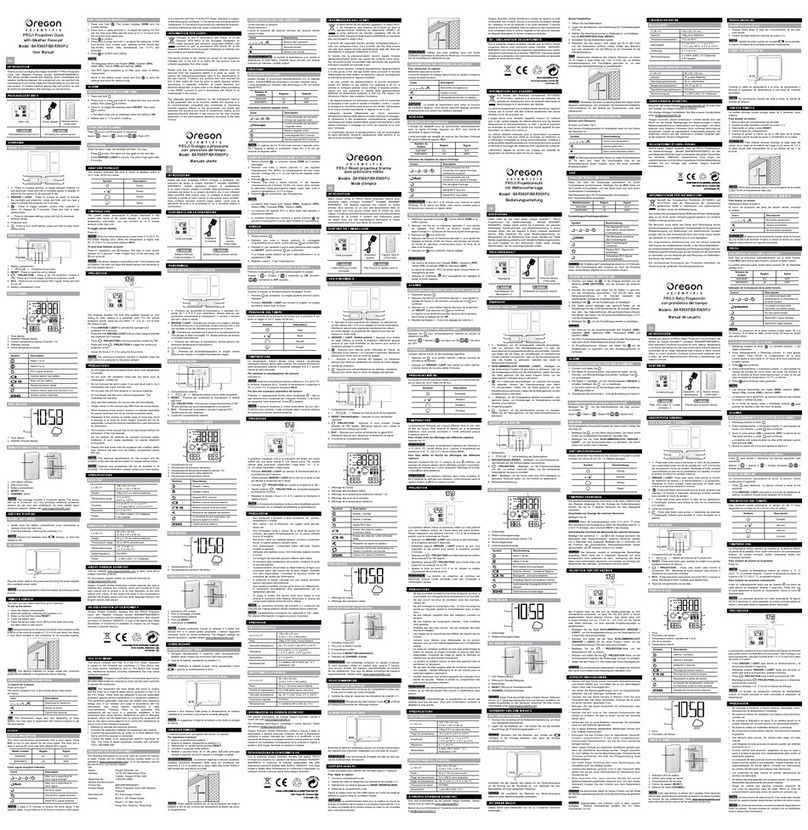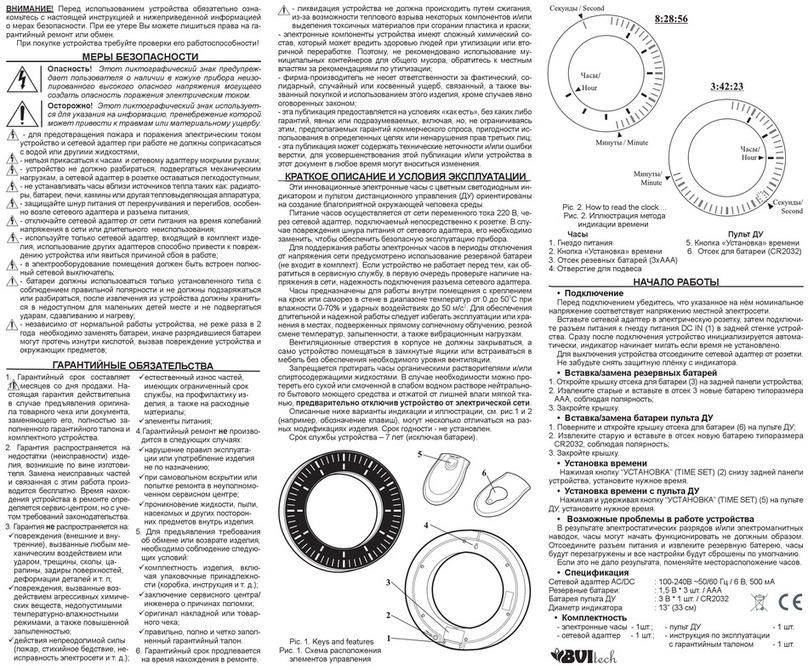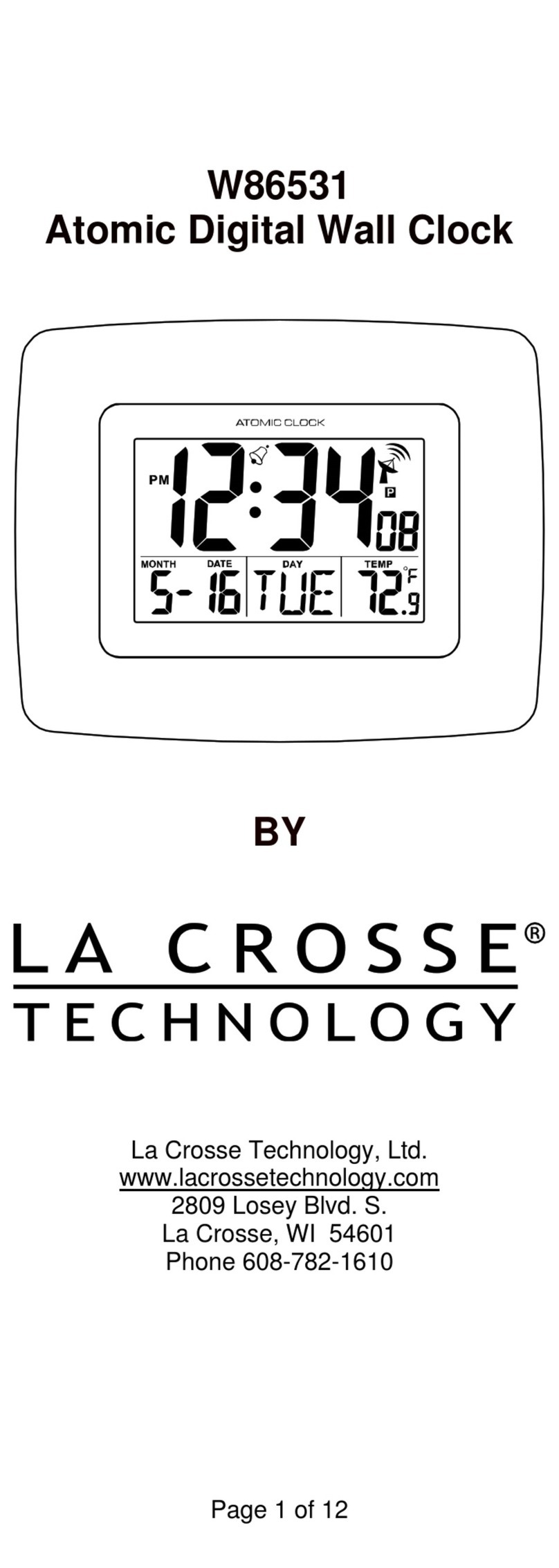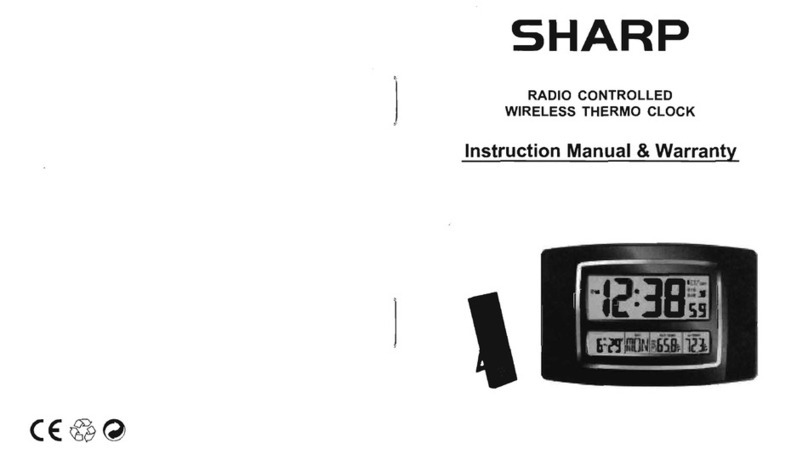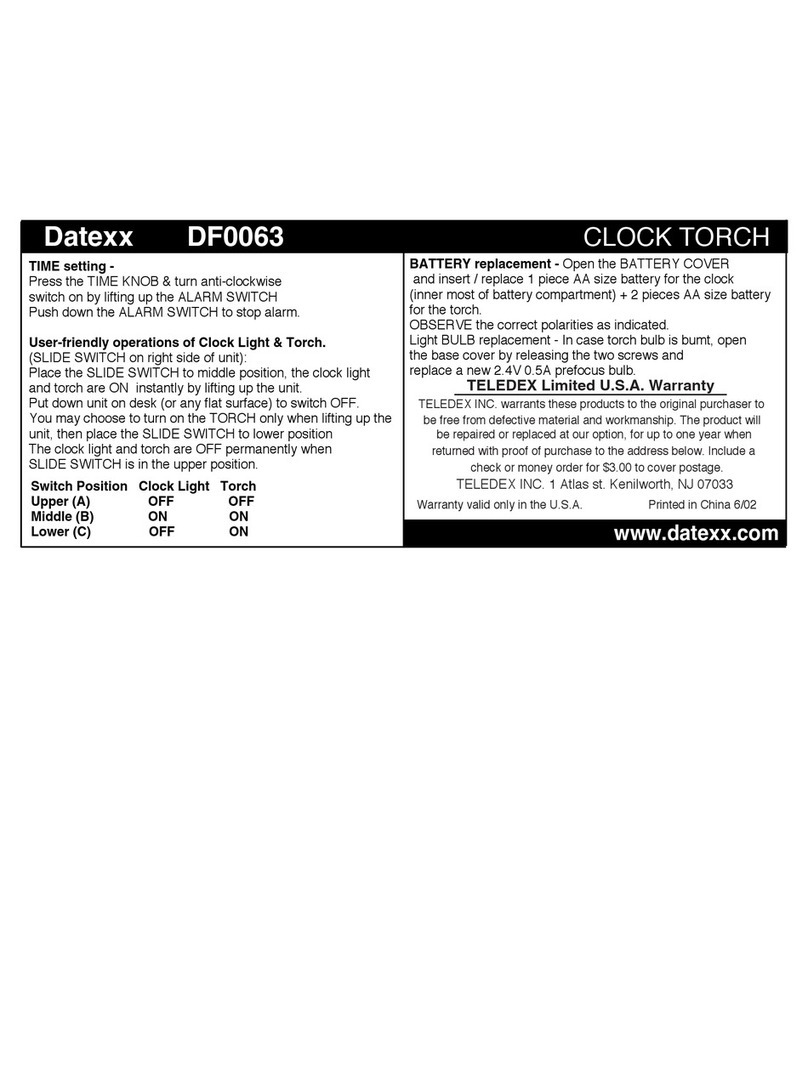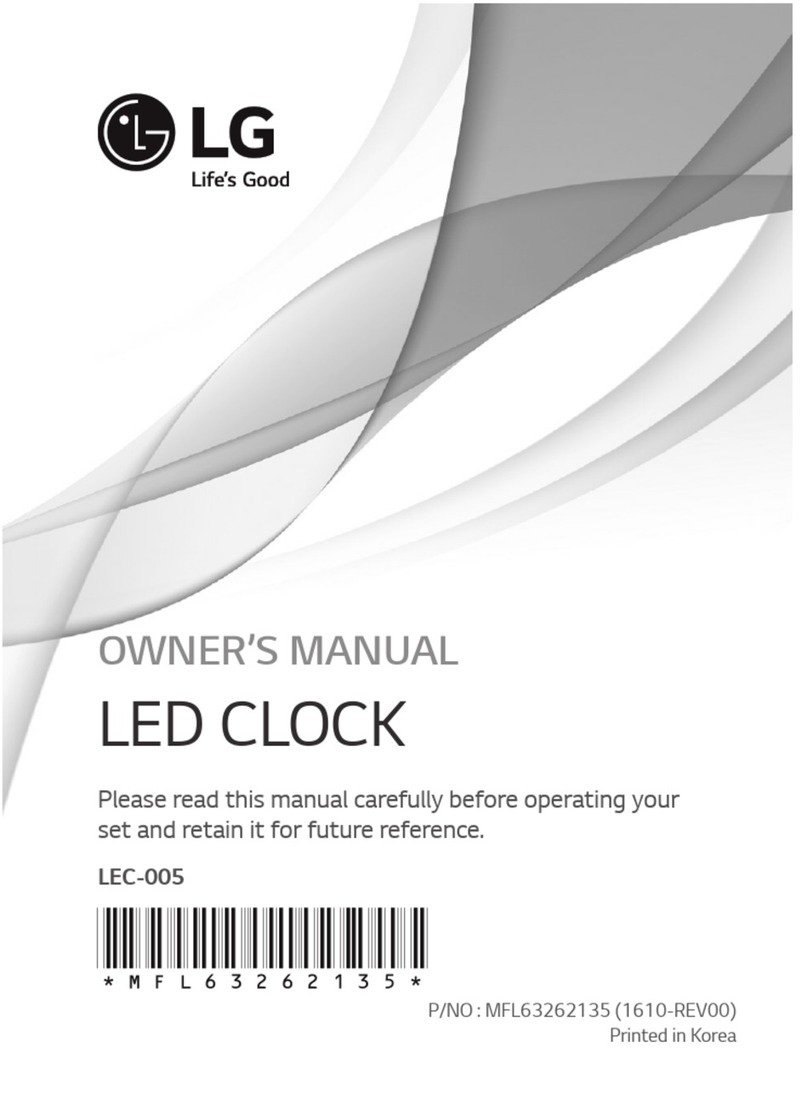Oregon Scientific RM888PA User manual
Other Oregon Scientific Clock manuals
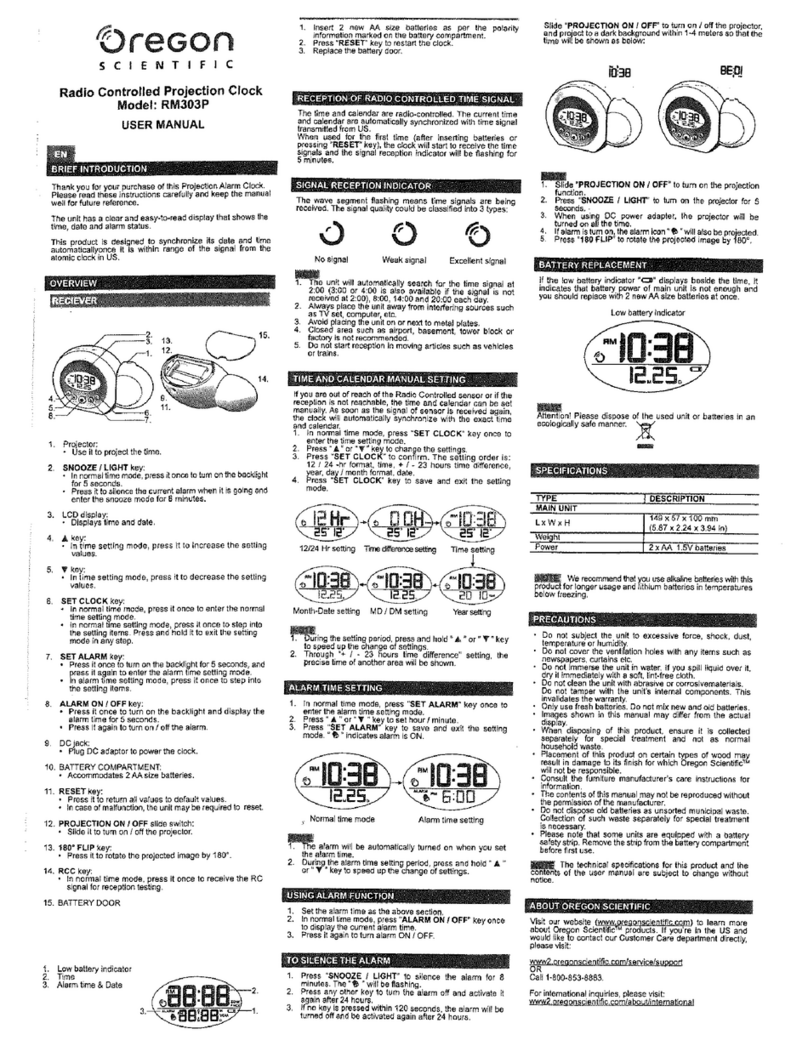
Oregon Scientific
Oregon Scientific RM303P User manual

Oregon Scientific
Oregon Scientific RM998PS User manual
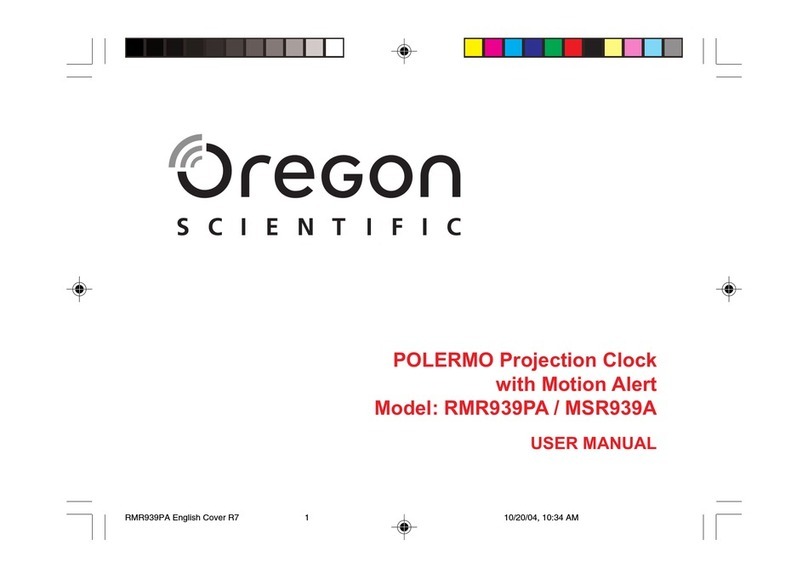
Oregon Scientific
Oregon Scientific POLERMO RMR939PA User manual
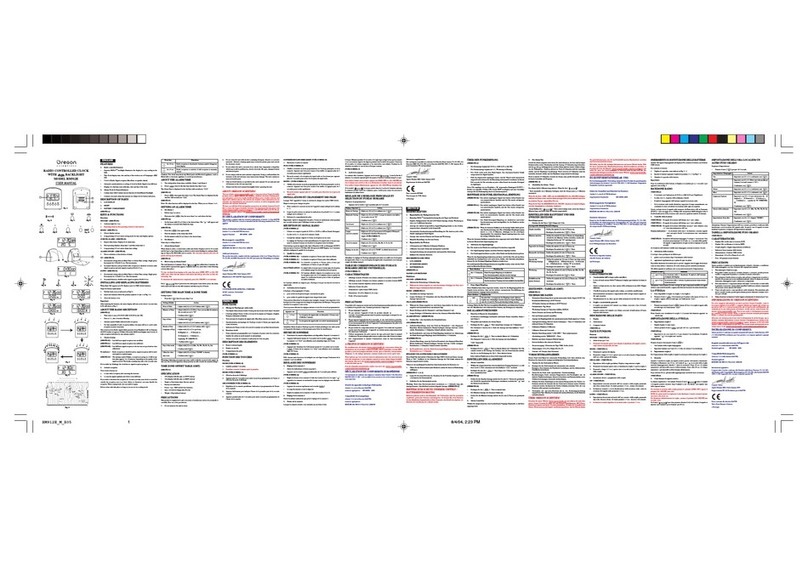
Oregon Scientific
Oregon Scientific RM912E User manual
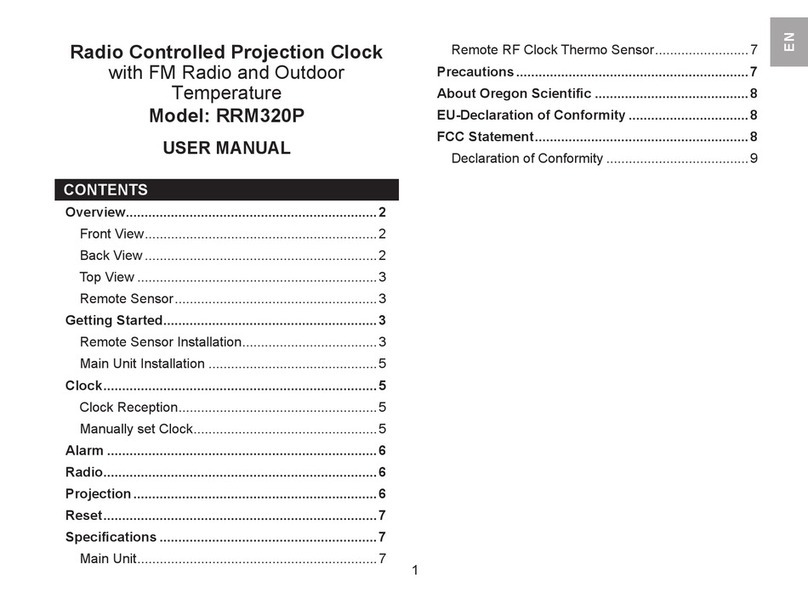
Oregon Scientific
Oregon Scientific RRM320P User manual
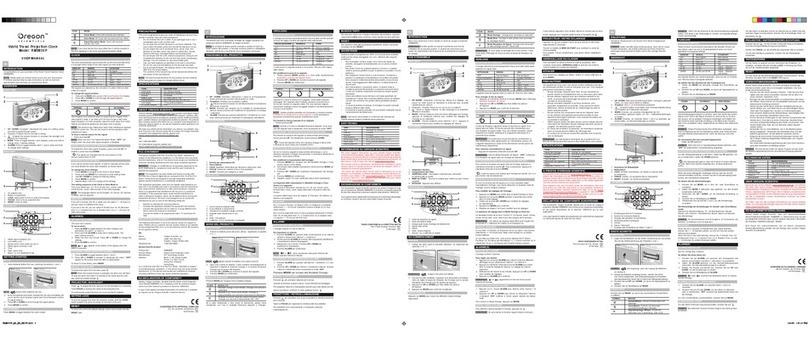
Oregon Scientific
Oregon Scientific RMB899P User manual
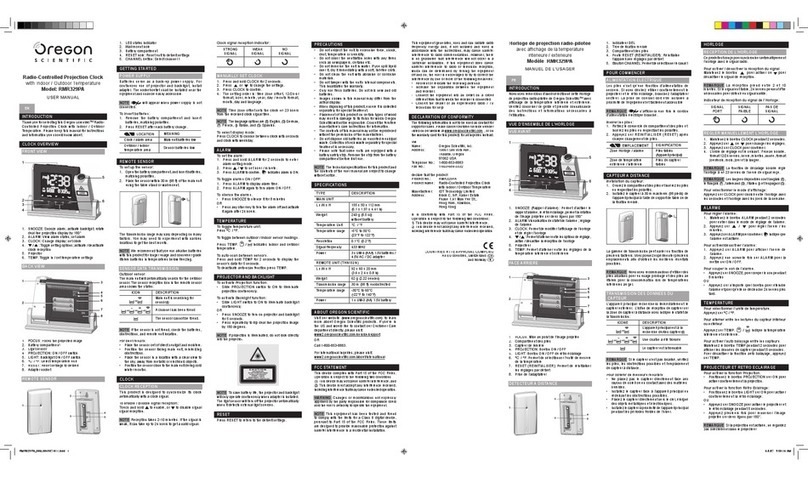
Oregon Scientific
Oregon Scientific BAR339PA User manual
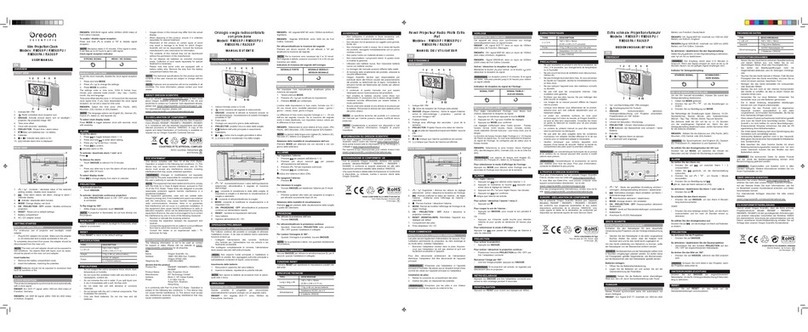
Oregon Scientific
Oregon Scientific Slim Projection Clock RA368P User manual
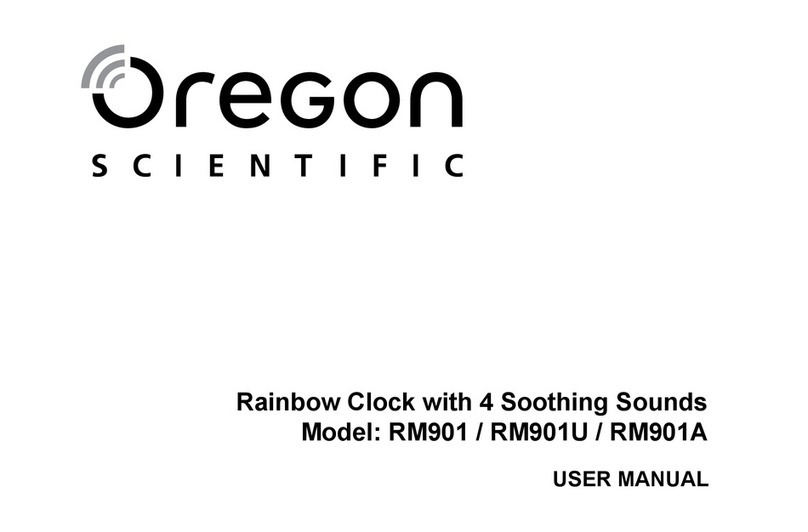
Oregon Scientific
Oregon Scientific RM901A User manual

Oregon Scientific
Oregon Scientific RM336PES User manual
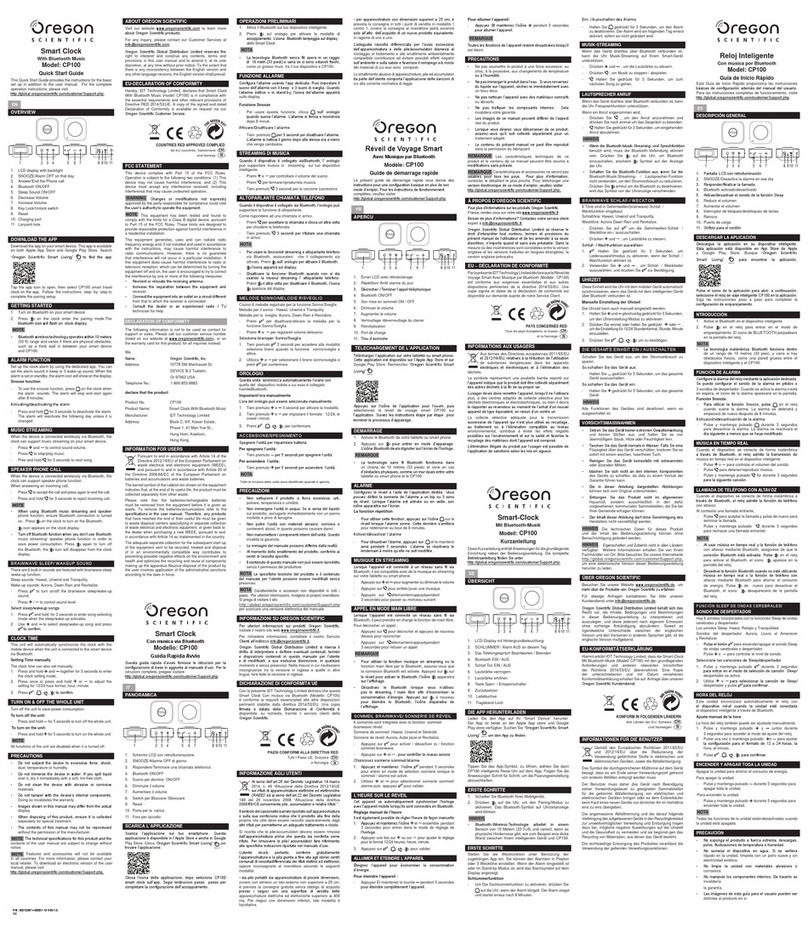
Oregon Scientific
Oregon Scientific CP100 User manual

Oregon Scientific
Oregon Scientific CIR100 User manual
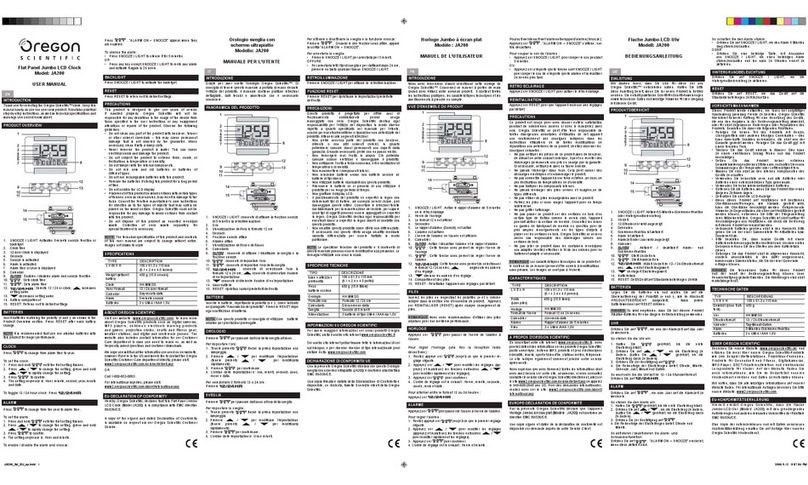
Oregon Scientific
Oregon Scientific JA200 User manual

Oregon Scientific
Oregon Scientific RM813P User manual

Oregon Scientific
Oregon Scientific WS902 User manual

Oregon Scientific
Oregon Scientific BAR223P User manual

Oregon Scientific
Oregon Scientific BAR332ES User manual

Oregon Scientific
Oregon Scientific BAR623PA User manual

Oregon Scientific
Oregon Scientific JMR818WF User manual

Oregon Scientific
Oregon Scientific RAR186 User manual
Popular Clock manuals by other brands
Silicon Laboratories
Silicon Laboratories SI5324 manual

Heathkit
Heathkit GC-1005 Assembly manual

Andrew O'Malley
Andrew O'Malley DOTKLOK Assembly instructions
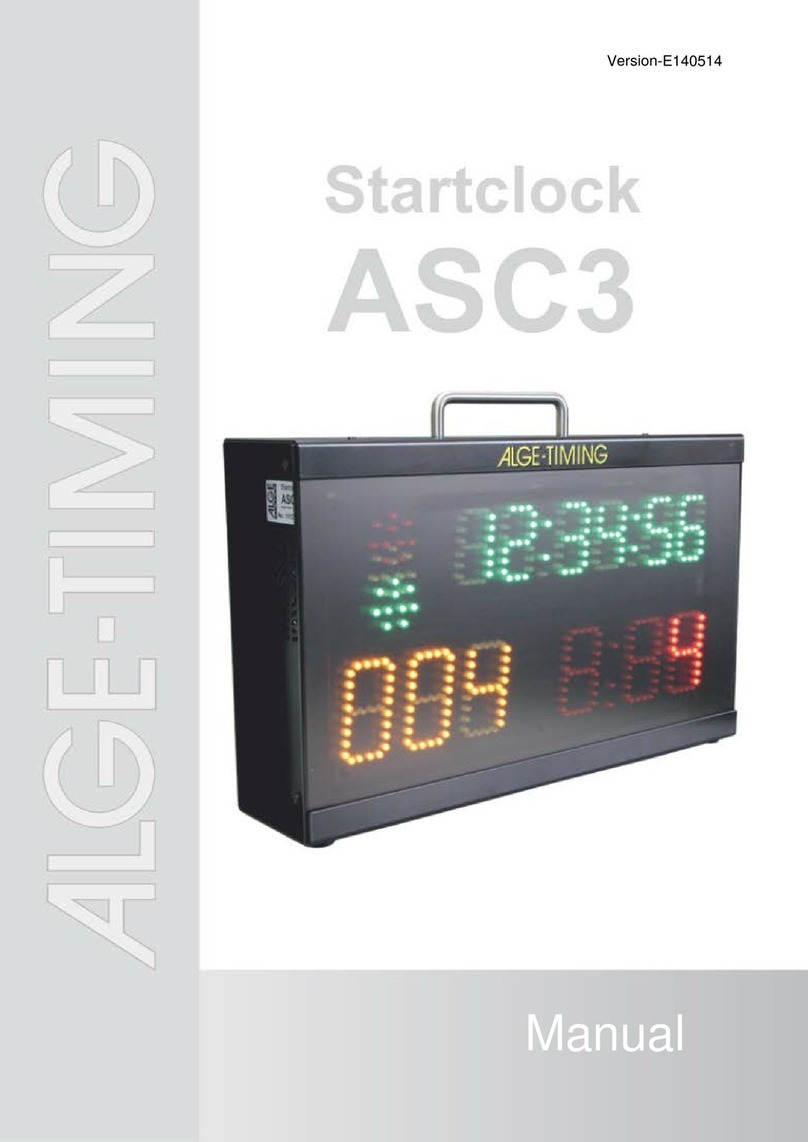
ALGE-Timing
ALGE-Timing ASC3 manual

Nixie Clock
Nixie Clock Divergence Meter user manual

La Crosse Technology
La Crosse Technology WS-8256-AL user manual