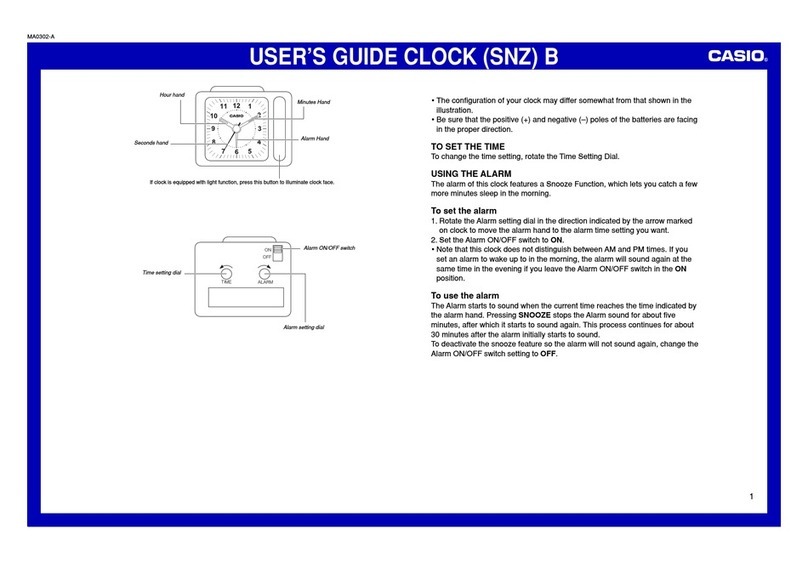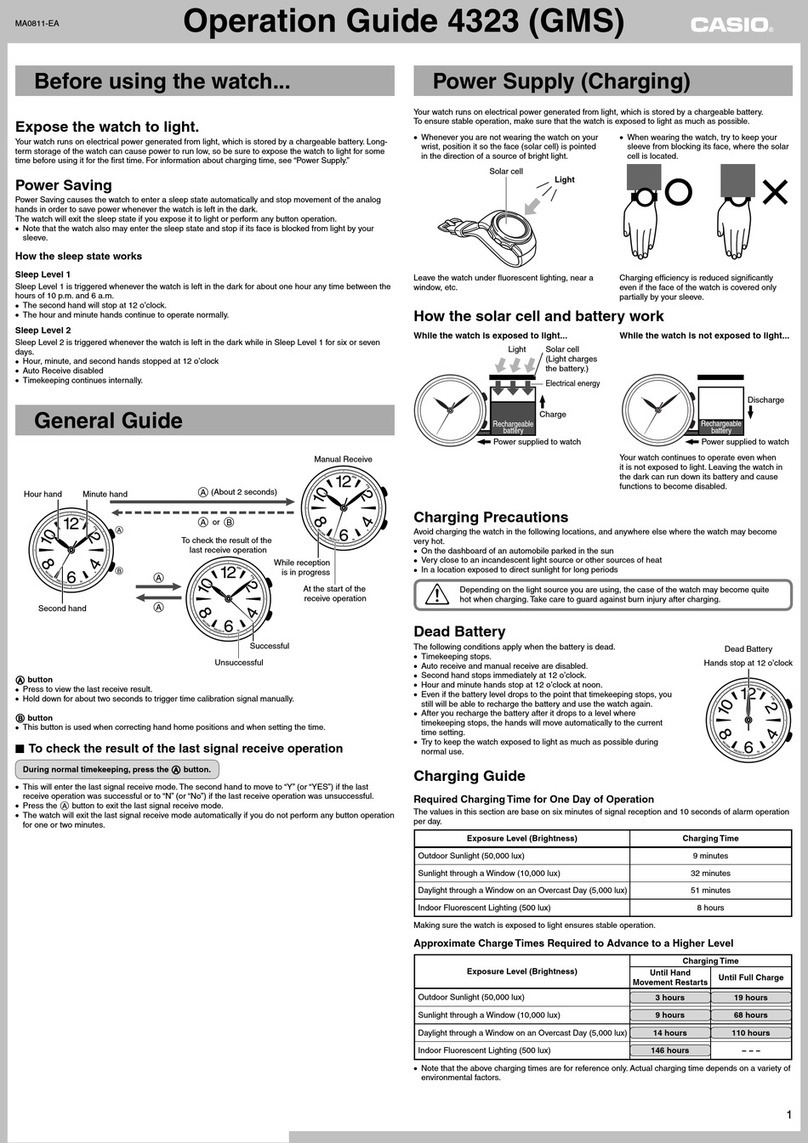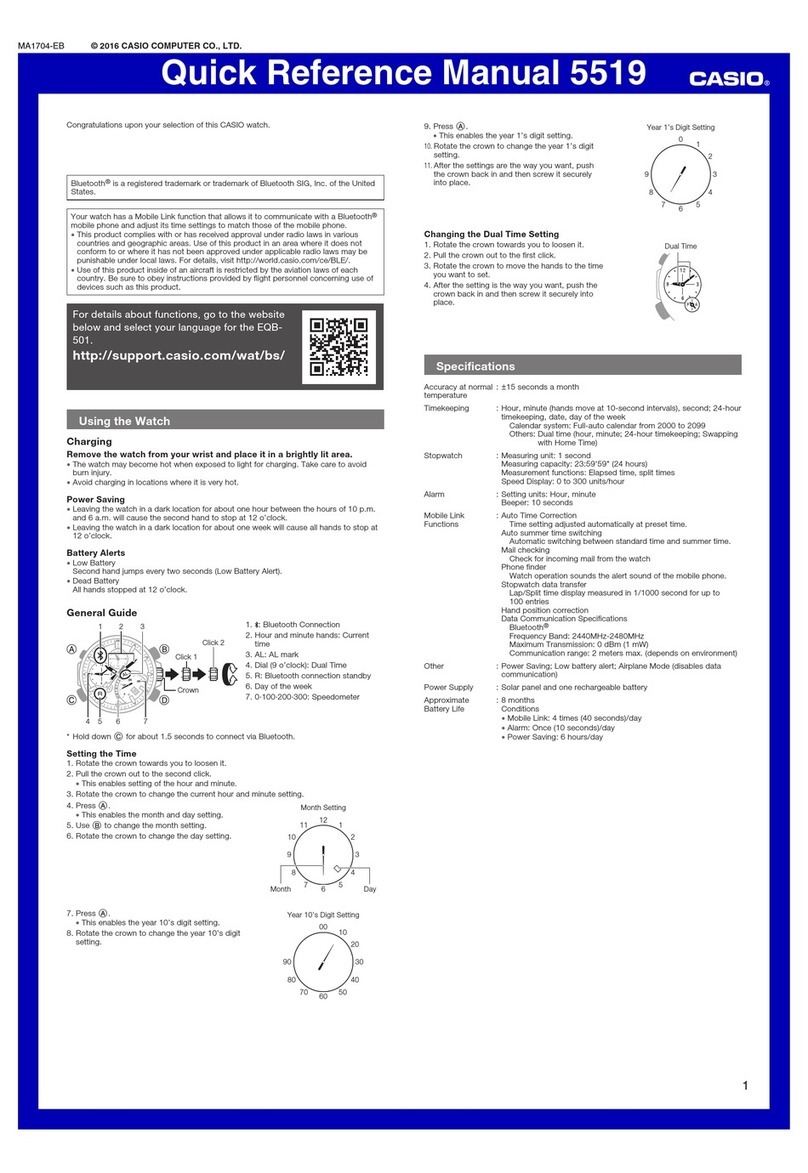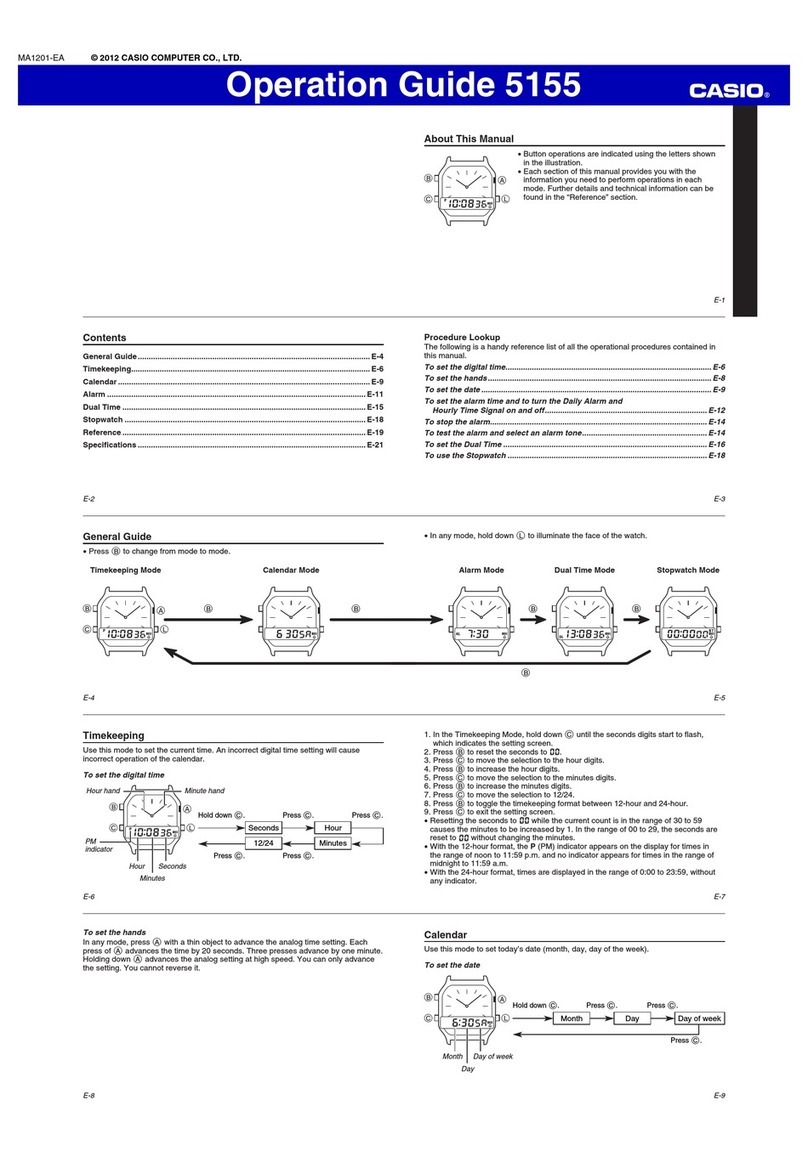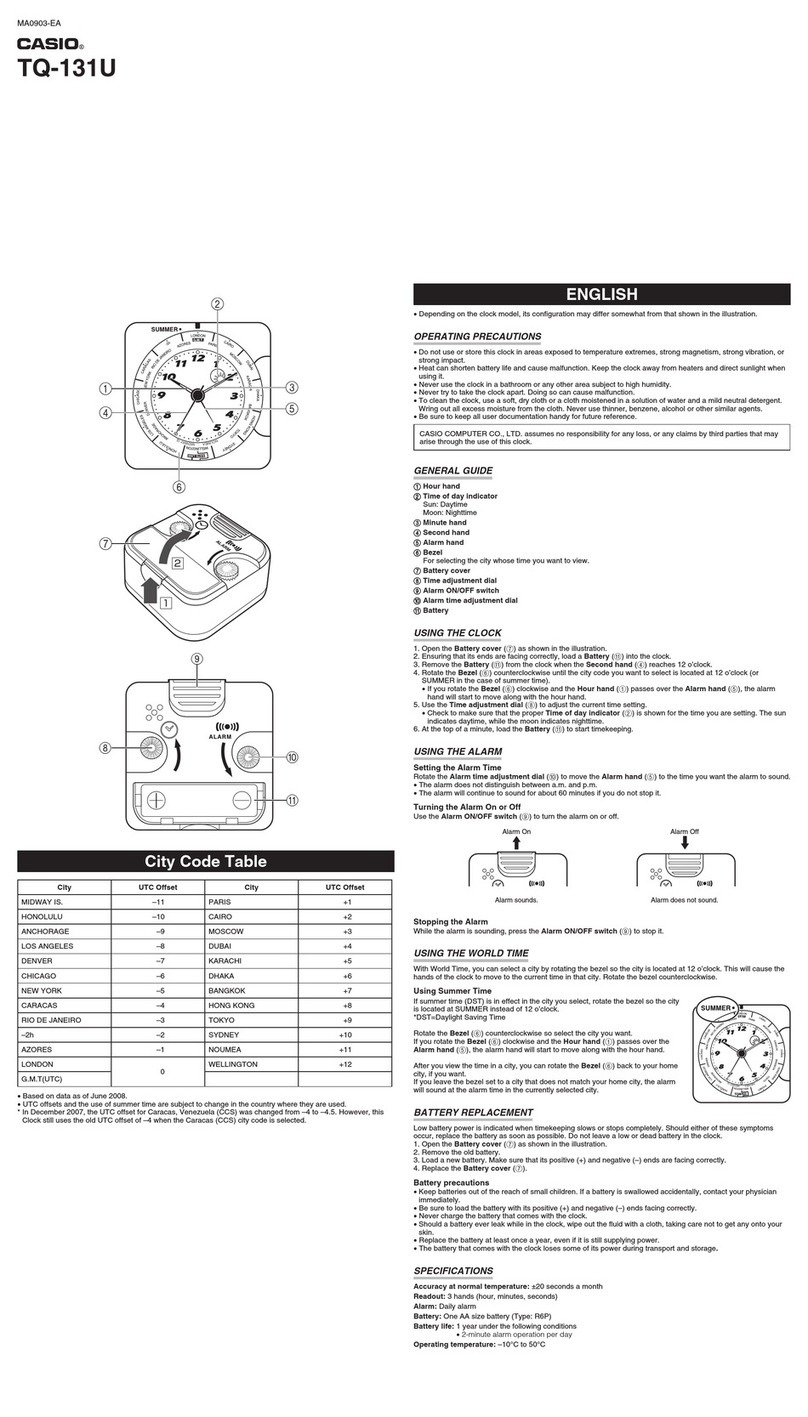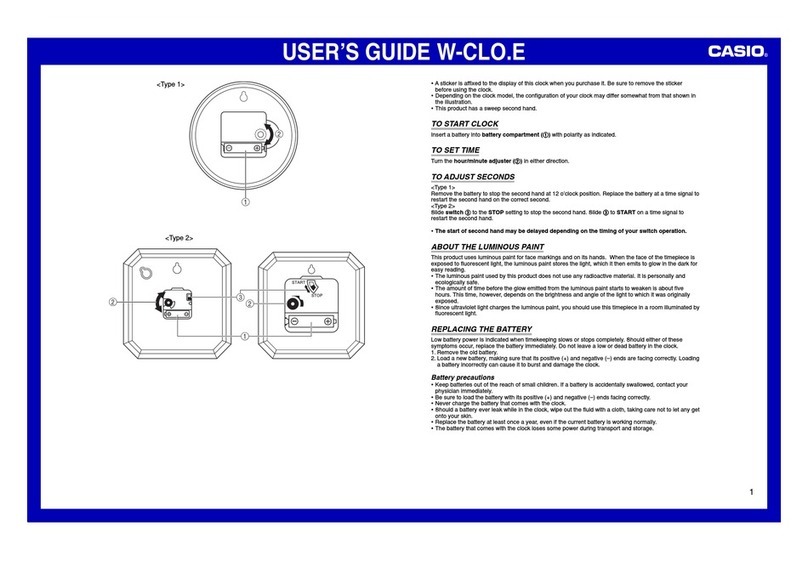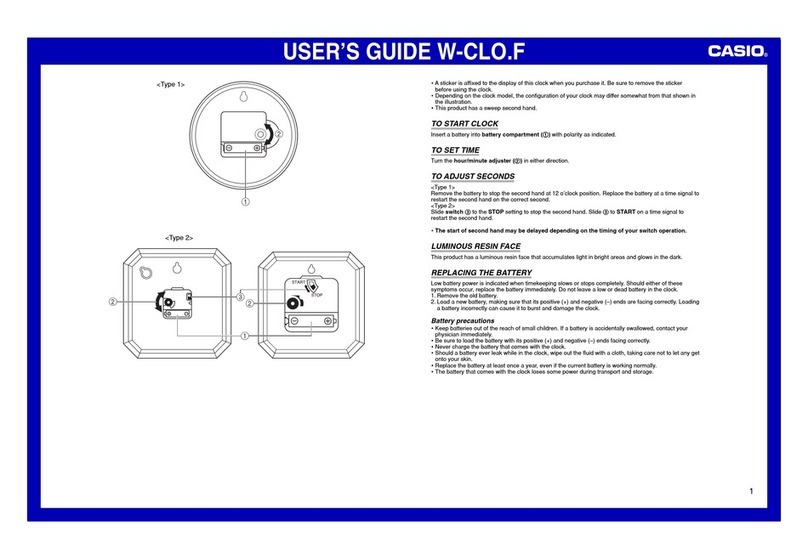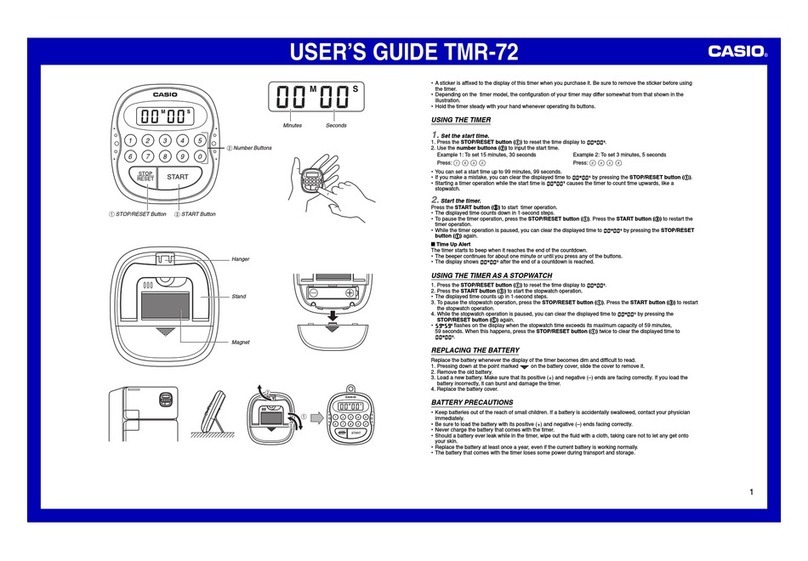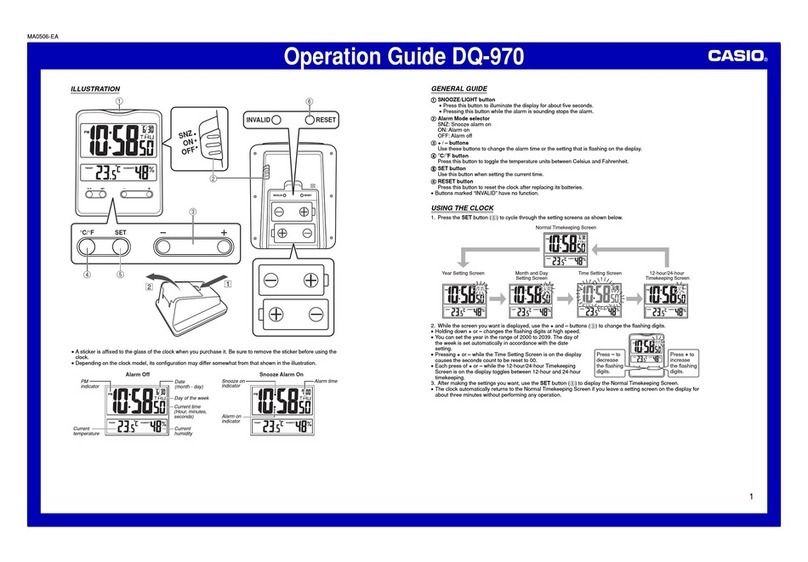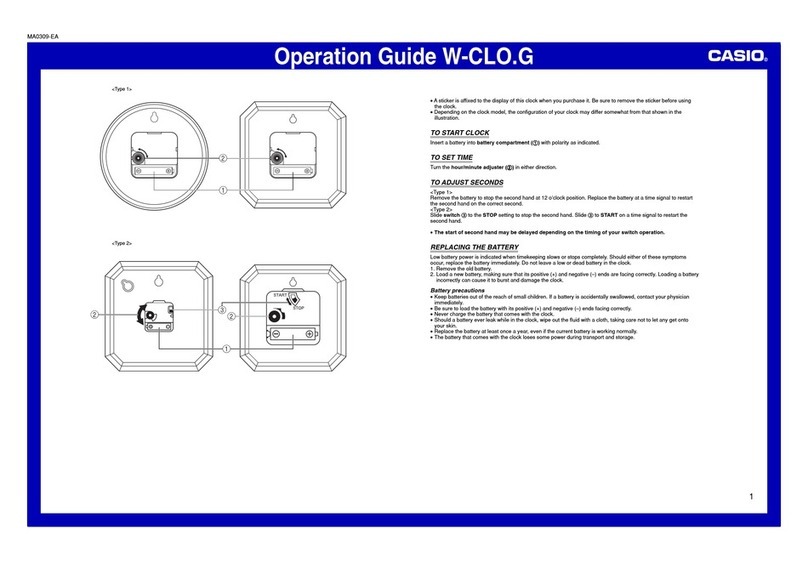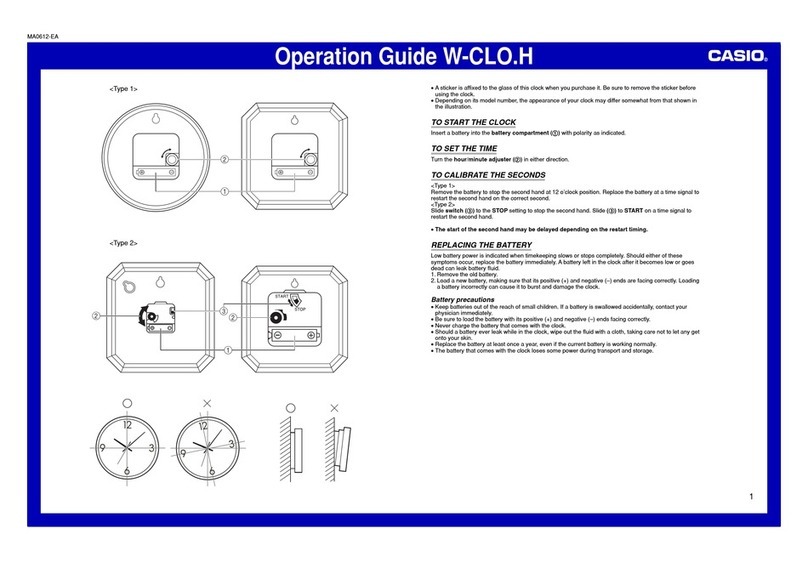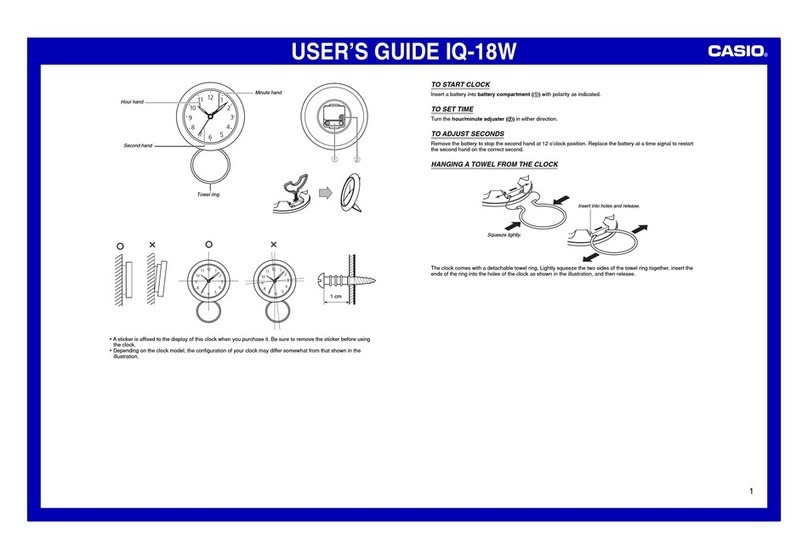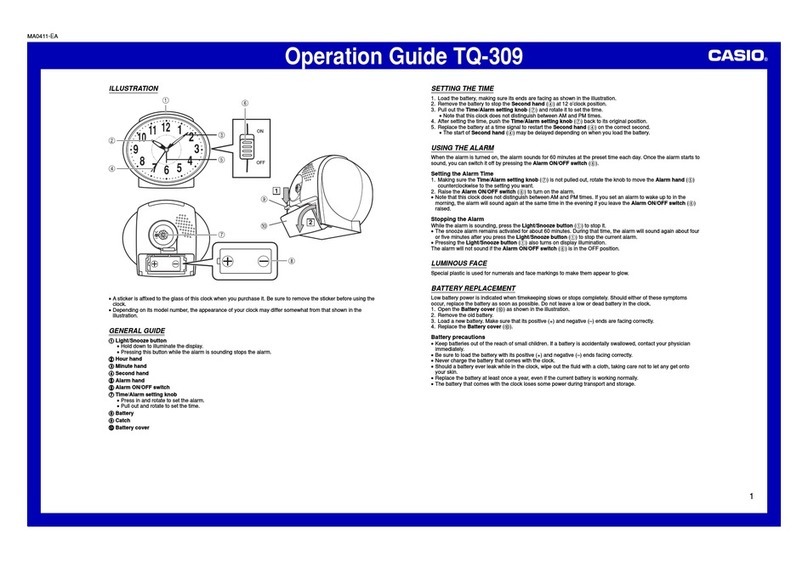USER’S GUIDE 2529
2
Day Counter
The Day Counter lets you count the number of days from the Timekeeping Mode’s
current date to a specific target date.
Text area
Number of
days
Year Month – Day
Ta r get date
Alternates at
the 1-second
interval
DAYS indicator
•Whenever the date specified by any one of the Day Counters matches the date of
the Timekeeping Mode (regardless of the Day Counter’s year setting), the DAYS
indicator flashes in the Timekeeping Mode and Day Counter Mode screens.
•There are five Day Counter records, each of which can be set with its own text and
target date (year, month, and day).
•All of the operations in this section are performed in the Day Counter Mode, which
you enter by pressing C.
To create a new Day Counter record
1. In the Day Counter Mode, use Dto scroll through the
Day Counter records until the one you want is on the
display.
2. Hold down Auntil the flashing cursor appears in the
text area of the display, which indicates the setting
screen.
3. Press Cto move the flashing in the sequence shown
below.
Character 1 Character 8Character 2
Day YearMonth
Text area
Target date
4. While the cursor is in the text area, use Dto scroll through characters at the cursor
position. The character changes in the sequence shown below.
to to
(space)
5. After inputting a character, press Cto move to the next character position.
6. Repeat steps 4 and 5 until you input the text you want.
•You can input up to eight characters for the text.
7. After you finish inputting the text you want, press Cto skip past any remaining
character positions and move the cursor to the target date.
8. While the year, month, or day setting is flashing, use Dto change the setting.
•You can set a target date in the range of January 1, 1940 to December 31, 2039.
9. After everything is the way you want, press Ato exit the setting screen.
•The text area display can show only three characters at a time. Longer text scrolls
continuously from right to left. The symbol “s”indicates that the character to the left
is the last, and the character to the right is first.
Note
•Use the above procedure to edit Day Counter records, too.
To recall Day Counter records
In the Day Counter Mode, use Dto scroll through the Day Counter records.
To delete a Day Counter record
1. In the Day Counter Mode, scroll through the records and display the one you want
to delete.
2. Hold down Auntil the flashing cursor appears on the display.
3. Press Band Dat the same time to delete the record.
•The message CLR appears to indicate that the record is being deleted. After the
record is deleted, the cursor appears on the display and today’s date is set as the
target date, ready for input.
4. Input data or press Ato exit the setting screen.
Telememo
Telememo lets you store up to 20 records, each
containing name and telephone number data. You can
recall records by scrolling through them on the display.
•All of the operations in this section are performed in the
Telememo Mode, which you enter by pressing C.
7. Use Dto change the character (hyphen, number, or space) at the cursor position
in the number area. The character changes in the following sequence.
to (space)
8. When the character you want is at the cursor position, press Cto move the cursor
to the right.
9. Repeat steps 7 and 8 until you complete number input.
•You can input up to 12 digits for the number.
•The number initially contains all hyphens. You can leave the hyphens or replace
them with numbers or spaces.
10. Press Ato store your data and return to the Telememo record screen (without
the cursor).
•The name area can show only three characters at a time, so longer text scrolls
continuously from right to left. The last character is indicated by the symbol “s”after
it.
•The number area can show up to six digits at a time. If a number has more than six
digits, the display automatically switches between the first six digits (counting
forward from the first digit) and the last six digits (counting backward from the last
digit) of the number. This means that if a number is 12 digits long, the number area
switches between the first six digits and the last six digits. If a number is seven digits
long, the number area switches between digits 1 through 6, and 2 through 7.
To recall Telememo records
In the Telememo Mode, use Dto scroll through Telememo records on the display.
To edit a Telememo record
1. In the Telememo Mode, scroll through the records and display the one you want to
edit.
2. Hold down Auntil the flashing cursor appears on the display.
3. Use Cto move the flashing to the character you want to change.
4. Use Dto change the character.
•For details on inputting characters, see “To create a new Telememo record”(step
3 for name input and 7 for number input).
5. After making the changes that you want, press Ato store them and exit the setting
screen.
To delete a Telememo record
1. In the Telememo Mode, scroll through the records and display the one you want to
delete.
2. Hold down Auntil the flashing cursor appears on the display.
3. Press Band Dat the same time to delete the record.
•The message CLR appears to indicate that the record is being deleted. After the
record is deleted, the cursor appears on the display, ready for input.
4. Input data or press Ato exit the setting screen.
Stopwatch
The stopwatch lets you measure elapsed time, split times,
and two finishes.
•The display range of the stopwatch is 23 hours,
59 minutes, 59.99 seconds.
•While the stopwatch is running, it beeps at the top of
each elapsed hour.
•The stopwatch continues to run, restarting from zero
after it reaches its limit, until you stop it.
•The stopwatch measurement operation continues even
if you exit the Stopwatch Mode.
•Exiting the Stopwatch Mode while a split time is frozen
on the display clears the split time and returns to
elapsed time measurement.
•All of the operations in this section are performed in the
Stopwatch Mode, which you enter by pressing C.
To measure times with the stopwatch
Elapsed Time
Start Stop Re-start Stop Clear
Start Split
(SPL displayed)
Split release Stop Clear
Start Split Stop Split release Clear
Split Time
Two Finishes
First runner
finishes.
Display time of
first runner.
Second runner
finishes.
Display time of
second runner.
Countdown Timer
The countdown timer can be set within a range of
1 minute to 24 hours. An alarm sounds when the
countdown reaches zero.
•You can also select auto-repeat, which automatically
restarts the countdown from the original value you set
whenever zero is reached.
•Countdown timer functions are available in the
Countdown Timer Mode, which you enter by pressing
C.
To set the countdown start time
1. In the Countdown Timer Mode, hold down Auntil the
hours of the countdown start time start to flash, which
indicates the setting screen.
2. Press Cto move the flashing between the hours and minutes.
3. While a setting is flashing, use Dto increase it.
•To set the starting value of the countdown time to 24 hours, set 0:00.
4. Press Ato exit the setting screen.
Name area
Page number
Number area
1/100 second
Hours
Minutes
Seconds
To create a new Telememo record
1. In the Telememo Mode, use Dto cycle through the
record screens until the new data screen appears.
•The new data screen is the one that is blank (contains
no name and telephone number).
•If the new data screen does not appear, it means that
memory is full. To store another record, you will first
have to delete some of the records stored in memory.
2. Hold down Auntil the flashing cursor (_) appears in
the name area of the display, which indicates the
setting screen.
3. Use Dto change the character at the cursor position in the name area. The
character changes in the following sequence.
to to
(space)
4. When the character you want is at the cursor position, press Cto move the cursor
to the right.
5. Repeat steps 3 and 4 until the name is complete.
•You can input up to eight characters for the name.
6. After you input the name, press Cas many times as necessary to move the cursor
to the number area.
•When the cursor is located at the eighth space of the name area, moving the
cursor to the right causes it to jump to the first digit of the number. When the
cursor is at the 12th digit of the number, moving it to the right (by pressing C)
causes it to jump to the first character in the name.
Hours
Minutes
Seconds