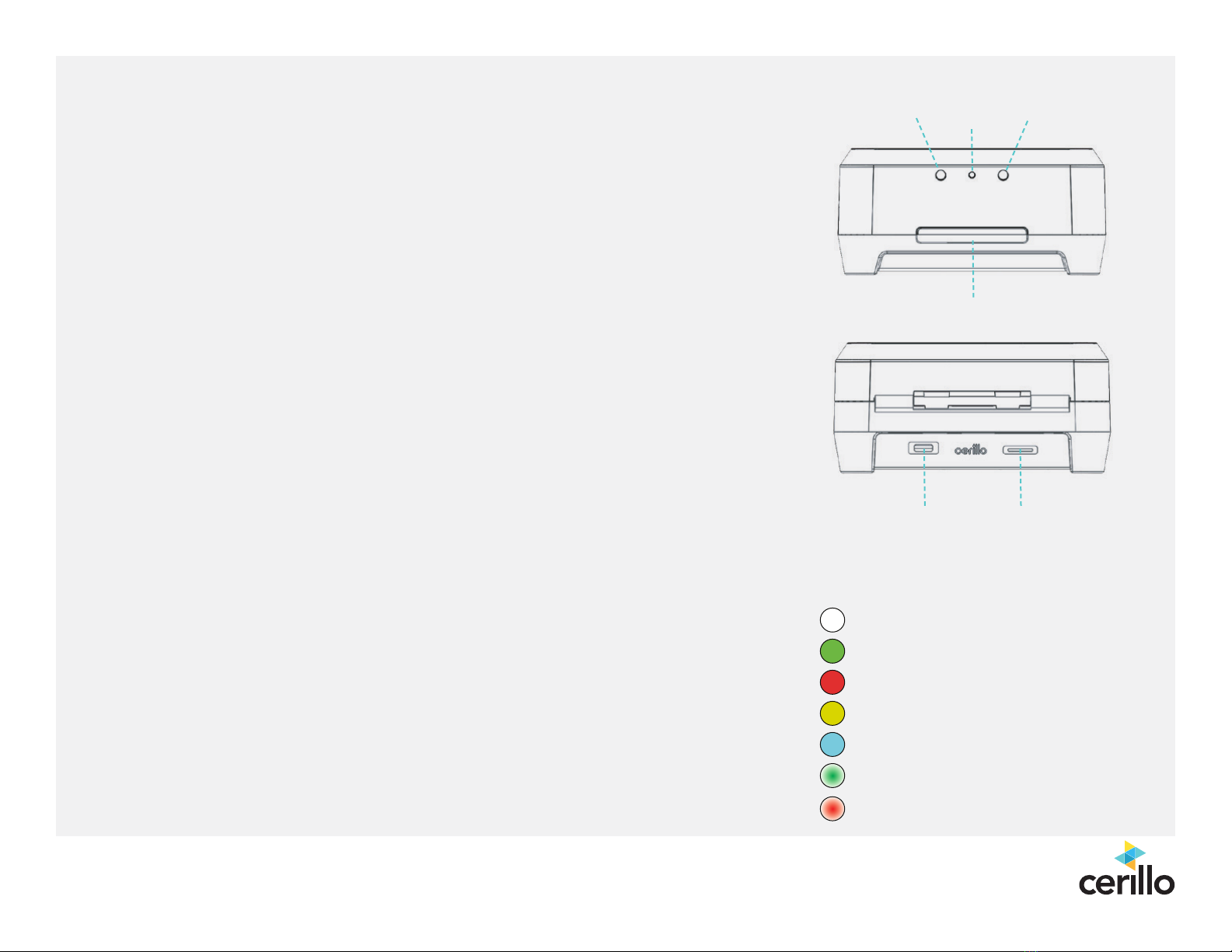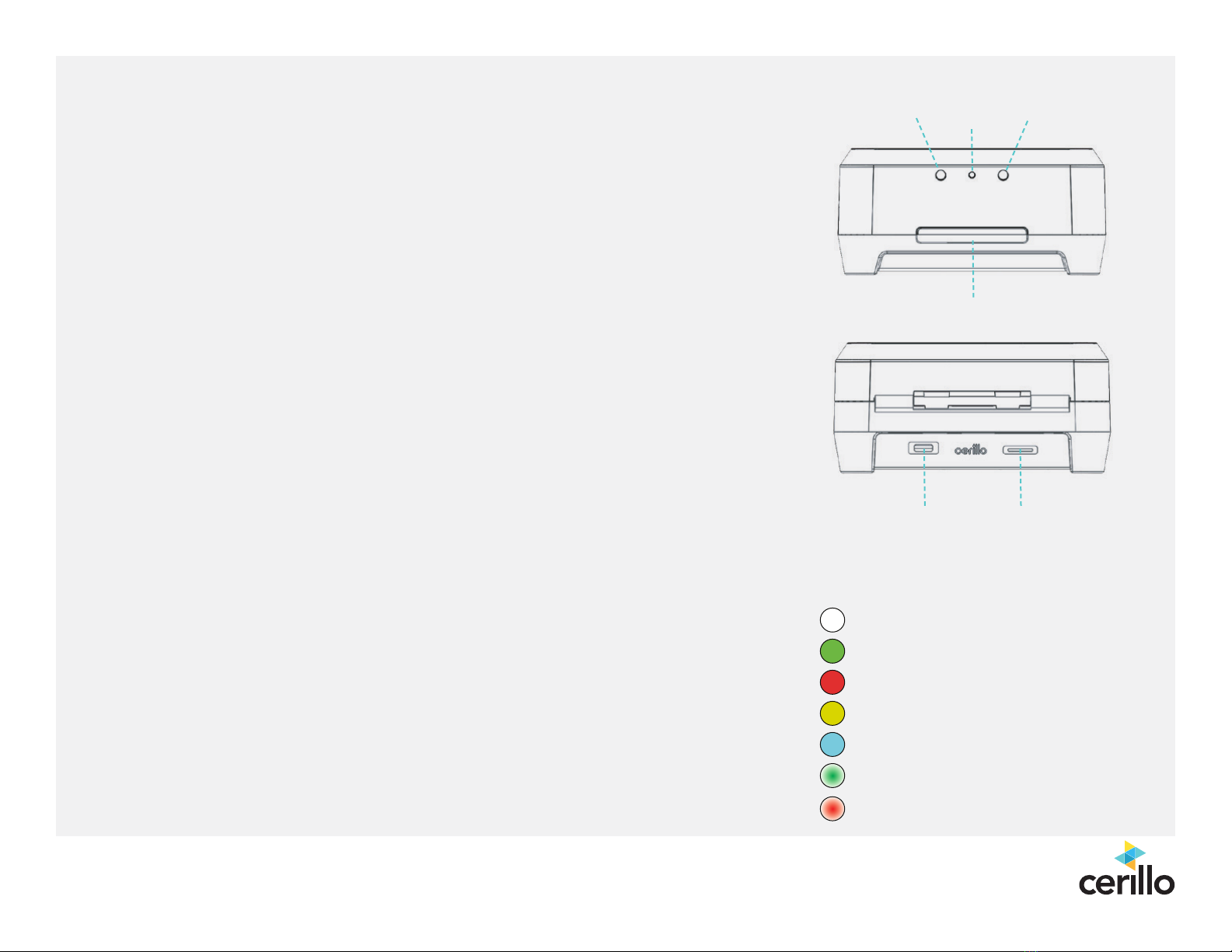
All Cerillo products are for research use only and are not intended for use in diagnostic procedures. To learn more about
Cerillo and our products, visit us at www
.cerillo.bio or email us at
[email protected].
Collected measurements are automatically stored on the on-board microSD card. You
can use any commercially available adapter to access the data from the card. When in-
serting the card into the Stratus, do so with the Stratus unplugged; otherwise, the card
will not be recognized and future data will not be recorded.
Data les are stored in order of when your experiment took place (in “YYYYMMDD”
format). Inside each day’s folder are data les titled by the time the experiment was
started (in “hh-mm-ss” format). These are saved as standard .csv les, and can be
opened in any spreadsheet or data analysis software. The Stratus’ internal clock is
already set to your time zone by Cerillo at the time of shipment.
The Stratus can be operated by plugging the provided USB cable into a computer’s
USB port instead of the power adapter. If you would additionally like to control the
Stratus and read its data from that computer, you can download Cerillo software at
cerillo.bio/software. This software enables direct control, data access, and congura-
tion of the Stratus.
start stop
status
light
open
USB-C micro SD
1. The Stratus needs calibration after equilibrating to a new environment. Hold down
the Stop (right) button until the status light ashes. Then release it. When the status
light turns off, calibration is nished. The calibration process takes about 3 minutes; do
not press any buttons during calibration.
2. Insert the plate, then press and release the Start (left) button on the Stratus to read
your plate once.
Press the Start button and hold until the status light begins to ash white. After a 10
second delay the Stratus will auto-calibrate and then begin to continuously read. To
stop a reading in progress, press the Stop (right) button until the status light turns red.
additional details
single read
continuous read
White: Booting
Green: Read/Reading
Red: Stop
Dim Yellow: Between Reads
Cyan: Calibrating
Green/White: Continuous Read
Red/White: Calibrate
status light