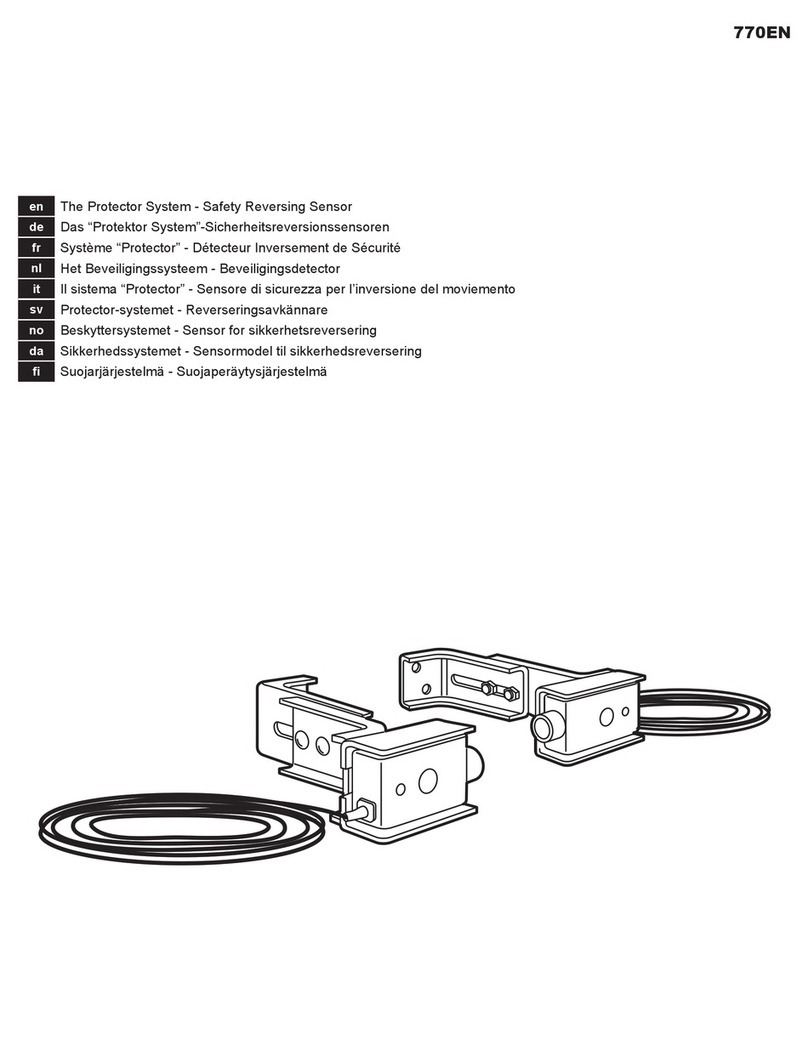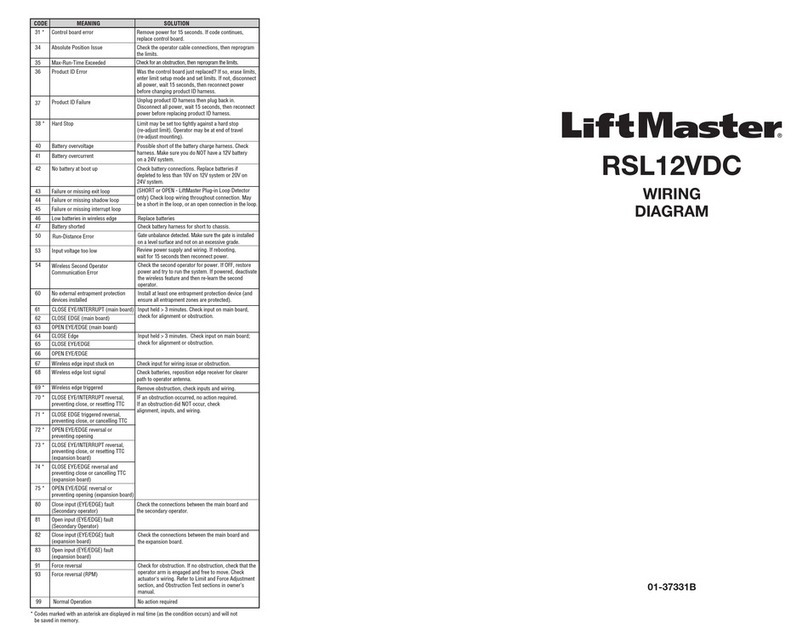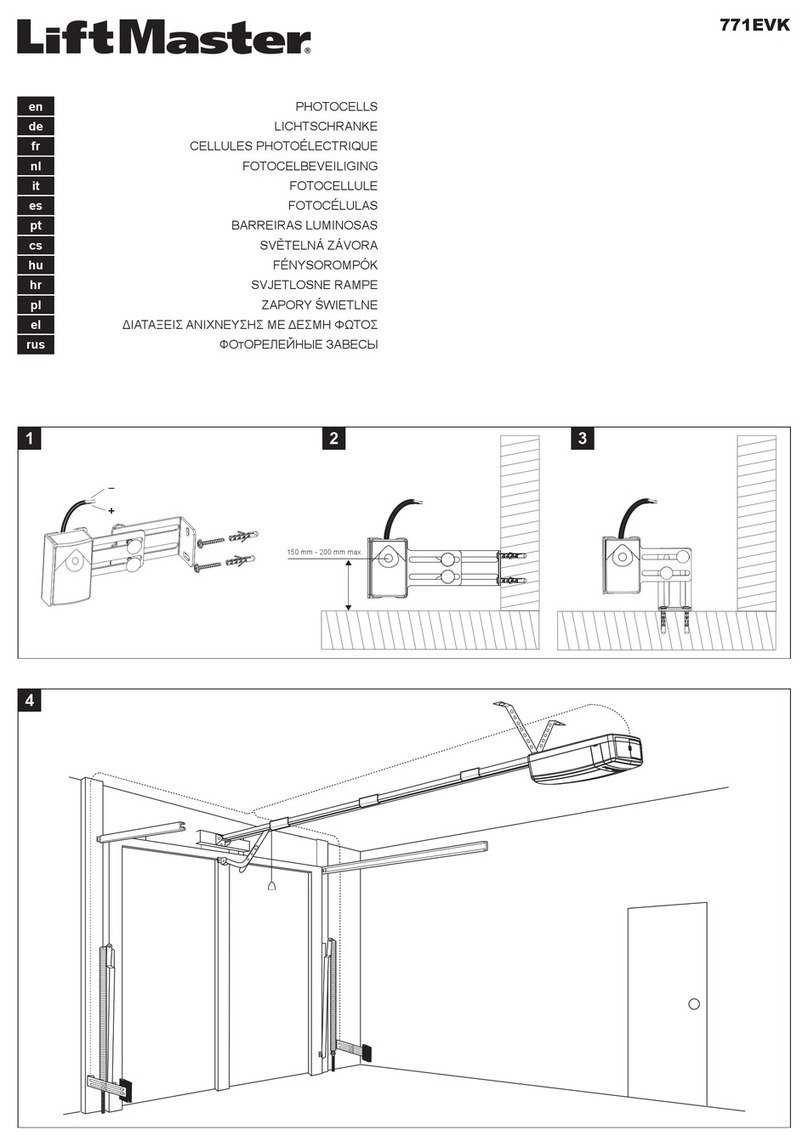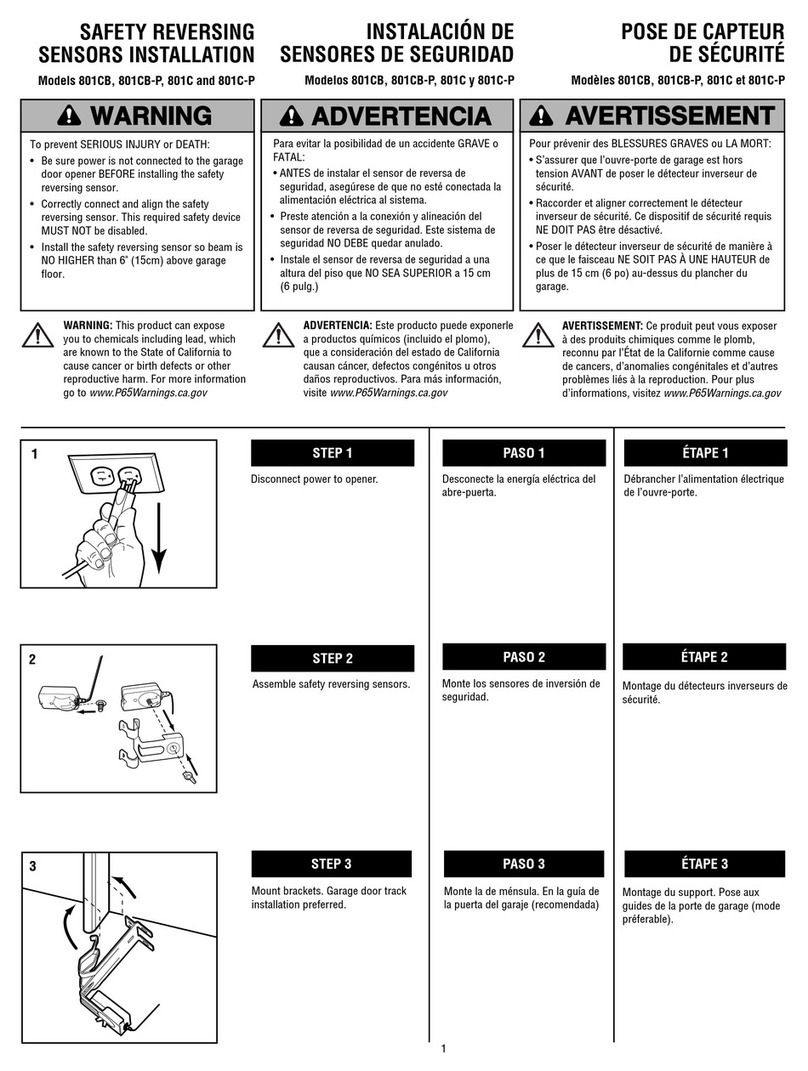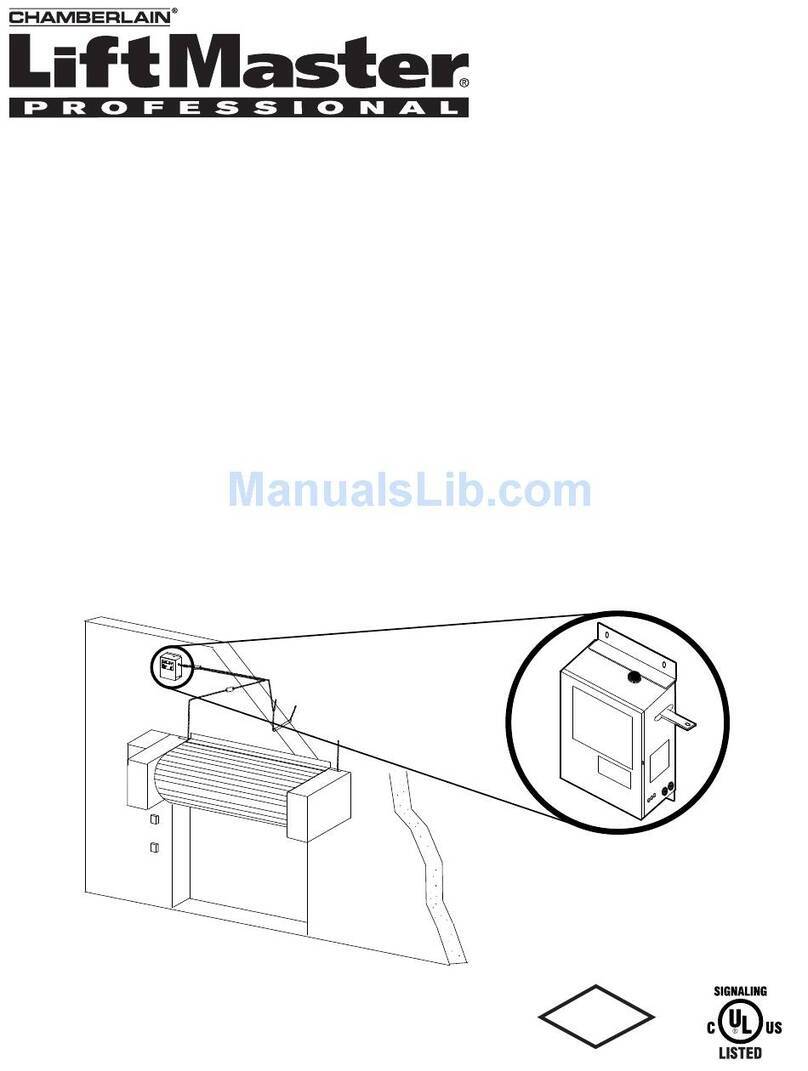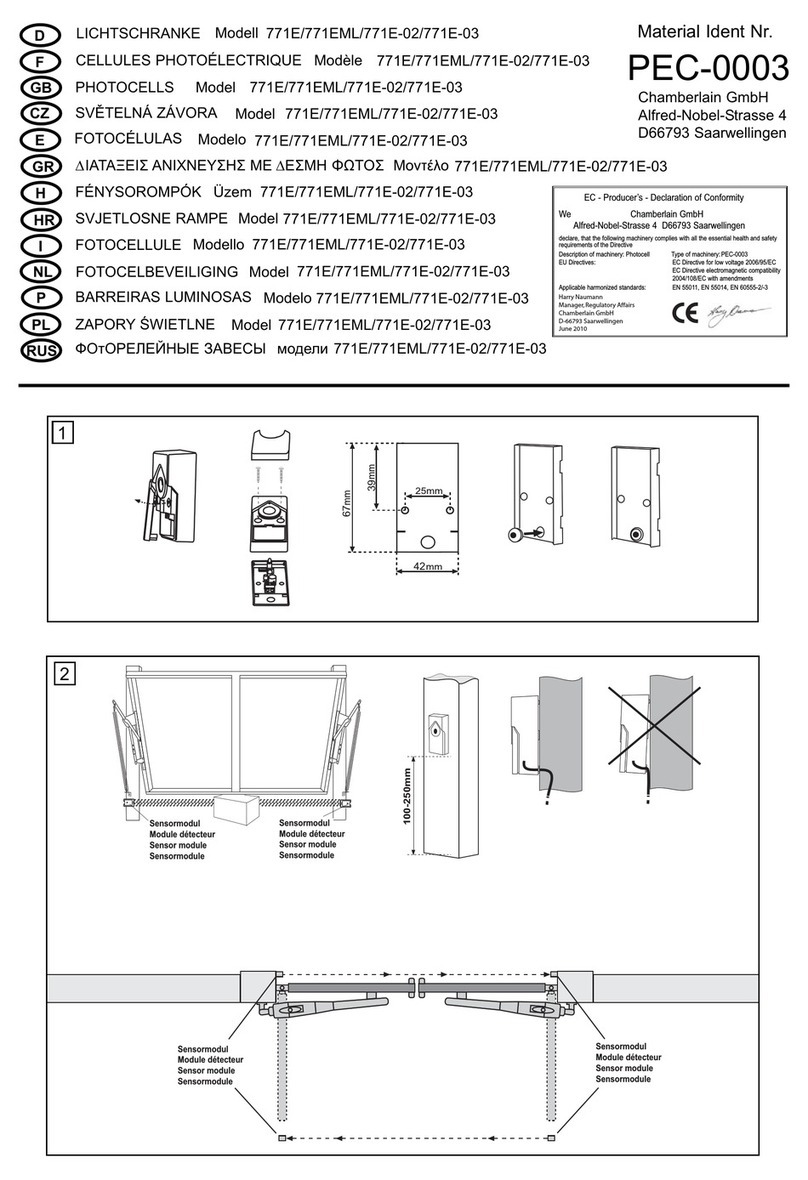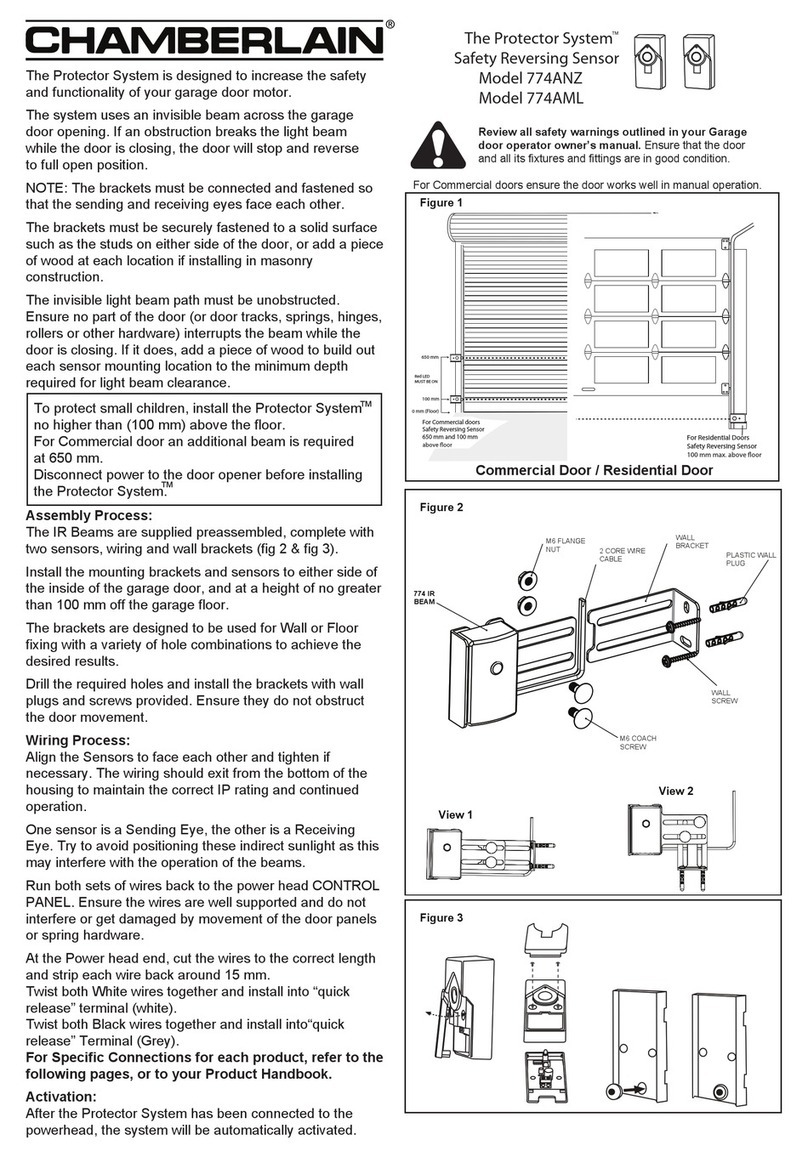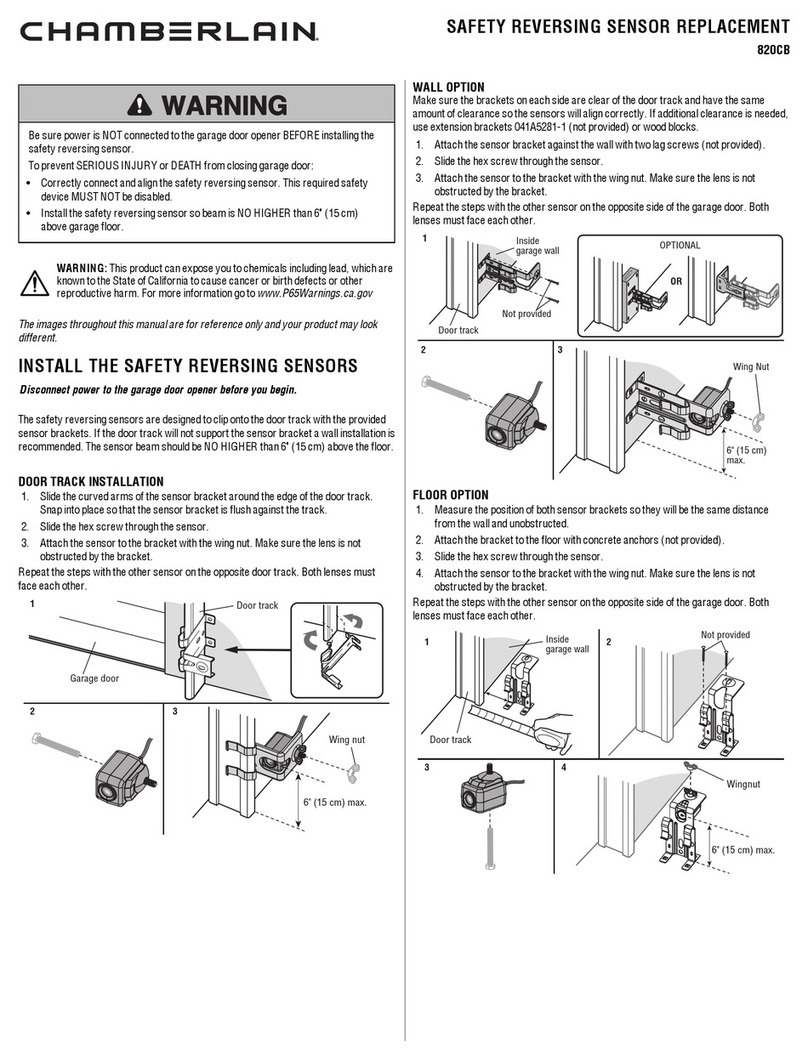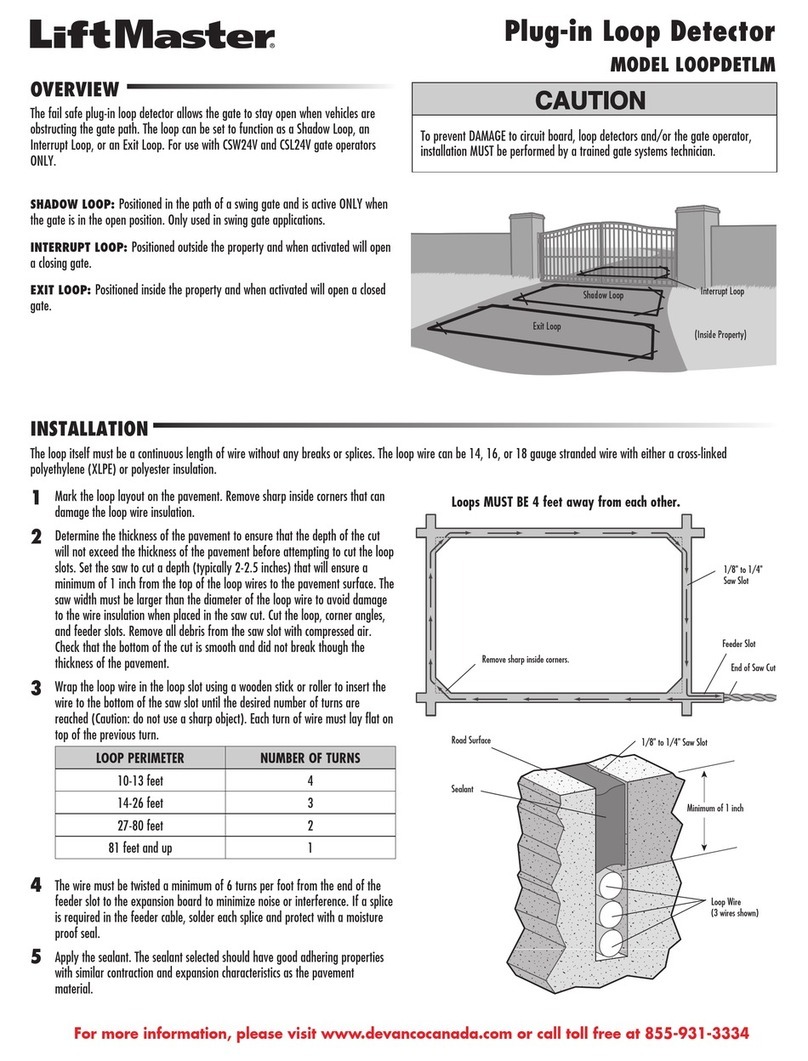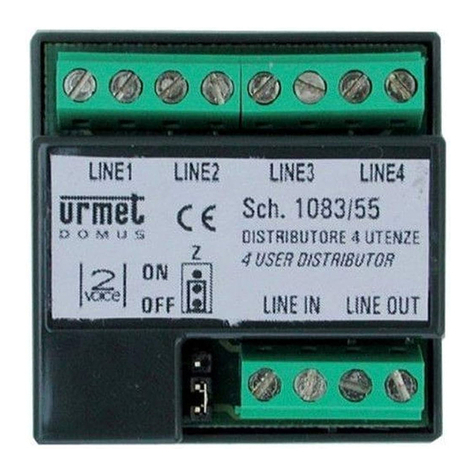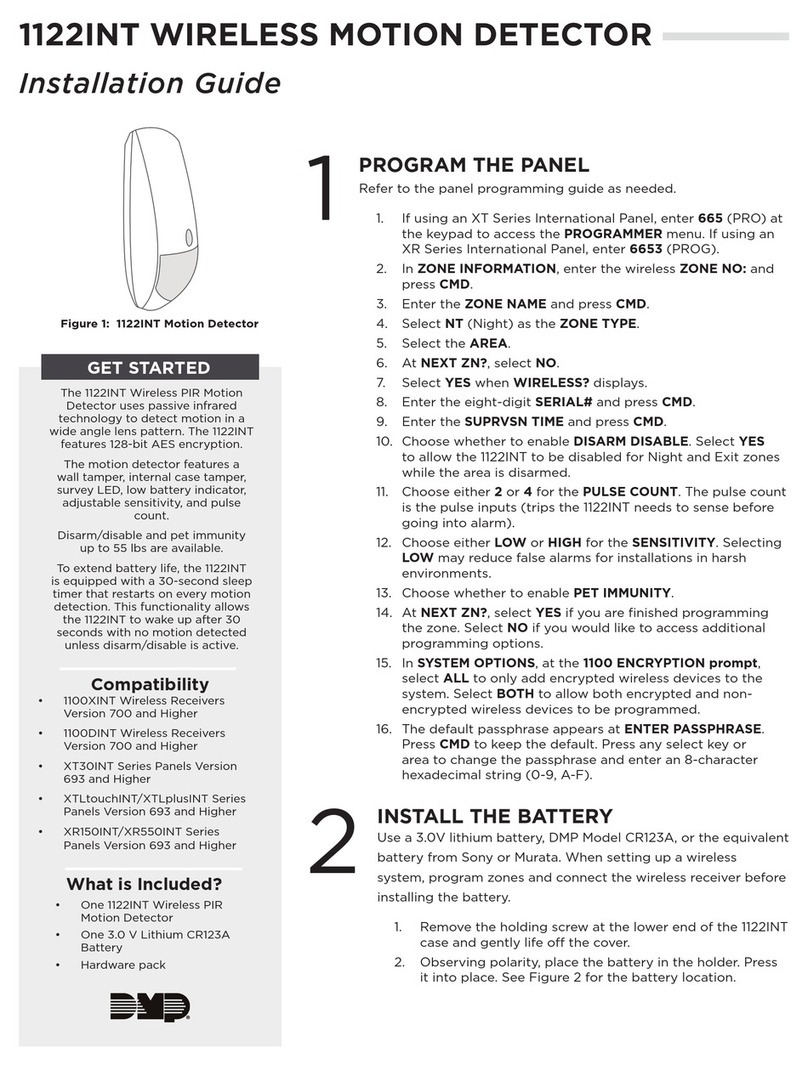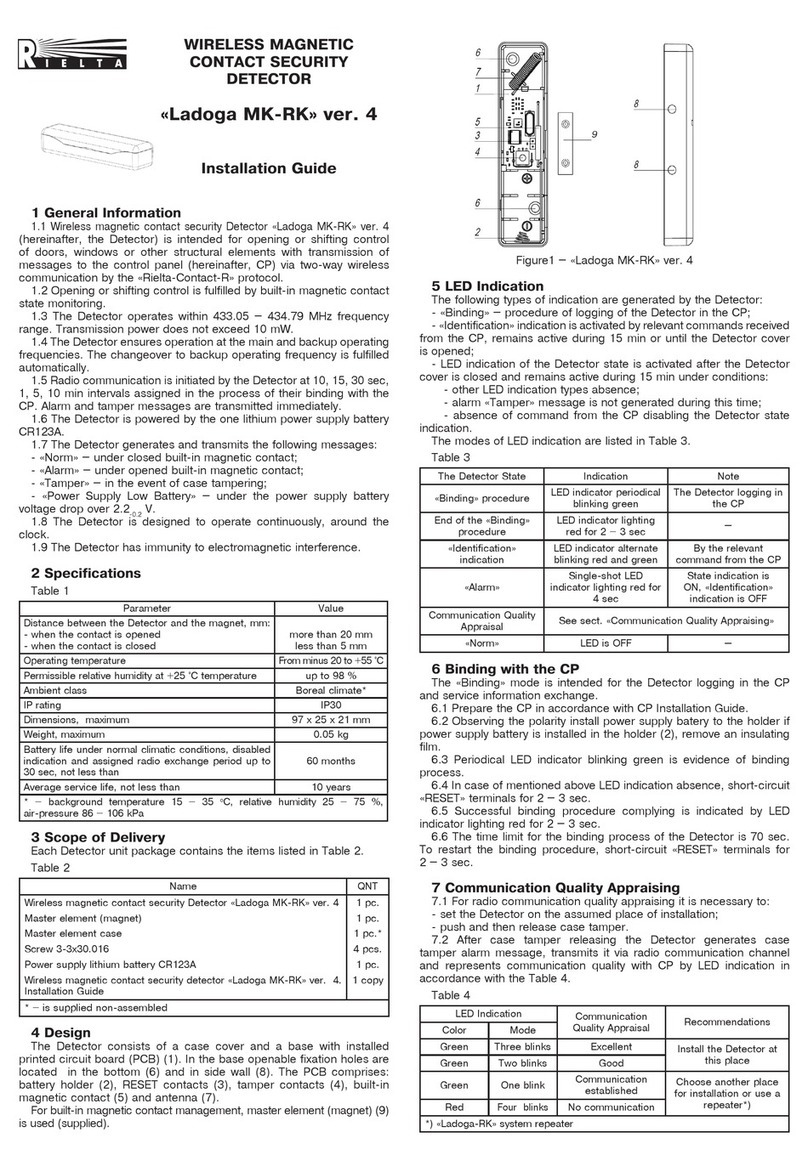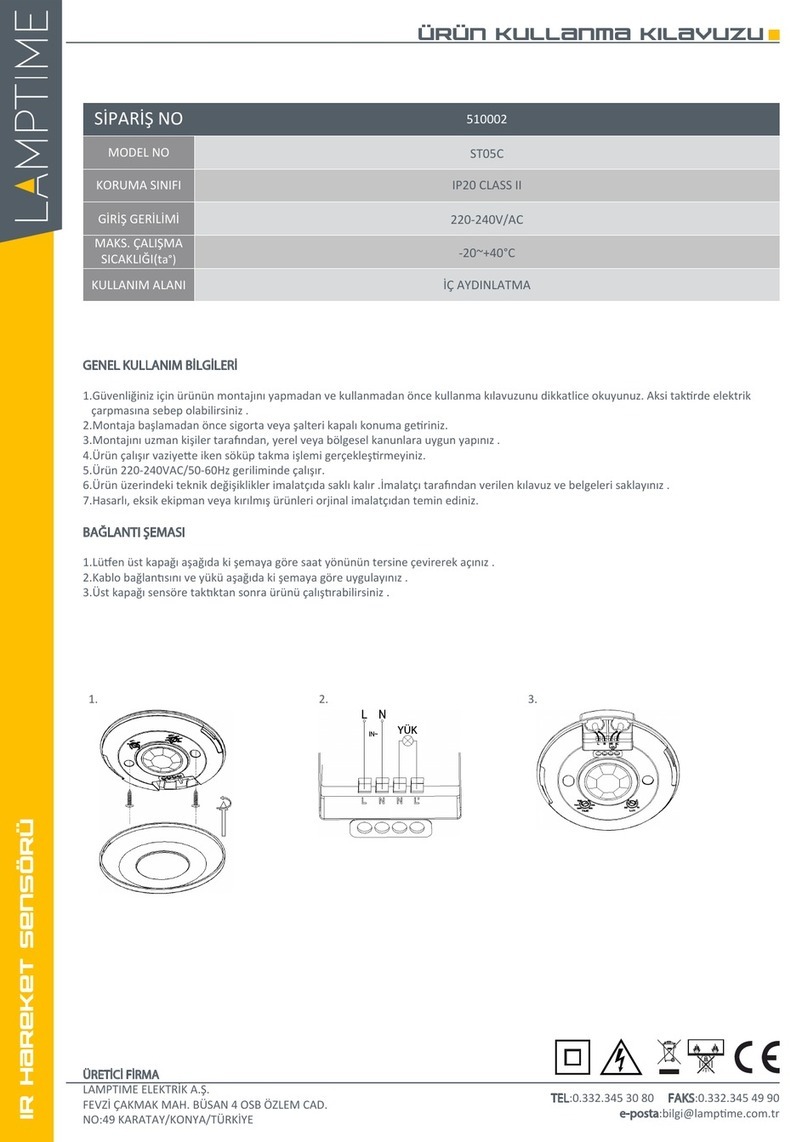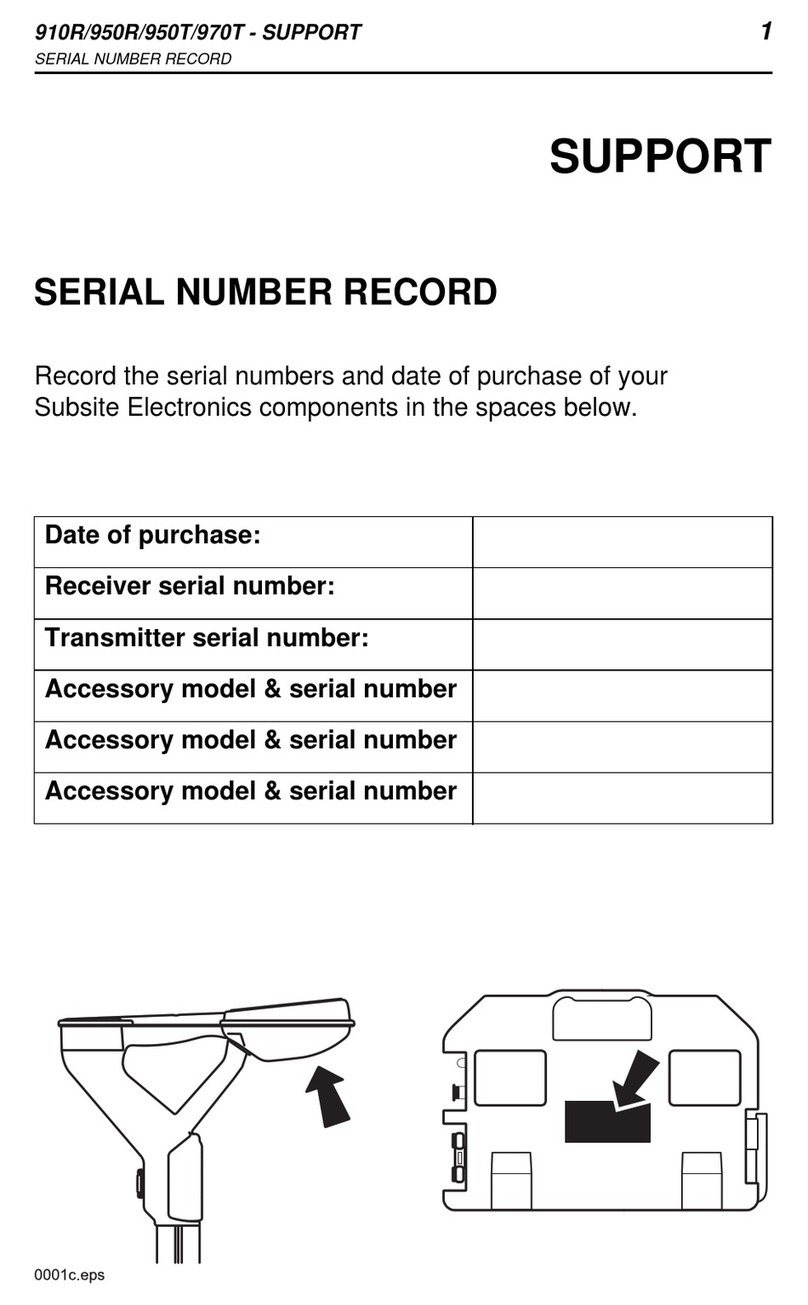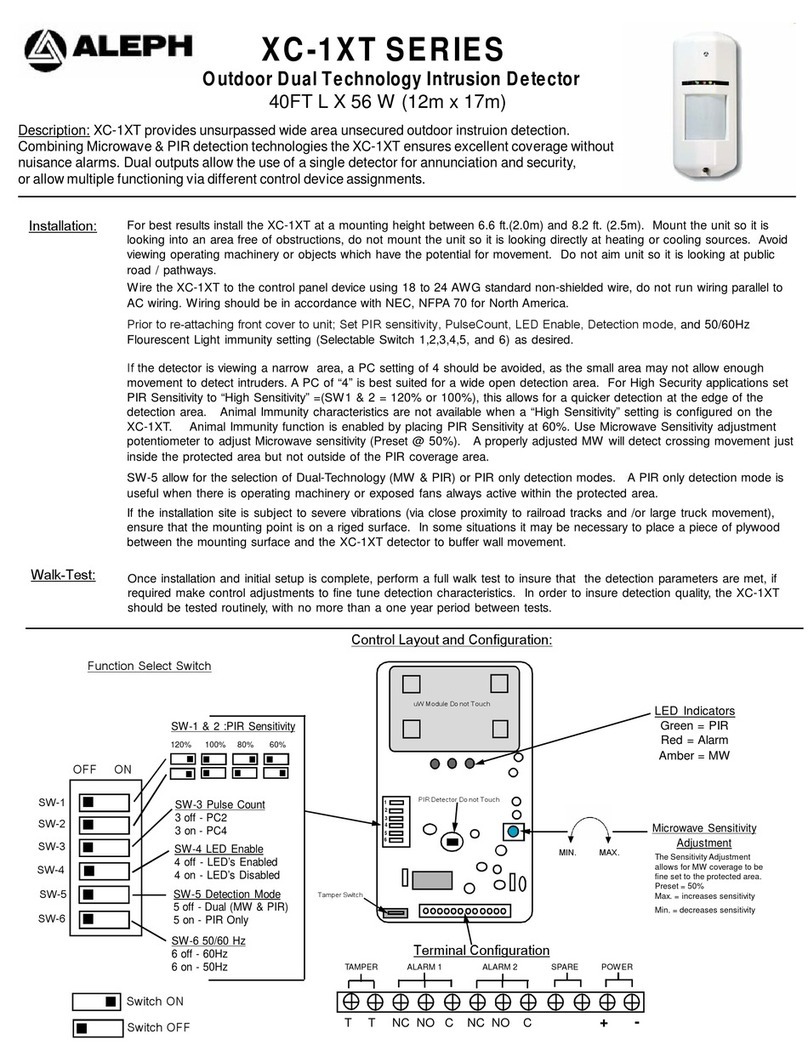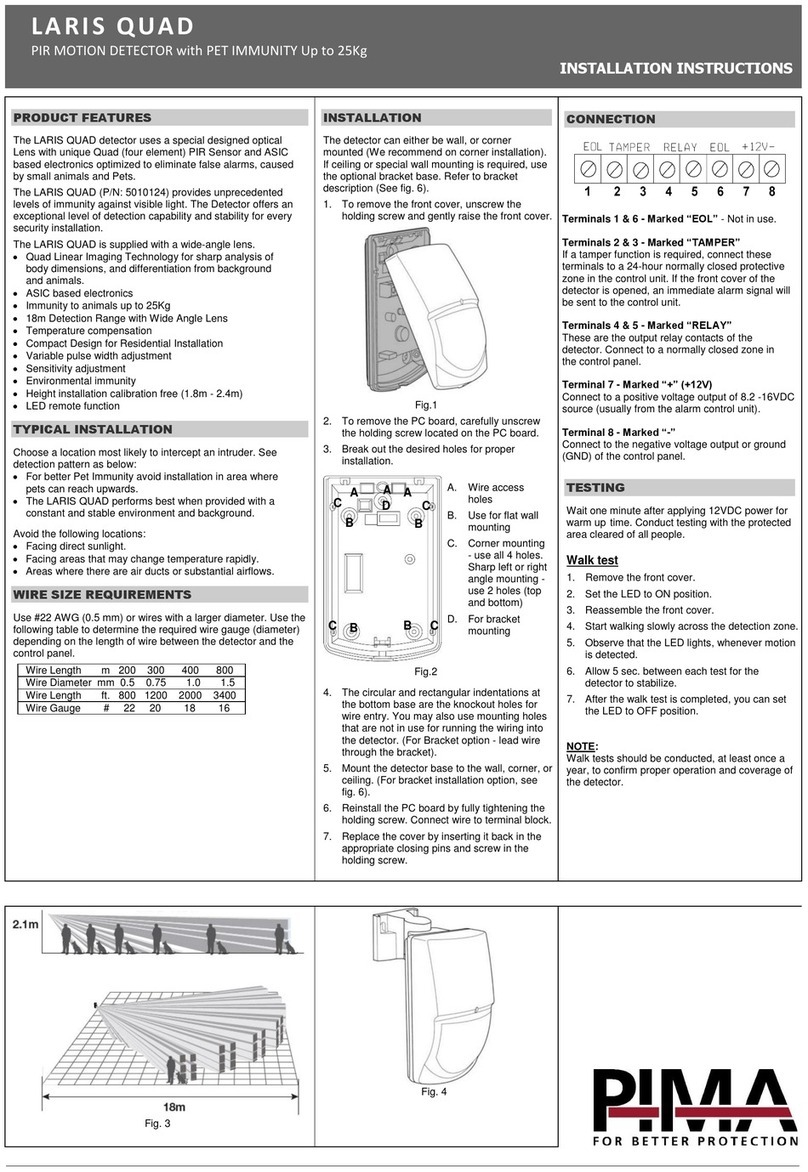- 8 -
Troubleshooting
Smart Garage Camera™ is not in the router list
1. Assure your camera is powered on. LED is solid green. See LED Status Indicators
below.
2. Select your router and enter your router's password. Your camera displays in the
router. list, and you can set up. Or if not:
3. For firewalls, if you have a one router that supports 2.4GHz and 5GHz, the
passwords for each may be different. Try either or both passwords to resolve.
4. Move the Smart Garage Camera™ closer to your home router, recommended
distance no more than 3 '.
Camera is offline
• Try unplugging and plugging in the power cord. The camera comes back online.
See LED Status Indicators below for more information.
Motion Event recording is not displaying
•Assure you have a Video Storage Plan and Motion Recording settings are On.
• Motion event recordings are stored for the number of days your Video Storage
Plan specifies. You can download motion event recordings to save video to your
mobile device's local storage.
Live streaming video is black and white
• When you turn Night Vision on manually during daylight, your recording displays
in black and white. Set Night Vision to Auto for best performance.
Need Help?
Go to: support.chamberlaingroup.com
Replacement Parts
Power Adapter Kit................................................................................................. SGC-PK
Mounting Kit ........................................................................................................ SGC-MK
© 2020 LiftMaster
All Rights Reserved
Wi-Fi® is a registered trademark of Wi-Fi Alliance
114-5422-000
LED Status Indicators
What You See What It Means
Solid White Smart Garage Camera™ is powering up.
Flashing Blue Ready to be set up in the myQ® App.
Solid Blue
Connected to your mobile device. You are not yet connected to the
Internet. If this persists after setup, check your home router and
Internet.
Flashing Blue and Green Connecting to Wi-Fi and connecting to the myQ® App.
Flashing Green Connected to the router, but there is no internet.
Solid Green Connected to the myQ® App.
Flashing Purple Receiving firmware updates.
One Year Limited Warranty
The Chamberlain Group, Inc. warrants to the first consumer purchaser of this product
that it is free from defect in material and/or workmanship for a period of 1 year from the
date of purchase.
Software Agreement
Use of this product and the software embedded within the product are subject to the
copyright notices, terms, and conditions accessible in the myQ® App. Open the App
Menu and select Help, and then License and Terms of Use for more information.
NOTICE: This device complies with part 15 of the FCC rules and Innovation, Science and Economic Development Canada license-exempt
RSSs. Operation is subject to the following two conditions: (1) this device may not cause harmful interference, and (2) this device must
accept any interference received, including interference that may cause undesired operation.
Any changes or modifications not expressly approved by the party responsible for compliance could void the user’s authority to operate the
equipment.
This device must be installed to ensure a minimum 20 cm (8 in.) distance is maintained between users/bystanders and device.
This device has been tested and found to comply with the limits for a Class B digital device, pursuant to part 15 of the FCC rules and Industry
Canada ICES standard. These limits are designed to provide reasonable protection against harmful interference in a residential installation.
This equipment generates, uses and can radiate radio frequency energy and, if not installed and used in accordance with the instructions,
may cause harmful interference to radio communications. However, there is no guarantee that interference will not occur in a particular
installation. If this equipment does cause harmful interference to radio or television reception, which can be determined by turning the
equipment off and on, the user is encouraged to try to correct the interference by one or more of the following measures:
• Reorient or relocate the receiving antenna.
• Increase the separation between the equipment and receiver.
• Connect the equipment into an outlet on a circuit different from that to which the receiver is connected.
• Consult the dealer or an experienced radio/TV technician for help.
The device for operation in the band 5150-5250 MHz is only for indoor use to reduce the potential for harmful interference to co-channel
mobile satellite systems.
Back to CONTENTS on page 1