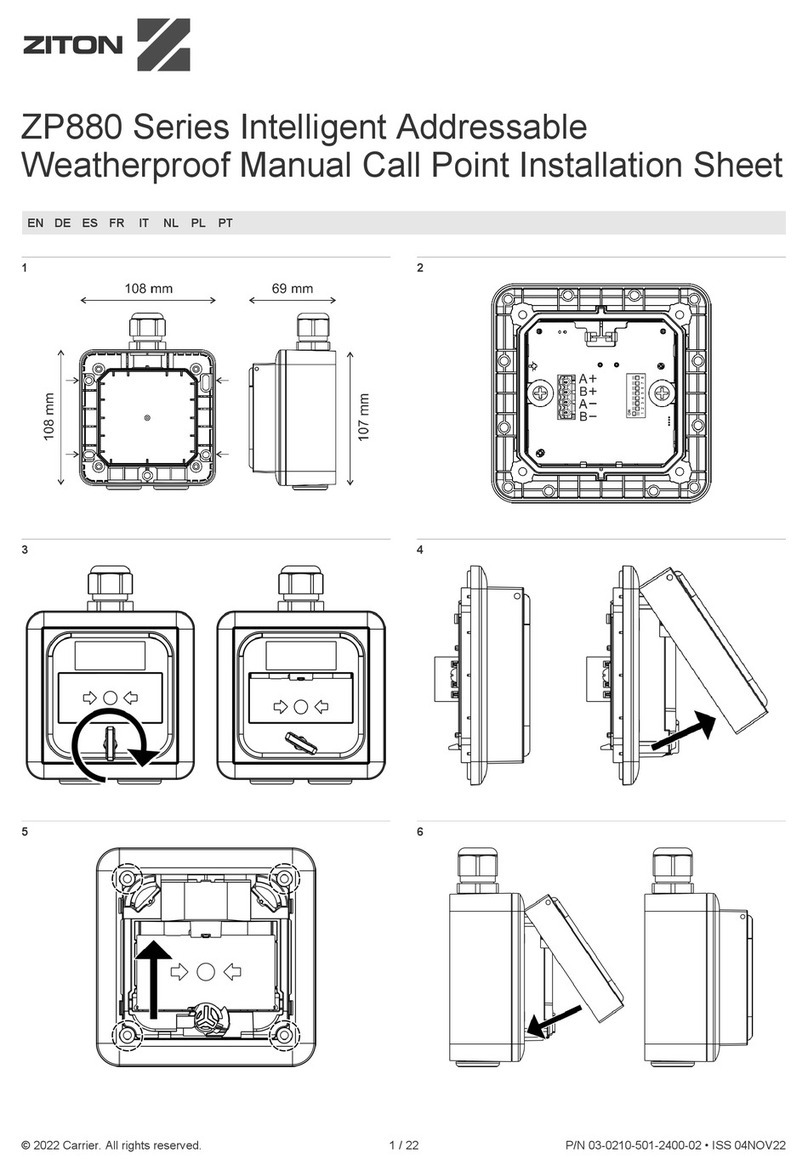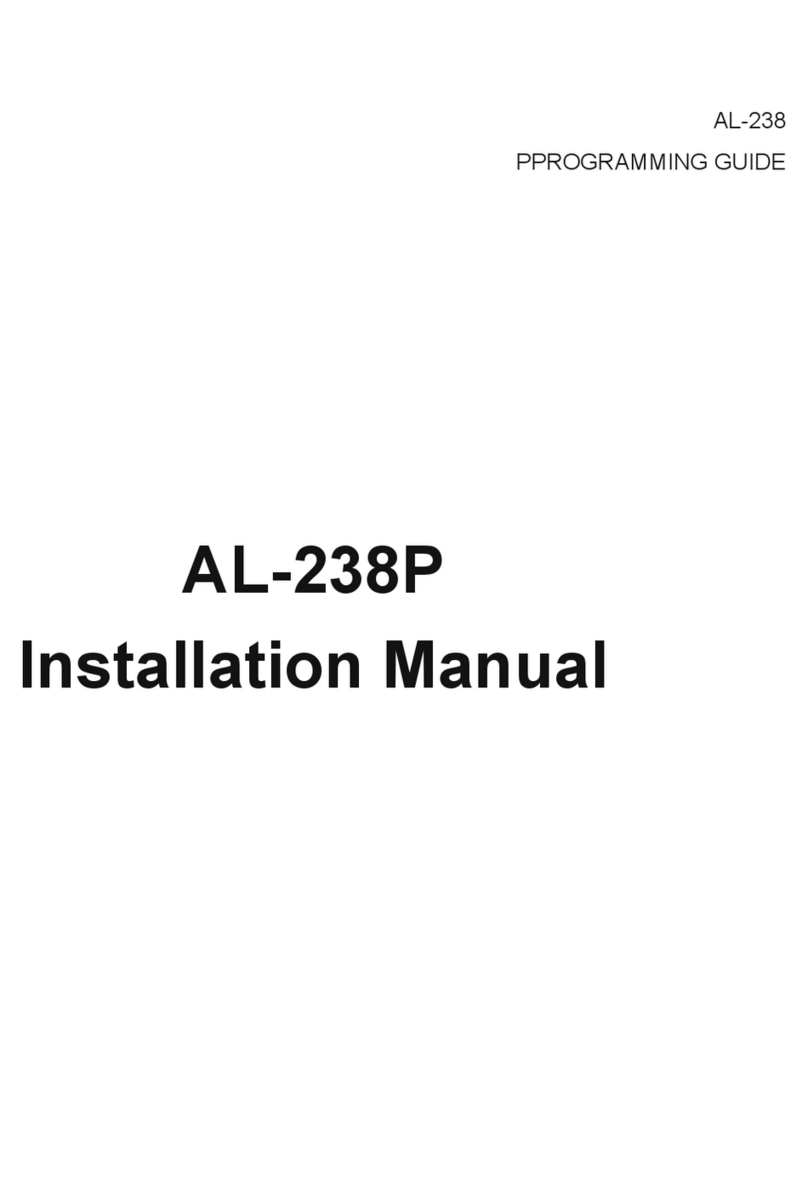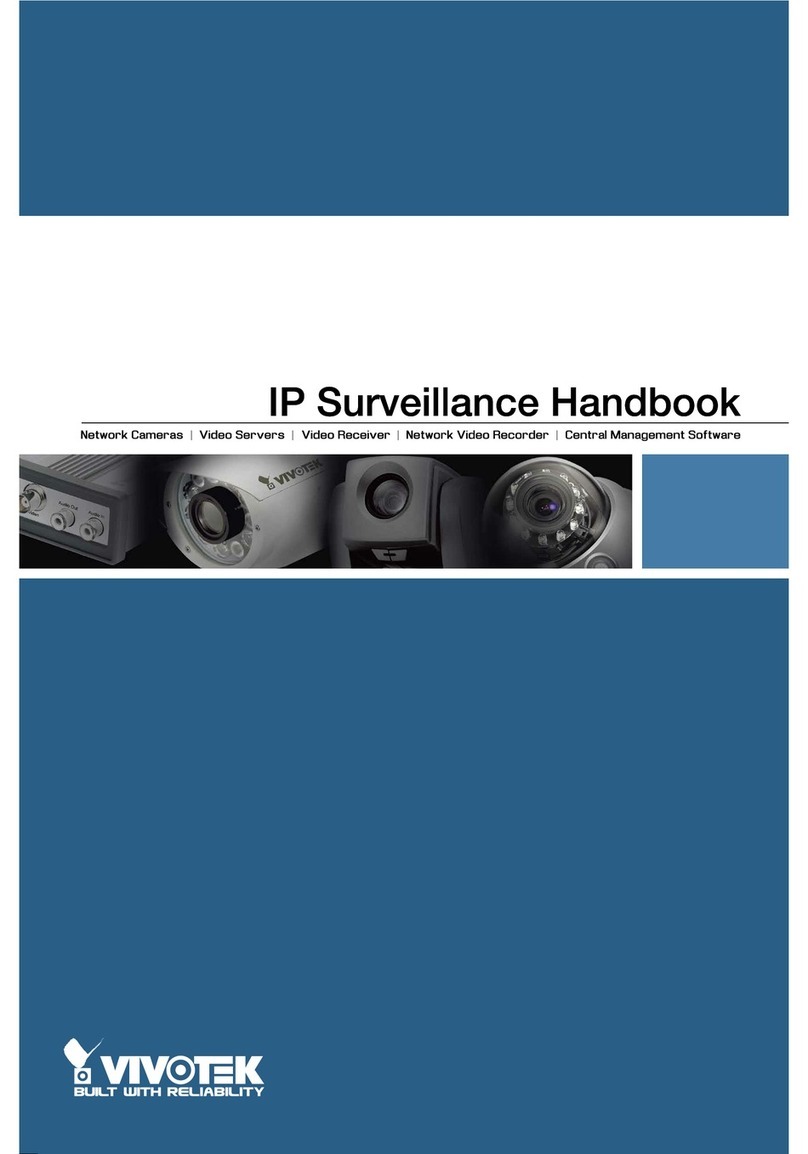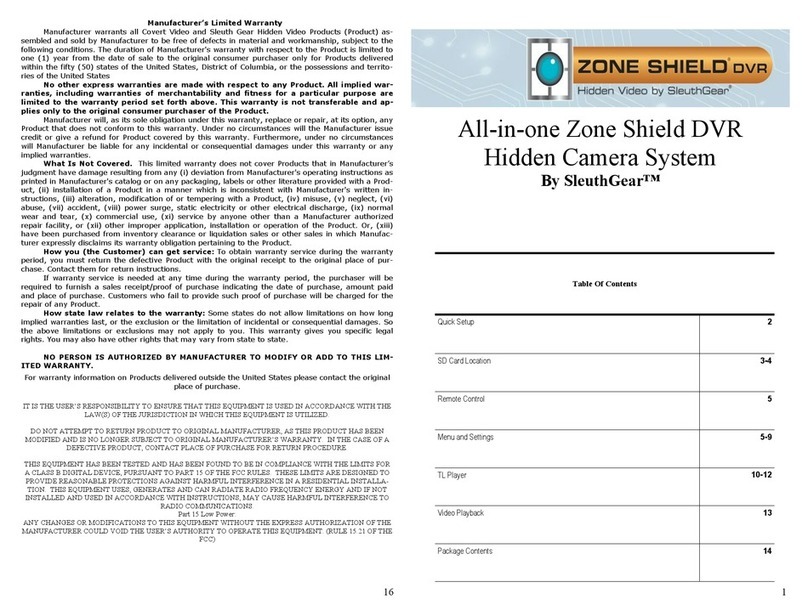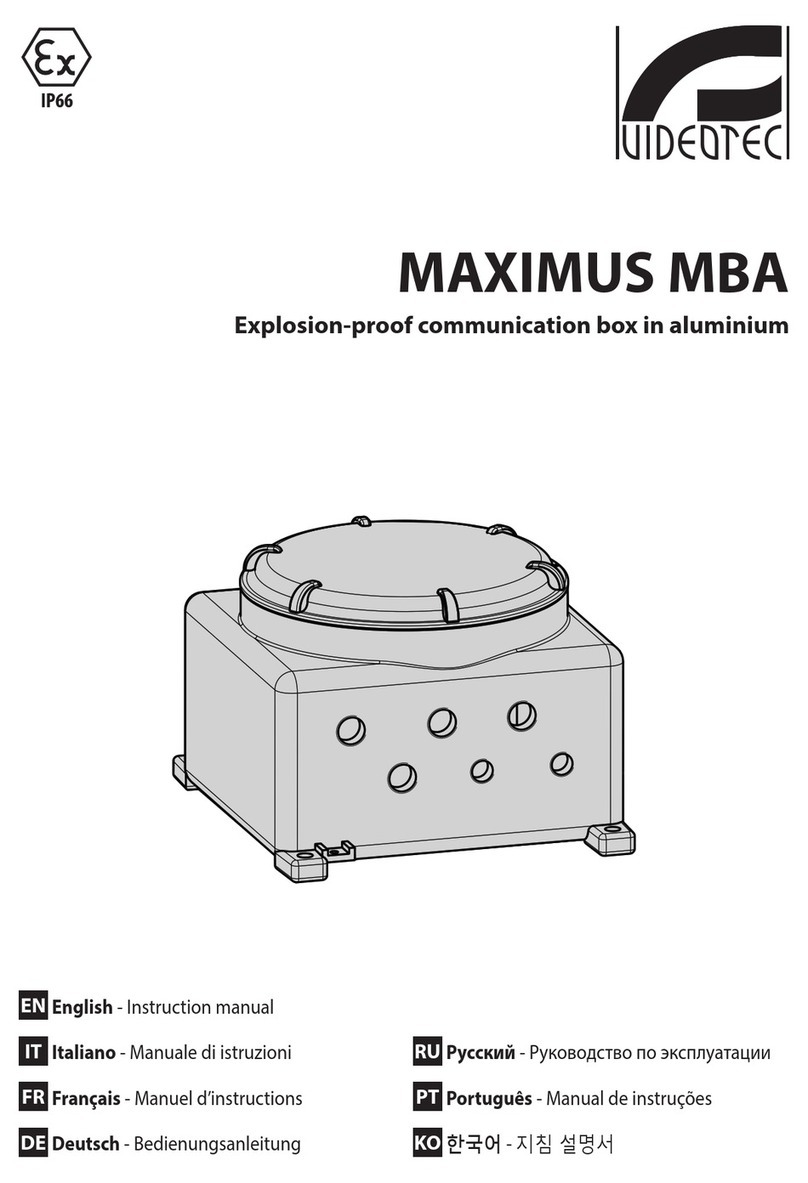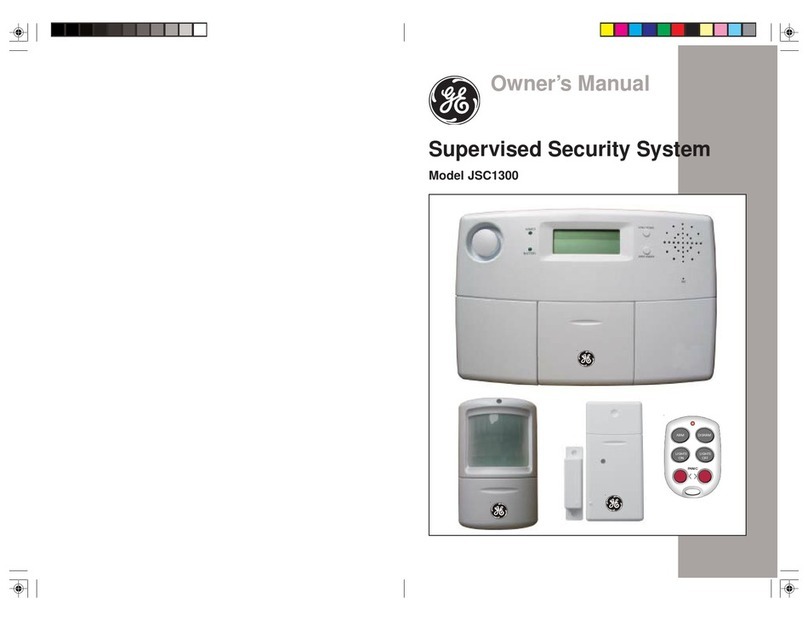Chaney Instrument AcuRite 08510 User manual

°
Weather Alert Radio
desktop model #08510
Instruction Manual
08510 INST 120211

Contents
1 Introduction: About the Weather Alert Radio
3 Overview of Features
Section1:Setup
6 Installing Batteries and Powering On
7 AC Power Adapter
9 Quick Setup
FIPSCode Entry, Channel Setup, Time zone, DST
Current Time Setting, Current Date Setting
Section2: UsingYourWeatherAlertRadio
12 Reception
12 Listen Modes
13 Receiving Alerts
13 Silencing Alerts
13 Viewing Alert Message History
14 Volume Control, Backlight, Scroll Rate, Headphone Jack
15 Manual Setup
Edit FIPSCode, Edit Channel, Edit Time/Date, Edit Alerts
Language Selection
Section3: TroubleshootingandReference
17 Troubleshooting
18 Specifications
19 Reference: Alert Description Chart
Parts Listdesktop model #08510
1. Weather alert radio
2. AC power adapter
S.A.M.E.
SpecificA,.., Message Encoding
Introduction
JjJJ~
-,, f 17iiir/
The Acurite® Weather Alert Radio will receive encoded civil and
weather emergency alert messages from the National Oceanic
and Atmospheric Administration (NOAA) Weather Radio
broadcast towers. These broadcast stations are located all over
the United States. NOAA operates more than 1000 towers
throughout the 50 states, Puerto Rico, the U.S. Virgin islands and
in the U.S. Pacific Territories. Thisweather alert radio uses Specific
Area Message Encoding (S.A.M.E) to identify specific areas, like
a county or localized area of a state. Thistechnology limitsthe
occurrence of "false alarms", that is, alert messages that do not
apply to your area.
The Acurite® Weather Alert Radio will receive all 7 NOAA
weather alert channels. When an official alert is received, the
radio will automatically switch on and you will hear the tone and
audio voice broadcast. The alert type and message will scroll
across the display. One of the color-coded LED'swill also
illuminate- signifying which type of message has been received;
"Advisory" is yellow, "Watch" is orange and "Warning" is red.
The Weather Alert Radio includes an AC power adapter. The AC
power adapter is the primary power source for the radio. In an
emergency, you may need to take the radio with you to a safe
area , the radio features a battery compartment for holding
standard alkaline batteries (not included). This feature also
provides backup power for the radio in the event of a power
failure.
Please read through this manual to learn more about the Acurite®
Weather Alert Radio. Keep this manual for future reference.
1

ADJUSTABLE
DISPLAY
ANGLE"-..
MENU
~
BUTTON
NAVIGATION~
BUTTONS
~
ADVISORY
ORANGE LIGHT:
WATCH
REDLIGHT:
WARNING
POWERJACK
..._______ ON BACK
IMPORTANT!
Thisweather radio is NOT waterproof. To reduce the risk of fire,
electric shock, or damage to the unit, do not expose this product
to rain, moisture, or immerse in water.
This product has the capability to operate with three (3) 1.5v
"AA" alkaline batteries (not included). Use of rechargeable
batteries are not recommended. This radio does not NOT contain
charging circuits and will NOT charge or supply power to the
batteries.
To reduce the risk of electric shock, DO NOT disassemble or
modify this product. Take this product to manufacturer authorized
service personnel when service or repair work is required.
Opening the case of the radio or the power dock/ adapter voids
the warranty. This product contains NO user serviceable parts.
TESTYOUR SIGNAL RECEPTIONBEFORERELYINGON THIS
DEVICEIN EMERGENCIES. RECEPTIONof the national weather
service TESTis the best way to ensure your radio will have proper
reception during an emergency. The national weather service
(NWS) conducts a required weekly test (RWT)of NOAA all
hazards weather alert radios every Wednesday between 11 AM
and 12 noon (central time), when weather permits.
The test consists of the RWTSAME code, a short tone and
message explaining the test. Ifadverse weather prevents the test
from being broadcast on Wed., it is postponed until the next day
with good weather. Ifthe test is not conducted by Friday, it is
postponed until the following Wednesday.
2
Overview
YELLOWLIGHT:
LIGHT
BUTTON
BATTERY
COMPARTMENT
ON BOTTOM
VOLUME
CONTROL
3

•
••• •••••
•
••••
•
•
• • •••
•
•
• •
•••••••
•
•
•••••
••
•
•••
••
Overview
DisplayFeatures
INDICATOR
DISPLAYBACKLIGHT SIGNALSTRENGTH
The LCDfeatures a This gives you a reference
blue backlight for easy to inaicate the strength of
night viewing. The the NOAA radio signal.
backlight is momentary
when fhe radio is
battery powered 6and
constant ON or FF
when AC powered with
included AC power
adapter.
CURRENTCHANNEL
■
Displays the currently • •
•••••
■
selected channel. There
are 7 total weather
channel fre~uencies. CH IY.11
The channel with the
strongest reception is PMlc':56
selecfed automatically in C9
QUICK SETUP.
LISTEN INDICATORSMODE
One of three Listen Modes are selected by pressing the
"LISTEN" button.
SILENCED:unit will not automatically sound
audio alert to notifv Y-OU to advisories or
watches. WARNIN'GS will still sound audio
qlert to notify you, warnings cannot be
silenced.
AUTO ON: unit will automatically sound audio
\) AUTO(] 11)))to notify you of all advisories, watches, and
warnings that it is programmed to receive.
ON: unit will display ON when you manually
turn on the weather report.
4
MESSAGE AREA ACPOWERINDICATOR
DISPLAY
This area is used to This icon indicates when
disP,lay the type of alert the unit is AC powered.
ana tne specitic alert
issued, as well as the
menu text area. LOWBATIERYINDICATOR
This icon indicates when
the batteries inside the unit
are running low.
MENUMODEINDICATOR
This icon indicates when
you are in menu mode.
•
AUTO
VOLUMEINDICATOR
The Volume Level is selected bY,pressing the "VOLUME"
buttons located on the side of the unit.
SILENCED:the volume indicator is disabled when the radio is
silenced. Unit will not automatically sound audio alert to
notify you to advisories or watches. WARNINGS will still
sound an audio alert to notify you, warnings cannot be
silenced and will sound at a mandated higft volume to ensure
user hears the warning.
5

INSTALL
InstallingBackupBatteries
REMOVE
BATTERY
~
,
-·--
COVER r
LJ
INSTALLTHREE(3)
"AA" STANDARD
ALKALINE
BATTERIES
Bottom of radio shown
After installing batteries, the weather report audio will automatically
turn on. Ifyou wish to silence the weather report audio, press the
"LISTEN" button.
NOTE:Thepoweradapteristhe mainpowersourcefor thisweather
radio.The batteries provide backup power in the event of a power
outage and allow you to move quickly and take your radio with you
to a safe location during an emergency.
The internal radio is always "listening" for alerts, even when the
audio speaker is silenced. This requires substantial power, as a result,
the weather radio will last approximately 3 days on battery power
alone.
6
INSTALL
PowerAdapter
After powering on the radio and choosing placement, you will need
to plug-in the power adapter to supply main power to the Weather
Radio. Note the " ,t" icon will display - indicating the radio is
plugged in and powered by the AC adapter.
ACadapter
ACPOWER
INICATOR
BATIERY Clean the battery contacts and also those of the device prior toSAFETY:
battery installation. Remove batteries from equipment which is not to be used for an
extended period of time. Followthe polarity(+/-) diagram in the battery
compartment. Promptly remove dead batteries from the device. Dispose of used
batteries properly. Only batteries of the same or equivalent type as recommended
are to be used. DO NOT incinerate used batteries. DO NOT dispose of batteries in
fire, as batteries may explode or leak. DO NOT mix old and new batteries or types
of batteries (alkaline/standard). DO NOT use rechargeable batteries. DO NOT
recharge non-rechargeable batteries. DO NOT short-circuitthe supply terminals.
7

INSTALL
Setup
After powering on the radio, your radio is ready to receive
emergency alerts from the national weather service. It is
recommended that your specific radio location code (FIPS code) be
entered, which will limitany "false alarms" (alerts that do not apply
to your location) from being activated. Additionally, you will need to
set your preferences- such as the date and time.
The easiest way to ensure that all of your preferences are set is to go
through the "Quick Setup" process. This only takes a few minutes to
complete.
Ifyou have more experience with weather alert radios, you may
wish to manually enter multiple FIPSlocation codes and manually
select your channel, the "Manual Setup" mode will allow you to do
this.
NOTE: All FIPScodes entered will remain in the radio, even if the
radio power is interrupted due to dead batteries and no power. To
clear all the entered codes and reset the radio to factory settings,
refer to the troubleshooting section in this manual.
Please DO NOT return product to the retail store.
For technical assistance and product return information, please call
Customer Care: 877-221-1252 Mon.- Fri. 8:00 A.M.to 4:30 P.M.(CST]
www.acurite.com
8
QUICKSETUP
QuickSetup
After powering on the radio, you will need to set your preferences.
Most basic preferences can be set by going through the Quick Setup
process.
To access the Quick Setup menu, press the "MENU" button on the
radio. The display will show " ( SELECT)". To select the Quick Setup
menu, navigate right by pressing the "
►
"navigation button. Press
"OK" to enter into Quick Setup. You may exit the menu at any time
by pressing the "MENU" button.
1. FIPSCodeEntry
To find your SAME# (FIPScode), call the national weather service
toll free at 1-888-NWS-SAME(1-888-697-7263) or visiting the website
below.
www.weather.gov/nwr/indexnw.htm#sametable
MY FIPSCODE ------------
The NOAA weather radio transmission is coded with Specific Area
Message Encoding (S.A.M.E.). SAMEallows you to customize the
alerts to warn you about conditions only relevant to your specific
area, which will reduce unwanted alerts. SAMEis activated
automatically after you enter in your FIPScode.
A Federal Information Processing System, or FIPScode is a six digit
code that identifies your state and county/parish in the United
States. The default selection for the FIPScode is "000000" which
allows the radio to respond to all advisories, watches, and warnings.
To customize the alerts you receive to your specific area, you will
need to enter your location's FIPScode.
To enter your code, press the " A " or " T " navigation buttons to
adjust the currently selected (flashing) digit. Press the "
►
"or
"
◄
"
navigation buttons to move to select the digit you would like to
adjust.
Press the "OK" button once you are finished entering your 6 digit
location code (SAME#/FIPS code)
9

QUICKSETUP
2.ChannelSetup
After you enter your FIPScode, the display will read "FIPS CODE
SET"and will automatically move on to "CHANNEL SETUP- PRESS
OK TO SCAN". After you press OK, the radio will automatically
scan for the strongest channel available. The display will read
"SEARCHING".
After scanning, the display will read "THESTRONGESTSIGNAL IS
CHANNEL_". This is the channel that the radio has determined
offers the best signal strength.
3. Timezone
After your radio has acquired the strongest channel, the quick setup
process will automatically move on to "ENTERTIMEZONE". To
enter your time zone, press the "'f" or "•" navigation buttons to
find your time zone. Press the "OK" button to confirm your selection.
4. DaylightSavingTime(DST)Observance
After you set your time zone, the quick setup process will automatically
move on to Daylight Saving Time setting. The display will read "DST
ON", press the "'f" or"•" navigation buttons to select either "ON"
or "OFF" to select whether daylight saving time is observed in your
area. Press the "OK" button to confirm your selection.
5. EnterCurrentTime
After you set your time zone, the quick setup process will automatically
move on to Current Time setting. The display will read "12:00AM" by
default. The hour needs to be set first, press "'f" or"•" buttons to
adjust the hour, then press the "
►
"button to move over to setting the
minutes. Again, press the "'f" or"•" buttons to adjust the minutes,
then press the
"
►"
navigation button to move over to setting AM or
PM. Press the "'f" or"•" buttons to select "AM" or "PM". Press the
"OK" button to confirm your selection.
10
QUICKSETUP
6. CurrentDate
After you enter your current time the quick setup will automatically
move on to setting the date. The display will read "MONTH 01".
Adjust the month by pressing the "'f" or "•" navigation buttons,
press "OK" to confirm your selection.
Next, you will need to set the date by pressing the "'f" or "•"
navigation buttons to adjust, press "OK" to confirm your selection.
Finally, you will need to enter the YEARby pressing the "'f" or " •"
buttons to adjust, press "OK" to confirm your selection.
TheQuickSetupProcessIs NowComplete
The quick setup process is now complete, the display will read
"SETUPCOMPLETE"and revert back to the default clock display on
the home screen.
Placement
It is critical to choose a placement location where the radio can
receive the emergency alert signal broadcast, such as near a
window on an outside wall. To quickly check your radio reception
throughout your home, simply turn on the radio by pressing the
"LISTEN"button repeatedly until you hear the speaker turn on.
You may also want to place the radio in a location you are most
likely to hear the alert tone or see the alert indicator lights.
Keep the radio away from other electronic interference sources
such as computer monitors and TV's, other radios, motors,
microwaves, etc. This radio is designed for tabletop placement,
place the unit on a level dry surface away from moisture.
11

UsingYourWeatherRadio
Reception
The reception icon will show full bars if the reception is optimal,
press the "LISTEN"button to manually check and listen to how good
your reception is. Ifyou do not have good reception, you may need
to relocate the radio to an outside wall near a window.
RECEPTIONof the WEEKLYTESTis the best way to ensure
your radio will have proper reception during an emergency.
The national weather service (NWS) conducts a required
weekly test (RWT)of NOAA all hazards weather alert radios
every Wednesday between 11 AM and 12 noon (central time),
when weather permits.
The test consists of the RWTSAME code, a short tone and
message explaining the test. If adverse weather prevents the
test from being broadcast on Wed., it is postponed until the
next day with good weather. Ifthe test is not conducted by
Friday, it is postponed until the following Wednesday.
listen Modes
The weather radio has three modes for handling alerts and listening
to the weather report. Pressing the "LISTEN"button toggles between
modes.
SILENCED:when the display shows"~", the only AUDIO alerts
you will receive will be WARNINGS.Advisories and watch alerts
will stillmessage on the display, and the LEDwill illuminate, but the
audio report will not play.
AUTO ON: when the display reads "AUTO", the audio report will
play for ALLadvisories, watches and warnings that it is programmed
to respond to. Additionally, the alert message will scroll on the
display, and the LEDwill illuminate.
LISTEN:when the display shows"@ (]11)))", the audio weather
report is ON. 12
ReceivingAlerts
Ifthe radio is set to "AUTO", when any alert (advisory, watch or
warning) is issued by the NWS, the radio will automatically turn on,
and the audio weather report will sound. Additionally, a text
readout of the type of alert (advisory, watch or warning) will scroll
across the display and the appropriate alert light will illuminate.
SilencingAlerts
When an alert is sounding, press the "SILENCEALARM" button to
silence the tone. Please note that ifyou leave the radio in silenced
mode, the audio report and siren for advisories and for watches will
NOT sound. Only WARNINGS will sound as they cannot be silenced
in any way, as mandated by NOAA.
ViewingAlertMessage History
The weather alert radio will hold up to 4 messages in it's memory at
a time, in sequence of when they were received.
To view the messages in history, press the "•" or" 'f" navigation
buttons when the radio is showing the default clock display to cycle
through history of the last 4 messages received. The HISTORY(HIST)
mode indicator will display to confirm you are looking at an older
alert message.
Ifthere have been no messages received, the display will read "NO
MESSAGES"
NOTE: if there are no messages in the history, and the radio has
been under continuous power, you may have a reception issue.
Please refer to the troubleshooting section.
13

VolumeControl
The volume control buttons are located on the front of the radio. 1 of
10 volume levels are shown in the volume indicator icon on the
display. NOTE that the volume will automatically increase to loudest
when an actual WARNING has been received, as per NOAA radio
requirements.
Backlight
The radio includes a blue backlight to illuminate the display for easy
low-light viewing. The backlight will activate automatically for 10
seconds with every button press.
The backlight can be constant ON or OFF when AC powered using
the included AC power adapter. Press the "LIGHT" button to turn the
backlight ON or OFF. NOTE that the display backlight AND
indicator LED'swill automatically come on when an alert is received.
Changingthe ScrollingTextRate
The message area scrolling speed can be adjusted to scroll at a
slower or faster rate. When the radio is showing the default clock
display, press the
"
►"
navigation button. "SCROLLING RATE_" will
appear on the display. Press the "• " or "T" to choose 1, 2, or 3
scrolling rate (3 being the fastest). Press the "OK" button to confirm
your selection.
TelescopicAntenna
The Weather Alert Radio features an integrated telescopic antenna
which can be orientated to receive the signal better. Thisantenna is
NOT removable, but can be folded and "stowed" onto the back of
the radio housing for storage or travel convenience.
HeadphoneJack
The Weather Alert Radio features a small 3.5mm (standard)
headphone jack on the top edge of the radio housing. You may
choose to plug in any standard pair of headphones or external
powered speakers to hear the weather report.
14
MANUALSETUP
ManualSetup
Most basic preferences can be set by going through the Quick Setup
process. The manual setup offers more advanced options.
To access the Manual Setup menu, press the "MENU" button on the
radio. The display will show " <SELECT)".Toselect the Manual
Setup menu, navigate left by pressing the "
◄
"navigation button.
Press "OK" to enter into Manual Setup. Note that you may exit the
menu by pressing the "MENU".
Once in manual setup menu, scroll through setting options by
pressing
the"
►"
or"
◄"
buttons. Press "OK" to confirm your
selection. The Manual Setup options are: EDITFIPSCODE, EDIT
CHANNEL, EDITTIME/DATE,EDITALERTS,LANGUAGE SETUP.
1. EditFIPSCode
Ifyou wish to edit your previously entered SAME# or FIPScode, this
is where you may do so. Press the "OK" button to edit your FIPS
code.
To edit your code, press the " • " or" T " navigation buttons to
adjust the currently selected (flashing) digit. Press the "
►
"
navigation button to move to the right to adjust the next digit.
Press the "OK" button once you are finished editing your 6 digit
location code (SAME#/FIPS code)
The display will then read "ADD ANOTHER FIPSCODE". Because
NOAA transmission areas overlap, you may want to set more than
one S.A.M.E location. This is especially true if you live near the
border of a county-you may want to receive alerts from both. Ifyou
wish to add another FIPScode, use the "•" or "T" navigation
buttons to choose "YES". Press "OK" to confirm your selection. Enter
in up to 10 total FIPScodes into memory in the same manner you
entered your first FIPScode, using the navigation buttons.
NOTE: Entering FIPScodes only allows the radio to receive the
alerts that are being transmitted from your local station. Entering a
code from a distant state WILLNOT allow you to receive alert
messages from that state.
15

MANUALSOUP
2. EditChannel
Enter into "EDITCHANNEL" Ifyou wish to manually select a
channel. The display will read "SELECTCHANNEL_", press the".!"
or "T" navigation buttons to select one of the seven NOAA
broadcast channels.
Ifyou wish to select your recommended channel, visit the NOAA
website and review the table to find the correct weather band
channel for your area. Find your state, and then search the listfor
your county.
www.nws.noaa.gov/nwr /index.htm
3. EditTime/Date
To edit the time zone, DSTpreference,Time, and Date, enter into
"EDITTIME/DATE." Use the navigation buttons to adjust each
selection and the "OK" button to confirm your selections. (refer to
page 10 for more details on time and date settings}.
4. EditAlerts
Your Acurite Weather Alert Radio gives you the ability to fine tune
which alerts you want to be notified of. Enter into "EDITALERTS"
menu to remove or add specific advisories or watches you want to
be notified of.
When in the Edit alert menu, an alert message will scroll across the
display. Press the ".!" button to toggle the alert on ( bell icon ,.
shown for ON status }or off ( no bell icon shown for OFF status}
Warnings cannot be turned off, but are shown so you can get a
complete picture of which alerts you will receive. Please look over
the "Alert Description Chart" in the back section of this manual for
more information on the available alerts.
5.Language
To select English, Spanish or French language for alert text, use the
navigation buttons to make your selection and press "OK" to confirm
your language selection.
16
TROUBLESHOOTING
Problem PossibleSolution
Make sure the AC power adopter is securely
plugged into the radio and then wall socket.
The"+" indicator icon willdisplay to confirm
radio is being powered by the AC power
adopter.
No Power Make sure batteries ore fresh in case AC
power foils. Ifthe radio is being powered by
batteries alone, note that the batteries will
only lost approximately 3 days.
Check that the volume is adjusted up to on
NoSound audible level. Ifany external
speaker/headphones ore plugged into the
FromSpeaker headphone jock, the main speaker is
bypassed and will NOT sound until external
speaker/headphones ore unplugged.
Relocate the radio or reorientate the
antenna for better reception.
Make sure the radio is located near on
external wall window for best reception. If
you ore in a weak reception area, you will
need to pay special attention that the radio
PoorWeather is placed near a window and at a high
ReportReception placement for best reception possible.
Ensure that the radio is set to the correct
channel for proper reception. You may need
to change the channel. Refer to Quick
Setup: Channel Setup (page 10) to
automatically re-scan for the strongest
channel.
Contact the NWS to make certain they ore
currently broadcasting.
Theradio is Make sure you hove programmed in the
not responding correct S.A.M.E# (FIPScode) for your area.
Contact the NWS to make certain they ore
to weather alerts currently broadcasting.
TORESETRADIOTOFAaORYDEFAULTS:
press
the"
◄","►"
and "LISTEN"buttons at the some time and select "YES".
NOTE:Youwillthen need to remove and re-insert the batteries for the RESETto
toke effect.
17

SPECIFICATIONS REFERENCE
Batteries: 3 x "AN' (not included)
ACAdapter: output 4.5 V DC
(AC/DCPowerAdapter included)
ACPower input: 4.5 V DC
Channels: Digital PLL tuning for
7 N0M channels
RFreception range: -50 miles (80km]
Channel 1- 162.400Mhz
Channel 2 - 162.425Mhz
Channel 3 - 162.450Mhz
Channel 4 - 162.475Mhz
Channel 5- 162.500Mhz
Channel 6 - 162.525Mhz
Channel 7- 162.550Mhz
Voiceoutput: 77dB/1m I1KHZI
Sensitivity: I-5dB I
Size: H 2.0" x W 5.5" x D 6.5"
Please DO NOT return product to the retail store.
Fortechnical assistance and product return information, please call
Customer Care: 877-221-1252 Mon.- Fri.8:00A.M.to 4:30 P.M.ICST)
www.acurite.com
PRODUCTREGISTRATION SUPPORT
To receive product updates
and information, Go to
www.AcuRite.com
►
Register a Product ~--
18
AlertDescriptionChart
The following table lists the alert codes and the associated alert
message broadcast by NOAA, as well as the alert type. Alert on
default is also listed as ALERTON (YES)or ALERTOFF (NO) from
the factory.
NOAACode ALERTON
DEFAULT ALERTTYPE ALERTMESSAGE
ADR NO Advisory AdministrativeMessage
AVA NO Watch AvalancheWatch
AVW YES Warning AvalancheWarning
BHW YES Warning BiologicalHazardWarning
BWW YES Warning BoilWaterWarning
BZW YES Warning BlizzardWarning
CAE NO Advisory ChildAbductionEmergency
CDW YES Warning CivilDangerWarning
CEM YES Warning CivilEmergencyMessage
CFA NO Watch CoastalFloodWatch
CFW YES Warning CoastalFloodWarning
CHW YES Warning ChemicalHazardwarning
cww YES Warning ContaminatedWaterWarning
19

NOAACode ALERTON ALERTTYPE ALERTMESSAGE
DEFAULT NOAACode ALERTON ALERTTYPE ALERTMESSAGE
DEFAULT
DBA NO Watch DamWatch FLW YES Warning FloodWarning
DBW YES Warning DamBreakWarning FRW YES Warning FireWarning
DEW YES Warning ContagiousDiseaseWarning FSW YES Warning FlashFreezeWarning
OMO NO Advisory Practice- Demo FZW YES Warning FreezeWarning
DSW YES Warning DustStormWarning HLS NO Advisory HurricaneStatement
EAN YES Warning EmergencyActionNotification HMW YES Warning HazardousMaterialsWarning
EAT YES Advisory EmergencyActionTermination HUA NO Watch HurricaneWatch
EQW YES Warning EarthquakeWarning HUW YES Warning HurricaneWarning
EVA NO Watch EvacuationWatch HWA NO Watch HighWindWatch
EVI YES Warning ImmediateEvacuation HWW YES Warning HighWindWarning
FCW YES Warning FoodContaminationWarning IBW YES Warning IcebergWarning
FFA NO Watch FlashFloodWatch IFW YES Warning IndustrialFireWarning
FFS NO Advisory FlashFloodStatement LAE YES Advisory LocalAreaEmergency
FFW YES Warning FlashFloodWarning LEW YES Warning LawEnforcementWarning
FLA NO Watch FloodWatch LSW YES Warning LandSlideWarning
FLS NO Advisory FloodStatement NAT NO Advisory NationalAudibleTest
20 21

NOAACode ALERTON ALERTTYPE ALERTMESSAGE
DEFAULT NOAACode ALERTON ALERTTYPE ALERTMESSAGE
DEFAULT
NIC NO Advisory NationalInformationCenter TOE NO Advisory 911TelephoneOutageEmergency
NMN NO Advisory NetworkNotificationMessage TOR YES Warning TornadoWarning
NPT NO Advisory NationalPeriodicTest TRA NO Watch TropicalStormWatch
NST NO Advisory NationalSilentTest TRW YES Warning TropicalStormWarning
NUW YES Warning NuclearPowerPlantWarning TSA YES Watch TsunamiWatch
POS NO Advisory PowerOutageAdvisory TSW YES Warning TsunamiWarning
RHW YES Warning RadiologicalHazardWarning TXB NO Advisory TransmitterBackupOn
RMT NO Advisory RequiredMonthlyTest TXF NO Advisory TransmitterCarrierOff
RWT YES Advisory RequiredWeeklyTest TXO NO Advisory TransmitterCarrierOn
SMW YES Warning SpecialMarineWarning TXP NO Advisory TransmitterPrimaryOn
SPS NO Advisory SpecialWeatherStatement vow YES Warning VolcanoWarning
SPW YES Warning ShelterIn- PlaceWarning WFA NO Watch WildFireWatch
SVA NO Watch SevereThunderstormWatch WFW YES Warning WildFireWarning
SVR YES Warning SevereThunderstormWarning WSA NO Watch WinterStormWatch
svs NO Advisory SevereWeatherStatement WSW YES Warning WinterStormWarning
TOA NO Watch TornadoWatch ??A NO Watch UnrecognizedWatch
22 23

NOAACode ALERTON
DEFAULT ALERTTYPE ALERTMESSAGE
??E NO Advisory UnrecognizedEmergency
??S NO Advisory UnrecognizedStatement
??W YES Warning UnrecognizedWarning
S.A.M.E. JJJJ~
SpecificAreaMessage Encoding -l'ffnliirt
To find your SAME# (FIPScode), call the national
weather service toll free at 1-888-NWS-SAME
(1-888-697-7263) or visiting the website below.
www.weather.gov/nwr/indexnw. htm#sametable
Have questions about product setup or operation? We're here to help!
24/7 Support: ( www.acurite.com )
►
Product Setup & Demo Videos >Register your Product
►
Product Manuals
►
Support Forum
►
Frequently Asked Questions
►
Submit Feedback & Ideas
EMAIL: TOLL FREE:
7:00 a.m. - 7:00 p.m. CST
1-Year Warranty
►
Don't forget! Register your
product at: www.acurite.com
24
COUNTV#/FIPSCODERECORD
use this area to keep a record of the codes you enter into
your radio
COUNTY CODE CHANNEL
PRODUCTREGISTUTION
To receive product updates
and information, Go to
www.AcuRite.com
►
Register a Product ~--
25
Table of contents
Popular Security System manuals by other brands
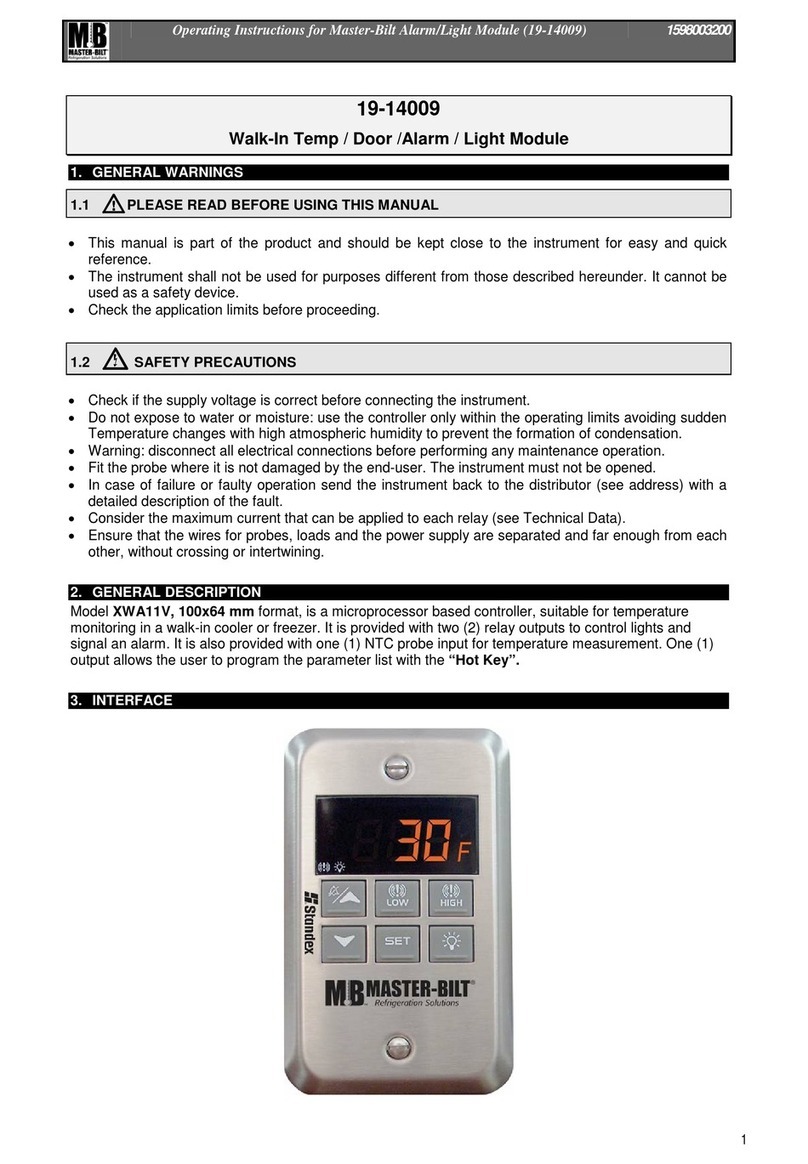
Master Bilt
Master Bilt 19-14009 operating instructions

TeleCare24
TeleCare24 Pendant Alarm Plan user guide
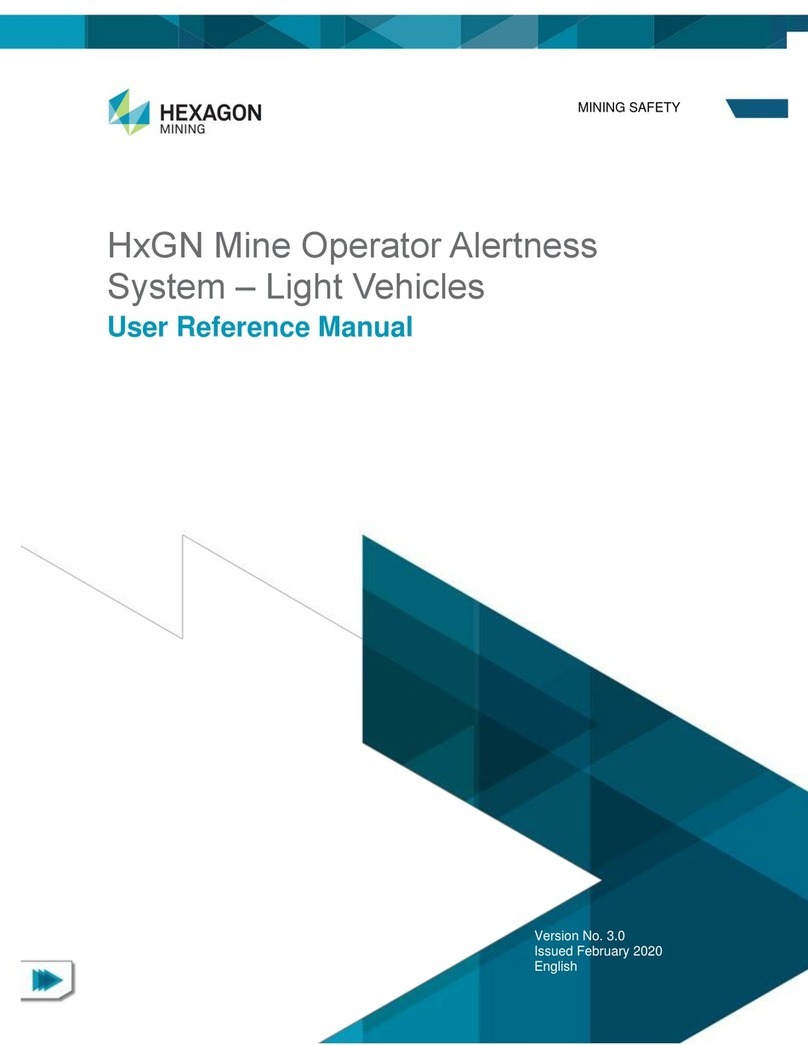
Hexagon
Hexagon HxGN MineProtect OAS-LV 202 User's reference manual
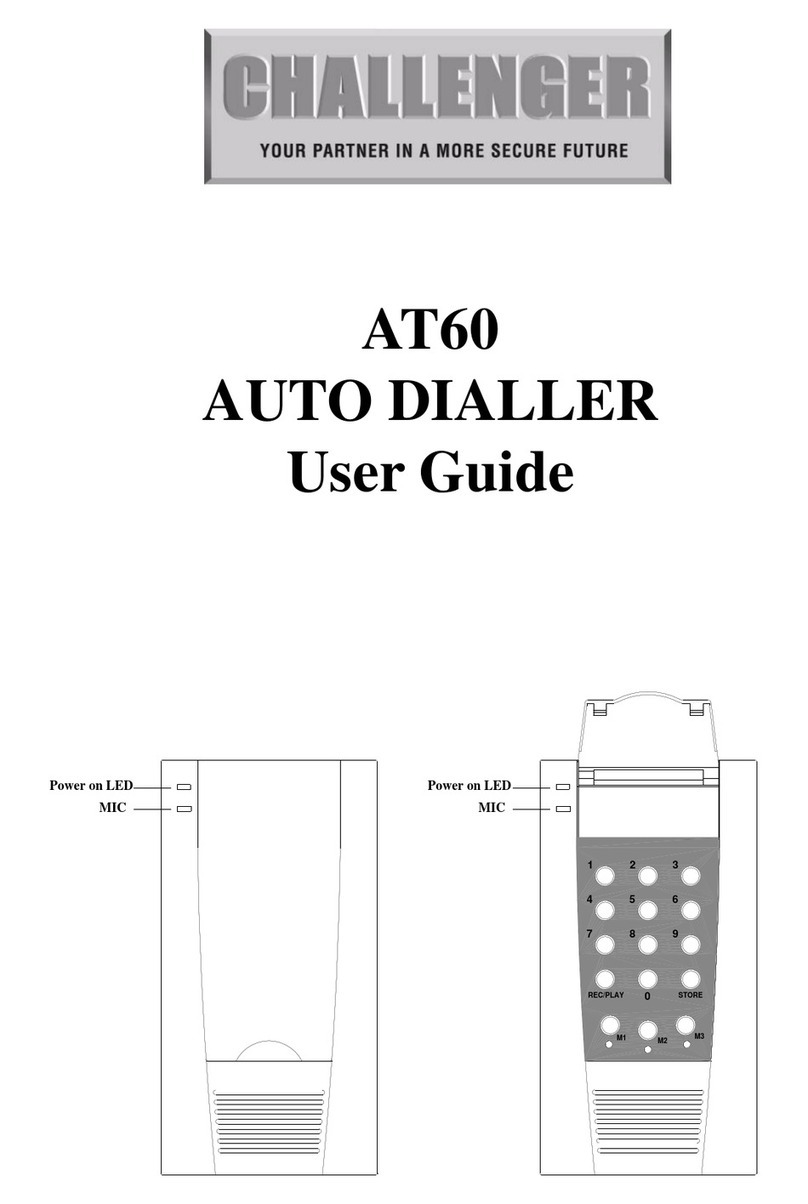
Challenger
Challenger AT60 user guide

Honeywell
Honeywell ADEMCO VISTA SERIES Programming guide
Edwards
Edwards AdaptaBeacon 53 Series Installation and maintenance instructions