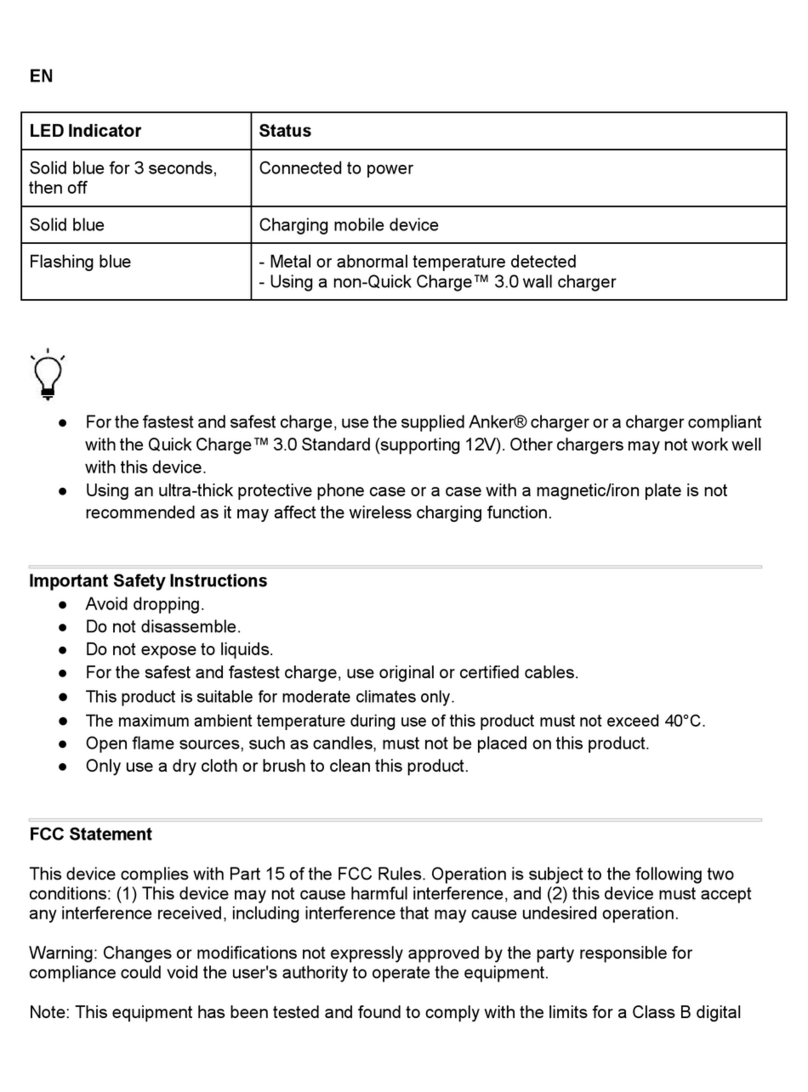Chargestorm Connected User manual

InstallationmanualChargestormConnected
1 Introduction
This document shows how to install and use the charge station Chargestorm Connected.
Figure 1 Chargestorm Connected
1) Front panel
2) Display with charging status symbols
3) Back cover
4) Technical box
5) EV connector (outlet or cable)
The manual is valid for the Chargestorm Connected family. Model information is found on the top of
the technical box. For a complete list of article numbers, please download datasheet at
http://www.chargestorm.se
2 Safety
ü Only accredited electrician is allowed to perform the installation described in this document
ü Read and follow the instructions in this document before installation and usage of the product
ü Installation must fulfill local safety regulations
3 Deliverycontent
Part of delivery
ü The charging station
ü Installation and user manual
ü Two keys
ü Cover for cable inlet (M32 and M12).
ü Holder for charging gun (In case charging station is equipped with fixed cable)
To bring
ü 4 pcs screws (M8) for wall mounting. Select screw type depending of wall.
ü 4 pcs of rubber seal/gaskets to use with screw. – Note very important!
ü RFID-tag (in case RFID shall be used) of type Mifare Classic/ IEC 14443 Type A. RFID-tags can
be ordered from Chargestorm web-shop (https://chargestorm.se/webbshop/)
Option
ü Pole mount kit for pole diameter 60 mm. Article number 920-00010.

InstallationmanualChargestormConnected page2
ChargestormAB
ü Pole mount kit for two boxes, enabling up to four EV connectors from one pole. Article number 922-
00018.
4 Precondition
4.1 Tools
Before the installation make sure that following tools are available:
ü
Screwdriver ü
Drilling machine
ü
Multi meter ü
Computer (for network configuration)
ü
Peeler ü
Mini USB cable (to connect computer and controller board)
ü
Spirit level ü
Mifare Classic/ IEC 14443 Type A, compatible RFID-tag.
ü
Computer/Laptop (OS: Linux or OSX preferred, Windows10 requires USB-driver installation)
4.2 Cableinstallation
Before the installation of the charging station, control the following:
ü The cable installation is dimensioned for the charging station. (at least 2,5 mm2cable area for
16A copper cable and at least 6mm2for 32A copper cable). For wall mounting shall 50 cm cable
be available for use inside of charging station.
ü Make sure that power is off during installation
4.3 Networkconnection
In case the charging station shall be connected to a portal or a local controller, check the following
depending on network access medium:
ü 3G: Activated SIM-card must be mounted in the unit with PIN disabled. The subscription shall
allow at least 2GB/month.
ü Ethernet: Network cable of type Cat5 or better shall be connected to the charging station.
In case the charging station is behind a firewall and shall be connected to a backend system must DNS
(port 53), https/wss (port 443) be opened in the firewall. If remote firmware
upgrade shall be possible must also ftp be opened in the firewall.
4.4 Installationlocation
Control the following at the location where the box will be mounted:
ü That there is enough space available for normal usage.
ü That the wall material is suitable for mounting of the box. The wall
must withstand the charging station weight (8,5kg)
ü Avoid installing the unit in direct light sunlight. Symbol visibility is
limited and heat in the unit is increasing. Chargestorm Connected has
a temperature sensor in the unit that adjust charging current in case
of high temperature.
ü Always follow local regulation
Figure 2 Mounting distances
GACELL A/S - Sletten 17 - DK 7500 Holstebro - 961 02 961

InstallationmanualChargestormConnected page3
ChargestormAB
5 Installation
Step 1) Unpack – Unpack the charging station and all parts from
the cardboard box.
Step 2) Drill holes in the wall – Decide mounting position on the
wall. Drill four holes according to drawing, see Figure 4.
Step 3) Decide input location for power and network1– Power
and network cable can either be connected from the top or the
bottom. If cables are inserted from below must holes be drilled in
the unit according to Figure 3. It is strongly advised that power
cable is coming from below for outdoor installation, avoiding any
problems with water entering the unit from the top along the
cable during rain.
When cables are connected from the top: There are two holes on
the top. The largest 2. (M32) is for power while the smaller 1.
(M12) is for network see Figure 5. The cable gland for 1. that is
delivered with the product supports cable dimensions between12-
22mm while the gland for 2. supports 3-6mm. The glands must be
replaced if the cables are outside specified range. If the charging station shall be part of a load balancing
installation or be connected to the backend via Ethernet must a network cable be connected to the
controller board RJ45 port. Cable glands shall be used to protect for dust and water penetration. More
information related to load balancing is available in, ref. 2) and ref. 3).If wiring is connected from below
must holes be drilled in the unit according toFigure 3.
Figure 5 Cable glands for incoming cables
Step 4) Wall mount – Unlock and open the box with the key. Locate the four screwing holes in the
back cover. M8 screw with at least t 40 mm length is recommended. Place the charging station on
selected wall position and fastened the unit with the four screws. Control that unit is firmly mounted on
the wall.
1For three-phase Chargestorm Connected models with dual connectors power cable must enter from
below. Further, these models support 16mm2cable area.
Figure 3 Hole distances
Figure 4 Drill location
GACELL A/S - Sletten 17 - DK 7500 Holstebro - 961 02 961

InstallationmanualChargestormConnected page4
ChargestormAB
Figure 6 Open front cover with the key and fasten the unit on the wall
Step 5) Connect incoming power2-Pull the power cable through the cable gland about 450 mm. Peal
the wires about 8mm at the end. The wires cross section area must not exceed 16mm2. Make sure
protected ground wire is longer than the other wires sot that it will be the last wire to detach if pulled.
Connect the supply wires to the terminal blocks. Check that L1-L3, PE and N is correctly mated
between female and male connector. Put back protection cover and close and lock with the key.
2For three-phase Chargestorm Connected models with dual connectors is incoming power connected to
the DIN rail mounted terminal blocks at the bottom between the connectors. Check that L1-L3, PE and
N is correctly mated. For schematics see chapter 11.
GACELL A/S - Sletten 17 - DK 7500 Holstebro - 961 02 961

InstallationmanualChargestormConnected page5
ChargestormAB
Figure 7 Cable schematics
Cables inside the unit for the supply wires from top to terminal blocks
shall follow the black line while supply wires from the bottom shall follow
the grey line in Figure 7.
Figure 8 Terminal blocks marking
Step 6) Connect network – In case Ethernet is used connect cable to RJ45-connector on the control
board located on the front panel. When cable is connected in both ends shall link and activity led on the
RJ45 connector be active. If 3G is in use, check that the SIM-card is installed on the modem unit on the
control board. Also check that the antenna cable is attached in both ends. See schematics in chapter 11.
Step 7) Test – Activate power from the distribution panel, after closing and locking the charging
station with the key. Do not forget to put the cover on the key-lock. Green connector symbol shall be
active on the front panel after turning on power. Follow directives in chapter 8.
Figure 9 Symbols. Models with double outlets have
two rows of symbols
Display symbols
Available for charging
In use. Fixed blue light when
connected. Pulsing blue light when
charging.
RFID- Green –waiting for tag,
blinking yellow – checking tag,
blinking green – tag approved,
blinking red - tag denied
Out of order.
GACELL A/S - Sletten 17 - DK 7500 Holstebro - 961 02 961

InstallationmanualChargestormConnected page6
ChargestormAB
6 Provisioning
When the electrical and network installation is ready shall the charging station be configured for
operational use (such as network configuration and portal configuration). The Portal is a software that
is used for remote operation and maintenance of the unit. To configure the charging station control
board through the local web interface is a mini USB cable required. The mini-USB port is located on the
control board while a standard USB port is used on the computer for configuration. If the computer is
running Microsoft Windows must an Ethernet to USB-driver be installed to support access to the local
web interface. For Linux and Mac OSX is the driver part of the operating system. For detailed
description of the local web interface see ref. 1)
Chargestorm recommends that the installation technician documents the result of the provisioning tests
in a dedicated protocol.
Perform the following step to complete configuration.
1. Log in to the local web interface. URL: http://192.168.7.2 with user name ccu and password
ccu. All modern web browsers work but Chrome is recommended.
2. Configure network interface (Ethernet or 3G) so that internet access is available
3. Configure URL and charging station identity (ChargeboxId) to portal
4. Configure usage of RFID
5. Configure load balancing
6.1 Localwebinterface
To connect to the local web interface shall a USB cable be connected between the computer and the
controller board mini USB port. In your browser enter IP address 192.168.7.2 to reach the web
interface. The log in page is shown after entering the address. To log in enter:
Username: ccu
Password: ccu
Figure 10 Log in page
6.2 Networksettings
After successful log in, is the network settings found under Configuration ®interfaces
When network configuration is ready check on the status page that internet access is established.
GACELL A/S - Sletten 17 - DK 7500 Holstebro - 961 02 961

InstallationmanualChargestormConnected page7
ChargestormAB
Ethernet
To set the IP settings for Ethernet follow the instruction below.
¥ Under “Configuration®Interface®General”, select WAN=”Wire”.
¥ Under “Configuration®Interface®Wire”, select “DHCP” or “Static” (for Static enter IP address,
netmask and gateway). For “DHCP” is IP address assigned automatically.
¥ Push the “Save” button on the bottom of the page.
Figure 11 Ethernet configuration
PPPmodem
Follow the step by step instruction below to configure PPP over 3G
¥ Under “Configuration®Interface®General”, select WAN=”Wireless”
¥ Under “Configuration®Interface®PPP modem”, enter “APN” applicable for the selected 3G
operator. Remaining fields can usually be left empty.
¥ Push the “save” button (at the bottom of the page).
Figure 12 3G Configuration
GACELL A/S - Sletten 17 - DK 7500 Holstebro - 961 02 961

InstallationmanualChargestormConnected page8
ChargestormAB
WWANmodem
WWAN is a specific 3G-mode. WWAN tends to be more robust than PPP described in previous
chapter. Follow the step by step instruction to configure WWAN.
¥ Under “Configuration®Interface®General”, select WAN=”Wireless”
¥ Under “Configuration®Interface®WWAN”, enter “APN” applicable for the selected 3G
operator. Remaining fields can usually be left empty.
¥ Push the “save” button (at the bottom of the page).
6.3 Currentlimit
From the local web interface is the max current limit configured (in case the limit shall be lower than
the charging status fuse level). Under configuration outlet, see Figure 13 is the current limit set.
Figure 13 Configuration of current limit
6.4 Portalaccess
Portal configuration connection requires that the internet access is working. The OCPP chargeboxid
and server address must be known in advance in order to connect the charging station to the portal.
The information shall be provided by the portal operator. In case Chargestorm’s portal “Charge Portal”
is used is the URL to the portal on the following format.
wss://<companyname>.oamportal.com/Ocpp/websocket Chargeboxid must not contain more than 22
characters and it must be unique (charging stations cannot have the same chargeboxid). The charging
station uses OCPP v1.5 or v1.6, which must be supported by the selected portal.
¥ Select ”Configuration®Server” and enter the ”ChargeboxId”
¥ Select communication protocol to OCPP v1.5 or OCPP v1.6.
¥ Enter server address. Most often can the other parameters remain unchanged.
¥ Push the “Save” button (on the bottom of the page)
After completing the configuration navigate to the status page and verify that the portal communication
is established.
GACELL A/S - Sletten 17 - DK 7500 Holstebro - 961 02 961

InstallationmanualChargestormConnected page9
ChargestormAB
Figure 14 Portal configuration
6.5 RFID
In order to activate user authentication can RFID be used. RFID-configuration can either take place
from the portal (from a browser) or be configured on local web interface.
¥ To activate RFID, navigate to ”Configuration®Outlet®Authentication” and select ”RFID” for
all outlets. This setting will require user to authenticate with RFID tag before charging starts.
Figure 15 Outlet in RFID-mode
¥ It is possible in ”Tag administration” to add and delete RFID-tags that shall be activated on the
charging station.
7 Productinformation
Power input
Power 16-32A, 230V, 1-phase or 16-32A, 400V, 3-phase, 50Hz. Power input
connector depends on model.
Charging current
16-32A
Supply Connection L1,L2,L3,N,PE. Cable area 2,5 – 16mm2.
GACELL A/S - Sletten 17 - DK 7500 Holstebro - 961 02 961

InstallationmanualChargestormConnected page10
ChargestormAB
Fuses C-characteristics. Type A. Breaking capacity 6kA. Nominal current 16 or 32A
depending on model.
Mechanics
Weight
Less than 12kg (depends on model)
Dimension
Height: 395mm, Width: 278mm, Depth: 160mm
Material Front and back cover in ABS plastic. Colored zinc oxide metal box for
electronics.
IP
44
Temperature -25
°
C - +50
°
C
Interfaces
EV connector 1 or 2 outlets Type 2 or fixed cable of Type 1 or Type 2
Schuko
1 pc Schuko-outlet CEE 7/3 (on some models)
Display LED-light symbols
Lock Mechanical lock with key.
Energy meter
MID-approved energy meter. (on some models)
RFID Mifare Classic RFID-reader. Frequency 13.56MHz,
Magnetic field +42 dBµA/m (ETSI EN 300 330 V2.1.1)
3G Option
Frequency band: 800/850/900/1700/1800/1900/2100 MHz
Power class 3: +24 dBm, Power class 4: +21 dBm (EN 301 908-2 v11.1.1)
Compatibility
Standards
IEC 61851-1, IEC 62192-2, IEC 61439-1:2011
Approval CE. Declaration of Conformity can be downloaded from
http://www.chargestorm.se/en/manual
Safety
Ground fault
detector
Model dependent. Ground fault detector of type A. DC-detector.
8 Installationandmaintenancetests
Preventive maintenance of the charging station shall be conducted at least once per year.
At installation and maintenance of the charging station shall the following tests be performed.
Test:
ü Trip ground circuit breaker. Use test button on breaker.
ü Control power cables (and re-tighten cables when needed).
ü Control that charging outlet /cable is in good condition. Replace otherwise.
ü Check gaskets. Remove dirt if needed
GACELL A/S - Sletten 17 - DK 7500 Holstebro - 961 02 961

InstallationmanualChargestormConnected page11
ChargestormAB
ü Charge a vehicle. Check current and that charging symbols on display are working.
ü Update software if needed
ü Control network access to back end (in case the charging station is connected)
9 Recycling
Chargestorm Connected contains electronics and shall be recycled. You can send back the charging
station to Chargestorm and we will take care of the recycling. Alternatively, follow your local guide for
recycling of electronics.
10 Warranty
Warranty period for Chargestorm Connected is 1 year from delivery to customer.
GACELL A/S - Sletten 17 - DK 7500 Holstebro - 961 02 961

InstallationmanualChargestormConnected page12
ChargestormAB
11 Electricalschematics
Below is an example of a schematics for Chargestorm Connected Connected (3ph dual outlet).
GACELL A/S - Sletten 17 - DK 7500 Holstebro - 961 02 961

InstallationmanualChargestormConnected page13
ChargestormAB
12 General
12.1 References
IdTit DokumentId
1) CCU configuration manual Pd_CM_002
2) CGC Installation manual Pd_IM_0007
3) Home load balancing manual Pd_IM_0012
12.2 Copyright
This manual is delivered “as is” and contain content that can change without prior notice. Chargestorm
AB does not guarantee that everything is correct in the manual. Chargestorm AB is not responsible for
faults or incidents or damages that can be traced to the usage of this manual.
© Copyright Chargestorm AB 2019. All rights restricted. copying, adaption, or translation of this
manual is strictly forbidden without written approval by Chargestorm AB, except what is regulated by
copyright laws.
12.3 Contactinformation
Chargestorm AB 2019
Malmgatan 4
SE-602 23 Norrköping, Sverige
Phone: +46 11 333 0002 ¥ Fax +46 11 333 0003
Document number: Pd_IM_0011, version A.12
Article number: 720-00008
GACELL A/S - Sletten 17 - DK 7500 Holstebro - 961 02 961
Table of contents
Other Chargestorm Batteries Charger manuals
Popular Batteries Charger manuals by other brands
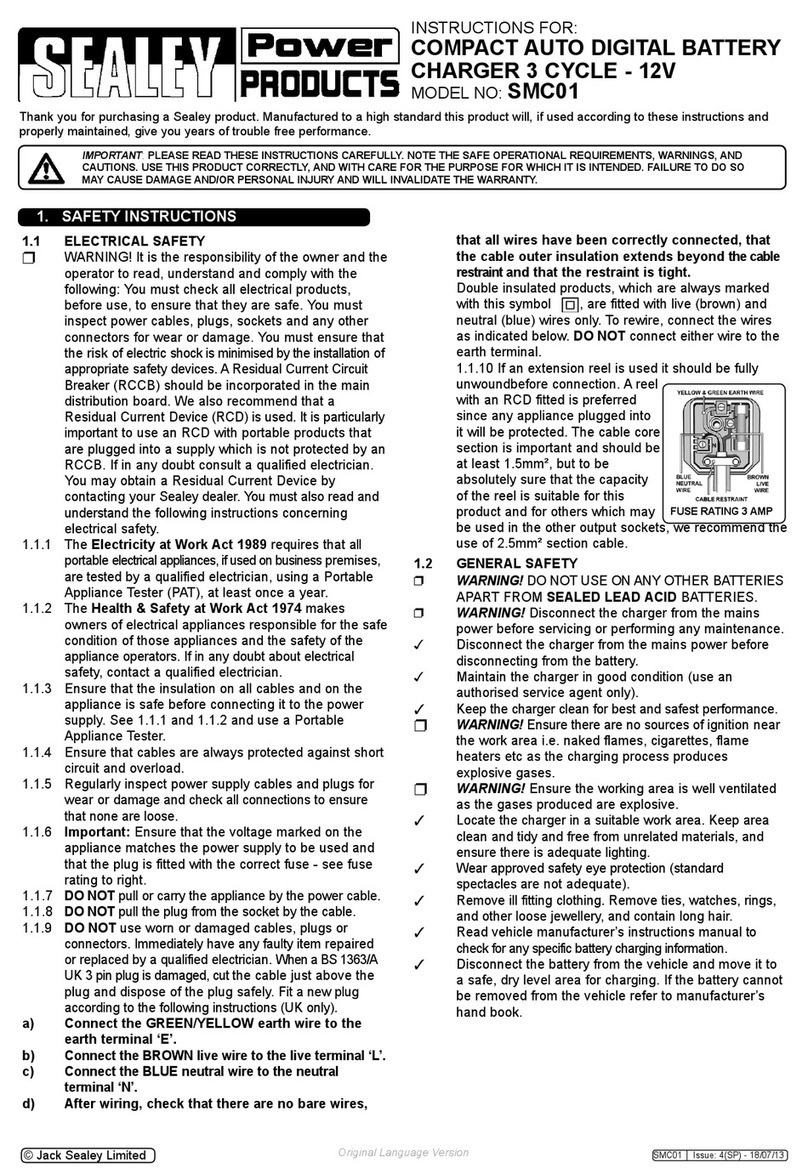
Sealey
Sealey SMC01 instructions

Blueshape
Blueshape CVS4XL user manual

Cantec Systems
Cantec Systems CHFC-1 Installation and user manual

TecMate
TecMate TM360 Instructions for use

Analytic Systems
Analytic Systems 99381 Installation & operation manual

VOLTCRAFT
VOLTCRAFT V-Charge Field 60 operating instructions