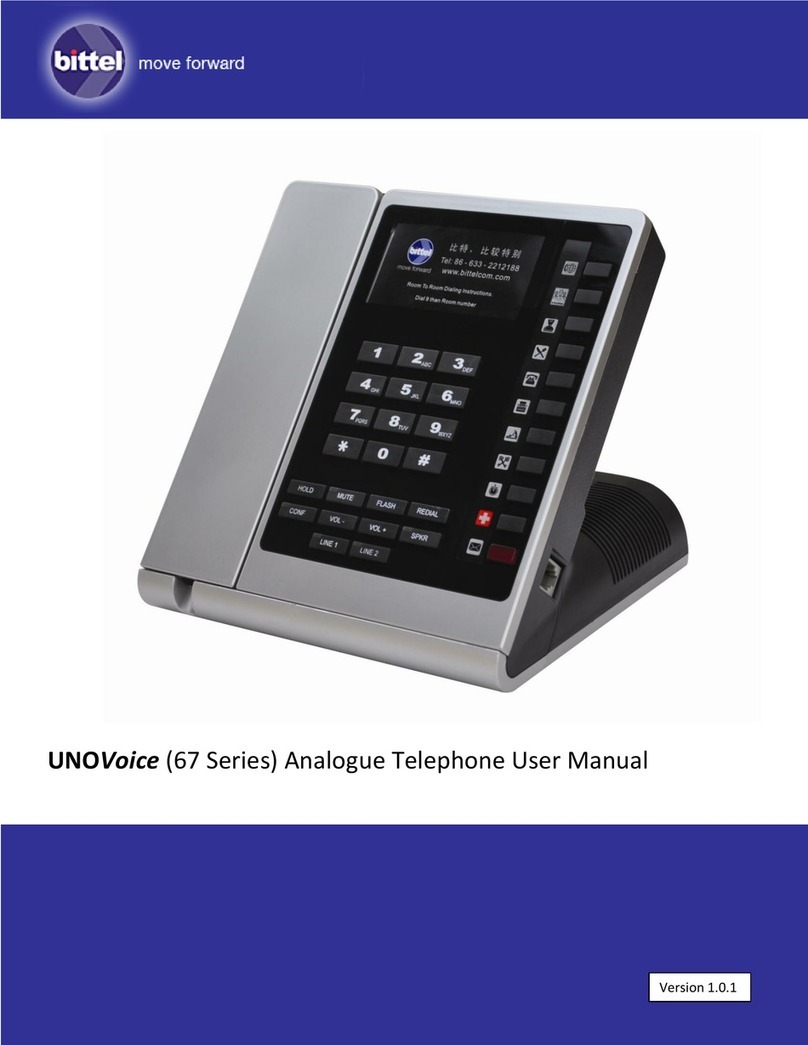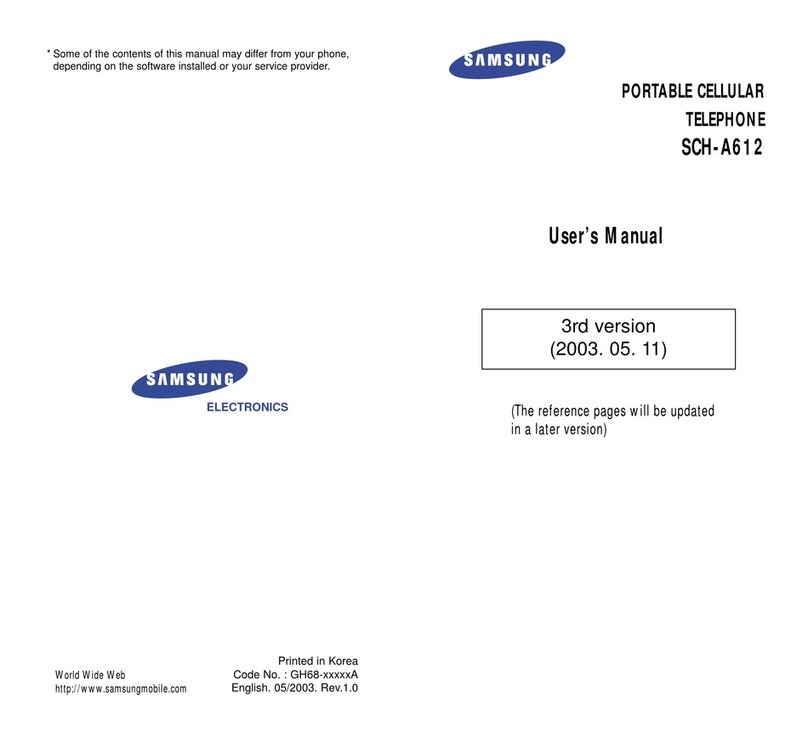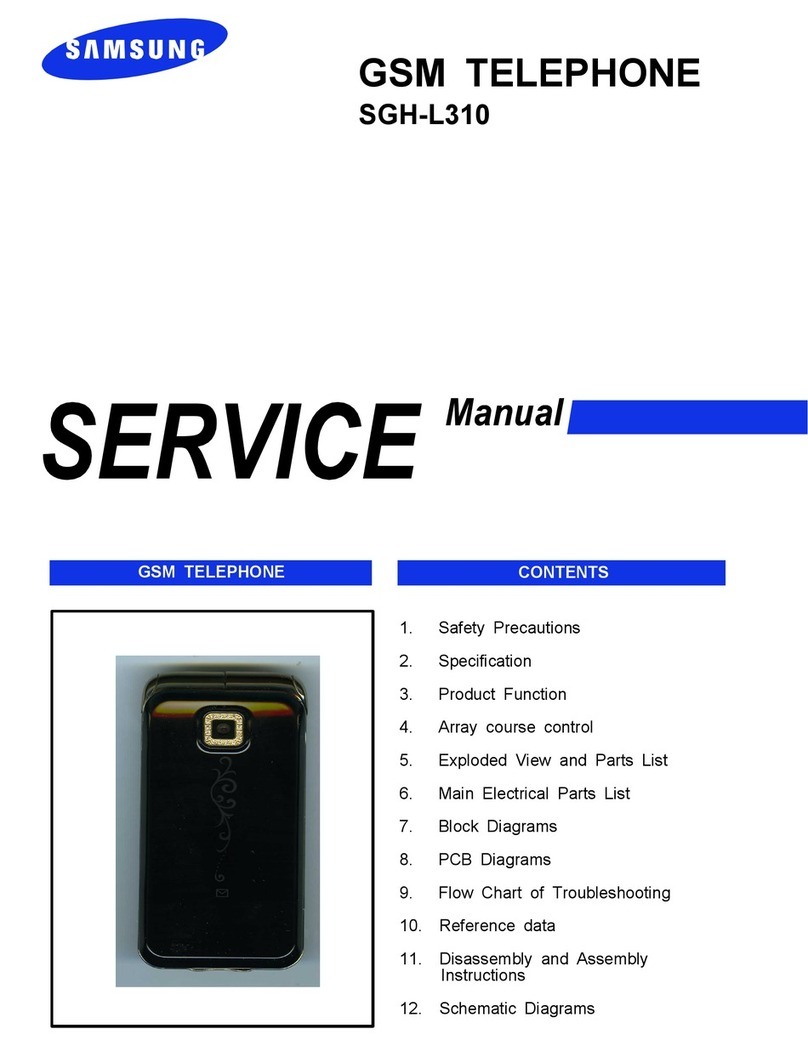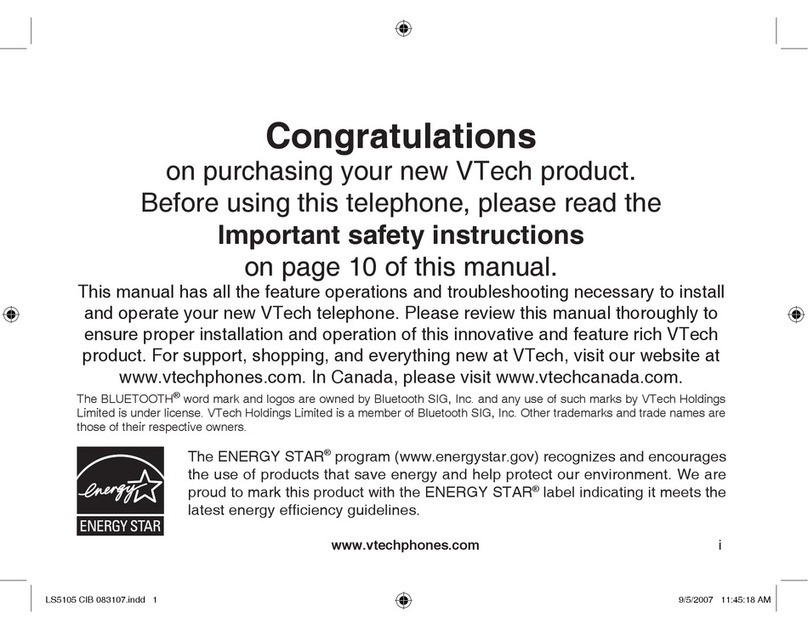CHARITY MOBILE SCHOK CLASSIC User manual

SCHOK CLASSIC
USER GUIDE

SCHOK CLASSIC DETAILED SPECS
Model number: SC3218
Operating system: Android™8 (Go edition)
Display Size & Resolution: 3.2” 480 x 800 (WVGA)
Secondary Display: 2” 176 x 220
Processor: Qualcomm® MSM8909 32Bit
Processor speed and Number of core: 1.1GHz Quad-Core
Graphic processing unit (GPU): Adreno A304 @ 456MHz
Memory (RAM): 1 GB DDR 3
System and User Memory: 8 GB
SD Card Slot max capacity: 64 GB
Sim card slots and SIM size: 1 Nano SIM card
Rear Camera (primary): 8MP with Autofocus and Flash
Front Camera: Rear Camera with viewfinder
Rear camera video recording: 720P @ 30 FPS
Battery type: Lithium ION rechargeable
Battery capacity: 3.8V 1,650 mAh / 6.27Wh
Battery limited voltage: 4.35V
Battery standard: GB/T 31241-2014/1|CP5/46/58
Wi-Fi and band: 802.11/a/b/g/n. 2.4GHz
GPS: GPS & AGPS
Bluetooth: 4.2 with BR/EDR + BLE
USB port: Type-C™ connector
G-Sensor: Yes
Phone communication standards: 4GLTE/VoLTE/ViLTE
Phone bands 2G: 2G: GSM 850/900/1800/1900
Phone bands 3G: UMTS Band 2/4/5
Phone CDMA bands: BC0 / BC1 / BC10
Phone bands 4G: 2/4/5/12/13/17/25/26
Phone bands 4G: 28(A&B)/30/41/66/71
Hearing Aid Compatibility: M4 / T4
Dimensions: 4.52 x 2.28 x 0.74 inches
Phnoe weight with Battery: 4.76oz
Phone weight without Battery: 3.70oz
Structure outside & Inside: Plastic
Phone electric input: 5.0V ± 1.0A
USB Wall charger input: 100-240V ~ 50/60Hz 0.2A
USB Wall charger output: 5.0V ± 1.0A
MESSAGES
The Schok Classic has a built-in message app which allows to send
messages. Depending of the type of message you can attach either
pictures, sounds, business cards, voice recordings and even videos.
1.Navigate to the Home Screen pressing the OK key. Then, press the
Right soft key to open Message.
2. Navigate to Options by pressing the Right soft key (Options)
3. Using the Navigation key select New message
4. Click the OK key on New message.
Right Soft
Key
5. Select To: by pressing the OK Key.
6. Using the Navigation key scroll down
or up to choose the contact that you want
to send the message to, press the OK key
to select it.
7. Click the Left Soft Key (Done)
8.Using the Navigation key scroll down to
“input Text”
9. Using the Keypad, write your message.
Click the OK key to send when done.
To view conversation threads, simply use
the Navigation key to select a
conversation, click the OK key to view it.
BROWSE THE INTERNET
The Schok classic has a built-in internet browser that can do the
majority of things that you can expect from a smartphone browser. To
use it its extremely simple.
From the Home Screen, press the OK/Execute key and using the
Navigation key scroll to the application “Browser”
Click the OK/Execute key on the Browser app. (Wait 5 seconds)
Using the Navigation key move the black arrow to whatever you want
to select, click the OK key to execute the command.
If what you want is to go to a specific web address, navigate the black
arrow to the “Search or type URL” at the top of the browser.
Immediately after, using the keypad, write the desired webpage to visit.
Tips for correct use of keyboard and special characters:
The @ symbol and “.” can be located by long pressing the “#” symbol
on the keypad.
To insert a space press the “0” key.
To enter and uppercase character, press the “*” (Star) key.
To erase any text or number simply press the Back key.
After writing the full web address, for example; “www.schokgear.com”
press the OK Key to execute the command.
Tabs. Press the Left Soft Key (Tabs) to view your open “Tabs.”
History. The phone has the ability to reload the previously visited web
pages. Press the Right Soft Key (Options) and scroll to the desired web
page.
Bookmark. Press the Right Soft Key (Options), scroll down to
“Bookmark” Scroll to the desired webpage and click the OK Key to
execute.
Top. This is a very important feature. If you are browsing a web page
and you want to get to the top of the site, press the Right Soft Key
(Options) and scroll down to “Top”, press the OK Key to execute.
Fast Scrolling. Press and hold the Navigation Key to quickly move the
black arrow up and down on the web page.
Tip: By pressing and holding the OK Key on a web page, you can use
the scroll page function to scroll the webpage.
ADDRESS BOOK (CONTACTS)
The Schok Classic has the ability to save contact information in its
memory. To do this, follow the next steps:
1.From the Home Screen, press the Left soft key to open the Contacts
app.
2. Press the Right soft key (Options)
3. Press the OK key or the number 1 to add a New contact.
4. Using the Keypad add the name of the contact.
5. Using the Navigation key, press down to the phone number field and
enter the phone number.
6. Using the Navigation key, press down or up to enter information to
other address book fields.
7. Press the OK key to save the entry
Emergency contacts:
You can add up to three (3) emergency entries that are already in your
address book. To add them, follow these steps:
1. Navigate to contacts (From the Home Screen, press Contacts)
2. Navigate to ICE (In case your emergency) and press the OK key
3. Choose the ICE entry that you want to use. Then press the OK key.
4. Navigate to the desired contact and press the OK key.
Left Soft
Key
HOW TO CAPTURE SCREENSHOTS
At the same time, press and hold the Volume down key and the Power
ON/OFF End Key for two seconds to capture the current screen.
From the Home Screen click OK/Execute to open the installed
applications and click OK/Execute on Media Center.
Scroll down to “File Manager” and click OK/Execute. Click
OK/Execute either on Phone or SD card and scroll down to Pictures.
Click OK/Execute on the folder named Screenshots.
MULTI-FUNCTION KEY (SHORT PRESS)
Something completely unique about the Schok Classic is the ability to
use one key for different things. We call this, the Schok Multi-Function
Key.
By default, if you do a short press click to the multi-function key it will
open up the Camera App.
However, if you want the Multi-Function key to open a different app, you
can easily change this by following these steps:
From the Home Screen press the OK Key and then using the
Navigation key scroll to Tools & Settings.
Within Tools & Settings scroll down to Settings and click the OK Key.
In Settings scroll down to Multi-Function Key and click the OK Key.
In the Multi-Function key menu there is going to be a list of all the
Apps that you can use with this button.
By default the Camera App will say “On” and the rest of the Apps will
say “OFF”.
For example, to change the Multi-function key from the Camera App, to
the Calculator App, simply scroll down the list of Apps and highlight the
Calculator App, click the OK Key. This will turn “ON” Calculator and
Turns “Off” the Camera app from the Multi-Function Key.
Now, by pressing the Multi-Function key the system will open the
Calculator App instead of the Camera App.
NOTE: The Camera App as well as all other Apps are always available
in the Menu List. From the Home Screen, click the OK Key to enter the
Menu List, then Scroll to Camera and click the OK Key.
OK KEY (LONG PRESS)
Inside any App, by pressing the Long presing the OK key for more than
one second, it will bring a virtual Mouse that can be controlled by the
Navigation, and its used to select objects that were created for touch
panel devices. To go back to normal, Long press the OK Key. This will
disable the mouse.
(This function will be ready by free firmware update around March 2020)
Multi-Function
Key
CAMERA
1. From the Home Screen, click the Schok multi-function key. It will
open the Camera app.
2. If your Multi-Function key is configured by other App. Please go to
MENU and scroll to the Camera App, Click the OK key.
Taking a Picture: To take a photo, point the lens towards the object and
click the OK key. Your picture will be saved automatically to the Gallery
App. Click the Left Soft Key to open the Gallery App.
Zoom In & Out: When pointing the lens towards the object, click the
Left or Right Navigation key to Zoom in and Zoom out.
TIP: By clicking the Right Soft Key (Options) you can access a menu to
adjust your camera such as; Auto Review, Self-Timer, Size, Shutter
sound and Storage (Storage option is only available if you have a
memory card installed).
To take a SELFIE: Open Camera App, close phone lid, use secondary
display as viewfinder, click Volume Down key to take the picture.
Gallery: Shows all the pictures taken and stored in your Schok Classic.
1. From the Home Screen, press the OK Key to open the Menu.
2. Using the Navigation Key, scroll to Gallery and click the OK Key.
3. Using the Navigation Key, choose the picture that you want to open
and click the OK Key.
4. Pressing the Right Soft Key (Options) you can access a menu to
Crop, Delete, Details, Send or Set as Wallpaper or Contact photo.
5. Pressing the Left Soft Key (Guide) will open a pop-up window to
access, Full Screen view, Rotate (left), Rotate (right) and Zoom in and
out. In order work on a pop-up window please use the numbers that
appear on each option.
Multi-Function
Key
GLOSSARY:
Back / Clear Key: One Click returns to the previous menu, keep clicking,
will take you to the Home Screen.
Back Cover: Protects internals, access battery, SIM and Memory card.
Battery: (Hardware) Give power to device.
Call / Send Key: Answer/make phone calls. Long press access call history.
Camera: (Hardware) Location of actual Camera.
Charger Port: (Hardware) Location of charging/sync port.
Earpiece: (Hardware) Allows the other caller to be heard.
Headset Jack: (Hardware) Allows to connect a 3.5mm hands-free headset.
Keypad Lock: Long pressing keypad will be locked or unlocked.
Main Display: Shows notifications, features, messages and active functions.
Microphone: (Hardware) Transmits voice to the other party during a call.
Multi-Function Key: Short Click turns on the camera app. Can be changed to
any other app installed in the device. Long pressing it turns on the virtual
mouse.
Navigation Key: Can scroll through all the menus and apps of the device.
Numeric Keypad: Used to enter numbers, alphabetical text and shortcuts.
OK / Execute Key: Used to select options, select apps and execute actions.
Power ON/Off/ End Key: Turns device ON/Off, ends calls, exits menus.
SD Card: (Hardware) Slot for a micro SD Card. 64GB maximum.
Secondary Display: (Hardware) Displays messages, notifications and time.
SIM card: (Hardware) Slot for a Nano SIM card.
Soft Keys: allows when available to select certain applications or commands.
Speaker: (Hardware) Allows to hear the emitted sounds from your device.
Volume Keys: (Hardware) Allows to adjust the volume up or down.
1. With the phone facing down, insert fingernail into the
back cover cutout and gently but firmly lift and remove
the back cover.
2. Insert the removable battery making sure that the
three gold connectors are lined up to the phone gold
connectors.
3. Put the back cover back in place, press down along all
the edges of the phone, every time there is a clicking
sound, the back cover is being secured in place.
4. Connect the USB-Type-C side of the cable to the Schok
Classic USB Type-C connector.
5. Connect the USB side (Larger connector) of the cable to
the wall charger USB port.
6. Connect the phone wall charger to the electric outlet.
7. Charge your device for at least two hours.
STEP TWO - HOW TO CHARGE YOUR SCHOK CLASSIC
TIP: Although your phone arrives pre-charged, a good practice dictates that
prior to the first time of operation, let the battery charge for at least two full
hours.
WARNING!
Use only approved chargers. Incompatible chargers
could damage your phone and void the warranty.
Never leave the
phone charging for more than eight hours.
1. With the phone facing down, insert fingernail into the back cover
cutout, gently but firmly lift and remove the back cover. (See step 2)
2. Remove the battery by inserting the fingernail at the bottom of the
battery. It is marked “Pull/Jale” and lift the battery out.
3. Locate the slot for the Nano SIM card. To unlock, using your fingernail,
slide down and carefully lift the SIM card metal lid.
4.- With the metal lid opened, insert the SIM card, positioning on top of
the Sim card space (Angled cut of the SIM card must be facing the top left
angled space of the SIM card space).
5.- Close the metal lid and slide it up to secure the SIM card in place.
6. To insert or remove a Micro SD Memory Card please repeat number
one and number two of this list.
7. Locate the slot for the micro SD card (Located at the top right side of
the phone, besides the three battery gold connectors)
8. Using your fingernail, slide the metal lid to the right and lift it. This will
unlock the Micro SD Card tray. Place the Micro SD card in place and lock
the metal lid by sliding it to the left.
The Status Bar shows the phone
vitals such as, battery level, signal
strength, time and notifications such
as alarms, calendar events and other
open events.
To open Notifications, from the home
screen simply press down the
Navigation key.
SCHOK CLASSIC HOME SCREEN
PHONE CALLS
To make a phone call from the Home Screen, simply input the number
and press the OK/Execute key to initiate the call.
To make a phone call from anywhere in the system of the Schok
Classic simply press the Back key until the Home Screen is reached.
Input the number and press the OK/Execute key to initiate the call.
To make a phone call from the contact list. Scroll down the list using
the Navigation key. Find the contact and press the Call button.
TO ANSWER, ACCEPT OR REJECT PHONE CALLS
If the phone is closed and begins to ring, the caller ID will tell you who
is calling. Simply flip (open) the phone and automatically the call will
be answered.
If the phone is opened and begins to ring, the caller ID will tell you who
is calling. press the Call/Send Key to answer the call.
To End or Reject a phone call, simply press the END key.
RECENT PHONE CALLS
The Schok Classic has the ability to automatically create a recent phone
list of calls either accepted, missed or dialed. This list is constantly been
updated by the new phone calls, deleting the oldest entries.
From the home menu, press the Call/Send Key and use the Navigation
key to scroll left or right to display the records by call type: Missed
calls, Received calls, Dialed Calls, All Calls.
All calls displays the date, time and the phone number. If the phone
number is already added to the address book (Contact) it will include
different icons to indicate the type of number.
If there is the need to get more information from an specific recent
phone, choose from the following options:
1. Press Left Soft key to send a message.
2. Press OK/Execute key to view more call information.
3. Press Right Soft key to open the options page, showing:
Add to contacts: Save the caller’s number as new contact
Delete: Delete the phone record.
Delete multiple: Select the records you want to delete.
Lock: Block or unblock calls from the marked phone number
Add to call rejection: Save the number to a call rejection list
USB Type-C connector. (Insert charging cable here)
Back cover remove cutout. (Insert fingernail here)
1. Turn ON: Firmly, “press and hold” the power
button for two seconds.
2. Turn OFF: Firmly, “press and hold” the
power button for four seconds. System will
turn off approximately five seconds later.
STEP FOUR - HOW TO TURN ON/OFF YOUR DEVICE
STEP THREE - HOW TO INSERT THE SIM & SD CARDS
THE LEFT AND RIGHT SOFT KEYS
The soft key is an App driven multi-function key that allows when
available to select certain applications or commands at either the left or
the right bottom of the display.
HOW TO NAVIGATE YOUR THE SCHOK CLASSIC
By pressing the 4-way Navigation Key you can scroll and select items.
Think of it as a compass in which you have UP, DOWN, LEFT and RIGHT.
When the item is selected, simply press the OK / Execute Key.
END/PWR
Volume
Keys
Headphone
3.5mm jack
Camera
Microphone
Type-C™
Charger Port
Back Key
OK/Execute
Navigation Key
Flash
Secondary
Display
Earpiece
Soft Keys
Main
Display
Power ON/OFF button
Right Soft
Key
Left Soft
Key
Power ON/OFF
End Key
OK / Execute
Key Back
Key
Call/Send
Key
4-way Navigation key
Power ON/OFF
END Key
Call/Send
Key
Glue here Schok Classic
user manual
front (Side A)
Glue here Schok Back Cover
with model number
SLIDE UP AND
CLOSE METAL LID
TO LOCK
SLIDE DOWN
AND LIFT
TO OPEN
SLIDE RIGHT
AND LIFT TO
OPEN
SLIDE LEFT AND
CLOSE METAL LID
TO LOCK
SIM CARD TRAY
MICRO SD CARD TRAY
ADDITIONAL PHONE FEATURES
Call/Send
Key
Sound off: Silence the phone when needed. From the Home Screen do
the following:
1. Press and hold the Volume down key for vibration mode only.
2. Press the Volume down key one more time for Alarms only.
3. Press the Volume down key one more time for All sounds off.
To return to normal please press and hold Volume up until desired
volume is reached.
Switching between current phone calls: If you are on a phone call and
you receive another phone call the Schok classic will beep that you have
another person calling you. The caller ID will work during the call and let
you know who is calling.
If you want to put the current call on hold and answer the new phone
call, simply Press the Call/Send key.
If you want to return to the first phone call,press the Call/Send key
again.
Three way call: To do a three-way phone call, while on the first call, press
the Right Soft Key (Options), select New Call and dial the phone number
of the second party.
When the second party answers the phone, press the Right Soft Key
(Options), then press the 2 Key to merge the call.
Block Internet and Data access: Completely block the internet and data
access. Go to settings, Scroll down, select Internet and Data control
lock. Click OK.
The default password is 0000. It will open a sub-menu with three options.
WIFI: With the option off or on (By default is ON, means WIFI is ON)
Data: With the option off or on (By default is ON, means Data is ON)
Change pass-code: (to change the 0000 password to any other number
NOTE: If the new password is lost, the phone has to be reset and all
information will be lost.
STEP ONE - GET TO KNOW YOUR SCHOK CLASSIC
Keypad lock
+
-
Call/Send key
Multi-Function
Key
Charging
LED indicator
Warranty:
All Schok products are manufactured with the best quality standards to offer years of trouble-free operation. In the event that this unit is not
working correctly or it is defective in workmanship or materials we will repair or replace it (at our option) free of charge for 12 months from the date of purchase. For
easier and faster warranty service, please call our toll-free number 1-888-48-SCHOK, a customer service representative will explain in detail the steps to follow. If the
product is still in warranty Schok will be happy to repair or replace your unit free of charge. If the owner wants to return the defective product to the store, this needs to
be done within the first 15 days of the date of purchase, presenting the original receipt and the product in its original box and with all its accessories. Before you call our
help desk please read in detail the warranty policy that came in this product and fill the small questionnaire in the space “TO FILL”, be prepared to write down the RMA
number that our customer service representative is going to give you. If the product has been damaged by an accident or failure to follow this instruction manual, acts of
God, has been tampered, misused or fixed by any unauthorized personnel, this warranty policy will be void. Any implied warranties, obligations, or liabilities, including but
not limited to the implied warranty of merchantability and fitness for a particular purpose, shall be limited in duration to the 12-Month duration of this written, limited
warranty policy. (Some states do not allow limitations on how long an implied warranty lasts, so the above limitations may not apply to you.) In no event shall Schok be
liable for any special, incidental, or consequential damages for breach of this or any other warranty, express or implied, whatsoever. (Some states do not allow the exclusion
or limitation of special, incidental, or consequential damages, so the above limitation may not apply to you.) This warranty gives you specific legal rights, and you may
also have other rights, which vary from state to state. For more information please visit our webpage www.schokgear.com. ©2019 Schok LLC. All rights reserved.

SCHOK CLASSIC DETAILED SPECS
Model number: SC3218
Operating system: Android™8 (Go edition)
Display Size & Resolution: 3.2” 480 x 800 (WVGA)
Secondary Display: 2” 176 x 220
Processor: Qualcomm® MSM8909 32Bit
Processor speed and Number of core: 1.1GHz Quad-Core
Graphic processing unit (GPU): Adreno A304 @ 456MHz
Memory (RAM): 1 GB DDR 3
System and User Memory: 8 GB
SD Card Slot max capacity: 64 GB
Sim card slots and SIM size: 1 Nano SIM card
Rear Camera (primary): 8MP with Autofocus and Flash
Front Camera: Rear Camera with viewfinder
Rear camera video recording: 720P @ 30 FPS
Battery type: Lithium ION rechargeable
Battery capacity: 3.8V 1,650 mAh / 6.27Wh
Battery limited voltage: 4.35V
Battery standard: GB/T 31241-2014/1|CP5/46/58
Wi-Fi and band: 802.11/a/b/g/n. 2.4GHz
GPS: GPS & AGPS
Bluetooth: 4.2 with BR/EDR + BLE
USB port: Type-C™ connector
G-Sensor: Yes
Phone communication standards: 4GLTE/VoLTE/ViLTE
Phone bands 2G: 2G: GSM 850/900/1800/1900
Phone bands 3G: UMTS Band 2/4/5
Phone CDMA bands: BC0 / BC1 / BC10
Phone bands 4G: 2/4/5/12/13/17/25/26
Phone bands 4G: 28(A&B)/30/41/66/71
Hearing Aid Compatibility: M4 / T4
Dimensions: 4.52 x 2.28 x 0.74 inches
Phnoe weight with Battery: 4.76oz
Phone weight without Battery: 3.70oz
Structure outside & Inside: Plastic
Phone electric input: 5.0V ± 1.0A
USB Wall charger input: 100-240V ~ 50/60Hz 0.2A
USB Wall charger output: 5.0V ± 1.0A
MESSAGES
The Schok Classic has a built-in message app which allows to send
messages. Depending of the type of message you can attach either
pictures, sounds, business cards, voice recordings and even videos.
1.Navigate to the Home Screen pressing the OK key. Then, press the
Right soft key to open Message.
2. Navigate to Options by pressing the Right soft key (Options)
3. Using the Navigation key select New message
4. Click the OK key on New message.
Right Soft
Key
5. Select To: by pressing the OK Key.
6. Using the Navigation key scroll down
or up to choose the contact that you want
to send the message to, press the OK key
to select it.
7. Click the Left Soft Key (Done)
8.Using the Navigation key scroll down to
“input Text”
9. Using the Keypad, write your message.
Click the OK key to send when done.
To view conversation threads, simply use
the Navigation key to select a
conversation, click the OK key to view it.
BROWSE THE INTERNET
The Schok classic has a built-in internet browser that can do the
majority of things that you can expect from a smartphone browser. To
use it its extremely simple.
From the Home Screen, press the OK/Execute key and using the
Navigation key scroll to the application “Browser”
Click the OK/Execute key on the Browser app. (Wait 5 seconds)
Using the Navigation key move the black arrow to whatever you want
to select, click the OK key to execute the command.
If what you want is to go to a specific web address, navigate the black
arrow to the “Search or type URL” at the top of the browser.
Immediately after, using the keypad, write the desired webpage to visit.
Tips for correct use of keyboard and special characters:
The @ symbol and “.” can be located by long pressing the “#” symbol
on the keypad.
To insert a space press the “0” key.
To enter and uppercase character, press the “*” (Star) key.
To erase any text or number simply press the Back key.
After writing the full web address, for example; “www.schokgear.com”
press the OK Key to execute the command.
Tabs. Press the Left Soft Key (Tabs) to view your open “Tabs.”
History. The phone has the ability to reload the previously visited web
pages. Press the Right Soft Key (Options) and scroll to the desired web
page.
Bookmark. Press the Right Soft Key (Options), scroll down to
“Bookmark” Scroll to the desired webpage and click the OK Key to
execute.
Top. This is a very important feature. If you are browsing a web page
and you want to get to the top of the site, press the Right Soft Key
(Options) and scroll down to “Top”, press the OK Key to execute.
Fast Scrolling. Press and hold the Navigation Key to quickly move the
black arrow up and down on the web page.
Tip: By pressing and holding the OK Key on a web page, you can use
the scroll page function to scroll the webpage.
ADDRESS BOOK (CONTACTS)
The Schok Classic has the ability to save contact information in its
memory. To do this, follow the next steps:
1.From the Home Screen, press the Left soft key to open the Contacts
app.
2. Press the Right soft key (Options)
3. Press the OK key or the number 1 to add a New contact.
4. Using the Keypad add the name of the contact.
5. Using the Navigation key, press down to the phone number field and
enter the phone number.
6. Using the Navigation key, press down or up to enter information to
other address book fields.
7. Press the OK key to save the entry
Emergency contacts:
You can add up to three (3) emergency entries that are already in your
address book. To add them, follow these steps:
1. Navigate to contacts (From the Home Screen, press Contacts)
2. Navigate to ICE (In case your emergency) and press the OK key
3. Choose the ICE entry that you want to use. Then press the OK key.
4. Navigate to the desired contact and press the OK key.
Left Soft
Key
HOW TO CAPTURE SCREENSHOTS
At the same time, press and hold the Volume down key and the Power
ON/OFF End Key for two seconds to capture the current screen.
From the Home Screen click OK/Execute to open the installed
applications and click OK/Execute on Media Center.
Scroll down to “File Manager” and click OK/Execute. Click
OK/Execute either on Phone or SD card and scroll down to Pictures.
Click OK/Execute on the folder named Screenshots.
MULTI-FUNCTION KEY (SHORT PRESS)
Something completely unique about the Schok Classic is the ability to
use one key for different things. We call this, the Schok Multi-Function
Key.
By default, if you do a short press click to the multi-function key it will
open up the Camera App.
However, if you want the Multi-Function key to open a different app, you
can easily change this by following these steps:
From the Home Screen press the OK Key and then using the
Navigation key scroll to Tools & Settings.
Within Tools & Settings scroll down to Settings and click the OK Key.
In Settings scroll down to Multi-Function Key and click the OK Key.
In the Multi-Function key menu there is going to be a list of all the
Apps that you can use with this button.
By default the Camera App will say “On” and the rest of the Apps will
say “OFF”.
For example, to change the Multi-function key from the Camera App, to
the Calculator App, simply scroll down the list of Apps and highlight the
Calculator App, click the OK Key. This will turn “ON” Calculator and
Turns “Off” the Camera app from the Multi-Function Key.
Now, by pressing the Multi-Function key the system will open the
Calculator App instead of the Camera App.
NOTE: The Camera App as well as all other Apps are always available
in the Menu List. From the Home Screen, click the OK Key to enter the
Menu List, then Scroll to Camera and click the OK Key.
OK KEY (LONG PRESS)
Inside any App, by pressing the Long presing the OK key for more than
one second, it will bring a virtual Mouse that can be controlled by the
Navigation, and its used to select objects that were created for touch
panel devices. To go back to normal, Long press the OK Key. This will
disable the mouse.
(This function will be ready by free firmware update around March 2020)
Multi-Function
Key
CAMERA
1. From the Home Screen, click the Schok multi-function key. It will
open the Camera app.
2. If your Multi-Function key is configured by other App. Please go to
MENU and scroll to the Camera App, Click the OK key.
Taking a Picture: To take a photo, point the lens towards the object and
click the OK key. Your picture will be saved automatically to the Gallery
App. Click the Left Soft Key to open the Gallery App.
Zoom In & Out: When pointing the lens towards the object, click the
Left or Right Navigation key to Zoom in and Zoom out.
TIP: By clicking the Right Soft Key (Options) you can access a menu to
adjust your camera such as; Auto Review, Self-Timer, Size, Shutter
sound and Storage (Storage option is only available if you have a
memory card installed).
To take a SELFIE: Open Camera App, close phone lid, use secondary
display as viewfinder, click Volume Down key to take the picture.
Gallery: Shows all the pictures taken and stored in your Schok Classic.
1. From the Home Screen, press the OK Key to open the Menu.
2. Using the Navigation Key, scroll to Gallery and click the OK Key.
3. Using the Navigation Key, choose the picture that you want to open
and click the OK Key.
4. Pressing the Right Soft Key (Options) you can access a menu to
Crop, Delete, Details, Send or Set as Wallpaper or Contact photo.
5. Pressing the Left Soft Key (Guide) will open a pop-up window to
access, Full Screen view, Rotate (left), Rotate (right) and Zoom in and
out. In order work on a pop-up window please use the numbers that
appear on each option.
Multi-Function
Key
GLOSSARY:
Back / Clear Key: One Click returns to the previous menu, keep clicking,
will take you to the Home Screen.
Back Cover: Protects internals, access battery, SIM and Memory card.
Battery: (Hardware) Give power to device.
Call / Send Key: Answer/make phone calls. Long press access call history.
Camera: (Hardware) Location of actual Camera.
Charger Port: (Hardware) Location of charging/sync port.
Earpiece: (Hardware) Allows the other caller to be heard.
Headset Jack: (Hardware) Allows to connect a 3.5mm hands-free headset.
Keypad Lock: Long pressing keypad will be locked or unlocked.
Main Display: Shows notifications, features, messages and active functions.
Microphone: (Hardware) Transmits voice to the other party during a call.
Multi-Function Key: Short Click turns on the camera app. Can be changed to
any other app installed in the device. Long pressing it turns on the virtual
mouse.
Navigation Key: Can scroll through all the menus and apps of the device.
Numeric Keypad: Used to enter numbers, alphabetical text and shortcuts.
OK / Execute Key: Used to select options, select apps and execute actions.
Power ON/Off/ End Key: Turns device ON/Off, ends calls, exits menus.
SD Card: (Hardware) Slot for a micro SD Card. 64GB maximum.
Secondary Display: (Hardware) Displays messages, notifications and time.
SIM card: (Hardware) Slot for a Nano SIM card.
Soft Keys: allows when available to select certain applications or commands.
Speaker: (Hardware) Allows to hear the emitted sounds from your device.
Volume Keys: (Hardware) Allows to adjust the volume up or down.
1. With the phone facing down, insert fingernail into the
back cover cutout and gently but firmly lift and remove
the back cover.
2. Insert the removable battery making sure that the
three gold connectors are lined up to the phone gold
connectors.
3. Put the back cover back in place, press down along all
the edges of the phone, every time there is a clicking
sound, the back cover is being secured in place.
4. Connect the USB-Type-C side of the cable to the Schok
Classic USB Type-C connector.
5. Connect the USB side (Larger connector) of the cable to
the wall charger USB port.
6. Connect the phone wall charger to the electric outlet.
7. Charge your device for at least two hours.
STEP TWO - HOW TO CHARGE YOUR SCHOK CLASSIC
TIP: Although your phone arrives pre-charged, a good practice dictates that
prior to the first time of operation, let the battery charge for at least two full
hours.
WARNING!
Use only approved chargers. Incompatible chargers
could damage your phone and void the warranty.
Never leave the
phone charging for more than eight hours.
1. With the phone facing down, insert fingernail into the back cover
cutout, gently but firmly lift and remove the back cover. (See step 2)
2. Remove the battery by inserting the fingernail at the bottom of the
battery. It is marked “Pull/Jale” and lift the battery out.
3. Locate the slot for the Nano SIM card. To unlock, using your fingernail,
slide down and carefully lift the SIM card metal lid.
4.- With the metal lid opened, insert the SIM card, positioning on top of
the Sim card space (Angled cut of the SIM card must be facing the top left
angled space of the SIM card space).
5.- Close the metal lid and slide it up to secure the SIM card in place.
6. To insert or remove a Micro SD Memory Card please repeat number
one and number two of this list.
7. Locate the slot for the micro SD card (Located at the top right side of
the phone, besides the three battery gold connectors)
8. Using your fingernail, slide the metal lid to the right and lift it. This will
unlock the Micro SD Card tray. Place the Micro SD card in place and lock
the metal lid by sliding it to the left.
The Status Bar shows the phone
vitals such as, battery level, signal
strength, time and notifications such
as alarms, calendar events and other
open events.
To open Notifications, from the home
screen simply press down the
Navigation key.
SCHOK CLASSIC HOME SCREEN
PHONE CALLS
To make a phone call from the Home Screen, simply input the number
and press the OK/Execute key to initiate the call.
To make a phone call from anywhere in the system of the Schok
Classic simply press the Back key until the Home Screen is reached.
Input the number and press the OK/Execute key to initiate the call.
To make a phone call from the contact list. Scroll down the list using
the Navigation key. Find the contact and press the Call button.
TO ANSWER, ACCEPT OR REJECT PHONE CALLS
If the phone is closed and begins to ring, the caller ID will tell you who
is calling. Simply flip (open) the phone and automatically the call will
be answered.
If the phone is opened and begins to ring, the caller ID will tell you who
is calling. press the Call/Send Key to answer the call.
To End or Reject a phone call, simply press the END key.
RECENT PHONE CALLS
The Schok Classic has the ability to automatically create a recent phone
list of calls either accepted, missed or dialed. This list is constantly been
updated by the new phone calls, deleting the oldest entries.
From the home menu, press the Call/Send Key and use the Navigation
key to scroll left or right to display the records by call type: Missed
calls, Received calls, Dialed Calls, All Calls.
All calls displays the date, time and the phone number. If the phone
number is already added to the address book (Contact) it will include
different icons to indicate the type of number.
If there is the need to get more information from an specific recent
phone, choose from the following options:
1. Press Left Soft key to send a message.
2. Press OK/Execute key to view more call information.
3. Press Right Soft key to open the options page, showing:
Add to contacts: Save the caller’s number as new contact
Delete: Delete the phone record.
Delete multiple: Select the records you want to delete.
Lock: Block or unblock calls from the marked phone number
Add to call rejection: Save the number to a call rejection list
USB Type-C connector. (Insert charging cable here)
Back cover remove cutout. (Insert fingernail here)
1. Turn ON: Firmly, “press and hold” the power
button for two seconds.
2. Turn OFF: Firmly, “press and hold” the
power button for four seconds. System will
turn off approximately five seconds later.
STEP FOUR - HOW TO TURN ON/OFF YOUR DEVICE
STEP THREE - HOW TO INSERT THE SIM & SD CARDS
THE LEFT AND RIGHT SOFT KEYS
The soft key is an App driven multi-function key that allows when
available to select certain applications or commands at either the left or
the right bottom of the display.
HOW TO NAVIGATE YOUR THE SCHOK CLASSIC
By pressing the 4-way Navigation Key you can scroll and select items.
Think of it as a compass in which you have UP, DOWN, LEFT and RIGHT.
When the item is selected, simply press the OK / Execute Key.
END/PWR
Volume
Keys
Headphone
3.5mm jack
Camera
Microphone
Type-C™
Charger Port
Back Key
OK/Execute
Navigation Key
Flash
Secondary
Display
Earpiece
Soft Keys
Main
Display
Power ON/OFF button
Right Soft
Key
Left Soft
Key
Power ON/OFF
End Key
OK / Execute
Key Back
Key
Call/Send
Key
4-way Navigation key
Power ON/OFF
END Key
Call/Send
Key
Glue here Schok Classic
user manual
front (Side A)
Glue here Schok Back Cover
with model number
SLIDE UP AND
CLOSE METAL LID
TO LOCK
SLIDE DOWN
AND LIFT
TO OPEN
SLIDE RIGHT
AND LIFT TO
OPEN
SLIDE LEFT AND
CLOSE METAL LID
TO LOCK
SIM CARD TRAY
MICRO SD CARD TRAY
ADDITIONAL PHONE FEATURES
Call/Send
Key
Sound off: Silence the phone when needed. From the Home Screen do
the following:
1. Press and hold the Volume down key for vibration mode only.
2. Press the Volume down key one more time for Alarms only.
3. Press the Volume down key one more time for All sounds off.
To return to normal please press and hold Volume up until desired
volume is reached.
Switching between current phone calls: If you are on a phone call and
you receive another phone call the Schok classic will beep that you have
another person calling you. The caller ID will work during the call and let
you know who is calling.
If you want to put the current call on hold and answer the new phone
call, simply Press the Call/Send key.
If you want to return to the first phone call,press the Call/Send key
again.
Three way call: To do a three-way phone call, while on the first call, press
the Right Soft Key (Options), select New Call and dial the phone number
of the second party.
When the second party answers the phone, press the Right Soft Key
(Options), then press the 2 Key to merge the call.
Block Internet and Data access: Completely block the internet and data
access. Go to settings, Scroll down, select Internet and Data control
lock. Click OK.
The default password is 0000. It will open a sub-menu with three options.
WIFI: With the option off or on (By default is ON, means WIFI is ON)
Data: With the option off or on (By default is ON, means Data is ON)
Change pass-code: (to change the 0000 password to any other number
NOTE: If the new password is lost, the phone has to be reset and all
information will be lost.
STEP ONE - GET TO KNOW YOUR SCHOK CLASSIC
Keypad lock
+
-
Call/Send key
Multi-Function
Key
Charging
LED indicator
Warranty:
All Schok products are manufactured with the best quality standards to offer years of trouble-free operation. In the event that this unit is not
working correctly or it is defective in workmanship or materials we will repair or replace it (at our option) free of charge for 12 months from the date of purchase. For
easier and faster warranty service, please call our toll-free number 1-888-48-SCHOK, a customer service representative will explain in detail the steps to follow. If the
product is still in warranty Schok will be happy to repair or replace your unit free of charge. If the owner wants to return the defective product to the store, this needs to
be done within the first 15 days of the date of purchase, presenting the original receipt and the product in its original box and with all its accessories. Before you call our
help desk please read in detail the warranty policy that came in this product and fill the small questionnaire in the space “TO FILL”, be prepared to write down the RMA
number that our customer service representative is going to give you. If the product has been damaged by an accident or failure to follow this instruction manual, acts of
God, has been tampered, misused or fixed by any unauthorized personnel, this warranty policy will be void. Any implied warranties, obligations, or liabilities, including but
not limited to the implied warranty of merchantability and fitness for a particular purpose, shall be limited in duration to the 12-Month duration of this written, limited
warranty policy. (Some states do not allow limitations on how long an implied warranty lasts, so the above limitations may not apply to you.) In no event shall Schok be
liable for any special, incidental, or consequential damages for breach of this or any other warranty, express or implied, whatsoever. (Some states do not allow the exclusion
or limitation of special, incidental, or consequential damages, so the above limitation may not apply to you.) This warranty gives you specific legal rights, and you may
also have other rights, which vary from state to state. For more information please visit our webpage www.schokgear.com. ©2019 Schok LLC. All rights reserved.

SCHOK CLASSIC DETAILED SPECS
Model number: SC3218
Operating system: Android™8 (Go edition)
Display Size & Resolution: 3.2” 480 x 800 (WVGA)
Secondary Display: 2” 176 x 220
Processor: Qualcomm® MSM8909 32Bit
Processor speed and Number of core: 1.1GHz Quad-Core
Graphic processing unit (GPU): Adreno A304 @ 456MHz
Memory (RAM): 1 GB DDR 3
System and User Memory: 8 GB
SD Card Slot max capacity: 64 GB
Sim card slots and SIM size: 1 Nano SIM card
Rear Camera (primary): 8MP with Autofocus and Flash
Front Camera: Rear Camera with viewfinder
Rear camera video recording: 720P @ 30 FPS
Battery type: Lithium ION rechargeable
Battery capacity: 3.8V 1,650 mAh / 6.27Wh
Battery limited voltage: 4.35V
Battery standard: GB/T 31241-2014/1|CP5/46/58
Wi-Fi and band: 802.11/a/b/g/n. 2.4GHz
GPS: GPS & AGPS
Bluetooth: 4.2 with BR/EDR + BLE
USB port: Type-C™ connector
G-Sensor: Yes
Phone communication standards: 4GLTE/VoLTE/ViLTE
Phone bands 2G: 2G: GSM 850/900/1800/1900
Phone bands 3G: UMTS Band 2/4/5
Phone CDMA bands: BC0 / BC1 / BC10
Phone bands 4G: 2/4/5/12/13/17/25/26
Phone bands 4G: 28(A&B)/30/41/66/71
Hearing Aid Compatibility: M4 / T4
Dimensions: 4.52 x 2.28 x 0.74 inches
Phnoe weight with Battery: 4.76oz
Phone weight without Battery: 3.70oz
Structure outside & Inside: Plastic
Phone electric input: 5.0V ± 1.0A
USB Wall charger input: 100-240V ~ 50/60Hz 0.2A
USB Wall charger output: 5.0V ± 1.0A
MESSAGES
The Schok Classic has a built-in message app which allows to send
messages. Depending of the type of message you can attach either
pictures, sounds, business cards, voice recordings and even videos.
1.Navigate to the Home Screen pressing the OK key. Then, press the
Right soft key to open Message.
2. Navigate to Options by pressing the Right soft key (Options)
3. Using the Navigation key select New message
4. Click the OK key on New message.
Right Soft
Key
5. Select To: by pressing the OK Key.
6. Using the Navigation key scroll down
or up to choose the contact that you want
to send the message to, press the OK key
to select it.
7. Click the Left Soft Key (Done)
8.Using the Navigation key scroll down to
“input Text”
9. Using the Keypad, write your message.
Click the OK key to send when done.
To view conversation threads, simply use
the Navigation key to select a
conversation, click the OK key to view it.
BROWSE THE INTERNET
The Schok classic has a built-in internet browser that can do the
majority of things that you can expect from a smartphone browser. To
use it its extremely simple.
From the Home Screen, press the OK/Execute key and using the
Navigation key scroll to the application “Browser”
Click the OK/Execute key on the Browser app. (Wait 5 seconds)
Using the Navigation key move the black arrow to whatever you want
to select, click the OK key to execute the command.
If what you want is to go to a specific web address, navigate the black
arrow to the “Search or type URL” at the top of the browser.
Immediately after, using the keypad, write the desired webpage to visit.
Tips for correct use of keyboard and special characters:
The @ symbol and “.” can be located by long pressing the “#” symbol
on the keypad.
To insert a space press the “0” key.
To enter and uppercase character, press the “*” (Star) key.
To erase any text or number simply press the Back key.
After writing the full web address, for example; “www.schokgear.com”
press the OK Key to execute the command.
Tabs. Press the Left Soft Key (Tabs) to view your open “Tabs.”
History. The phone has the ability to reload the previously visited web
pages. Press the Right Soft Key (Options) and scroll to the desired web
page.
Bookmark. Press the Right Soft Key (Options), scroll down to
“Bookmark” Scroll to the desired webpage and click the OK Key to
execute.
Top. This is a very important feature. If you are browsing a web page
and you want to get to the top of the site, press the Right Soft Key
(Options) and scroll down to “Top”, press the OK Key to execute.
Fast Scrolling. Press and hold the Navigation Key to quickly move the
black arrow up and down on the web page.
Tip: By pressing and holding the OK Key on a web page, you can use
the scroll page function to scroll the webpage.
ADDRESS BOOK (CONTACTS)
The Schok Classic has the ability to save contact information in its
memory. To do this, follow the next steps:
1.From the Home Screen, press the Left soft key to open the Contacts
app.
2. Press the Right soft key (Options)
3. Press the OK key or the number 1 to add a New contact.
4. Using the Keypad add the name of the contact.
5. Using the Navigation key, press down to the phone number field and
enter the phone number.
6. Using the Navigation key, press down or up to enter information to
other address book fields.
7. Press the OK key to save the entry
Emergency contacts:
You can add up to three (3) emergency entries that are already in your
address book. To add them, follow these steps:
1. Navigate to contacts (From the Home Screen, press Contacts)
2. Navigate to ICE (In case your emergency) and press the OK key
3. Choose the ICE entry that you want to use. Then press the OK key.
4. Navigate to the desired contact and press the OK key.
Left Soft
Key
HOW TO CAPTURE SCREENSHOTS
At the same time, press and hold the Volume down key and the Power
ON/OFF End Key for two seconds to capture the current screen.
From the Home Screen click OK/Execute to open the installed
applications and click OK/Execute on Media Center.
Scroll down to “File Manager” and click OK/Execute. Click
OK/Execute either on Phone or SD card and scroll down to Pictures.
Click OK/Execute on the folder named Screenshots.
MULTI-FUNCTION KEY (SHORT PRESS)
Something completely unique about the Schok Classic is the ability to
use one key for different things. We call this, the Schok Multi-Function
Key.
By default, if you do a short press click to the multi-function key it will
open up the Camera App.
However, if you want the Multi-Function key to open a different app, you
can easily change this by following these steps:
From the Home Screen press the OK Key and then using the
Navigation key scroll to Tools & Settings.
Within Tools & Settings scroll down to Settings and click the OK Key.
In Settings scroll down to Multi-Function Key and click the OK Key.
In the Multi-Function key menu there is going to be a list of all the
Apps that you can use with this button.
By default the Camera App will say “On” and the rest of the Apps will
say “OFF”.
For example, to change the Multi-function key from the Camera App, to
the Calculator App, simply scroll down the list of Apps and highlight the
Calculator App, click the OK Key. This will turn “ON” Calculator and
Turns “Off” the Camera app from the Multi-Function Key.
Now, by pressing the Multi-Function key the system will open the
Calculator App instead of the Camera App.
NOTE: The Camera App as well as all other Apps are always available
in the Menu List. From the Home Screen, click the OK Key to enter the
Menu List, then Scroll to Camera and click the OK Key.
OK KEY (LONG PRESS)
Inside any App, by pressing the Long presing the OK key for more than
one second, it will bring a virtual Mouse that can be controlled by the
Navigation, and its used to select objects that were created for touch
panel devices. To go back to normal, Long press the OK Key. This will
disable the mouse.
(This function will be ready by free firmware update around March 2020)
Multi-Function
Key
CAMERA
1. From the Home Screen, click the Schok multi-function key. It will
open the Camera app.
2. If your Multi-Function key is configured by other App. Please go to
MENU and scroll to the Camera App, Click the OK key.
Taking a Picture: To take a photo, point the lens towards the object and
click the OK key. Your picture will be saved automatically to the Gallery
App. Click the Left Soft Key to open the Gallery App.
Zoom In & Out: When pointing the lens towards the object, click the
Left or Right Navigation key to Zoom in and Zoom out.
TIP: By clicking the Right Soft Key (Options) you can access a menu to
adjust your camera such as; Auto Review, Self-Timer, Size, Shutter
sound and Storage (Storage option is only available if you have a
memory card installed).
To take a SELFIE: Open Camera App, close phone lid, use secondary
display as viewfinder, click Volume Down key to take the picture.
Gallery: Shows all the pictures taken and stored in your Schok Classic.
1. From the Home Screen, press the OK Key to open the Menu.
2. Using the Navigation Key, scroll to Gallery and click the OK Key.
3. Using the Navigation Key, choose the picture that you want to open
and click the OK Key.
4. Pressing the Right Soft Key (Options) you can access a menu to
Crop, Delete, Details, Send or Set as Wallpaper or Contact photo.
5. Pressing the Left Soft Key (Guide) will open a pop-up window to
access, Full Screen view, Rotate (left), Rotate (right) and Zoom in and
out. In order work on a pop-up window please use the numbers that
appear on each option.
Multi-Function
Key
GLOSSARY:
Back / Clear Key: One Click returns to the previous menu, keep clicking,
will take you to the Home Screen.
Back Cover: Protects internals, access battery, SIM and Memory card.
Battery: (Hardware) Give power to device.
Call / Send Key: Answer/make phone calls. Long press access call history.
Camera: (Hardware) Location of actual Camera.
Charger Port: (Hardware) Location of charging/sync port.
Earpiece: (Hardware) Allows the other caller to be heard.
Headset Jack: (Hardware) Allows to connect a 3.5mm hands-free headset.
Keypad Lock: Long pressing keypad will be locked or unlocked.
Main Display: Shows notifications, features, messages and active functions.
Microphone: (Hardware) Transmits voice to the other party during a call.
Multi-Function Key: Short Click turns on the camera app. Can be changed to
any other app installed in the device. Long pressing it turns on the virtual
mouse.
Navigation Key: Can scroll through all the menus and apps of the device.
Numeric Keypad: Used to enter numbers, alphabetical text and shortcuts.
OK / Execute Key: Used to select options, select apps and execute actions.
Power ON/Off/ End Key: Turns device ON/Off, ends calls, exits menus.
SD Card: (Hardware) Slot for a micro SD Card. 64GB maximum.
Secondary Display: (Hardware) Displays messages, notifications and time.
SIM card: (Hardware) Slot for a Nano SIM card.
Soft Keys: allows when available to select certain applications or commands.
Speaker: (Hardware) Allows to hear the emitted sounds from your device.
Volume Keys: (Hardware) Allows to adjust the volume up or down.
1. With the phone facing down, insert fingernail into the
back cover cutout and gently but firmly lift and remove
the back cover.
2. Insert the removable battery making sure that the
three gold connectors are lined up to the phone gold
connectors.
3. Put the back cover back in place, press down along all
the edges of the phone, every time there is a clicking
sound, the back cover is being secured in place.
4. Connect the USB-Type-C side of the cable to the Schok
Classic USB Type-C connector.
5. Connect the USB side (Larger connector) of the cable to
the wall charger USB port.
6. Connect the phone wall charger to the electric outlet.
7. Charge your device for at least two hours.
STEP TWO - HOW TO CHARGE YOUR SCHOK CLASSIC
TIP: Although your phone arrives pre-charged, a good practice dictates that
prior to the first time of operation, let the battery charge for at least two full
hours.
WARNING!
Use only approved chargers. Incompatible chargers
could damage your phone and void the warranty.
Never leave the
phone charging for more than eight hours.
1. With the phone facing down, insert fingernail into the back cover
cutout, gently but firmly lift and remove the back cover. (See step 2)
2. Remove the battery by inserting the fingernail at the bottom of the
battery. It is marked “Pull/Jale” and lift the battery out.
3. Locate the slot for the Nano SIM card. To unlock, using your fingernail,
slide down and carefully lift the SIM card metal lid.
4.- With the metal lid opened, insert the SIM card, positioning on top of
the Sim card space (Angled cut of the SIM card must be facing the top left
angled space of the SIM card space).
5.- Close the metal lid and slide it up to secure the SIM card in place.
6. To insert or remove a Micro SD Memory Card please repeat number
one and number two of this list.
7. Locate the slot for the micro SD card (Located at the top right side of
the phone, besides the three battery gold connectors)
8. Using your fingernail, slide the metal lid to the right and lift it. This will
unlock the Micro SD Card tray. Place the Micro SD card in place and lock
the metal lid by sliding it to the left.
The Status Bar shows the phone
vitals such as, battery level, signal
strength, time and notifications such
as alarms, calendar events and other
open events.
To open Notifications, from the home
screen simply press down the
Navigation key.
SCHOK CLASSIC HOME SCREEN
PHONE CALLS
To make a phone call from the Home Screen, simply input the number
and press the OK/Execute key to initiate the call.
To make a phone call from anywhere in the system of the Schok
Classic simply press the Back key until the Home Screen is reached.
Input the number and press the OK/Execute key to initiate the call.
To make a phone call from the contact list. Scroll down the list using
the Navigation key. Find the contact and press the Call button.
TO ANSWER, ACCEPT OR REJECT PHONE CALLS
If the phone is closed and begins to ring, the caller ID will tell you who
is calling. Simply flip (open) the phone and automatically the call will
be answered.
If the phone is opened and begins to ring, the caller ID will tell you who
is calling. press the Call/Send Key to answer the call.
To End or Reject a phone call, simply press the END key.
RECENT PHONE CALLS
The Schok Classic has the ability to automatically create a recent phone
list of calls either accepted, missed or dialed. This list is constantly been
updated by the new phone calls, deleting the oldest entries.
From the home menu, press the Call/Send Key and use the Navigation
key to scroll left or right to display the records by call type: Missed
calls, Received calls, Dialed Calls, All Calls.
All calls displays the date, time and the phone number. If the phone
number is already added to the address book (Contact) it will include
different icons to indicate the type of number.
If there is the need to get more information from an specific recent
phone, choose from the following options:
1. Press Left Soft key to send a message.
2. Press OK/Execute key to view more call information.
3. Press Right Soft key to open the options page, showing:
Add to contacts: Save the caller’s number as new contact
Delete: Delete the phone record.
Delete multiple: Select the records you want to delete.
Lock: Block or unblock calls from the marked phone number
Add to call rejection: Save the number to a call rejection list
USB Type-C connector. (Insert charging cable here)
Back cover remove cutout. (Insert fingernail here)
1. Turn ON: Firmly, “press and hold” the power
button for two seconds.
2. Turn OFF: Firmly, “press and hold” the
power button for four seconds. System will
turn off approximately five seconds later.
STEP FOUR - HOW TO TURN ON/OFF YOUR DEVICE
STEP THREE - HOW TO INSERT THE SIM & SD CARDS
THE LEFT AND RIGHT SOFT KEYS
The soft key is an App driven multi-function key that allows when
available to select certain applications or commands at either the left or
the right bottom of the display.
HOW TO NAVIGATE YOUR THE SCHOK CLASSIC
By pressing the 4-way Navigation Key you can scroll and select items.
Think of it as a compass in which you have UP, DOWN, LEFT and RIGHT.
When the item is selected, simply press the OK / Execute Key.
END/PWR
Volume
Keys
Headphone
3.5mm jack
Camera
Microphone
Type-C™
Charger Port
Back Key
OK/Execute
Navigation Key
Flash
Secondary
Display
Earpiece
Soft Keys
Main
Display
Power ON/OFF button
Right Soft
Key
Left Soft
Key
Power ON/OFF
End Key
OK / Execute
Key Back
Key
Call/Send
Key
4-way Navigation key
Power ON/OFF
END Key
Call/Send
Key
Glue here Schok Classic
user manual
front (Side A)
Glue here Schok Back Cover
with model number
SLIDE UP AND
CLOSE METAL LID
TO LOCK
SLIDE DOWN
AND LIFT
TO OPEN
SLIDE RIGHT
AND LIFT TO
OPEN
SLIDE LEFT AND
CLOSE METAL LID
TO LOCK
SIM CARD TRAY
MICRO SD CARD TRAY
ADDITIONAL PHONE FEATURES
Call/Send
Key
Sound off: Silence the phone when needed. From the Home Screen do
the following:
1. Press and hold the Volume down key for vibration mode only.
2. Press the Volume down key one more time for Alarms only.
3. Press the Volume down key one more time for All sounds off.
To return to normal please press and hold Volume up until desired
volume is reached.
Switching between current phone calls: If you are on a phone call and
you receive another phone call the Schok classic will beep that you have
another person calling you. The caller ID will work during the call and let
you know who is calling.
If you want to put the current call on hold and answer the new phone
call, simply Press the Call/Send key.
If you want to return to the first phone call,press the Call/Send key
again.
Three way call: To do a three-way phone call, while on the first call, press
the Right Soft Key (Options), select New Call and dial the phone number
of the second party.
When the second party answers the phone, press the Right Soft Key
(Options), then press the 2 Key to merge the call.
Block Internet and Data access: Completely block the internet and data
access. Go to settings, Scroll down, select Internet and Data control
lock. Click OK.
The default password is 0000. It will open a sub-menu with three options.
WIFI: With the option off or on (By default is ON, means WIFI is ON)
Data: With the option off or on (By default is ON, means Data is ON)
Change pass-code: (to change the 0000 password to any other number
NOTE: If the new password is lost, the phone has to be reset and all
information will be lost.
STEP ONE - GET TO KNOW YOUR SCHOK CLASSIC
Keypad lock
+
-
Call/Send key
Multi-Function
Key
Charging
LED indicator
Warranty:
All Schok products are manufactured with the best quality standards to offer years of trouble-free operation. In the event that this unit is not
working correctly or it is defective in workmanship or materials we will repair or replace it (at our option) free of charge for 12 months from the date of purchase. For
easier and faster warranty service, please call our toll-free number 1-888-48-SCHOK, a customer service representative will explain in detail the steps to follow. If the
product is still in warranty Schok will be happy to repair or replace your unit free of charge. If the owner wants to return the defective product to the store, this needs to
be done within the first 15 days of the date of purchase, presenting the original receipt and the product in its original box and with all its accessories. Before you call our
help desk please read in detail the warranty policy that came in this product and fill the small questionnaire in the space “TO FILL”, be prepared to write down the RMA
number that our customer service representative is going to give you. If the product has been damaged by an accident or failure to follow this instruction manual, acts of
God, has been tampered, misused or fixed by any unauthorized personnel, this warranty policy will be void. Any implied warranties, obligations, or liabilities, including but
not limited to the implied warranty of merchantability and fitness for a particular purpose, shall be limited in duration to the 12-Month duration of this written, limited
warranty policy. (Some states do not allow limitations on how long an implied warranty lasts, so the above limitations may not apply to you.) In no event shall Schok be
liable for any special, incidental, or consequential damages for breach of this or any other warranty, express or implied, whatsoever. (Some states do not allow the exclusion
or limitation of special, incidental, or consequential damages, so the above limitation may not apply to you.) This warranty gives you specific legal rights, and you may
also have other rights, which vary from state to state. For more information please visit our webpage www.schokgear.com. ©2019 Schok LLC. All rights reserved.

SCHOK CLASSIC DETAILED SPECS
Model number: SC3218
Operating system: Android™8 (Go edition)
Display Size & Resolution: 3.2” 480 x 800 (WVGA)
Secondary Display: 2” 176 x 220
Processor: Qualcomm® MSM8909 32Bit
Processor speed and Number of core: 1.1GHz Quad-Core
Graphic processing unit (GPU): Adreno A304 @ 456MHz
Memory (RAM): 1 GB DDR 3
System and User Memory: 8 GB
SD Card Slot max capacity: 64 GB
Sim card slots and SIM size: 1 Nano SIM card
Rear Camera (primary): 8MP with Autofocus and Flash
Front Camera: Rear Camera with viewfinder
Rear camera video recording: 720P @ 30 FPS
Battery type: Lithium ION rechargeable
Battery capacity: 3.8V 1,650 mAh / 6.27Wh
Battery limited voltage: 4.35V
Battery standard: GB/T 31241-2014/1|CP5/46/58
Wi-Fi and band: 802.11/a/b/g/n. 2.4GHz
GPS: GPS & AGPS
Bluetooth: 4.2 with BR/EDR + BLE
USB port: Type-C™ connector
G-Sensor: Yes
Phone communication standards: 4GLTE/VoLTE/ViLTE
Phone bands 2G: 2G: GSM 850/900/1800/1900
Phone bands 3G: UMTS Band 2/4/5
Phone CDMA bands: BC0 / BC1 / BC10
Phone bands 4G: 2/4/5/12/13/17/25/26
Phone bands 4G: 28(A&B)/30/41/66/71
Hearing Aid Compatibility: M4 / T4
Dimensions: 4.52 x 2.28 x 0.74 inches
Phnoe weight with Battery: 4.76oz
Phone weight without Battery: 3.70oz
Structure outside & Inside: Plastic
Phone electric input: 5.0V ± 1.0A
USB Wall charger input: 100-240V ~ 50/60Hz 0.2A
USB Wall charger output: 5.0V ± 1.0A
MESSAGES
The Schok Classic has a built-in message app which allows to send
messages. Depending of the type of message you can attach either
pictures, sounds, business cards, voice recordings and even videos.
1.Navigate to the Home Screen pressing the OK key. Then, press the
Right soft key to open Message.
2. Navigate to Options by pressing the Right soft key (Options)
3. Using the Navigation key select New message
4. Click the OK key on New message.
Right Soft
Key
5. Select To: by pressing the OK Key.
6. Using the Navigation key scroll down
or up to choose the contact that you want
to send the message to, press the OK key
to select it.
7. Click the Left Soft Key (Done)
8.Using the Navigation key scroll down to
“input Text”
9. Using the Keypad, write your message.
Click the OK key to send when done.
To view conversation threads, simply use
the Navigation key to select a
conversation, click the OK key to view it.
BROWSE THE INTERNET
The Schok classic has a built-in internet browser that can do the
majority of things that you can expect from a smartphone browser. To
use it its extremely simple.
From the Home Screen, press the OK/Execute key and using the
Navigation key scroll to the application “Browser”
Click the OK/Execute key on the Browser app. (Wait 5 seconds)
Using the Navigation key move the black arrow to whatever you want
to select, click the OK key to execute the command.
If what you want is to go to a specific web address, navigate the black
arrow to the “Search or type URL” at the top of the browser.
Immediately after, using the keypad, write the desired webpage to visit.
Tips for correct use of keyboard and special characters:
The @ symbol and “.” can be located by long pressing the “#” symbol
on the keypad.
To insert a space press the “0” key.
To enter and uppercase character, press the “*” (Star) key.
To erase any text or number simply press the Back key.
After writing the full web address, for example; “www.schokgear.com”
press the OK Key to execute the command.
Tabs. Press the Left Soft Key (Tabs) to view your open “Tabs.”
History. The phone has the ability to reload the previously visited web
pages. Press the Right Soft Key (Options) and scroll to the desired web
page.
Bookmark. Press the Right Soft Key (Options), scroll down to
“Bookmark” Scroll to the desired webpage and click the OK Key to
execute.
Top. This is a very important feature. If you are browsing a web page
and you want to get to the top of the site, press the Right Soft Key
(Options) and scroll down to “Top”, press the OK Key to execute.
Fast Scrolling. Press and hold the Navigation Key to quickly move the
black arrow up and down on the web page.
Tip: By pressing and holding the OK Key on a web page, you can use
the scroll page function to scroll the webpage.
ADDRESS BOOK (CONTACTS)
The Schok Classic has the ability to save contact information in its
memory. To do this, follow the next steps:
1.From the Home Screen, press the Left soft key to open the Contacts
app.
2. Press the Right soft key (Options)
3. Press the OK key or the number 1 to add a New contact.
4. Using the Keypad add the name of the contact.
5. Using the Navigation key, press down to the phone number field and
enter the phone number.
6. Using the Navigation key, press down or up to enter information to
other address book fields.
7. Press the OK key to save the entry
Emergency contacts:
You can add up to three (3) emergency entries that are already in your
address book. To add them, follow these steps:
1. Navigate to contacts (From the Home Screen, press Contacts)
2. Navigate to ICE (In case your emergency) and press the OK key
3. Choose the ICE entry that you want to use. Then press the OK key.
4. Navigate to the desired contact and press the OK key.
Left Soft
Key
HOW TO CAPTURE SCREENSHOTS
At the same time, press and hold the Volume down key and the Power
ON/OFF End Key for two seconds to capture the current screen.
From the Home Screen click OK/Execute to open the installed
applications and click OK/Execute on Media Center.
Scroll down to “File Manager” and click OK/Execute. Click
OK/Execute either on Phone or SD card and scroll down to Pictures.
Click OK/Execute on the folder named Screenshots.
MULTI-FUNCTION KEY (SHORT PRESS)
Something completely unique about the Schok Classic is the ability to
use one key for different things. We call this, the Schok Multi-Function
Key.
By default, if you do a short press click to the multi-function key it will
open up the Camera App.
However, if you want the Multi-Function key to open a different app, you
can easily change this by following these steps:
From the Home Screen press the OK Key and then using the
Navigation key scroll to Tools & Settings.
Within Tools & Settings scroll down to Settings and click the OK Key.
In Settings scroll down to Multi-Function Key and click the OK Key.
In the Multi-Function key menu there is going to be a list of all the
Apps that you can use with this button.
By default the Camera App will say “On” and the rest of the Apps will
say “OFF”.
For example, to change the Multi-function key from the Camera App, to
the Calculator App, simply scroll down the list of Apps and highlight the
Calculator App, click the OK Key. This will turn “ON” Calculator and
Turns “Off” the Camera app from the Multi-Function Key.
Now, by pressing the Multi-Function key the system will open the
Calculator App instead of the Camera App.
NOTE: The Camera App as well as all other Apps are always available
in the Menu List. From the Home Screen, click the OK Key to enter the
Menu List, then Scroll to Camera and click the OK Key.
OK KEY (LONG PRESS)
Inside any App, by pressing the Long presing the OK key for more than
one second, it will bring a virtual Mouse that can be controlled by the
Navigation, and its used to select objects that were created for touch
panel devices. To go back to normal, Long press the OK Key. This will
disable the mouse.
(This function will be ready by free firmware update around March 2020)
Multi-Function
Key
CAMERA
1. From the Home Screen, click the Schok multi-function key. It will
open the Camera app.
2. If your Multi-Function key is configured by other App. Please go to
MENU and scroll to the Camera App, Click the OK key.
Taking a Picture: To take a photo, point the lens towards the object and
click the OK key. Your picture will be saved automatically to the Gallery
App. Click the Left Soft Key to open the Gallery App.
Zoom In & Out: When pointing the lens towards the object, click the
Left or Right Navigation key to Zoom in and Zoom out.
TIP: By clicking the Right Soft Key (Options) you can access a menu to
adjust your camera such as; Auto Review, Self-Timer, Size, Shutter
sound and Storage (Storage option is only available if you have a
memory card installed).
To take a SELFIE: Open Camera App, close phone lid, use secondary
display as viewfinder, click Volume Down key to take the picture.
Gallery: Shows all the pictures taken and stored in your Schok Classic.
1. From the Home Screen, press the OK Key to open the Menu.
2. Using the Navigation Key, scroll to Gallery and click the OK Key.
3. Using the Navigation Key, choose the picture that you want to open
and click the OK Key.
4. Pressing the Right Soft Key (Options) you can access a menu to
Crop, Delete, Details, Send or Set as Wallpaper or Contact photo.
5. Pressing the Left Soft Key (Guide) will open a pop-up window to
access, Full Screen view, Rotate (left), Rotate (right) and Zoom in and
out. In order work on a pop-up window please use the numbers that
appear on each option.
Multi-Function
Key
GLOSSARY:
Back / Clear Key: One Click returns to the previous menu, keep clicking,
will take you to the Home Screen.
Back Cover: Protects internals, access battery, SIM and Memory card.
Battery: (Hardware) Give power to device.
Call / Send Key: Answer/make phone calls. Long press access call history.
Camera: (Hardware) Location of actual Camera.
Charger Port: (Hardware) Location of charging/sync port.
Earpiece: (Hardware) Allows the other caller to be heard.
Headset Jack: (Hardware) Allows to connect a 3.5mm hands-free headset.
Keypad Lock: Long pressing keypad will be locked or unlocked.
Main Display: Shows notifications, features, messages and active functions.
Microphone: (Hardware) Transmits voice to the other party during a call.
Multi-Function Key: Short Click turns on the camera app. Can be changed to
any other app installed in the device. Long pressing it turns on the virtual
mouse.
Navigation Key: Can scroll through all the menus and apps of the device.
Numeric Keypad: Used to enter numbers, alphabetical text and shortcuts.
OK / Execute Key: Used to select options, select apps and execute actions.
Power ON/Off/ End Key: Turns device ON/Off, ends calls, exits menus.
SD Card: (Hardware) Slot for a micro SD Card. 64GB maximum.
Secondary Display: (Hardware) Displays messages, notifications and time.
SIM card: (Hardware) Slot for a Nano SIM card.
Soft Keys: allows when available to select certain applications or commands.
Speaker: (Hardware) Allows to hear the emitted sounds from your device.
Volume Keys: (Hardware) Allows to adjust the volume up or down.
1. With the phone facing down, insert fingernail into the
back cover cutout and gently but firmly lift and remove
the back cover.
2. Insert the removable battery making sure that the
three gold connectors are lined up to the phone gold
connectors.
3. Put the back cover back in place, press down along all
the edges of the phone, every time there is a clicking
sound, the back cover is being secured in place.
4. Connect the USB-Type-C side of the cable to the Schok
Classic USB Type-C connector.
5. Connect the USB side (Larger connector) of the cable to
the wall charger USB port.
6. Connect the phone wall charger to the electric outlet.
7. Charge your device for at least two hours.
STEP TWO - HOW TO CHARGE YOUR SCHOK CLASSIC
TIP: Although your phone arrives pre-charged, a good practice dictates that
prior to the first time of operation, let the battery charge for at least two full
hours.
WARNING!
Use only approved chargers. Incompatible chargers
could damage your phone and void the warranty.
Never leave the
phone charging for more than eight hours.
1. With the phone facing down, insert fingernail into the back cover
cutout, gently but firmly lift and remove the back cover. (See step 2)
2. Remove the battery by inserting the fingernail at the bottom of the
battery. It is marked “Pull/Jale” and lift the battery out.
3. Locate the slot for the Nano SIM card. To unlock, using your fingernail,
slide down and carefully lift the SIM card metal lid.
4.- With the metal lid opened, insert the SIM card, positioning on top of
the Sim card space (Angled cut of the SIM card must be facing the top left
angled space of the SIM card space).
5.- Close the metal lid and slide it up to secure the SIM card in place.
6. To insert or remove a Micro SD Memory Card please repeat number
one and number two of this list.
7. Locate the slot for the micro SD card (Located at the top right side of
the phone, besides the three battery gold connectors)
8. Using your fingernail, slide the metal lid to the right and lift it. This will
unlock the Micro SD Card tray. Place the Micro SD card in place and lock
the metal lid by sliding it to the left.
The Status Bar shows the phone
vitals such as, battery level, signal
strength, time and notifications such
as alarms, calendar events and other
open events.
To open Notifications, from the home
screen simply press down the
Navigation key.
SCHOK CLASSIC HOME SCREEN
PHONE CALLS
To make a phone call from the Home Screen, simply input the number
and press the OK/Execute key to initiate the call.
To make a phone call from anywhere in the system of the Schok
Classic simply press the Back key until the Home Screen is reached.
Input the number and press the OK/Execute key to initiate the call.
To make a phone call from the contact list. Scroll down the list using
the Navigation key. Find the contact and press the Call button.
TO ANSWER, ACCEPT OR REJECT PHONE CALLS
If the phone is closed and begins to ring, the caller ID will tell you who
is calling. Simply flip (open) the phone and automatically the call will
be answered.
If the phone is opened and begins to ring, the caller ID will tell you who
is calling. press the Call/Send Key to answer the call.
To End or Reject a phone call, simply press the END key.
RECENT PHONE CALLS
The Schok Classic has the ability to automatically create a recent phone
list of calls either accepted, missed or dialed. This list is constantly been
updated by the new phone calls, deleting the oldest entries.
From the home menu, press the Call/Send Key and use the Navigation
key to scroll left or right to display the records by call type: Missed
calls, Received calls, Dialed Calls, All Calls.
All calls displays the date, time and the phone number. If the phone
number is already added to the address book (Contact) it will include
different icons to indicate the type of number.
If there is the need to get more information from an specific recent
phone, choose from the following options:
1. Press Left Soft key to send a message.
2. Press OK/Execute key to view more call information.
3. Press Right Soft key to open the options page, showing:
Add to contacts: Save the caller’s number as new contact
Delete: Delete the phone record.
Delete multiple: Select the records you want to delete.
Lock: Block or unblock calls from the marked phone number
Add to call rejection: Save the number to a call rejection list
USB Type-C connector. (Insert charging cable here)
Back cover remove cutout. (Insert fingernail here)
1. Turn ON: Firmly, “press and hold” the power
button for two seconds.
2. Turn OFF: Firmly, “press and hold” the
power button for four seconds. System will
turn off approximately five seconds later.
STEP FOUR - HOW TO TURN ON/OFF YOUR DEVICE
STEP THREE - HOW TO INSERT THE SIM & SD CARDS
THE LEFT AND RIGHT SOFT KEYS
The soft key is an App driven multi-function key that allows when
available to select certain applications or commands at either the left or
the right bottom of the display.
HOW TO NAVIGATE YOUR THE SCHOK CLASSIC
By pressing the 4-way Navigation Key you can scroll and select items.
Think of it as a compass in which you have UP, DOWN, LEFT and RIGHT.
When the item is selected, simply press the OK / Execute Key.
END/PWR
Volume
Keys
Headphone
3.5mm jack
Camera
Microphone
Type-C™
Charger Port
Back Key
OK/Execute
Navigation Key
Flash
Secondary
Display
Earpiece
Soft Keys
Main
Display
Power ON/OFF button
Right Soft
Key
Left Soft
Key
Power ON/OFF
End Key
OK / Execute
Key Back
Key
Call/Send
Key
4-way Navigation key
Power ON/OFF
END Key
Call/Send
Key
Glue here Schok Classic
user manual
front (Side A)
Glue here Schok Back Cover
with model number
SLIDE UP AND
CLOSE METAL LID
TO LOCK
SLIDE DOWN
AND LIFT
TO OPEN
SLIDE RIGHT
AND LIFT TO
OPEN
SLIDE LEFT AND
CLOSE METAL LID
TO LOCK
SIM CARD TRAY
MICRO SD CARD TRAY
ADDITIONAL PHONE FEATURES
Call/Send
Key
Sound off: Silence the phone when needed. From the Home Screen do
the following:
1. Press and hold the Volume down key for vibration mode only.
2. Press the Volume down key one more time for Alarms only.
3. Press the Volume down key one more time for All sounds off.
To return to normal please press and hold Volume up until desired
volume is reached.
Switching between current phone calls: If you are on a phone call and
you receive another phone call the Schok classic will beep that you have
another person calling you. The caller ID will work during the call and let
you know who is calling.
If you want to put the current call on hold and answer the new phone
call, simply Press the Call/Send key.
If you want to return to the first phone call,press the Call/Send key
again.
Three way call: To do a three-way phone call, while on the first call, press
the Right Soft Key (Options), select New Call and dial the phone number
of the second party.
When the second party answers the phone, press the Right Soft Key
(Options), then press the 2 Key to merge the call.
Block Internet and Data access: Completely block the internet and data
access. Go to settings, Scroll down, select Internet and Data control
lock. Click OK.
The default password is 0000. It will open a sub-menu with three options.
WIFI: With the option off or on (By default is ON, means WIFI is ON)
Data: With the option off or on (By default is ON, means Data is ON)
Change pass-code: (to change the 0000 password to any other number
NOTE: If the new password is lost, the phone has to be reset and all
information will be lost.
STEP ONE - GET TO KNOW YOUR SCHOK CLASSIC
Keypad lock
+
-
Call/Send key
Multi-Function
Key
Charging
LED indicator
Warranty:
All Schok products are manufactured with the best quality standards to offer years of trouble-free operation. In the event that this unit is not
working correctly or it is defective in workmanship or materials we will repair or replace it (at our option) free of charge for 12 months from the date of purchase. For
easier and faster warranty service, please call our toll-free number 1-888-48-SCHOK, a customer service representative will explain in detail the steps to follow. If the
product is still in warranty Schok will be happy to repair or replace your unit free of charge. If the owner wants to return the defective product to the store, this needs to
be done within the first 15 days of the date of purchase, presenting the original receipt and the product in its original box and with all its accessories. Before you call our
help desk please read in detail the warranty policy that came in this product and fill the small questionnaire in the space “TO FILL”, be prepared to write down the RMA
number that our customer service representative is going to give you. If the product has been damaged by an accident or failure to follow this instruction manual, acts of
God, has been tampered, misused or fixed by any unauthorized personnel, this warranty policy will be void. Any implied warranties, obligations, or liabilities, including but
not limited to the implied warranty of merchantability and fitness for a particular purpose, shall be limited in duration to the 12-Month duration of this written, limited
warranty policy. (Some states do not allow limitations on how long an implied warranty lasts, so the above limitations may not apply to you.) In no event shall Schok be
liable for any special, incidental, or consequential damages for breach of this or any other warranty, express or implied, whatsoever. (Some states do not allow the exclusion
or limitation of special, incidental, or consequential damages, so the above limitation may not apply to you.) This warranty gives you specific legal rights, and you may
also have other rights, which vary from state to state. For more information please visit our webpage www.schokgear.com. ©2019 Schok LLC. All rights reserved.

SCHOK CLASSIC DETAILED SPECS
Model number: SC3218
Operating system: Android™8 (Go edition)
Display Size & Resolution: 3.2” 480 x 800 (WVGA)
Secondary Display: 2” 176 x 220
Processor: Qualcomm® MSM8909 32Bit
Processor speed and Number of core: 1.1GHz Quad-Core
Graphic processing unit (GPU): Adreno A304 @ 456MHz
Memory (RAM): 1 GB DDR 3
System and User Memory: 8 GB
SD Card Slot max capacity: 64 GB
Sim card slots and SIM size: 1 Nano SIM card
Rear Camera (primary): 8MP with Autofocus and Flash
Front Camera: Rear Camera with viewfinder
Rear camera video recording: 720P @ 30 FPS
Battery type: Lithium ION rechargeable
Battery capacity: 3.8V 1,650 mAh / 6.27Wh
Battery limited voltage: 4.35V
Battery standard: GB/T 31241-2014/1|CP5/46/58
Wi-Fi and band: 802.11/a/b/g/n. 2.4GHz
GPS: GPS & AGPS
Bluetooth: 4.2 with BR/EDR + BLE
USB port: Type-C™ connector
G-Sensor: Yes
Phone communication standards: 4GLTE/VoLTE/ViLTE
Phone bands 2G: 2G: GSM 850/900/1800/1900
Phone bands 3G: UMTS Band 2/4/5
Phone CDMA bands: BC0 / BC1 / BC10
Phone bands 4G: 2/4/5/12/13/17/25/26
Phone bands 4G: 28(A&B)/30/41/66/71
Hearing Aid Compatibility: M4 / T4
Dimensions: 4.52 x 2.28 x 0.74 inches
Phnoe weight with Battery: 4.76oz
Phone weight without Battery: 3.70oz
Structure outside & Inside: Plastic
Phone electric input: 5.0V ± 1.0A
USB Wall charger input: 100-240V ~ 50/60Hz 0.2A
USB Wall charger output: 5.0V ± 1.0A
MESSAGES
The Schok Classic has a built-in message app which allows to send
messages. Depending of the type of message you can attach either
pictures, sounds, business cards, voice recordings and even videos.
1.Navigate to the Home Screen pressing the OK key. Then, press the
Right soft key to open Message.
2. Navigate to Options by pressing the Right soft key (Options)
3. Using the Navigation key select New message
4. Click the OK key on New message.
Right Soft
Key
5. Select To: by pressing the OK Key.
6. Using the Navigation key scroll down
or up to choose the contact that you want
to send the message to, press the OK key
to select it.
7. Click the Left Soft Key (Done)
8.Using the Navigation key scroll down to
“input Text”
9. Using the Keypad, write your message.
Click the OK key to send when done.
To view conversation threads, simply use
the Navigation key to select a
conversation, click the OK key to view it.
BROWSE THE INTERNET
The Schok classic has a built-in internet browser that can do the
majority of things that you can expect from a smartphone browser. To
use it its extremely simple.
From the Home Screen, press the OK/Execute key and using the
Navigation key scroll to the application “Browser”
Click the OK/Execute key on the Browser app. (Wait 5 seconds)
Using the Navigation key move the black arrow to whatever you want
to select, click the OK key to execute the command.
If what you want is to go to a specific web address, navigate the black
arrow to the “Search or type URL” at the top of the browser.
Immediately after, using the keypad, write the desired webpage to visit.
Tips for correct use of keyboard and special characters:
The @ symbol and “.” can be located by long pressing the “#” symbol
on the keypad.
To insert a space press the “0” key.
To enter and uppercase character, press the “*” (Star) key.
To erase any text or number simply press the Back key.
After writing the full web address, for example; “www.schokgear.com”
press the OK Key to execute the command.
Tabs. Press the Left Soft Key (Tabs) to view your open “Tabs.”
History. The phone has the ability to reload the previously visited web
pages. Press the Right Soft Key (Options) and scroll to the desired web
page.
Bookmark. Press the Right Soft Key (Options), scroll down to
“Bookmark” Scroll to the desired webpage and click the OK Key to
execute.
Top. This is a very important feature. If you are browsing a web page
and you want to get to the top of the site, press the Right Soft Key
(Options) and scroll down to “Top”, press the OK Key to execute.
Fast Scrolling. Press and hold the Navigation Key to quickly move the
black arrow up and down on the web page.
Tip: By pressing and holding the OK Key on a web page, you can use
the scroll page function to scroll the webpage.
ADDRESS BOOK (CONTACTS)
The Schok Classic has the ability to save contact information in its
memory. To do this, follow the next steps:
1.From the Home Screen, press the Left soft key to open the Contacts
app.
2. Press the Right soft key (Options)
3. Press the OK key or the number 1 to add a New contact.
4. Using the Keypad add the name of the contact.
5. Using the Navigation key, press down to the phone number field and
enter the phone number.
6. Using the Navigation key, press down or up to enter information to
other address book fields.
7. Press the OK key to save the entry
Emergency contacts:
You can add up to three (3) emergency entries that are already in your
address book. To add them, follow these steps:
1. Navigate to contacts (From the Home Screen, press Contacts)
2. Navigate to ICE (In case your emergency) and press the OK key
3. Choose the ICE entry that you want to use. Then press the OK key.
4. Navigate to the desired contact and press the OK key.
Left Soft
Key
HOW TO CAPTURE SCREENSHOTS
At the same time, press and hold the Volume down key and the Power
ON/OFF End Key for two seconds to capture the current screen.
From the Home Screen click OK/Execute to open the installed
applications and click OK/Execute on Media Center.
Scroll down to “File Manager” and click OK/Execute. Click
OK/Execute either on Phone or SD card and scroll down to Pictures.
Click OK/Execute on the folder named Screenshots.
MULTI-FUNCTION KEY (SHORT PRESS)
Something completely unique about the Schok Classic is the ability to
use one key for different things. We call this, the Schok Multi-Function
Key.
By default, if you do a short press click to the multi-function key it will
open up the Camera App.
However, if you want the Multi-Function key to open a different app, you
can easily change this by following these steps:
From the Home Screen press the OK Key and then using the
Navigation key scroll to Tools & Settings.
Within Tools & Settings scroll down to Settings and click the OK Key.
In Settings scroll down to Multi-Function Key and click the OK Key.
In the Multi-Function key menu there is going to be a list of all the
Apps that you can use with this button.
By default the Camera App will say “On” and the rest of the Apps will
say “OFF”.
For example, to change the Multi-function key from the Camera App, to
the Calculator App, simply scroll down the list of Apps and highlight the
Calculator App, click the OK Key. This will turn “ON” Calculator and
Turns “Off” the Camera app from the Multi-Function Key.
Now, by pressing the Multi-Function key the system will open the
Calculator App instead of the Camera App.
NOTE: The Camera App as well as all other Apps are always available
in the Menu List. From the Home Screen, click the OK Key to enter the
Menu List, then Scroll to Camera and click the OK Key.
OK KEY (LONG PRESS)
Inside any App, by pressing the Long presing the OK key for more than
one second, it will bring a virtual Mouse that can be controlled by the
Navigation, and its used to select objects that were created for touch
panel devices. To go back to normal, Long press the OK Key. This will
disable the mouse.
(This function will be ready by free firmware update around March 2020)
Multi-Function
Key
CAMERA
1. From the Home Screen, click the Schok multi-function key. It will
open the Camera app.
2. If your Multi-Function key is configured by other App. Please go to
MENU and scroll to the Camera App, Click the OK key.
Taking a Picture: To take a photo, point the lens towards the object and
click the OK key. Your picture will be saved automatically to the Gallery
App. Click the Left Soft Key to open the Gallery App.
Zoom In & Out: When pointing the lens towards the object, click the
Left or Right Navigation key to Zoom in and Zoom out.
TIP: By clicking the Right Soft Key (Options) you can access a menu to
adjust your camera such as; Auto Review, Self-Timer, Size, Shutter
sound and Storage (Storage option is only available if you have a
memory card installed).
To take a SELFIE: Open Camera App, close phone lid, use secondary
display as viewfinder, click Volume Down key to take the picture.
Gallery: Shows all the pictures taken and stored in your Schok Classic.
1. From the Home Screen, press the OK Key to open the Menu.
2. Using the Navigation Key, scroll to Gallery and click the OK Key.
3. Using the Navigation Key, choose the picture that you want to open
and click the OK Key.
4. Pressing the Right Soft Key (Options) you can access a menu to
Crop, Delete, Details, Send or Set as Wallpaper or Contact photo.
5. Pressing the Left Soft Key (Guide) will open a pop-up window to
access, Full Screen view, Rotate (left), Rotate (right) and Zoom in and
out. In order work on a pop-up window please use the numbers that
appear on each option.
Multi-Function
Key
GLOSSARY:
Back / Clear Key: One Click returns to the previous menu, keep clicking,
will take you to the Home Screen.
Back Cover: Protects internals, access battery, SIM and Memory card.
Battery: (Hardware) Give power to device.
Call / Send Key: Answer/make phone calls. Long press access call history.
Camera: (Hardware) Location of actual Camera.
Charger Port: (Hardware) Location of charging/sync port.
Earpiece: (Hardware) Allows the other caller to be heard.
Headset Jack: (Hardware) Allows to connect a 3.5mm hands-free headset.
Keypad Lock: Long pressing keypad will be locked or unlocked.
Main Display: Shows notifications, features, messages and active functions.
Microphone: (Hardware) Transmits voice to the other party during a call.
Multi-Function Key: Short Click turns on the camera app. Can be changed to
any other app installed in the device. Long pressing it turns on the virtual
mouse.
Navigation Key: Can scroll through all the menus and apps of the device.
Numeric Keypad: Used to enter numbers, alphabetical text and shortcuts.
OK / Execute Key: Used to select options, select apps and execute actions.
Power ON/Off/ End Key: Turns device ON/Off, ends calls, exits menus.
SD Card: (Hardware) Slot for a micro SD Card. 64GB maximum.
Secondary Display: (Hardware) Displays messages, notifications and time.
SIM card: (Hardware) Slot for a Nano SIM card.
Soft Keys: allows when available to select certain applications or commands.
Speaker: (Hardware) Allows to hear the emitted sounds from your device.
Volume Keys: (Hardware) Allows to adjust the volume up or down.
1. With the phone facing down, insert fingernail into the
back cover cutout and gently but firmly lift and remove
the back cover.
2. Insert the removable battery making sure that the
three gold connectors are lined up to the phone gold
connectors.
3. Put the back cover back in place, press down along all
the edges of the phone, every time there is a clicking
sound, the back cover is being secured in place.
4. Connect the USB-Type-C side of the cable to the Schok
Classic USB Type-C connector.
5. Connect the USB side (Larger connector) of the cable to
the wall charger USB port.
6. Connect the phone wall charger to the electric outlet.
7. Charge your device for at least two hours.
STEP TWO - HOW TO CHARGE YOUR SCHOK CLASSIC
TIP: Although your phone arrives pre-charged, a good practice dictates that
prior to the first time of operation, let the battery charge for at least two full
hours.
WARNING!
Use only approved chargers. Incompatible chargers
could damage your phone and void the warranty.
Never leave the
phone charging for more than eight hours.
1. With the phone facing down, insert fingernail into the back cover
cutout, gently but firmly lift and remove the back cover. (See step 2)
2. Remove the battery by inserting the fingernail at the bottom of the
battery. It is marked “Pull/Jale” and lift the battery out.
3. Locate the slot for the Nano SIM card. To unlock, using your fingernail,
slide down and carefully lift the SIM card metal lid.
4.- With the metal lid opened, insert the SIM card, positioning on top of
the Sim card space (Angled cut of the SIM card must be facing the top left
angled space of the SIM card space).
5.- Close the metal lid and slide it up to secure the SIM card in place.
6. To insert or remove a Micro SD Memory Card please repeat number
one and number two of this list.
7. Locate the slot for the micro SD card (Located at the top right side of
the phone, besides the three battery gold connectors)
8. Using your fingernail, slide the metal lid to the right and lift it. This will
unlock the Micro SD Card tray. Place the Micro SD card in place and lock
the metal lid by sliding it to the left.
The Status Bar shows the phone
vitals such as, battery level, signal
strength, time and notifications such
as alarms, calendar events and other
open events.
To open Notifications, from the home
screen simply press down the
Navigation key.
SCHOK CLASSIC HOME SCREEN
PHONE CALLS
To make a phone call from the Home Screen, simply input the number
and press the OK/Execute key to initiate the call.
To make a phone call from anywhere in the system of the Schok
Classic simply press the Back key until the Home Screen is reached.
Input the number and press the OK/Execute key to initiate the call.
To make a phone call from the contact list. Scroll down the list using
the Navigation key. Find the contact and press the Call button.
TO ANSWER, ACCEPT OR REJECT PHONE CALLS
If the phone is closed and begins to ring, the caller ID will tell you who
is calling. Simply flip (open) the phone and automatically the call will
be answered.
If the phone is opened and begins to ring, the caller ID will tell you who
is calling. press the Call/Send Key to answer the call.
To End or Reject a phone call, simply press the END key.
RECENT PHONE CALLS
The Schok Classic has the ability to automatically create a recent phone
list of calls either accepted, missed or dialed. This list is constantly been
updated by the new phone calls, deleting the oldest entries.
From the home menu, press the Call/Send Key and use the Navigation
key to scroll left or right to display the records by call type: Missed
calls, Received calls, Dialed Calls, All Calls.
All calls displays the date, time and the phone number. If the phone
number is already added to the address book (Contact) it will include
different icons to indicate the type of number.
If there is the need to get more information from an specific recent
phone, choose from the following options:
1. Press Left Soft key to send a message.
2. Press OK/Execute key to view more call information.
3. Press Right Soft key to open the options page, showing:
Add to contacts: Save the caller’s number as new contact
Delete: Delete the phone record.
Delete multiple: Select the records you want to delete.
Lock: Block or unblock calls from the marked phone number
Add to call rejection: Save the number to a call rejection list
USB Type-C connector. (Insert charging cable here)
Back cover remove cutout. (Insert fingernail here)
1. Turn ON: Firmly, “press and hold” the power
button for two seconds.
2. Turn OFF: Firmly, “press and hold” the
power button for four seconds. System will
turn off approximately five seconds later.
STEP FOUR - HOW TO TURN ON/OFF YOUR DEVICE
STEP THREE - HOW TO INSERT THE SIM & SD CARDS
THE LEFT AND RIGHT SOFT KEYS
The soft key is an App driven multi-function key that allows when
available to select certain applications or commands at either the left or
the right bottom of the display.
HOW TO NAVIGATE YOUR THE SCHOK CLASSIC
By pressing the 4-way Navigation Key you can scroll and select items.
Think of it as a compass in which you have UP, DOWN, LEFT and RIGHT.
When the item is selected, simply press the OK / Execute Key.
END/PWR
Volume
Keys
Headphone
3.5mm jack
Camera
Microphone
Type-C™
Charger Port
Back Key
OK/Execute
Navigation Key
Flash
Secondary
Display
Earpiece
Soft Keys
Main
Display
Power ON/OFF button
Right Soft
Key
Left Soft
Key
Power ON/OFF
End Key
OK / Execute
Key Back
Key
Call/Send
Key
4-way Navigation key
Power ON/OFF
END Key
Call/Send
Key
Glue here Schok Classic
user manual
front (Side A)
Glue here Schok Back Cover
with model number
SLIDE UP AND
CLOSE METAL LID
TO LOCK
SLIDE DOWN
AND LIFT
TO OPEN
SLIDE RIGHT
AND LIFT TO
OPEN
SLIDE LEFT AND
CLOSE METAL LID
TO LOCK
SIM CARD TRAY
MICRO SD CARD TRAY
ADDITIONAL PHONE FEATURES
Call/Send
Key
Sound off: Silence the phone when needed. From the Home Screen do
the following:
1. Press and hold the Volume down key for vibration mode only.
2. Press the Volume down key one more time for Alarms only.
3. Press the Volume down key one more time for All sounds off.
To return to normal please press and hold Volume up until desired
volume is reached.
Switching between current phone calls: If you are on a phone call and
you receive another phone call the Schok classic will beep that you have
another person calling you. The caller ID will work during the call and let
you know who is calling.
If you want to put the current call on hold and answer the new phone
call, simply Press the Call/Send key.
If you want to return to the first phone call,press the Call/Send key
again.
Three way call: To do a three-way phone call, while on the first call, press
the Right Soft Key (Options), select New Call and dial the phone number
of the second party.
When the second party answers the phone, press the Right Soft Key
(Options), then press the 2 Key to merge the call.
Block Internet and Data access: Completely block the internet and data
access. Go to settings, Scroll down, select Internet and Data control
lock. Click OK.
The default password is 0000. It will open a sub-menu with three options.
WIFI: With the option off or on (By default is ON, means WIFI is ON)
Data: With the option off or on (By default is ON, means Data is ON)
Change pass-code: (to change the 0000 password to any other number
NOTE: If the new password is lost, the phone has to be reset and all
information will be lost.
STEP ONE - GET TO KNOW YOUR SCHOK CLASSIC
Keypad lock
+
-
Call/Send key
Multi-Function
Key
Charging
LED indicator
Warranty:
All Schok products are manufactured with the best quality standards to offer years of trouble-free operation. In the event that this unit is not
working correctly or it is defective in workmanship or materials we will repair or replace it (at our option) free of charge for 12 months from the date of purchase. For
easier and faster warranty service, please call our toll-free number 1-888-48-SCHOK, a customer service representative will explain in detail the steps to follow. If the
product is still in warranty Schok will be happy to repair or replace your unit free of charge. If the owner wants to return the defective product to the store, this needs to
be done within the first 15 days of the date of purchase, presenting the original receipt and the product in its original box and with all its accessories. Before you call our
help desk please read in detail the warranty policy that came in this product and fill the small questionnaire in the space “TO FILL”, be prepared to write down the RMA
number that our customer service representative is going to give you. If the product has been damaged by an accident or failure to follow this instruction manual, acts of
God, has been tampered, misused or fixed by any unauthorized personnel, this warranty policy will be void. Any implied warranties, obligations, or liabilities, including but
not limited to the implied warranty of merchantability and fitness for a particular purpose, shall be limited in duration to the 12-Month duration of this written, limited
warranty policy. (Some states do not allow limitations on how long an implied warranty lasts, so the above limitations may not apply to you.) In no event shall Schok be
liable for any special, incidental, or consequential damages for breach of this or any other warranty, express or implied, whatsoever. (Some states do not allow the exclusion
or limitation of special, incidental, or consequential damages, so the above limitation may not apply to you.) This warranty gives you specific legal rights, and you may
also have other rights, which vary from state to state. For more information please visit our webpage www.schokgear.com. ©2019 Schok LLC. All rights reserved.

SCHOK CLASSIC DETAILED SPECS
Model number: SC3218
Operating system: Android™8 (Go edition)
Display Size & Resolution: 3.2” 480 x 800 (WVGA)
Secondary Display: 2” 176 x 220
Processor: Qualcomm® MSM8909 32Bit
Processor speed and Number of core: 1.1GHz Quad-Core
Graphic processing unit (GPU): Adreno A304 @ 456MHz
Memory (RAM): 1 GB DDR 3
System and User Memory: 8 GB
SD Card Slot max capacity: 64 GB
Sim card slots and SIM size: 1 Nano SIM card
Rear Camera (primary): 8MP with Autofocus and Flash
Front Camera: Rear Camera with viewfinder
Rear camera video recording: 720P @ 30 FPS
Battery type: Lithium ION rechargeable
Battery capacity: 3.8V 1,650 mAh / 6.27Wh
Battery limited voltage: 4.35V
Battery standard: GB/T 31241-2014/1|CP5/46/58
Wi-Fi and band: 802.11/a/b/g/n. 2.4GHz
GPS: GPS & AGPS
Bluetooth: 4.2 with BR/EDR + BLE
USB port: Type-C™ connector
G-Sensor: Yes
Phone communication standards: 4GLTE/VoLTE/ViLTE
Phone bands 2G: 2G: GSM 850/900/1800/1900
Phone bands 3G: UMTS Band 2/4/5
Phone CDMA bands: BC0 / BC1 / BC10
Phone bands 4G: 2/4/5/12/13/17/25/26
Phone bands 4G: 28(A&B)/30/41/66/71
Hearing Aid Compatibility: M4 / T4
Dimensions: 4.52 x 2.28 x 0.74 inches
Phnoe weight with Battery: 4.76oz
Phone weight without Battery: 3.70oz
Structure outside & Inside: Plastic
Phone electric input: 5.0V ± 1.0A
USB Wall charger input: 100-240V ~ 50/60Hz 0.2A
USB Wall charger output: 5.0V ± 1.0A
MESSAGES
The Schok Classic has a built-in message app which allows to send
messages. Depending of the type of message you can attach either
pictures, sounds, business cards, voice recordings and even videos.
1.Navigate to the Home Screen pressing the OK key. Then, press the
Right soft key to open Message.
2. Navigate to Options by pressing the Right soft key (Options)
3. Using the Navigation key select New message
4. Click the OK key on New message.
Right Soft
Key
5. Select To: by pressing the OK Key.
6. Using the Navigation key scroll down
or up to choose the contact that you want
to send the message to, press the OK key
to select it.
7. Click the Left Soft Key (Done)
8.Using the Navigation key scroll down to
“input Text”
9. Using the Keypad, write your message.
Click the OK key to send when done.
To view conversation threads, simply use
the Navigation key to select a
conversation, click the OK key to view it.
BROWSE THE INTERNET
The Schok classic has a built-in internet browser that can do the
majority of things that you can expect from a smartphone browser. To
use it its extremely simple.
From the Home Screen, press the OK/Execute key and using the
Navigation key scroll to the application “Browser”
Click the OK/Execute key on the Browser app. (Wait 5 seconds)
Using the Navigation key move the black arrow to whatever you want
to select, click the OK key to execute the command.
If what you want is to go to a specific web address, navigate the black
arrow to the “Search or type URL” at the top of the browser.
Immediately after, using the keypad, write the desired webpage to visit.
Tips for correct use of keyboard and special characters:
The @ symbol and “.” can be located by long pressing the “#” symbol
on the keypad.
To insert a space press the “0” key.
To enter and uppercase character, press the “*” (Star) key.
To erase any text or number simply press the Back key.
After writing the full web address, for example; “www.schokgear.com”
press the OK Key to execute the command.
Tabs. Press the Left Soft Key (Tabs) to view your open “Tabs.”
History. The phone has the ability to reload the previously visited web
pages. Press the Right Soft Key (Options) and scroll to the desired web
page.
Bookmark. Press the Right Soft Key (Options), scroll down to
“Bookmark” Scroll to the desired webpage and click the OK Key to
execute.
Top. This is a very important feature. If you are browsing a web page
and you want to get to the top of the site, press the Right Soft Key
(Options) and scroll down to “Top”, press the OK Key to execute.
Fast Scrolling. Press and hold the Navigation Key to quickly move the
black arrow up and down on the web page.
Tip: By pressing and holding the OK Key on a web page, you can use
the scroll page function to scroll the webpage.
ADDRESS BOOK (CONTACTS)
The Schok Classic has the ability to save contact information in its
memory. To do this, follow the next steps:
1.From the Home Screen, press the Left soft key to open the Contacts
app.
2. Press the Right soft key (Options)
3. Press the OK key or the number 1 to add a New contact.
4. Using the Keypad add the name of the contact.
5. Using the Navigation key, press down to the phone number field and
enter the phone number.
6. Using the Navigation key, press down or up to enter information to
other address book fields.
7. Press the OK key to save the entry
Emergency contacts:
You can add up to three (3) emergency entries that are already in your
address book. To add them, follow these steps:
1. Navigate to contacts (From the Home Screen, press Contacts)
2. Navigate to ICE (In case your emergency) and press the OK key
3. Choose the ICE entry that you want to use. Then press the OK key.
4. Navigate to the desired contact and press the OK key.
Left Soft
Key
HOW TO CAPTURE SCREENSHOTS
At the same time, press and hold the Volume down key and the Power
ON/OFF End Key for two seconds to capture the current screen.
From the Home Screen click OK/Execute to open the installed
applications and click OK/Execute on Media Center.
Scroll down to “File Manager” and click OK/Execute. Click
OK/Execute either on Phone or SD card and scroll down to Pictures.
Click OK/Execute on the folder named Screenshots.
MULTI-FUNCTION KEY (SHORT PRESS)
Something completely unique about the Schok Classic is the ability to
use one key for different things. We call this, the Schok Multi-Function
Key.
By default, if you do a short press click to the multi-function key it will
open up the Camera App.
However, if you want the Multi-Function key to open a different app, you
can easily change this by following these steps:
From the Home Screen press the OK Key and then using the
Navigation key scroll to Tools & Settings.
Within Tools & Settings scroll down to Settings and click the OK Key.
In Settings scroll down to Multi-Function Key and click the OK Key.
In the Multi-Function key menu there is going to be a list of all the
Apps that you can use with this button.
By default the Camera App will say “On” and the rest of the Apps will
say “OFF”.
For example, to change the Multi-function key from the Camera App, to
the Calculator App, simply scroll down the list of Apps and highlight the
Calculator App, click the OK Key. This will turn “ON” Calculator and
Turns “Off” the Camera app from the Multi-Function Key.
Now, by pressing the Multi-Function key the system will open the
Calculator App instead of the Camera App.
NOTE: The Camera App as well as all other Apps are always available
in the Menu List. From the Home Screen, click the OK Key to enter the
Menu List, then Scroll to Camera and click the OK Key.
OK KEY (LONG PRESS)
Inside any App, by pressing the Long presing the OK key for more than
one second, it will bring a virtual Mouse that can be controlled by the
Navigation, and its used to select objects that were created for touch
panel devices. To go back to normal, Long press the OK Key. This will
disable the mouse.
(This function will be ready by free firmware update around March 2020)
Multi-Function
Key
CAMERA
1. From the Home Screen, click the Schok multi-function key. It will
open the Camera app.
2. If your Multi-Function key is configured by other App. Please go to
MENU and scroll to the Camera App, Click the OK key.
Taking a Picture: To take a photo, point the lens towards the object and
click the OK key. Your picture will be saved automatically to the Gallery
App. Click the Left Soft Key to open the Gallery App.
Zoom In & Out: When pointing the lens towards the object, click the
Left or Right Navigation key to Zoom in and Zoom out.
TIP: By clicking the Right Soft Key (Options) you can access a menu to
adjust your camera such as; Auto Review, Self-Timer, Size, Shutter
sound and Storage (Storage option is only available if you have a
memory card installed).
To take a SELFIE: Open Camera App, close phone lid, use secondary
display as viewfinder, click Volume Down key to take the picture.
Gallery: Shows all the pictures taken and stored in your Schok Classic.
1. From the Home Screen, press the OK Key to open the Menu.
2. Using the Navigation Key, scroll to Gallery and click the OK Key.
3. Using the Navigation Key, choose the picture that you want to open
and click the OK Key.
4. Pressing the Right Soft Key (Options) you can access a menu to
Crop, Delete, Details, Send or Set as Wallpaper or Contact photo.
5. Pressing the Left Soft Key (Guide) will open a pop-up window to
access, Full Screen view, Rotate (left), Rotate (right) and Zoom in and
out. In order work on a pop-up window please use the numbers that
appear on each option.
Multi-Function
Key
GLOSSARY:
Back / Clear Key: One Click returns to the previous menu, keep clicking,
will take you to the Home Screen.
Back Cover: Protects internals, access battery, SIM and Memory card.
Battery: (Hardware) Give power to device.
Call / Send Key: Answer/make phone calls. Long press access call history.
Camera: (Hardware) Location of actual Camera.
Charger Port: (Hardware) Location of charging/sync port.
Earpiece: (Hardware) Allows the other caller to be heard.
Headset Jack: (Hardware) Allows to connect a 3.5mm hands-free headset.
Keypad Lock: Long pressing keypad will be locked or unlocked.
Main Display: Shows notifications, features, messages and active functions.
Microphone: (Hardware) Transmits voice to the other party during a call.
Multi-Function Key: Short Click turns on the camera app. Can be changed to
any other app installed in the device. Long pressing it turns on the virtual
mouse.
Navigation Key: Can scroll through all the menus and apps of the device.
Numeric Keypad: Used to enter numbers, alphabetical text and shortcuts.
OK / Execute Key: Used to select options, select apps and execute actions.
Power ON/Off/ End Key: Turns device ON/Off, ends calls, exits menus.
SD Card: (Hardware) Slot for a micro SD Card. 64GB maximum.
Secondary Display: (Hardware) Displays messages, notifications and time.
SIM card: (Hardware) Slot for a Nano SIM card.
Soft Keys: allows when available to select certain applications or commands.
Speaker: (Hardware) Allows to hear the emitted sounds from your device.
Volume Keys: (Hardware) Allows to adjust the volume up or down.
1. With the phone facing down, insert fingernail into the
back cover cutout and gently but firmly lift and remove
the back cover.
2. Insert the removable battery making sure that the
three gold connectors are lined up to the phone gold
connectors.
3. Put the back cover back in place, press down along all
the edges of the phone, every time there is a clicking
sound, the back cover is being secured in place.
4. Connect the USB-Type-C side of the cable to the Schok
Classic USB Type-C connector.
5. Connect the USB side (Larger connector) of the cable to
the wall charger USB port.
6. Connect the phone wall charger to the electric outlet.
7. Charge your device for at least two hours.
STEP TWO - HOW TO CHARGE YOUR SCHOK CLASSIC
TIP: Although your phone arrives pre-charged, a good practice dictates that
prior to the first time of operation, let the battery charge for at least two full
hours.
WARNING!
Use only approved chargers. Incompatible chargers
could damage your phone and void the warranty.
Never leave the
phone charging for more than eight hours.
1. With the phone facing down, insert fingernail into the back cover
cutout, gently but firmly lift and remove the back cover. (See step 2)
2. Remove the battery by inserting the fingernail at the bottom of the
battery. It is marked “Pull/Jale” and lift the battery out.
3. Locate the slot for the Nano SIM card. To unlock, using your fingernail,
slide down and carefully lift the SIM card metal lid.
4.- With the metal lid opened, insert the SIM card, positioning on top of
the Sim card space (Angled cut of the SIM card must be facing the top left
angled space of the SIM card space).
5.- Close the metal lid and slide it up to secure the SIM card in place.
6. To insert or remove a Micro SD Memory Card please repeat number
one and number two of this list.
7. Locate the slot for the micro SD card (Located at the top right side of
the phone, besides the three battery gold connectors)
8. Using your fingernail, slide the metal lid to the right and lift it. This will
unlock the Micro SD Card tray. Place the Micro SD card in place and lock
the metal lid by sliding it to the left.
The Status Bar shows the phone
vitals such as, battery level, signal
strength, time and notifications such
as alarms, calendar events and other
open events.
To open Notifications, from the home
screen simply press down the
Navigation key.
SCHOK CLASSIC HOME SCREEN
PHONE CALLS
To make a phone call from the Home Screen, simply input the number
and press the OK/Execute key to initiate the call.
To make a phone call from anywhere in the system of the Schok
Classic simply press the Back key until the Home Screen is reached.
Input the number and press the OK/Execute key to initiate the call.
To make a phone call from the contact list. Scroll down the list using
the Navigation key. Find the contact and press the Call button.
TO ANSWER, ACCEPT OR REJECT PHONE CALLS
If the phone is closed and begins to ring, the caller ID will tell you who
is calling. Simply flip (open) the phone and automatically the call will
be answered.
If the phone is opened and begins to ring, the caller ID will tell you who
is calling. press the Call/Send Key to answer the call.
To End or Reject a phone call, simply press the END key.
RECENT PHONE CALLS
The Schok Classic has the ability to automatically create a recent phone
list of calls either accepted, missed or dialed. This list is constantly been
updated by the new phone calls, deleting the oldest entries.
From the home menu, press the Call/Send Key and use the Navigation
key to scroll left or right to display the records by call type: Missed
calls, Received calls, Dialed Calls, All Calls.
All calls displays the date, time and the phone number. If the phone
number is already added to the address book (Contact) it will include
different icons to indicate the type of number.
If there is the need to get more information from an specific recent
phone, choose from the following options:
1. Press Left Soft key to send a message.
2. Press OK/Execute key to view more call information.
3. Press Right Soft key to open the options page, showing:
Add to contacts: Save the caller’s number as new contact
Delete: Delete the phone record.
Delete multiple: Select the records you want to delete.
Lock: Block or unblock calls from the marked phone number
Add to call rejection: Save the number to a call rejection list
USB Type-C connector. (Insert charging cable here)
Back cover remove cutout. (Insert fingernail here)
1. Turn ON: Firmly, “press and hold” the power
button for two seconds.
2. Turn OFF: Firmly, “press and hold” the
power button for four seconds. System will
turn off approximately five seconds later.
STEP FOUR - HOW TO TURN ON/OFF YOUR DEVICE
STEP THREE - HOW TO INSERT THE SIM & SD CARDS
THE LEFT AND RIGHT SOFT KEYS
The soft key is an App driven multi-function key that allows when
available to select certain applications or commands at either the left or
the right bottom of the display.
HOW TO NAVIGATE YOUR THE SCHOK CLASSIC
By pressing the 4-way Navigation Key you can scroll and select items.
Think of it as a compass in which you have UP, DOWN, LEFT and RIGHT.
When the item is selected, simply press the OK / Execute Key.
END/PWR
Volume
Keys
Headphone
3.5mm jack
Camera
Microphone
Type-C™
Charger Port
Back Key
OK/Execute
Navigation Key
Flash
Secondary
Display
Earpiece
Soft Keys
Main
Display
Power ON/OFF button
Right Soft
Key
Left Soft
Key
Power ON/OFF
End Key
OK / Execute
Key Back
Key
Call/Send
Key
4-way Navigation key
Power ON/OFF
END Key
Call/Send
Key
Glue here Schok Classic
user manual
front (Side A)
Glue here Schok Back Cover
with model number
SLIDE UP AND
CLOSE METAL LID
TO LOCK
SLIDE DOWN
AND LIFT
TO OPEN
SLIDE RIGHT
AND LIFT TO
OPEN
SLIDE LEFT AND
CLOSE METAL LID
TO LOCK
SIM CARD TRAY
MICRO SD CARD TRAY
ADDITIONAL PHONE FEATURES
Call/Send
Key
Sound off: Silence the phone when needed. From the Home Screen do
the following:
1. Press and hold the Volume down key for vibration mode only.
2. Press the Volume down key one more time for Alarms only.
3. Press the Volume down key one more time for All sounds off.
To return to normal please press and hold Volume up until desired
volume is reached.
Switching between current phone calls: If you are on a phone call and
you receive another phone call the Schok classic will beep that you have
another person calling you. The caller ID will work during the call and let
you know who is calling.
If you want to put the current call on hold and answer the new phone
call, simply Press the Call/Send key.
If you want to return to the first phone call,press the Call/Send key
again.
Three way call: To do a three-way phone call, while on the first call, press
the Right Soft Key (Options), select New Call and dial the phone number
of the second party.
When the second party answers the phone, press the Right Soft Key
(Options), then press the 2 Key to merge the call.
Block Internet and Data access: Completely block the internet and data
access. Go to settings, Scroll down, select Internet and Data control
lock. Click OK.
The default password is 0000. It will open a sub-menu with three options.
WIFI: With the option off or on (By default is ON, means WIFI is ON)
Data: With the option off or on (By default is ON, means Data is ON)
Change pass-code: (to change the 0000 password to any other number
NOTE: If the new password is lost, the phone has to be reset and all
information will be lost.
STEP ONE - GET TO KNOW YOUR SCHOK CLASSIC
Keypad lock
+
-
Call/Send key
Multi-Function
Key
Charging
LED indicator
Warranty:
All Schok products are manufactured with the best quality standards to offer years of trouble-free operation. In the event that this unit is not
working correctly or it is defective in workmanship or materials we will repair or replace it (at our option) free of charge for 12 months from the date of purchase. For
easier and faster warranty service, please call our toll-free number 1-888-48-SCHOK, a customer service representative will explain in detail the steps to follow. If the
product is still in warranty Schok will be happy to repair or replace your unit free of charge. If the owner wants to return the defective product to the store, this needs to
be done within the first 15 days of the date of purchase, presenting the original receipt and the product in its original box and with all its accessories. Before you call our
help desk please read in detail the warranty policy that came in this product and fill the small questionnaire in the space “TO FILL”, be prepared to write down the RMA
number that our customer service representative is going to give you. If the product has been damaged by an accident or failure to follow this instruction manual, acts of
God, has been tampered, misused or fixed by any unauthorized personnel, this warranty policy will be void. Any implied warranties, obligations, or liabilities, including but
not limited to the implied warranty of merchantability and fitness for a particular purpose, shall be limited in duration to the 12-Month duration of this written, limited
warranty policy. (Some states do not allow limitations on how long an implied warranty lasts, so the above limitations may not apply to you.) In no event shall Schok be
liable for any special, incidental, or consequential damages for breach of this or any other warranty, express or implied, whatsoever. (Some states do not allow the exclusion
or limitation of special, incidental, or consequential damages, so the above limitation may not apply to you.) This warranty gives you specific legal rights, and you may
also have other rights, which vary from state to state. For more information please visit our webpage www.schokgear.com. ©2019 Schok LLC. All rights reserved.

SCHOK CLASSIC DETAILED SPECS
Model number: SC3218
Operating system: Android™8 (Go edition)
Display Size & Resolution: 3.2” 480 x 800 (WVGA)
Secondary Display: 2” 176 x 220
Processor: Qualcomm® MSM8909 32Bit
Processor speed and Number of core: 1.1GHz Quad-Core
Graphic processing unit (GPU): Adreno A304 @ 456MHz
Memory (RAM): 1 GB DDR 3
System and User Memory: 8 GB
SD Card Slot max capacity: 64 GB
Sim card slots and SIM size: 1 Nano SIM card
Rear Camera (primary): 8MP with Autofocus and Flash
Front Camera: Rear Camera with viewfinder
Rear camera video recording: 720P @ 30 FPS
Battery type: Lithium ION rechargeable
Battery capacity: 3.8V 1,650 mAh / 6.27Wh
Battery limited voltage: 4.35V
Battery standard: GB/T 31241-2014/1|CP5/46/58
Wi-Fi and band: 802.11/a/b/g/n. 2.4GHz
GPS: GPS & AGPS
Bluetooth: 4.2 with BR/EDR + BLE
USB port: Type-C™ connector
G-Sensor: Yes
Phone communication standards: 4GLTE/VoLTE/ViLTE
Phone bands 2G: 2G: GSM 850/900/1800/1900
Phone bands 3G: UMTS Band 2/4/5
Phone CDMA bands: BC0 / BC1 / BC10
Phone bands 4G: 2/4/5/12/13/17/25/26
Phone bands 4G: 28(A&B)/30/41/66/71
Hearing Aid Compatibility: M4 / T4
Dimensions: 4.52 x 2.28 x 0.74 inches
Phnoe weight with Battery: 4.76oz
Phone weight without Battery: 3.70oz
Structure outside & Inside: Plastic
Phone electric input: 5.0V ± 1.0A
USB Wall charger input: 100-240V ~ 50/60Hz 0.2A
USB Wall charger output: 5.0V ± 1.0A
MESSAGES
The Schok Classic has a built-in message app which allows to send
messages. Depending of the type of message you can attach either
pictures, sounds, business cards, voice recordings and even videos.
1.Navigate to the Home Screen pressing the OK key. Then, press the
Right soft key to open Message.
2. Navigate to Options by pressing the Right soft key (Options)
3. Using the Navigation key select New message
4. Click the OK key on New message.
Right Soft
Key
5. Select To: by pressing the OK Key.
6. Using the Navigation key scroll down
or up to choose the contact that you want
to send the message to, press the OK key
to select it.
7. Click the Left Soft Key (Done)
8.Using the Navigation key scroll down to
“input Text”
9. Using the Keypad, write your message.
Click the OK key to send when done.
To view conversation threads, simply use
the Navigation key to select a
conversation, click the OK key to view it.
BROWSE THE INTERNET
The Schok classic has a built-in internet browser that can do the
majority of things that you can expect from a smartphone browser. To
use it its extremely simple.
From the Home Screen, press the OK/Execute key and using the
Navigation key scroll to the application “Browser”
Click the OK/Execute key on the Browser app. (Wait 5 seconds)
Using the Navigation key move the black arrow to whatever you want
to select, click the OK key to execute the command.
If what you want is to go to a specific web address, navigate the black
arrow to the “Search or type URL” at the top of the browser.
Immediately after, using the keypad, write the desired webpage to visit.
Tips for correct use of keyboard and special characters:
The @ symbol and “.” can be located by long pressing the “#” symbol
on the keypad.
To insert a space press the “0” key.
To enter and uppercase character, press the “*” (Star) key.
To erase any text or number simply press the Back key.
After writing the full web address, for example; “www.schokgear.com”
press the OK Key to execute the command.
Tabs. Press the Left Soft Key (Tabs) to view your open “Tabs.”
History. The phone has the ability to reload the previously visited web
pages. Press the Right Soft Key (Options) and scroll to the desired web
page.
Bookmark. Press the Right Soft Key (Options), scroll down to
“Bookmark” Scroll to the desired webpage and click the OK Key to
execute.
Top. This is a very important feature. If you are browsing a web page
and you want to get to the top of the site, press the Right Soft Key
(Options) and scroll down to “Top”, press the OK Key to execute.
Fast Scrolling. Press and hold the Navigation Key to quickly move the
black arrow up and down on the web page.
Tip: By pressing and holding the OK Key on a web page, you can use
the scroll page function to scroll the webpage.
ADDRESS BOOK (CONTACTS)
The Schok Classic has the ability to save contact information in its
memory. To do this, follow the next steps:
1.From the Home Screen, press the Left soft key to open the Contacts
app.
2. Press the Right soft key (Options)
3. Press the OK key or the number 1 to add a New contact.
4. Using the Keypad add the name of the contact.
5. Using the Navigation key, press down to the phone number field and
enter the phone number.
6. Using the Navigation key, press down or up to enter information to
other address book fields.
7. Press the OK key to save the entry
Emergency contacts:
You can add up to three (3) emergency entries that are already in your
address book. To add them, follow these steps:
1. Navigate to contacts (From the Home Screen, press Contacts)
2. Navigate to ICE (In case your emergency) and press the OK key
3. Choose the ICE entry that you want to use. Then press the OK key.
4. Navigate to the desired contact and press the OK key.
Left Soft
Key
HOW TO CAPTURE SCREENSHOTS
At the same time, press and hold the Volume down key and the Power
ON/OFF End Key for two seconds to capture the current screen.
From the Home Screen click OK/Execute to open the installed
applications and click OK/Execute on Media Center.
Scroll down to “File Manager” and click OK/Execute. Click
OK/Execute either on Phone or SD card and scroll down to Pictures.
Click OK/Execute on the folder named Screenshots.
MULTI-FUNCTION KEY (SHORT PRESS)
Something completely unique about the Schok Classic is the ability to
use one key for different things. We call this, the Schok Multi-Function
Key.
By default, if you do a short press click to the multi-function key it will
open up the Camera App.
However, if you want the Multi-Function key to open a different app, you
can easily change this by following these steps:
From the Home Screen press the OK Key and then using the
Navigation key scroll to Tools & Settings.
Within Tools & Settings scroll down to Settings and click the OK Key.
In Settings scroll down to Multi-Function Key and click the OK Key.
In the Multi-Function key menu there is going to be a list of all the
Apps that you can use with this button.
By default the Camera App will say “On” and the rest of the Apps will
say “OFF”.
For example, to change the Multi-function key from the Camera App, to
the Calculator App, simply scroll down the list of Apps and highlight the
Calculator App, click the OK Key. This will turn “ON” Calculator and
Turns “Off” the Camera app from the Multi-Function Key.
Now, by pressing the Multi-Function key the system will open the
Calculator App instead of the Camera App.
NOTE: The Camera App as well as all other Apps are always available
in the Menu List. From the Home Screen, click the OK Key to enter the
Menu List, then Scroll to Camera and click the OK Key.
OK KEY (LONG PRESS)
Inside any App, by pressing the Long presing the OK key for more than
one second, it will bring a virtual Mouse that can be controlled by the
Navigation, and its used to select objects that were created for touch
panel devices. To go back to normal, Long press the OK Key. This will
disable the mouse.
(This function will be ready by free firmware update around March 2020)
Multi-Function
Key
CAMERA
1. From the Home Screen, click the Schok multi-function key. It will
open the Camera app.
2. If your Multi-Function key is configured by other App. Please go to
MENU and scroll to the Camera App, Click the OK key.
Taking a Picture: To take a photo, point the lens towards the object and
click the OK key. Your picture will be saved automatically to the Gallery
App. Click the Left Soft Key to open the Gallery App.
Zoom In & Out: When pointing the lens towards the object, click the
Left or Right Navigation key to Zoom in and Zoom out.
TIP: By clicking the Right Soft Key (Options) you can access a menu to
adjust your camera such as; Auto Review, Self-Timer, Size, Shutter
sound and Storage (Storage option is only available if you have a
memory card installed).
To take a SELFIE: Open Camera App, close phone lid, use secondary
display as viewfinder, click Volume Down key to take the picture.
Gallery: Shows all the pictures taken and stored in your Schok Classic.
1. From the Home Screen, press the OK Key to open the Menu.
2. Using the Navigation Key, scroll to Gallery and click the OK Key.
3. Using the Navigation Key, choose the picture that you want to open
and click the OK Key.
4. Pressing the Right Soft Key (Options) you can access a menu to
Crop, Delete, Details, Send or Set as Wallpaper or Contact photo.
5. Pressing the Left Soft Key (Guide) will open a pop-up window to
access, Full Screen view, Rotate (left), Rotate (right) and Zoom in and
out. In order work on a pop-up window please use the numbers that
appear on each option.
Multi-Function
Key
GLOSSARY:
Back / Clear Key: One Click returns to the previous menu, keep clicking,
will take you to the Home Screen.
Back Cover: Protects internals, access battery, SIM and Memory card.
Battery: (Hardware) Give power to device.
Call / Send Key: Answer/make phone calls. Long press access call history.
Camera: (Hardware) Location of actual Camera.
Charger Port: (Hardware) Location of charging/sync port.
Earpiece: (Hardware) Allows the other caller to be heard.
Headset Jack: (Hardware) Allows to connect a 3.5mm hands-free headset.
Keypad Lock: Long pressing keypad will be locked or unlocked.
Main Display: Shows notifications, features, messages and active functions.
Microphone: (Hardware) Transmits voice to the other party during a call.
Multi-Function Key: Short Click turns on the camera app. Can be changed to
any other app installed in the device. Long pressing it turns on the virtual
mouse.
Navigation Key: Can scroll through all the menus and apps of the device.
Numeric Keypad: Used to enter numbers, alphabetical text and shortcuts.
OK / Execute Key: Used to select options, select apps and execute actions.
Power ON/Off/ End Key: Turns device ON/Off, ends calls, exits menus.
SD Card: (Hardware) Slot for a micro SD Card. 64GB maximum.
Secondary Display: (Hardware) Displays messages, notifications and time.
SIM card: (Hardware) Slot for a Nano SIM card.
Soft Keys: allows when available to select certain applications or commands.
Speaker: (Hardware) Allows to hear the emitted sounds from your device.
Volume Keys: (Hardware) Allows to adjust the volume up or down.
1. With the phone facing down, insert fingernail into the
back cover cutout and gently but firmly lift and remove
the back cover.
2. Insert the removable battery making sure that the
three gold connectors are lined up to the phone gold
connectors.
3. Put the back cover back in place, press down along all
the edges of the phone, every time there is a clicking
sound, the back cover is being secured in place.
4. Connect the USB-Type-C side of the cable to the Schok
Classic USB Type-C connector.
5. Connect the USB side (Larger connector) of the cable to
the wall charger USB port.
6. Connect the phone wall charger to the electric outlet.
7. Charge your device for at least two hours.
STEP TWO - HOW TO CHARGE YOUR SCHOK CLASSIC
TIP: Although your phone arrives pre-charged, a good practice dictates that
prior to the first time of operation, let the battery charge for at least two full
hours.
WARNING!
Use only approved chargers. Incompatible chargers
could damage your phone and void the warranty.
Never leave the
phone charging for more than eight hours.
1. With the phone facing down, insert fingernail into the back cover
cutout, gently but firmly lift and remove the back cover. (See step 2)
2. Remove the battery by inserting the fingernail at the bottom of the
battery. It is marked “Pull/Jale” and lift the battery out.
3. Locate the slot for the Nano SIM card. To unlock, using your fingernail,
slide down and carefully lift the SIM card metal lid.
4.- With the metal lid opened, insert the SIM card, positioning on top of
the Sim card space (Angled cut of the SIM card must be facing the top left
angled space of the SIM card space).
5.- Close the metal lid and slide it up to secure the SIM card in place.
6. To insert or remove a Micro SD Memory Card please repeat number
one and number two of this list.
7. Locate the slot for the micro SD card (Located at the top right side of
the phone, besides the three battery gold connectors)
8. Using your fingernail, slide the metal lid to the right and lift it. This will
unlock the Micro SD Card tray. Place the Micro SD card in place and lock
the metal lid by sliding it to the left.
The Status Bar shows the phone
vitals such as, battery level, signal
strength, time and notifications such
as alarms, calendar events and other
open events.
To open Notifications, from the home
screen simply press down the
Navigation key.
SCHOK CLASSIC HOME SCREEN
PHONE CALLS
To make a phone call from the Home Screen, simply input the number
and press the OK/Execute key to initiate the call.
To make a phone call from anywhere in the system of the Schok
Classic simply press the Back key until the Home Screen is reached.
Input the number and press the OK/Execute key to initiate the call.
To make a phone call from the contact list. Scroll down the list using
the Navigation key. Find the contact and press the Call button.
TO ANSWER, ACCEPT OR REJECT PHONE CALLS
If the phone is closed and begins to ring, the caller ID will tell you who
is calling. Simply flip (open) the phone and automatically the call will
be answered.
If the phone is opened and begins to ring, the caller ID will tell you who
is calling. press the Call/Send Key to answer the call.
To End or Reject a phone call, simply press the END key.
RECENT PHONE CALLS
The Schok Classic has the ability to automatically create a recent phone
list of calls either accepted, missed or dialed. This list is constantly been
updated by the new phone calls, deleting the oldest entries.
From the home menu, press the Call/Send Key and use the Navigation
key to scroll left or right to display the records by call type: Missed
calls, Received calls, Dialed Calls, All Calls.
All calls displays the date, time and the phone number. If the phone
number is already added to the address book (Contact) it will include
different icons to indicate the type of number.
If there is the need to get more information from an specific recent
phone, choose from the following options:
1. Press Left Soft key to send a message.
2. Press OK/Execute key to view more call information.
3. Press Right Soft key to open the options page, showing:
Add to contacts: Save the caller’s number as new contact
Delete: Delete the phone record.
Delete multiple: Select the records you want to delete.
Lock: Block or unblock calls from the marked phone number
Add to call rejection: Save the number to a call rejection list
USB Type-C connector. (Insert charging cable here)
Back cover remove cutout. (Insert fingernail here)
1. Turn ON: Firmly, “press and hold” the power
button for two seconds.
2. Turn OFF: Firmly, “press and hold” the
power button for four seconds. System will
turn off approximately five seconds later.
STEP FOUR - HOW TO TURN ON/OFF YOUR DEVICE
STEP THREE - HOW TO INSERT THE SIM & SD CARDS
THE LEFT AND RIGHT SOFT KEYS
The soft key is an App driven multi-function key that allows when
available to select certain applications or commands at either the left or
the right bottom of the display.
HOW TO NAVIGATE YOUR THE SCHOK CLASSIC
By pressing the 4-way Navigation Key you can scroll and select items.
Think of it as a compass in which you have UP, DOWN, LEFT and RIGHT.
When the item is selected, simply press the OK / Execute Key.
END/PWR
Volume
Keys
Headphone
3.5mm jack
Camera
Microphone
Type-C™
Charger Port
Back Key
OK/Execute
Navigation Key
Flash
Secondary
Display
Earpiece
Soft Keys
Main
Display
Power ON/OFF button
Right Soft
Key
Left Soft
Key
Power ON/OFF
End Key
OK / Execute
Key Back
Key
Call/Send
Key
4-way Navigation key
Power ON/OFF
END Key
Call/Send
Key
Glue here Schok Classic
user manual
front (Side A)
Glue here Schok Back Cover
with model number
SLIDE UP AND
CLOSE METAL LID
TO LOCK
SLIDE DOWN
AND LIFT
TO OPEN
SLIDE RIGHT
AND LIFT TO
OPEN
SLIDE LEFT AND
CLOSE METAL LID
TO LOCK
SIM CARD TRAY
MICRO SD CARD TRAY
ADDITIONAL PHONE FEATURES
Call/Send
Key
Sound off: Silence the phone when needed. From the Home Screen do
the following:
1. Press and hold the Volume down key for vibration mode only.
2. Press the Volume down key one more time for Alarms only.
3. Press the Volume down key one more time for All sounds off.
To return to normal please press and hold Volume up until desired
volume is reached.
Switching between current phone calls: If you are on a phone call and
you receive another phone call the Schok classic will beep that you have
another person calling you. The caller ID will work during the call and let
you know who is calling.
If you want to put the current call on hold and answer the new phone
call, simply Press the Call/Send key.
If you want to return to the first phone call,press the Call/Send key
again.
Three way call: To do a three-way phone call, while on the first call, press
the Right Soft Key (Options), select New Call and dial the phone number
of the second party.
When the second party answers the phone, press the Right Soft Key
(Options), then press the 2 Key to merge the call.
Block Internet and Data access: Completely block the internet and data
access. Go to settings, Scroll down, select Internet and Data control
lock. Click OK.
The default password is 0000. It will open a sub-menu with three options.
WIFI: With the option off or on (By default is ON, means WIFI is ON)
Data: With the option off or on (By default is ON, means Data is ON)
Change pass-code: (to change the 0000 password to any other number
NOTE: If the new password is lost, the phone has to be reset and all
information will be lost.
STEP ONE - GET TO KNOW YOUR SCHOK CLASSIC
Keypad lock
+
-
Call/Send key
Multi-Function
Key
Charging
LED indicator
Warranty:
All Schok products are manufactured with the best quality standards to offer years of trouble-free operation. In the event that this unit is not
working correctly or it is defective in workmanship or materials we will repair or replace it (at our option) free of charge for 12 months from the date of purchase. For
easier and faster warranty service, please call our toll-free number 1-888-48-SCHOK, a customer service representative will explain in detail the steps to follow. If the
product is still in warranty Schok will be happy to repair or replace your unit free of charge. If the owner wants to return the defective product to the store, this needs to
be done within the first 15 days of the date of purchase, presenting the original receipt and the product in its original box and with all its accessories. Before you call our
help desk please read in detail the warranty policy that came in this product and fill the small questionnaire in the space “TO FILL”, be prepared to write down the RMA
number that our customer service representative is going to give you. If the product has been damaged by an accident or failure to follow this instruction manual, acts of
God, has been tampered, misused or fixed by any unauthorized personnel, this warranty policy will be void. Any implied warranties, obligations, or liabilities, including but
not limited to the implied warranty of merchantability and fitness for a particular purpose, shall be limited in duration to the 12-Month duration of this written, limited
warranty policy. (Some states do not allow limitations on how long an implied warranty lasts, so the above limitations may not apply to you.) In no event shall Schok be
liable for any special, incidental, or consequential damages for breach of this or any other warranty, express or implied, whatsoever. (Some states do not allow the exclusion
or limitation of special, incidental, or consequential damages, so the above limitation may not apply to you.) This warranty gives you specific legal rights, and you may
also have other rights, which vary from state to state. For more information please visit our webpage www.schokgear.com. ©2019 Schok LLC. All rights reserved.

SCHOK CLASSIC DETAILED SPECS
Model number: SC3218
Operating system: Android™8 (Go edition)
Display Size & Resolution: 3.2” 480 x 800 (WVGA)
Secondary Display: 2” 176 x 220
Processor: Qualcomm® MSM8909 32Bit
Processor speed and Number of core: 1.1GHz Quad-Core
Graphic processing unit (GPU): Adreno A304 @ 456MHz
Memory (RAM): 1 GB DDR 3
System and User Memory: 8 GB
SD Card Slot max capacity: 64 GB
Sim card slots and SIM size: 1 Nano SIM card
Rear Camera (primary): 8MP with Autofocus and Flash
Front Camera: Rear Camera with viewfinder
Rear camera video recording: 720P @ 30 FPS
Battery type: Lithium ION rechargeable
Battery capacity: 3.8V 1,650 mAh / 6.27Wh
Battery limited voltage: 4.35V
Battery standard: GB/T 31241-2014/1|CP5/46/58
Wi-Fi and band: 802.11/a/b/g/n. 2.4GHz
GPS: GPS & AGPS
Bluetooth: 4.2 with BR/EDR + BLE
USB port: Type-C™ connector
G-Sensor: Yes
Phone communication standards: 4GLTE/VoLTE/ViLTE
Phone bands 2G: 2G: GSM 850/900/1800/1900
Phone bands 3G: UMTS Band 2/4/5
Phone CDMA bands: BC0 / BC1 / BC10
Phone bands 4G: 2/4/5/12/13/17/25/26
Phone bands 4G: 28(A&B)/30/41/66/71
Hearing Aid Compatibility: M4 / T4
Dimensions: 4.52 x 2.28 x 0.74 inches
Phnoe weight with Battery: 4.76oz
Phone weight without Battery: 3.70oz
Structure outside & Inside: Plastic
Phone electric input: 5.0V ± 1.0A
USB Wall charger input: 100-240V ~ 50/60Hz 0.2A
USB Wall charger output: 5.0V ± 1.0A
MESSAGES
The Schok Classic has a built-in message app which allows to send
messages. Depending of the type of message you can attach either
pictures, sounds, business cards, voice recordings and even videos.
1.Navigate to the Home Screen pressing the OK key. Then, press the
Right soft key to open Message.
2. Navigate to Options by pressing the Right soft key (Options)
3. Using the Navigation key select New message
4. Click the OK key on New message.
Right Soft
Key
5. Select To: by pressing the OK Key.
6. Using the Navigation key scroll down
or up to choose the contact that you want
to send the message to, press the OK key
to select it.
7. Click the Left Soft Key (Done)
8.Using the Navigation key scroll down to
“input Text”
9. Using the Keypad, write your message.
Click the OK key to send when done.
To view conversation threads, simply use
the Navigation key to select a
conversation, click the OK key to view it.
BROWSE THE INTERNET
The Schok classic has a built-in internet browser that can do the
majority of things that you can expect from a smartphone browser. To
use it its extremely simple.
From the Home Screen, press the OK/Execute key and using the
Navigation key scroll to the application “Browser”
Click the OK/Execute key on the Browser app. (Wait 5 seconds)
Using the Navigation key move the black arrow to whatever you want
to select, click the OK key to execute the command.
If what you want is to go to a specific web address, navigate the black
arrow to the “Search or type URL” at the top of the browser.
Immediately after, using the keypad, write the desired webpage to visit.
Tips for correct use of keyboard and special characters:
The @ symbol and “.” can be located by long pressing the “#” symbol
on the keypad.
To insert a space press the “0” key.
To enter and uppercase character, press the “*” (Star) key.
To erase any text or number simply press the Back key.
After writing the full web address, for example; “www.schokgear.com”
press the OK Key to execute the command.
Tabs. Press the Left Soft Key (Tabs) to view your open “Tabs.”
History. The phone has the ability to reload the previously visited web
pages. Press the Right Soft Key (Options) and scroll to the desired web
page.
Bookmark. Press the Right Soft Key (Options), scroll down to
“Bookmark” Scroll to the desired webpage and click the OK Key to
execute.
Top. This is a very important feature. If you are browsing a web page
and you want to get to the top of the site, press the Right Soft Key
(Options) and scroll down to “Top”, press the OK Key to execute.
Fast Scrolling. Press and hold the Navigation Key to quickly move the
black arrow up and down on the web page.
Tip: By pressing and holding the OK Key on a web page, you can use
the scroll page function to scroll the webpage.
ADDRESS BOOK (CONTACTS)
The Schok Classic has the ability to save contact information in its
memory. To do this, follow the next steps:
1.From the Home Screen, press the Left soft key to open the Contacts
app.
2. Press the Right soft key (Options)
3. Press the OK key or the number 1 to add a New contact.
4. Using the Keypad add the name of the contact.
5. Using the Navigation key, press down to the phone number field and
enter the phone number.
6. Using the Navigation key, press down or up to enter information to
other address book fields.
7. Press the OK key to save the entry
Emergency contacts:
You can add up to three (3) emergency entries that are already in your
address book. To add them, follow these steps:
1. Navigate to contacts (From the Home Screen, press Contacts)
2. Navigate to ICE (In case your emergency) and press the OK key
3. Choose the ICE entry that you want to use. Then press the OK key.
4. Navigate to the desired contact and press the OK key.
Left Soft
Key
HOW TO CAPTURE SCREENSHOTS
At the same time, press and hold the Volume down key and the Power
ON/OFF End Key for two seconds to capture the current screen.
From the Home Screen click OK/Execute to open the installed
applications and click OK/Execute on Media Center.
Scroll down to “File Manager” and click OK/Execute. Click
OK/Execute either on Phone or SD card and scroll down to Pictures.
Click OK/Execute on the folder named Screenshots.
MULTI-FUNCTION KEY (SHORT PRESS)
Something completely unique about the Schok Classic is the ability to
use one key for different things. We call this, the Schok Multi-Function
Key.
By default, if you do a short press click to the multi-function key it will
open up the Camera App.
However, if you want the Multi-Function key to open a different app, you
can easily change this by following these steps:
From the Home Screen press the OK Key and then using the
Navigation key scroll to Tools & Settings.
Within Tools & Settings scroll down to Settings and click the OK Key.
In Settings scroll down to Multi-Function Key and click the OK Key.
In the Multi-Function key menu there is going to be a list of all the
Apps that you can use with this button.
By default the Camera App will say “On” and the rest of the Apps will
say “OFF”.
For example, to change the Multi-function key from the Camera App, to
the Calculator App, simply scroll down the list of Apps and highlight the
Calculator App, click the OK Key. This will turn “ON” Calculator and
Turns “Off” the Camera app from the Multi-Function Key.
Now, by pressing the Multi-Function key the system will open the
Calculator App instead of the Camera App.
NOTE: The Camera App as well as all other Apps are always available
in the Menu List. From the Home Screen, click the OK Key to enter the
Menu List, then Scroll to Camera and click the OK Key.
OK KEY (LONG PRESS)
Inside any App, by pressing the Long presing the OK key for more than
one second, it will bring a virtual Mouse that can be controlled by the
Navigation, and its used to select objects that were created for touch
panel devices. To go back to normal, Long press the OK Key. This will
disable the mouse.
(This function will be ready by free firmware update around March 2020)
Multi-Function
Key
CAMERA
1. From the Home Screen, click the Schok multi-function key. It will
open the Camera app.
2. If your Multi-Function key is configured by other App. Please go to
MENU and scroll to the Camera App, Click the OK key.
Taking a Picture: To take a photo, point the lens towards the object and
click the OK key. Your picture will be saved automatically to the Gallery
App. Click the Left Soft Key to open the Gallery App.
Zoom In & Out: When pointing the lens towards the object, click the
Left or Right Navigation key to Zoom in and Zoom out.
TIP: By clicking the Right Soft Key (Options) you can access a menu to
adjust your camera such as; Auto Review, Self-Timer, Size, Shutter
sound and Storage (Storage option is only available if you have a
memory card installed).
To take a SELFIE: Open Camera App, close phone lid, use secondary
display as viewfinder, click Volume Down key to take the picture.
Gallery: Shows all the pictures taken and stored in your Schok Classic.
1. From the Home Screen, press the OK Key to open the Menu.
2. Using the Navigation Key, scroll to Gallery and click the OK Key.
3. Using the Navigation Key, choose the picture that you want to open
and click the OK Key.
4. Pressing the Right Soft Key (Options) you can access a menu to
Crop, Delete, Details, Send or Set as Wallpaper or Contact photo.
5. Pressing the Left Soft Key (Guide) will open a pop-up window to
access, Full Screen view, Rotate (left), Rotate (right) and Zoom in and
out. In order work on a pop-up window please use the numbers that
appear on each option.
Multi-Function
Key
GLOSSARY:
Back / Clear Key: One Click returns to the previous menu, keep clicking,
will take you to the Home Screen.
Back Cover: Protects internals, access battery, SIM and Memory card.
Battery: (Hardware) Give power to device.
Call / Send Key: Answer/make phone calls. Long press access call history.
Camera: (Hardware) Location of actual Camera.
Charger Port: (Hardware) Location of charging/sync port.
Earpiece: (Hardware) Allows the other caller to be heard.
Headset Jack: (Hardware) Allows to connect a 3.5mm hands-free headset.
Keypad Lock: Long pressing keypad will be locked or unlocked.
Main Display: Shows notifications, features, messages and active functions.
Microphone: (Hardware) Transmits voice to the other party during a call.
Multi-Function Key: Short Click turns on the camera app. Can be changed to
any other app installed in the device. Long pressing it turns on the virtual
mouse.
Navigation Key: Can scroll through all the menus and apps of the device.
Numeric Keypad: Used to enter numbers, alphabetical text and shortcuts.
OK / Execute Key: Used to select options, select apps and execute actions.
Power ON/Off/ End Key: Turns device ON/Off, ends calls, exits menus.
SD Card: (Hardware) Slot for a micro SD Card. 64GB maximum.
Secondary Display: (Hardware) Displays messages, notifications and time.
SIM card: (Hardware) Slot for a Nano SIM card.
Soft Keys: allows when available to select certain applications or commands.
Speaker: (Hardware) Allows to hear the emitted sounds from your device.
Volume Keys: (Hardware) Allows to adjust the volume up or down.
1. With the phone facing down, insert fingernail into the
back cover cutout and gently but firmly lift and remove
the back cover.
2. Insert the removable battery making sure that the
three gold connectors are lined up to the phone gold
connectors.
3. Put the back cover back in place, press down along all
the edges of the phone, every time there is a clicking
sound, the back cover is being secured in place.
4. Connect the USB-Type-C side of the cable to the Schok
Classic USB Type-C connector.
5. Connect the USB side (Larger connector) of the cable to
the wall charger USB port.
6. Connect the phone wall charger to the electric outlet.
7. Charge your device for at least two hours.
STEP TWO - HOW TO CHARGE YOUR SCHOK CLASSIC
TIP: Although your phone arrives pre-charged, a good practice dictates that
prior to the first time of operation, let the battery charge for at least two full
hours.
WARNING!
Use only approved chargers. Incompatible chargers
could damage your phone and void the warranty.
Never leave the
phone charging for more than eight hours.
1. With the phone facing down, insert fingernail into the back cover
cutout, gently but firmly lift and remove the back cover. (See step 2)
2. Remove the battery by inserting the fingernail at the bottom of the
battery. It is marked “Pull/Jale” and lift the battery out.
3. Locate the slot for the Nano SIM card. To unlock, using your fingernail,
slide down and carefully lift the SIM card metal lid.
4.- With the metal lid opened, insert the SIM card, positioning on top of
the Sim card space (Angled cut of the SIM card must be facing the top left
angled space of the SIM card space).
5.- Close the metal lid and slide it up to secure the SIM card in place.
6. To insert or remove a Micro SD Memory Card please repeat number
one and number two of this list.
7. Locate the slot for the micro SD card (Located at the top right side of
the phone, besides the three battery gold connectors)
8. Using your fingernail, slide the metal lid to the right and lift it. This will
unlock the Micro SD Card tray. Place the Micro SD card in place and lock
the metal lid by sliding it to the left.
The Status Bar shows the phone
vitals such as, battery level, signal
strength, time and notifications such
as alarms, calendar events and other
open events.
To open Notifications, from the home
screen simply press down the
Navigation key.
SCHOK CLASSIC HOME SCREEN
PHONE CALLS
To make a phone call from the Home Screen, simply input the number
and press the OK/Execute key to initiate the call.
To make a phone call from anywhere in the system of the Schok
Classic simply press the Back key until the Home Screen is reached.
Input the number and press the OK/Execute key to initiate the call.
To make a phone call from the contact list. Scroll down the list using
the Navigation key. Find the contact and press the Call button.
TO ANSWER, ACCEPT OR REJECT PHONE CALLS
If the phone is closed and begins to ring, the caller ID will tell you who
is calling. Simply flip (open) the phone and automatically the call will
be answered.
If the phone is opened and begins to ring, the caller ID will tell you who
is calling. press the Call/Send Key to answer the call.
To End or Reject a phone call, simply press the END key.
RECENT PHONE CALLS
The Schok Classic has the ability to automatically create a recent phone
list of calls either accepted, missed or dialed. This list is constantly been
updated by the new phone calls, deleting the oldest entries.
From the home menu, press the Call/Send Key and use the Navigation
key to scroll left or right to display the records by call type: Missed
calls, Received calls, Dialed Calls, All Calls.
All calls displays the date, time and the phone number. If the phone
number is already added to the address book (Contact) it will include
different icons to indicate the type of number.
If there is the need to get more information from an specific recent
phone, choose from the following options:
1. Press Left Soft key to send a message.
2. Press OK/Execute key to view more call information.
3. Press Right Soft key to open the options page, showing:
Add to contacts: Save the caller’s number as new contact
Delete: Delete the phone record.
Delete multiple: Select the records you want to delete.
Lock: Block or unblock calls from the marked phone number
Add to call rejection: Save the number to a call rejection list
USB Type-C connector. (Insert charging cable here)
Back cover remove cutout. (Insert fingernail here)
1. Turn ON: Firmly, “press and hold” the power
button for two seconds.
2. Turn OFF: Firmly, “press and hold” the
power button for four seconds. System will
turn off approximately five seconds later.
STEP FOUR - HOW TO TURN ON/OFF YOUR DEVICE
STEP THREE - HOW TO INSERT THE SIM & SD CARDS
THE LEFT AND RIGHT SOFT KEYS
The soft key is an App driven multi-function key that allows when
available to select certain applications or commands at either the left or
the right bottom of the display.
HOW TO NAVIGATE YOUR THE SCHOK CLASSIC
By pressing the 4-way Navigation Key you can scroll and select items.
Think of it as a compass in which you have UP, DOWN, LEFT and RIGHT.
When the item is selected, simply press the OK / Execute Key.
END/PWR
Volume
Keys
Headphone
3.5mm jack
Camera
Microphone
Type-C™
Charger Port
Back Key
OK/Execute
Navigation Key
Flash
Secondary
Display
Earpiece
Soft Keys
Main
Display
Power ON/OFF button
Right Soft
Key
Left Soft
Key
Power ON/OFF
End Key
OK / Execute
Key Back
Key
Call/Send
Key
4-way Navigation key
Power ON/OFF
END Key
Call/Send
Key
Glue here Schok Classic
user manual
front (Side A)
Glue here Schok Back Cover
with model number
SLIDE UP AND
CLOSE METAL LID
TO LOCK
SLIDE DOWN
AND LIFT
TO OPEN
SLIDE RIGHT
AND LIFT TO
OPEN
SLIDE LEFT AND
CLOSE METAL LID
TO LOCK
SIM CARD TRAY
MICRO SD CARD TRAY
ADDITIONAL PHONE FEATURES
Call/Send
Key
Sound off: Silence the phone when needed. From the Home Screen do
the following:
1. Press and hold the Volume down key for vibration mode only.
2. Press the Volume down key one more time for Alarms only.
3. Press the Volume down key one more time for All sounds off.
To return to normal please press and hold Volume up until desired
volume is reached.
Switching between current phone calls: If you are on a phone call and
you receive another phone call the Schok classic will beep that you have
another person calling you. The caller ID will work during the call and let
you know who is calling.
If you want to put the current call on hold and answer the new phone
call, simply Press the Call/Send key.
If you want to return to the first phone call,press the Call/Send key
again.
Three way call: To do a three-way phone call, while on the first call, press
the Right Soft Key (Options), select New Call and dial the phone number
of the second party.
When the second party answers the phone, press the Right Soft Key
(Options), then press the 2 Key to merge the call.
Block Internet and Data access: Completely block the internet and data
access. Go to settings, Scroll down, select Internet and Data control
lock. Click OK.
The default password is 0000. It will open a sub-menu with three options.
WIFI: With the option off or on (By default is ON, means WIFI is ON)
Data: With the option off or on (By default is ON, means Data is ON)
Change pass-code: (to change the 0000 password to any other number
NOTE: If the new password is lost, the phone has to be reset and all
information will be lost.
STEP ONE - GET TO KNOW YOUR SCHOK CLASSIC
Keypad lock
+
-
Call/Send key
Multi-Function
Key
Charging
LED indicator
Warranty:
All Schok products are manufactured with the best quality standards to offer years of trouble-free operation. In the event that this unit is not
working correctly or it is defective in workmanship or materials we will repair or replace it (at our option) free of charge for 12 months from the date of purchase. For
easier and faster warranty service, please call our toll-free number 1-888-48-SCHOK, a customer service representative will explain in detail the steps to follow. If the
product is still in warranty Schok will be happy to repair or replace your unit free of charge. If the owner wants to return the defective product to the store, this needs to
be done within the first 15 days of the date of purchase, presenting the original receipt and the product in its original box and with all its accessories. Before you call our
help desk please read in detail the warranty policy that came in this product and fill the small questionnaire in the space “TO FILL”, be prepared to write down the RMA
number that our customer service representative is going to give you. If the product has been damaged by an accident or failure to follow this instruction manual, acts of
God, has been tampered, misused or fixed by any unauthorized personnel, this warranty policy will be void. Any implied warranties, obligations, or liabilities, including but
not limited to the implied warranty of merchantability and fitness for a particular purpose, shall be limited in duration to the 12-Month duration of this written, limited
warranty policy. (Some states do not allow limitations on how long an implied warranty lasts, so the above limitations may not apply to you.) In no event shall Schok be
liable for any special, incidental, or consequential damages for breach of this or any other warranty, express or implied, whatsoever. (Some states do not allow the exclusion
or limitation of special, incidental, or consequential damages, so the above limitation may not apply to you.) This warranty gives you specific legal rights, and you may
also have other rights, which vary from state to state. For more information please visit our webpage www.schokgear.com. ©2019 Schok LLC. All rights reserved.

SCHOK CLASSIC DETAILED SPECS
Model number: SC3218
Operating system: Android™8 (Go edition)
Display Size & Resolution: 3.2” 480 x 800 (WVGA)
Secondary Display: 2” 176 x 220
Processor: Qualcomm® MSM8909 32Bit
Processor speed and Number of core: 1.1GHz Quad-Core
Graphic processing unit (GPU): Adreno A304 @ 456MHz
Memory (RAM): 1 GB DDR 3
System and User Memory: 8 GB
SD Card Slot max capacity: 64 GB
Sim card slots and SIM size: 1 Nano SIM card
Rear Camera (primary): 8MP with Autofocus and Flash
Front Camera: Rear Camera with viewfinder
Rear camera video recording: 720P @ 30 FPS
Battery type: Lithium ION rechargeable
Battery capacity: 3.8V 1,650 mAh / 6.27Wh
Battery limited voltage: 4.35V
Battery standard: GB/T 31241-2014/1|CP5/46/58
Wi-Fi and band: 802.11/a/b/g/n. 2.4GHz
GPS: GPS & AGPS
Bluetooth: 4.2 with BR/EDR + BLE
USB port: Type-C™ connector
G-Sensor: Yes
Phone communication standards: 4GLTE/VoLTE/ViLTE
Phone bands 2G: 2G: GSM 850/900/1800/1900
Phone bands 3G: UMTS Band 2/4/5
Phone CDMA bands: BC0 / BC1 / BC10
Phone bands 4G: 2/4/5/12/13/17/25/26
Phone bands 4G: 28(A&B)/30/41/66/71
Hearing Aid Compatibility: M4 / T4
Dimensions: 4.52 x 2.28 x 0.74 inches
Phnoe weight with Battery: 4.76oz
Phone weight without Battery: 3.70oz
Structure outside & Inside: Plastic
Phone electric input: 5.0V ± 1.0A
USB Wall charger input: 100-240V ~ 50/60Hz 0.2A
USB Wall charger output: 5.0V ± 1.0A
MESSAGES
The Schok Classic has a built-in message app which allows to send
messages. Depending of the type of message you can attach either
pictures, sounds, business cards, voice recordings and even videos.
1.Navigate to the Home Screen pressing the OK key. Then, press the
Right soft key to open Message.
2. Navigate to Options by pressing the Right soft key (Options)
3. Using the Navigation key select New message
4. Click the OK key on New message.
Right Soft
Key
5. Select To: by pressing the OK Key.
6. Using the Navigation key scroll down
or up to choose the contact that you want
to send the message to, press the OK key
to select it.
7. Click the Left Soft Key (Done)
8.Using the Navigation key scroll down to
“input Text”
9. Using the Keypad, write your message.
Click the OK key to send when done.
To view conversation threads, simply use
the Navigation key to select a
conversation, click the OK key to view it.
BROWSE THE INTERNET
The Schok classic has a built-in internet browser that can do the
majority of things that you can expect from a smartphone browser. To
use it its extremely simple.
From the Home Screen, press the OK/Execute key and using the
Navigation key scroll to the application “Browser”
Click the OK/Execute key on the Browser app. (Wait 5 seconds)
Using the Navigation key move the black arrow to whatever you want
to select, click the OK key to execute the command.
If what you want is to go to a specific web address, navigate the black
arrow to the “Search or type URL” at the top of the browser.
Immediately after, using the keypad, write the desired webpage to visit.
Tips for correct use of keyboard and special characters:
The @ symbol and “.” can be located by long pressing the “#” symbol
on the keypad.
To insert a space press the “0” key.
To enter and uppercase character, press the “*” (Star) key.
To erase any text or number simply press the Back key.
After writing the full web address, for example; “www.schokgear.com”
press the OK Key to execute the command.
Tabs. Press the Left Soft Key (Tabs) to view your open “Tabs.”
History. The phone has the ability to reload the previously visited web
pages. Press the Right Soft Key (Options) and scroll to the desired web
page.
Bookmark. Press the Right Soft Key (Options), scroll down to
“Bookmark” Scroll to the desired webpage and click the OK Key to
execute.
Top. This is a very important feature. If you are browsing a web page
and you want to get to the top of the site, press the Right Soft Key
(Options) and scroll down to “Top”, press the OK Key to execute.
Fast Scrolling. Press and hold the Navigation Key to quickly move the
black arrow up and down on the web page.
Tip: By pressing and holding the OK Key on a web page, you can use
the scroll page function to scroll the webpage.
ADDRESS BOOK (CONTACTS)
The Schok Classic has the ability to save contact information in its
memory. To do this, follow the next steps:
1.From the Home Screen, press the Left soft key to open the Contacts
app.
2. Press the Right soft key (Options)
3. Press the OK key or the number 1 to add a New contact.
4. Using the Keypad add the name of the contact.
5. Using the Navigation key, press down to the phone number field and
enter the phone number.
6. Using the Navigation key, press down or up to enter information to
other address book fields.
7. Press the OK key to save the entry
Emergency contacts:
You can add up to three (3) emergency entries that are already in your
address book. To add them, follow these steps:
1. Navigate to contacts (From the Home Screen, press Contacts)
2. Navigate to ICE (In case your emergency) and press the OK key
3. Choose the ICE entry that you want to use. Then press the OK key.
4. Navigate to the desired contact and press the OK key.
Left Soft
Key
HOW TO CAPTURE SCREENSHOTS
At the same time, press and hold the Volume down key and the Power
ON/OFF End Key for two seconds to capture the current screen.
From the Home Screen click OK/Execute to open the installed
applications and click OK/Execute on Media Center.
Scroll down to “File Manager” and click OK/Execute. Click
OK/Execute either on Phone or SD card and scroll down to Pictures.
Click OK/Execute on the folder named Screenshots.
MULTI-FUNCTION KEY (SHORT PRESS)
Something completely unique about the Schok Classic is the ability to
use one key for different things. We call this, the Schok Multi-Function
Key.
By default, if you do a short press click to the multi-function key it will
open up the Camera App.
However, if you want the Multi-Function key to open a different app, you
can easily change this by following these steps:
From the Home Screen press the OK Key and then using the
Navigation key scroll to Tools & Settings.
Within Tools & Settings scroll down to Settings and click the OK Key.
In Settings scroll down to Multi-Function Key and click the OK Key.
In the Multi-Function key menu there is going to be a list of all the
Apps that you can use with this button.
By default the Camera App will say “On” and the rest of the Apps will
say “OFF”.
For example, to change the Multi-function key from the Camera App, to
the Calculator App, simply scroll down the list of Apps and highlight the
Calculator App, click the OK Key. This will turn “ON” Calculator and
Turns “Off” the Camera app from the Multi-Function Key.
Now, by pressing the Multi-Function key the system will open the
Calculator App instead of the Camera App.
NOTE: The Camera App as well as all other Apps are always available
in the Menu List. From the Home Screen, click the OK Key to enter the
Menu List, then Scroll to Camera and click the OK Key.
OK KEY (LONG PRESS)
Inside any App, by pressing the Long presing the OK key for more than
one second, it will bring a virtual Mouse that can be controlled by the
Navigation, and its used to select objects that were created for touch
panel devices. To go back to normal, Long press the OK Key. This will
disable the mouse.
(This function will be ready by free firmware update around March 2020)
Multi-Function
Key
CAMERA
1. From the Home Screen, click the Schok multi-function key. It will
open the Camera app.
2. If your Multi-Function key is configured by other App. Please go to
MENU and scroll to the Camera App, Click the OK key.
Taking a Picture: To take a photo, point the lens towards the object and
click the OK key. Your picture will be saved automatically to the Gallery
App. Click the Left Soft Key to open the Gallery App.
Zoom In & Out: When pointing the lens towards the object, click the
Left or Right Navigation key to Zoom in and Zoom out.
TIP: By clicking the Right Soft Key (Options) you can access a menu to
adjust your camera such as; Auto Review, Self-Timer, Size, Shutter
sound and Storage (Storage option is only available if you have a
memory card installed).
To take a SELFIE: Open Camera App, close phone lid, use secondary
display as viewfinder, click Volume Down key to take the picture.
Gallery: Shows all the pictures taken and stored in your Schok Classic.
1. From the Home Screen, press the OK Key to open the Menu.
2. Using the Navigation Key, scroll to Gallery and click the OK Key.
3. Using the Navigation Key, choose the picture that you want to open
and click the OK Key.
4. Pressing the Right Soft Key (Options) you can access a menu to
Crop, Delete, Details, Send or Set as Wallpaper or Contact photo.
5. Pressing the Left Soft Key (Guide) will open a pop-up window to
access, Full Screen view, Rotate (left), Rotate (right) and Zoom in and
out. In order work on a pop-up window please use the numbers that
appear on each option.
Multi-Function
Key
GLOSSARY:
Back / Clear Key: One Click returns to the previous menu, keep clicking,
will take you to the Home Screen.
Back Cover: Protects internals, access battery, SIM and Memory card.
Battery: (Hardware) Give power to device.
Call / Send Key: Answer/make phone calls. Long press access call history.
Camera: (Hardware) Location of actual Camera.
Charger Port: (Hardware) Location of charging/sync port.
Earpiece: (Hardware) Allows the other caller to be heard.
Headset Jack: (Hardware) Allows to connect a 3.5mm hands-free headset.
Keypad Lock: Long pressing keypad will be locked or unlocked.
Main Display: Shows notifications, features, messages and active functions.
Microphone: (Hardware) Transmits voice to the other party during a call.
Multi-Function Key: Short Click turns on the camera app. Can be changed to
any other app installed in the device. Long pressing it turns on the virtual
mouse.
Navigation Key: Can scroll through all the menus and apps of the device.
Numeric Keypad: Used to enter numbers, alphabetical text and shortcuts.
OK / Execute Key: Used to select options, select apps and execute actions.
Power ON/Off/ End Key: Turns device ON/Off, ends calls, exits menus.
SD Card: (Hardware) Slot for a micro SD Card. 64GB maximum.
Secondary Display: (Hardware) Displays messages, notifications and time.
SIM card: (Hardware) Slot for a Nano SIM card.
Soft Keys: allows when available to select certain applications or commands.
Speaker: (Hardware) Allows to hear the emitted sounds from your device.
Volume Keys: (Hardware) Allows to adjust the volume up or down.
1. With the phone facing down, insert fingernail into the
back cover cutout and gently but firmly lift and remove
the back cover.
2. Insert the removable battery making sure that the
three gold connectors are lined up to the phone gold
connectors.
3. Put the back cover back in place, press down along all
the edges of the phone, every time there is a clicking
sound, the back cover is being secured in place.
4. Connect the USB-Type-C side of the cable to the Schok
Classic USB Type-C connector.
5. Connect the USB side (Larger connector) of the cable to
the wall charger USB port.
6. Connect the phone wall charger to the electric outlet.
7. Charge your device for at least two hours.
STEP TWO - HOW TO CHARGE YOUR SCHOK CLASSIC
TIP: Although your phone arrives pre-charged, a good practice dictates that
prior to the first time of operation, let the battery charge for at least two full
hours.
WARNING!
Use only approved chargers. Incompatible chargers
could damage your phone and void the warranty.
Never leave the
phone charging for more than eight hours.
1. With the phone facing down, insert fingernail into the back cover
cutout, gently but firmly lift and remove the back cover. (See step 2)
2. Remove the battery by inserting the fingernail at the bottom of the
battery. It is marked “Pull/Jale” and lift the battery out.
3. Locate the slot for the Nano SIM card. To unlock, using your fingernail,
slide down and carefully lift the SIM card metal lid.
4.- With the metal lid opened, insert the SIM card, positioning on top of
the Sim card space (Angled cut of the SIM card must be facing the top left
angled space of the SIM card space).
5.- Close the metal lid and slide it up to secure the SIM card in place.
6. To insert or remove a Micro SD Memory Card please repeat number
one and number two of this list.
7. Locate the slot for the micro SD card (Located at the top right side of
the phone, besides the three battery gold connectors)
8. Using your fingernail, slide the metal lid to the right and lift it. This will
unlock the Micro SD Card tray. Place the Micro SD card in place and lock
the metal lid by sliding it to the left.
The Status Bar shows the phone
vitals such as, battery level, signal
strength, time and notifications such
as alarms, calendar events and other
open events.
To open Notifications, from the home
screen simply press down the
Navigation key.
SCHOK CLASSIC HOME SCREEN
PHONE CALLS
To make a phone call from the Home Screen, simply input the number
and press the OK/Execute key to initiate the call.
To make a phone call from anywhere in the system of the Schok
Classic simply press the Back key until the Home Screen is reached.
Input the number and press the OK/Execute key to initiate the call.
To make a phone call from the contact list. Scroll down the list using
the Navigation key. Find the contact and press the Call button.
TO ANSWER, ACCEPT OR REJECT PHONE CALLS
If the phone is closed and begins to ring, the caller ID will tell you who
is calling. Simply flip (open) the phone and automatically the call will
be answered.
If the phone is opened and begins to ring, the caller ID will tell you who
is calling. press the Call/Send Key to answer the call.
To End or Reject a phone call, simply press the END key.
RECENT PHONE CALLS
The Schok Classic has the ability to automatically create a recent phone
list of calls either accepted, missed or dialed. This list is constantly been
updated by the new phone calls, deleting the oldest entries.
From the home menu, press the Call/Send Key and use the Navigation
key to scroll left or right to display the records by call type: Missed
calls, Received calls, Dialed Calls, All Calls.
All calls displays the date, time and the phone number. If the phone
number is already added to the address book (Contact) it will include
different icons to indicate the type of number.
If there is the need to get more information from an specific recent
phone, choose from the following options:
1. Press Left Soft key to send a message.
2. Press OK/Execute key to view more call information.
3. Press Right Soft key to open the options page, showing:
Add to contacts: Save the caller’s number as new contact
Delete: Delete the phone record.
Delete multiple: Select the records you want to delete.
Lock: Block or unblock calls from the marked phone number
Add to call rejection: Save the number to a call rejection list
USB Type-C connector. (Insert charging cable here)
Back cover remove cutout. (Insert fingernail here)
1. Turn ON: Firmly, “press and hold” the power
button for two seconds.
2. Turn OFF: Firmly, “press and hold” the
power button for four seconds. System will
turn off approximately five seconds later.
STEP FOUR - HOW TO TURN ON/OFF YOUR DEVICE
STEP THREE - HOW TO INSERT THE SIM & SD CARDS
THE LEFT AND RIGHT SOFT KEYS
The soft key is an App driven multi-function key that allows when
available to select certain applications or commands at either the left or
the right bottom of the display.
HOW TO NAVIGATE YOUR THE SCHOK CLASSIC
By pressing the 4-way Navigation Key you can scroll and select items.
Think of it as a compass in which you have UP, DOWN, LEFT and RIGHT.
When the item is selected, simply press the OK / Execute Key.
END/PWR
Volume
Keys
Headphone
3.5mm jack
Camera
Microphone
Type-C™
Charger Port
Back Key
OK/Execute
Navigation Key
Flash
Secondary
Display
Earpiece
Soft Keys
Main
Display
Power ON/OFF button
Right Soft
Key
Left Soft
Key
Power ON/OFF
End Key
OK / Execute
Key Back
Key
Call/Send
Key
4-way Navigation key
Power ON/OFF
END Key
Call/Send
Key
Glue here Schok Classic
user manual
front (Side A)
Glue here Schok Back Cover
with model number
SLIDE UP AND
CLOSE METAL LID
TO LOCK
SLIDE DOWN
AND LIFT
TO OPEN
SLIDE RIGHT
AND LIFT TO
OPEN
SLIDE LEFT AND
CLOSE METAL LID
TO LOCK
SIM CARD TRAY
MICRO SD CARD TRAY
ADDITIONAL PHONE FEATURES
Call/Send
Key
Sound off: Silence the phone when needed. From the Home Screen do
the following:
1. Press and hold the Volume down key for vibration mode only.
2. Press the Volume down key one more time for Alarms only.
3. Press the Volume down key one more time for All sounds off.
To return to normal please press and hold Volume up until desired
volume is reached.
Switching between current phone calls: If you are on a phone call and
you receive another phone call the Schok classic will beep that you have
another person calling you. The caller ID will work during the call and let
you know who is calling.
If you want to put the current call on hold and answer the new phone
call, simply Press the Call/Send key.
If you want to return to the first phone call,press the Call/Send key
again.
Three way call: To do a three-way phone call, while on the first call, press
the Right Soft Key (Options), select New Call and dial the phone number
of the second party.
When the second party answers the phone, press the Right Soft Key
(Options), then press the 2 Key to merge the call.
Block Internet and Data access: Completely block the internet and data
access. Go to settings, Scroll down, select Internet and Data control
lock. Click OK.
The default password is 0000. It will open a sub-menu with three options.
WIFI: With the option off or on (By default is ON, means WIFI is ON)
Data: With the option off or on (By default is ON, means Data is ON)
Change pass-code: (to change the 0000 password to any other number
NOTE: If the new password is lost, the phone has to be reset and all
information will be lost.
STEP ONE - GET TO KNOW YOUR SCHOK CLASSIC
Keypad lock
+
-
Call/Send key
Multi-Function
Key
Charging
LED indicator
Warranty:
All Schok products are manufactured with the best quality standards to offer years of trouble-free operation. In the event that this unit is not
working correctly or it is defective in workmanship or materials we will repair or replace it (at our option) free of charge for 12 months from the date of purchase. For
easier and faster warranty service, please call our toll-free number 1-888-48-SCHOK, a customer service representative will explain in detail the steps to follow. If the
product is still in warranty Schok will be happy to repair or replace your unit free of charge. If the owner wants to return the defective product to the store, this needs to
be done within the first 15 days of the date of purchase, presenting the original receipt and the product in its original box and with all its accessories. Before you call our
help desk please read in detail the warranty policy that came in this product and fill the small questionnaire in the space “TO FILL”, be prepared to write down the RMA
number that our customer service representative is going to give you. If the product has been damaged by an accident or failure to follow this instruction manual, acts of
God, has been tampered, misused or fixed by any unauthorized personnel, this warranty policy will be void. Any implied warranties, obligations, or liabilities, including but
not limited to the implied warranty of merchantability and fitness for a particular purpose, shall be limited in duration to the 12-Month duration of this written, limited
warranty policy. (Some states do not allow limitations on how long an implied warranty lasts, so the above limitations may not apply to you.) In no event shall Schok be
liable for any special, incidental, or consequential damages for breach of this or any other warranty, express or implied, whatsoever. (Some states do not allow the exclusion
or limitation of special, incidental, or consequential damages, so the above limitation may not apply to you.) This warranty gives you specific legal rights, and you may
also have other rights, which vary from state to state. For more information please visit our webpage www.schokgear.com. ©2019 Schok LLC. All rights reserved.

SCHOK CLASSIC DETAILED SPECS
Model number: SC3218
Operating system: Android™8 (Go edition)
Display Size & Resolution: 3.2” 480 x 800 (WVGA)
Secondary Display: 2” 176 x 220
Processor: Qualcomm® MSM8909 32Bit
Processor speed and Number of core: 1.1GHz Quad-Core
Graphic processing unit (GPU): Adreno A304 @ 456MHz
Memory (RAM): 1 GB DDR 3
System and User Memory: 8 GB
SD Card Slot max capacity: 64 GB
Sim card slots and SIM size: 1 Nano SIM card
Rear Camera (primary): 8MP with Autofocus and Flash
Front Camera: Rear Camera with viewfinder
Rear camera video recording: 720P @ 30 FPS
Battery type: Lithium ION rechargeable
Battery capacity: 3.8V 1,650 mAh / 6.27Wh
Battery limited voltage: 4.35V
Battery standard: GB/T 31241-2014/1|CP5/46/58
Wi-Fi and band: 802.11/a/b/g/n. 2.4GHz
GPS: GPS & AGPS
Bluetooth: 4.2 with BR/EDR + BLE
USB port: Type-C™ connector
G-Sensor: Yes
Phone communication standards: 4GLTE/VoLTE/ViLTE
Phone bands 2G: 2G: GSM 850/900/1800/1900
Phone bands 3G: UMTS Band 2/4/5
Phone CDMA bands: BC0 / BC1 / BC10
Phone bands 4G: 2/4/5/12/13/17/25/26
Phone bands 4G: 28(A&B)/30/41/66/71
Hearing Aid Compatibility: M4 / T4
Dimensions: 4.52 x 2.28 x 0.74 inches
Phnoe weight with Battery: 4.76oz
Phone weight without Battery: 3.70oz
Structure outside & Inside: Plastic
Phone electric input: 5.0V ± 1.0A
USB Wall charger input: 100-240V ~ 50/60Hz 0.2A
USB Wall charger output: 5.0V ± 1.0A
MESSAGES
The Schok Classic has a built-in message app which allows to send
messages. Depending of the type of message you can attach either
pictures, sounds, business cards, voice recordings and even videos.
1.Navigate to the Home Screen pressing the OK key. Then, press the
Right soft key to open Message.
2. Navigate to Options by pressing the Right soft key (Options)
3. Using the Navigation key select New message
4. Click the OK key on New message.
Right Soft
Key
5. Select To: by pressing the OK Key.
6. Using the Navigation key scroll down
or up to choose the contact that you want
to send the message to, press the OK key
to select it.
7. Click the Left Soft Key (Done)
8.Using the Navigation key scroll down to
“input Text”
9. Using the Keypad, write your message.
Click the OK key to send when done.
To view conversation threads, simply use
the Navigation key to select a
conversation, click the OK key to view it.
BROWSE THE INTERNET
The Schok classic has a built-in internet browser that can do the
majority of things that you can expect from a smartphone browser. To
use it its extremely simple.
From the Home Screen, press the OK/Execute key and using the
Navigation key scroll to the application “Browser”
Click the OK/Execute key on the Browser app. (Wait 5 seconds)
Using the Navigation key move the black arrow to whatever you want
to select, click the OK key to execute the command.
If what you want is to go to a specific web address, navigate the black
arrow to the “Search or type URL” at the top of the browser.
Immediately after, using the keypad, write the desired webpage to visit.
Tips for correct use of keyboard and special characters:
The @ symbol and “.” can be located by long pressing the “#” symbol
on the keypad.
To insert a space press the “0” key.
To enter and uppercase character, press the “*” (Star) key.
To erase any text or number simply press the Back key.
After writing the full web address, for example; “www.schokgear.com”
press the OK Key to execute the command.
Tabs. Press the Left Soft Key (Tabs) to view your open “Tabs.”
History. The phone has the ability to reload the previously visited web
pages. Press the Right Soft Key (Options) and scroll to the desired web
page.
Bookmark. Press the Right Soft Key (Options), scroll down to
“Bookmark” Scroll to the desired webpage and click the OK Key to
execute.
Top. This is a very important feature. If you are browsing a web page
and you want to get to the top of the site, press the Right Soft Key
(Options) and scroll down to “Top”, press the OK Key to execute.
Fast Scrolling. Press and hold the Navigation Key to quickly move the
black arrow up and down on the web page.
Tip: By pressing and holding the OK Key on a web page, you can use
the scroll page function to scroll the webpage.
ADDRESS BOOK (CONTACTS)
The Schok Classic has the ability to save contact information in its
memory. To do this, follow the next steps:
1.From the Home Screen, press the Left soft key to open the Contacts
app.
2. Press the Right soft key (Options)
3. Press the OK key or the number 1 to add a New contact.
4. Using the Keypad add the name of the contact.
5. Using the Navigation key, press down to the phone number field and
enter the phone number.
6. Using the Navigation key, press down or up to enter information to
other address book fields.
7. Press the OK key to save the entry
Emergency contacts:
You can add up to three (3) emergency entries that are already in your
address book. To add them, follow these steps:
1. Navigate to contacts (From the Home Screen, press Contacts)
2. Navigate to ICE (In case your emergency) and press the OK key
3. Choose the ICE entry that you want to use. Then press the OK key.
4. Navigate to the desired contact and press the OK key.
Left Soft
Key
HOW TO CAPTURE SCREENSHOTS
At the same time, press and hold the Volume down key and the Power
ON/OFF End Key for two seconds to capture the current screen.
From the Home Screen click OK/Execute to open the installed
applications and click OK/Execute on Media Center.
Scroll down to “File Manager” and click OK/Execute. Click
OK/Execute either on Phone or SD card and scroll down to Pictures.
Click OK/Execute on the folder named Screenshots.
MULTI-FUNCTION KEY (SHORT PRESS)
Something completely unique about the Schok Classic is the ability to
use one key for different things. We call this, the Schok Multi-Function
Key.
By default, if you do a short press click to the multi-function key it will
open up the Camera App.
However, if you want the Multi-Function key to open a different app, you
can easily change this by following these steps:
From the Home Screen press the OK Key and then using the
Navigation key scroll to Tools & Settings.
Within Tools & Settings scroll down to Settings and click the OK Key.
In Settings scroll down to Multi-Function Key and click the OK Key.
In the Multi-Function key menu there is going to be a list of all the
Apps that you can use with this button.
By default the Camera App will say “On” and the rest of the Apps will
say “OFF”.
For example, to change the Multi-function key from the Camera App, to
the Calculator App, simply scroll down the list of Apps and highlight the
Calculator App, click the OK Key. This will turn “ON” Calculator and
Turns “Off” the Camera app from the Multi-Function Key.
Now, by pressing the Multi-Function key the system will open the
Calculator App instead of the Camera App.
NOTE: The Camera App as well as all other Apps are always available
in the Menu List. From the Home Screen, click the OK Key to enter the
Menu List, then Scroll to Camera and click the OK Key.
OK KEY (LONG PRESS)
Inside any App, by pressing the Long presing the OK key for more than
one second, it will bring a virtual Mouse that can be controlled by the
Navigation, and its used to select objects that were created for touch
panel devices. To go back to normal, Long press the OK Key. This will
disable the mouse.
(This function will be ready by free firmware update around March 2020)
Multi-Function
Key
CAMERA
1. From the Home Screen, click the Schok multi-function key. It will
open the Camera app.
2. If your Multi-Function key is configured by other App. Please go to
MENU and scroll to the Camera App, Click the OK key.
Taking a Picture: To take a photo, point the lens towards the object and
click the OK key. Your picture will be saved automatically to the Gallery
App. Click the Left Soft Key to open the Gallery App.
Zoom In & Out: When pointing the lens towards the object, click the
Left or Right Navigation key to Zoom in and Zoom out.
TIP: By clicking the Right Soft Key (Options) you can access a menu to
adjust your camera such as; Auto Review, Self-Timer, Size, Shutter
sound and Storage (Storage option is only available if you have a
memory card installed).
To take a SELFIE: Open Camera App, close phone lid, use secondary
display as viewfinder, click Volume Down key to take the picture.
Gallery: Shows all the pictures taken and stored in your Schok Classic.
1. From the Home Screen, press the OK Key to open the Menu.
2. Using the Navigation Key, scroll to Gallery and click the OK Key.
3. Using the Navigation Key, choose the picture that you want to open
and click the OK Key.
4. Pressing the Right Soft Key (Options) you can access a menu to
Crop, Delete, Details, Send or Set as Wallpaper or Contact photo.
5. Pressing the Left Soft Key (Guide) will open a pop-up window to
access, Full Screen view, Rotate (left), Rotate (right) and Zoom in and
out. In order work on a pop-up window please use the numbers that
appear on each option.
Multi-Function
Key
GLOSSARY:
Back / Clear Key: One Click returns to the previous menu, keep clicking,
will take you to the Home Screen.
Back Cover: Protects internals, access battery, SIM and Memory card.
Battery: (Hardware) Give power to device.
Call / Send Key: Answer/make phone calls. Long press access call history.
Camera: (Hardware) Location of actual Camera.
Charger Port: (Hardware) Location of charging/sync port.
Earpiece: (Hardware) Allows the other caller to be heard.
Headset Jack: (Hardware) Allows to connect a 3.5mm hands-free headset.
Keypad Lock: Long pressing keypad will be locked or unlocked.
Main Display: Shows notifications, features, messages and active functions.
Microphone: (Hardware) Transmits voice to the other party during a call.
Multi-Function Key: Short Click turns on the camera app. Can be changed to
any other app installed in the device. Long pressing it turns on the virtual
mouse.
Navigation Key: Can scroll through all the menus and apps of the device.
Numeric Keypad: Used to enter numbers, alphabetical text and shortcuts.
OK / Execute Key: Used to select options, select apps and execute actions.
Power ON/Off/ End Key: Turns device ON/Off, ends calls, exits menus.
SD Card: (Hardware) Slot for a micro SD Card. 64GB maximum.
Secondary Display: (Hardware) Displays messages, notifications and time.
SIM card: (Hardware) Slot for a Nano SIM card.
Soft Keys: allows when available to select certain applications or commands.
Speaker: (Hardware) Allows to hear the emitted sounds from your device.
Volume Keys: (Hardware) Allows to adjust the volume up or down.
1. With the phone facing down, insert fingernail into the
back cover cutout and gently but firmly lift and remove
the back cover.
2. Insert the removable battery making sure that the
three gold connectors are lined up to the phone gold
connectors.
3. Put the back cover back in place, press down along all
the edges of the phone, every time there is a clicking
sound, the back cover is being secured in place.
4. Connect the USB-Type-C side of the cable to the Schok
Classic USB Type-C connector.
5. Connect the USB side (Larger connector) of the cable to
the wall charger USB port.
6. Connect the phone wall charger to the electric outlet.
7. Charge your device for at least two hours.
STEP TWO - HOW TO CHARGE YOUR SCHOK CLASSIC
TIP: Although your phone arrives pre-charged, a good practice dictates that
prior to the first time of operation, let the battery charge for at least two full
hours.
WARNING!
Use only approved chargers. Incompatible chargers
could damage your phone and void the warranty.
Never leave the
phone charging for more than eight hours.
1. With the phone facing down, insert fingernail into the back cover
cutout, gently but firmly lift and remove the back cover. (See step 2)
2. Remove the battery by inserting the fingernail at the bottom of the
battery. It is marked “Pull/Jale” and lift the battery out.
3. Locate the slot for the Nano SIM card. To unlock, using your fingernail,
slide down and carefully lift the SIM card metal lid.
4.- With the metal lid opened, insert the SIM card, positioning on top of
the Sim card space (Angled cut of the SIM card must be facing the top left
angled space of the SIM card space).
5.- Close the metal lid and slide it up to secure the SIM card in place.
6. To insert or remove a Micro SD Memory Card please repeat number
one and number two of this list.
7. Locate the slot for the micro SD card (Located at the top right side of
the phone, besides the three battery gold connectors)
8. Using your fingernail, slide the metal lid to the right and lift it. This will
unlock the Micro SD Card tray. Place the Micro SD card in place and lock
the metal lid by sliding it to the left.
The Status Bar shows the phone
vitals such as, battery level, signal
strength, time and notifications such
as alarms, calendar events and other
open events.
To open Notifications, from the home
screen simply press down the
Navigation key.
SCHOK CLASSIC HOME SCREEN
PHONE CALLS
To make a phone call from the Home Screen, simply input the number
and press the OK/Execute key to initiate the call.
To make a phone call from anywhere in the system of the Schok
Classic simply press the Back key until the Home Screen is reached.
Input the number and press the OK/Execute key to initiate the call.
To make a phone call from the contact list. Scroll down the list using
the Navigation key. Find the contact and press the Call button.
TO ANSWER, ACCEPT OR REJECT PHONE CALLS
If the phone is closed and begins to ring, the caller ID will tell you who
is calling. Simply flip (open) the phone and automatically the call will
be answered.
If the phone is opened and begins to ring, the caller ID will tell you who
is calling. press the Call/Send Key to answer the call.
To End or Reject a phone call, simply press the END key.
RECENT PHONE CALLS
The Schok Classic has the ability to automatically create a recent phone
list of calls either accepted, missed or dialed. This list is constantly been
updated by the new phone calls, deleting the oldest entries.
From the home menu, press the Call/Send Key and use the Navigation
key to scroll left or right to display the records by call type: Missed
calls, Received calls, Dialed Calls, All Calls.
All calls displays the date, time and the phone number. If the phone
number is already added to the address book (Contact) it will include
different icons to indicate the type of number.
If there is the need to get more information from an specific recent
phone, choose from the following options:
1. Press Left Soft key to send a message.
2. Press OK/Execute key to view more call information.
3. Press Right Soft key to open the options page, showing:
Add to contacts: Save the caller’s number as new contact
Delete: Delete the phone record.
Delete multiple: Select the records you want to delete.
Lock: Block or unblock calls from the marked phone number
Add to call rejection: Save the number to a call rejection list
USB Type-C connector. (Insert charging cable here)
Back cover remove cutout. (Insert fingernail here)
1. Turn ON: Firmly, “press and hold” the power
button for two seconds.
2. Turn OFF: Firmly, “press and hold” the
power button for four seconds. System will
turn off approximately five seconds later.
STEP FOUR - HOW TO TURN ON/OFF YOUR DEVICE
STEP THREE - HOW TO INSERT THE SIM & SD CARDS
THE LEFT AND RIGHT SOFT KEYS
The soft key is an App driven multi-function key that allows when
available to select certain applications or commands at either the left or
the right bottom of the display.
HOW TO NAVIGATE YOUR THE SCHOK CLASSIC
By pressing the 4-way Navigation Key you can scroll and select items.
Think of it as a compass in which you have UP, DOWN, LEFT and RIGHT.
When the item is selected, simply press the OK / Execute Key.
END/PWR
Volume
Keys
Headphone
3.5mm jack
Camera
Microphone
Type-C™
Charger Port
Back Key
OK/Execute
Navigation Key
Flash
Secondary
Display
Earpiece
Soft Keys
Main
Display
Power ON/OFF button
Right Soft
Key
Left Soft
Key
Power ON/OFF
End Key
OK / Execute
Key Back
Key
Call/Send
Key
4-way Navigation key
Power ON/OFF
END Key
Call/Send
Key
Glue here Schok Classic
user manual
front (Side A)
Glue here Schok Back Cover
with model number
SLIDE UP AND
CLOSE METAL LID
TO LOCK
SLIDE DOWN
AND LIFT
TO OPEN
SLIDE RIGHT
AND LIFT TO
OPEN
SLIDE LEFT AND
CLOSE METAL LID
TO LOCK
SIM CARD TRAY
MICRO SD CARD TRAY
ADDITIONAL PHONE FEATURES
Call/Send
Key
Sound off: Silence the phone when needed. From the Home Screen do
the following:
1. Press and hold the Volume down key for vibration mode only.
2. Press the Volume down key one more time for Alarms only.
3. Press the Volume down key one more time for All sounds off.
To return to normal please press and hold Volume up until desired
volume is reached.
Switching between current phone calls: If you are on a phone call and
you receive another phone call the Schok classic will beep that you have
another person calling you. The caller ID will work during the call and let
you know who is calling.
If you want to put the current call on hold and answer the new phone
call, simply Press the Call/Send key.
If you want to return to the first phone call,press the Call/Send key
again.
Three way call: To do a three-way phone call, while on the first call, press
the Right Soft Key (Options), select New Call and dial the phone number
of the second party.
When the second party answers the phone, press the Right Soft Key
(Options), then press the 2 Key to merge the call.
Block Internet and Data access: Completely block the internet and data
access. Go to settings, Scroll down, select Internet and Data control
lock. Click OK.
The default password is 0000. It will open a sub-menu with three options.
WIFI: With the option off or on (By default is ON, means WIFI is ON)
Data: With the option off or on (By default is ON, means Data is ON)
Change pass-code: (to change the 0000 password to any other number
NOTE: If the new password is lost, the phone has to be reset and all
information will be lost.
STEP ONE - GET TO KNOW YOUR SCHOK CLASSIC
Keypad lock
+
-
Call/Send key
Multi-Function
Key
Charging
LED indicator
Warranty:
All Schok products are manufactured with the best quality standards to offer years of trouble-free operation. In the event that this unit is not
working correctly or it is defective in workmanship or materials we will repair or replace it (at our option) free of charge for 12 months from the date of purchase. For
easier and faster warranty service, please call our toll-free number 1-888-48-SCHOK, a customer service representative will explain in detail the steps to follow. If the
product is still in warranty Schok will be happy to repair or replace your unit free of charge. If the owner wants to return the defective product to the store, this needs to
be done within the first 15 days of the date of purchase, presenting the original receipt and the product in its original box and with all its accessories. Before you call our
help desk please read in detail the warranty policy that came in this product and fill the small questionnaire in the space “TO FILL”, be prepared to write down the RMA
number that our customer service representative is going to give you. If the product has been damaged by an accident or failure to follow this instruction manual, acts of
God, has been tampered, misused or fixed by any unauthorized personnel, this warranty policy will be void. Any implied warranties, obligations, or liabilities, including but
not limited to the implied warranty of merchantability and fitness for a particular purpose, shall be limited in duration to the 12-Month duration of this written, limited
warranty policy. (Some states do not allow limitations on how long an implied warranty lasts, so the above limitations may not apply to you.) In no event shall Schok be
liable for any special, incidental, or consequential damages for breach of this or any other warranty, express or implied, whatsoever. (Some states do not allow the exclusion
or limitation of special, incidental, or consequential damages, so the above limitation may not apply to you.) This warranty gives you specific legal rights, and you may
also have other rights, which vary from state to state. For more information please visit our webpage www.schokgear.com. ©2019 Schok LLC. All rights reserved.

SCHOK CLASSIC DETAILED SPECS
Model number: SC3218
Operating system: Android™8 (Go edition)
Display Size & Resolution: 3.2” 480 x 800 (WVGA)
Secondary Display: 2” 176 x 220
Processor: Qualcomm® MSM8909 32Bit
Processor speed and Number of core: 1.1GHz Quad-Core
Graphic processing unit (GPU): Adreno A304 @ 456MHz
Memory (RAM): 1 GB DDR 3
System and User Memory: 8 GB
SD Card Slot max capacity: 64 GB
Sim card slots and SIM size: 1 Nano SIM card
Rear Camera (primary): 8MP with Autofocus and Flash
Front Camera: Rear Camera with viewfinder
Rear camera video recording: 720P @ 30 FPS
Battery type: Lithium ION rechargeable
Battery capacity: 3.8V 1,650 mAh / 6.27Wh
Battery limited voltage: 4.35V
Battery standard: GB/T 31241-2014/1|CP5/46/58
Wi-Fi and band: 802.11/a/b/g/n. 2.4GHz
GPS: GPS & AGPS
Bluetooth: 4.2 with BR/EDR + BLE
USB port: Type-C™ connector
G-Sensor: Yes
Phone communication standards: 4GLTE/VoLTE/ViLTE
Phone bands 2G: 2G: GSM 850/900/1800/1900
Phone bands 3G: UMTS Band 2/4/5
Phone CDMA bands: BC0 / BC1 / BC10
Phone bands 4G: 2/4/5/12/13/17/25/26
Phone bands 4G: 28(A&B)/30/41/66/71
Hearing Aid Compatibility: M4 / T4
Dimensions: 4.52 x 2.28 x 0.74 inches
Phnoe weight with Battery: 4.76oz
Phone weight without Battery: 3.70oz
Structure outside & Inside: Plastic
Phone electric input: 5.0V ± 1.0A
USB Wall charger input: 100-240V ~ 50/60Hz 0.2A
USB Wall charger output: 5.0V ± 1.0A
MESSAGES
The Schok Classic has a built-in message app which allows to send
messages. Depending of the type of message you can attach either
pictures, sounds, business cards, voice recordings and even videos.
1.Navigate to the Home Screen pressing the OK key. Then, press the
Right soft key to open Message.
2. Navigate to Options by pressing the Right soft key (Options)
3. Using the Navigation key select New message
4. Click the OK key on New message.
Right Soft
Key
5. Select To: by pressing the OK Key.
6. Using the Navigation key scroll down
or up to choose the contact that you want
to send the message to, press the OK key
to select it.
7. Click the Left Soft Key (Done)
8.Using the Navigation key scroll down to
“input Text”
9. Using the Keypad, write your message.
Click the OK key to send when done.
To view conversation threads, simply use
the Navigation key to select a
conversation, click the OK key to view it.
BROWSE THE INTERNET
The Schok classic has a built-in internet browser that can do the
majority of things that you can expect from a smartphone browser. To
use it its extremely simple.
From the Home Screen, press the OK/Execute key and using the
Navigation key scroll to the application “Browser”
Click the OK/Execute key on the Browser app. (Wait 5 seconds)
Using the Navigation key move the black arrow to whatever you want
to select, click the OK key to execute the command.
If what you want is to go to a specific web address, navigate the black
arrow to the “Search or type URL” at the top of the browser.
Immediately after, using the keypad, write the desired webpage to visit.
Tips for correct use of keyboard and special characters:
The @ symbol and “.” can be located by long pressing the “#” symbol
on the keypad.
To insert a space press the “0” key.
To enter and uppercase character, press the “*” (Star) key.
To erase any text or number simply press the Back key.
After writing the full web address, for example; “www.schokgear.com”
press the OK Key to execute the command.
Tabs. Press the Left Soft Key (Tabs) to view your open “Tabs.”
History. The phone has the ability to reload the previously visited web
pages. Press the Right Soft Key (Options) and scroll to the desired web
page.
Bookmark. Press the Right Soft Key (Options), scroll down to
“Bookmark” Scroll to the desired webpage and click the OK Key to
execute.
Top. This is a very important feature. If you are browsing a web page
and you want to get to the top of the site, press the Right Soft Key
(Options) and scroll down to “Top”, press the OK Key to execute.
Fast Scrolling. Press and hold the Navigation Key to quickly move the
black arrow up and down on the web page.
Tip: By pressing and holding the OK Key on a web page, you can use
the scroll page function to scroll the webpage.
ADDRESS BOOK (CONTACTS)
The Schok Classic has the ability to save contact information in its
memory. To do this, follow the next steps:
1.From the Home Screen, press the Left soft key to open the Contacts
app.
2. Press the Right soft key (Options)
3. Press the OK key or the number 1 to add a New contact.
4. Using the Keypad add the name of the contact.
5. Using the Navigation key, press down to the phone number field and
enter the phone number.
6. Using the Navigation key, press down or up to enter information to
other address book fields.
7. Press the OK key to save the entry
Emergency contacts:
You can add up to three (3) emergency entries that are already in your
address book. To add them, follow these steps:
1. Navigate to contacts (From the Home Screen, press Contacts)
2. Navigate to ICE (In case your emergency) and press the OK key
3. Choose the ICE entry that you want to use. Then press the OK key.
4. Navigate to the desired contact and press the OK key.
Left Soft
Key
HOW TO CAPTURE SCREENSHOTS
At the same time, press and hold the Volume down key and the Power
ON/OFF End Key for two seconds to capture the current screen.
From the Home Screen click OK/Execute to open the installed
applications and click OK/Execute on Media Center.
Scroll down to “File Manager” and click OK/Execute. Click
OK/Execute either on Phone or SD card and scroll down to Pictures.
Click OK/Execute on the folder named Screenshots.
MULTI-FUNCTION KEY (SHORT PRESS)
Something completely unique about the Schok Classic is the ability to
use one key for different things. We call this, the Schok Multi-Function
Key.
By default, if you do a short press click to the multi-function key it will
open up the Camera App.
However, if you want the Multi-Function key to open a different app, you
can easily change this by following these steps:
From the Home Screen press the OK Key and then using the
Navigation key scroll to Tools & Settings.
Within Tools & Settings scroll down to Settings and click the OK Key.
In Settings scroll down to Multi-Function Key and click the OK Key.
In the Multi-Function key menu there is going to be a list of all the
Apps that you can use with this button.
By default the Camera App will say “On” and the rest of the Apps will
say “OFF”.
For example, to change the Multi-function key from the Camera App, to
the Calculator App, simply scroll down the list of Apps and highlight the
Calculator App, click the OK Key. This will turn “ON” Calculator and
Turns “Off” the Camera app from the Multi-Function Key.
Now, by pressing the Multi-Function key the system will open the
Calculator App instead of the Camera App.
NOTE: The Camera App as well as all other Apps are always available
in the Menu List. From the Home Screen, click the OK Key to enter the
Menu List, then Scroll to Camera and click the OK Key.
OK KEY (LONG PRESS)
Inside any App, by pressing the Long presing the OK key for more than
one second, it will bring a virtual Mouse that can be controlled by the
Navigation, and its used to select objects that were created for touch
panel devices. To go back to normal, Long press the OK Key. This will
disable the mouse.
(This function will be ready by free firmware update around March 2020)
Multi-Function
Key
CAMERA
1. From the Home Screen, click the Schok multi-function key. It will
open the Camera app.
2. If your Multi-Function key is configured by other App. Please go to
MENU and scroll to the Camera App, Click the OK key.
Taking a Picture: To take a photo, point the lens towards the object and
click the OK key. Your picture will be saved automatically to the Gallery
App. Click the Left Soft Key to open the Gallery App.
Zoom In & Out: When pointing the lens towards the object, click the
Left or Right Navigation key to Zoom in and Zoom out.
TIP: By clicking the Right Soft Key (Options) you can access a menu to
adjust your camera such as; Auto Review, Self-Timer, Size, Shutter
sound and Storage (Storage option is only available if you have a
memory card installed).
To take a SELFIE: Open Camera App, close phone lid, use secondary
display as viewfinder, click Volume Down key to take the picture.
Gallery: Shows all the pictures taken and stored in your Schok Classic.
1. From the Home Screen, press the OK Key to open the Menu.
2. Using the Navigation Key, scroll to Gallery and click the OK Key.
3. Using the Navigation Key, choose the picture that you want to open
and click the OK Key.
4. Pressing the Right Soft Key (Options) you can access a menu to
Crop, Delete, Details, Send or Set as Wallpaper or Contact photo.
5. Pressing the Left Soft Key (Guide) will open a pop-up window to
access, Full Screen view, Rotate (left), Rotate (right) and Zoom in and
out. In order work on a pop-up window please use the numbers that
appear on each option.
Multi-Function
Key
GLOSSARY:
Back / Clear Key: One Click returns to the previous menu, keep clicking,
will take you to the Home Screen.
Back Cover: Protects internals, access battery, SIM and Memory card.
Battery: (Hardware) Give power to device.
Call / Send Key: Answer/make phone calls. Long press access call history.
Camera: (Hardware) Location of actual Camera.
Charger Port: (Hardware) Location of charging/sync port.
Earpiece: (Hardware) Allows the other caller to be heard.
Headset Jack: (Hardware) Allows to connect a 3.5mm hands-free headset.
Keypad Lock: Long pressing keypad will be locked or unlocked.
Main Display: Shows notifications, features, messages and active functions.
Microphone: (Hardware) Transmits voice to the other party during a call.
Multi-Function Key: Short Click turns on the camera app. Can be changed to
any other app installed in the device. Long pressing it turns on the virtual
mouse.
Navigation Key: Can scroll through all the menus and apps of the device.
Numeric Keypad: Used to enter numbers, alphabetical text and shortcuts.
OK / Execute Key: Used to select options, select apps and execute actions.
Power ON/Off/ End Key: Turns device ON/Off, ends calls, exits menus.
SD Card: (Hardware) Slot for a micro SD Card. 64GB maximum.
Secondary Display: (Hardware) Displays messages, notifications and time.
SIM card: (Hardware) Slot for a Nano SIM card.
Soft Keys: allows when available to select certain applications or commands.
Speaker: (Hardware) Allows to hear the emitted sounds from your device.
Volume Keys: (Hardware) Allows to adjust the volume up or down.
1. With the phone facing down, insert fingernail into the
back cover cutout and gently but firmly lift and remove
the back cover.
2. Insert the removable battery making sure that the
three gold connectors are lined up to the phone gold
connectors.
3. Put the back cover back in place, press down along all
the edges of the phone, every time there is a clicking
sound, the back cover is being secured in place.
4. Connect the USB-Type-C side of the cable to the Schok
Classic USB Type-C connector.
5. Connect the USB side (Larger connector) of the cable to
the wall charger USB port.
6. Connect the phone wall charger to the electric outlet.
7. Charge your device for at least two hours.
STEP TWO - HOW TO CHARGE YOUR SCHOK CLASSIC
TIP: Although your phone arrives pre-charged, a good practice dictates that
prior to the first time of operation, let the battery charge for at least two full
hours.
WARNING!
Use only approved chargers. Incompatible chargers
could damage your phone and void the warranty.
Never leave the
phone charging for more than eight hours.
1. With the phone facing down, insert fingernail into the back cover
cutout, gently but firmly lift and remove the back cover. (See step 2)
2. Remove the battery by inserting the fingernail at the bottom of the
battery. It is marked “Pull/Jale” and lift the battery out.
3. Locate the slot for the Nano SIM card. To unlock, using your fingernail,
slide down and carefully lift the SIM card metal lid.
4.- With the metal lid opened, insert the SIM card, positioning on top of
the Sim card space (Angled cut of the SIM card must be facing the top left
angled space of the SIM card space).
5.- Close the metal lid and slide it up to secure the SIM card in place.
6. To insert or remove a Micro SD Memory Card please repeat number
one and number two of this list.
7. Locate the slot for the micro SD card (Located at the top right side of
the phone, besides the three battery gold connectors)
8. Using your fingernail, slide the metal lid to the right and lift it. This will
unlock the Micro SD Card tray. Place the Micro SD card in place and lock
the metal lid by sliding it to the left.
The Status Bar shows the phone
vitals such as, battery level, signal
strength, time and notifications such
as alarms, calendar events and other
open events.
To open Notifications, from the home
screen simply press down the
Navigation key.
SCHOK CLASSIC HOME SCREEN
PHONE CALLS
To make a phone call from the Home Screen, simply input the number
and press the OK/Execute key to initiate the call.
To make a phone call from anywhere in the system of the Schok
Classic simply press the Back key until the Home Screen is reached.
Input the number and press the OK/Execute key to initiate the call.
To make a phone call from the contact list. Scroll down the list using
the Navigation key. Find the contact and press the Call button.
TO ANSWER, ACCEPT OR REJECT PHONE CALLS
If the phone is closed and begins to ring, the caller ID will tell you who
is calling. Simply flip (open) the phone and automatically the call will
be answered.
If the phone is opened and begins to ring, the caller ID will tell you who
is calling. press the Call/Send Key to answer the call.
To End or Reject a phone call, simply press the END key.
RECENT PHONE CALLS
The Schok Classic has the ability to automatically create a recent phone
list of calls either accepted, missed or dialed. This list is constantly been
updated by the new phone calls, deleting the oldest entries.
From the home menu, press the Call/Send Key and use the Navigation
key to scroll left or right to display the records by call type: Missed
calls, Received calls, Dialed Calls, All Calls.
All calls displays the date, time and the phone number. If the phone
number is already added to the address book (Contact) it will include
different icons to indicate the type of number.
If there is the need to get more information from an specific recent
phone, choose from the following options:
1. Press Left Soft key to send a message.
2. Press OK/Execute key to view more call information.
3. Press Right Soft key to open the options page, showing:
Add to contacts: Save the caller’s number as new contact
Delete: Delete the phone record.
Delete multiple: Select the records you want to delete.
Lock: Block or unblock calls from the marked phone number
Add to call rejection: Save the number to a call rejection list
USB Type-C connector. (Insert charging cable here)
Back cover remove cutout. (Insert fingernail here)
1. Turn ON: Firmly, “press and hold” the power
button for two seconds.
2. Turn OFF: Firmly, “press and hold” the
power button for four seconds. System will
turn off approximately five seconds later.
STEP FOUR - HOW TO TURN ON/OFF YOUR DEVICE
STEP THREE - HOW TO INSERT THE SIM & SD CARDS
THE LEFT AND RIGHT SOFT KEYS
The soft key is an App driven multi-function key that allows when
available to select certain applications or commands at either the left or
the right bottom of the display.
HOW TO NAVIGATE YOUR THE SCHOK CLASSIC
By pressing the 4-way Navigation Key you can scroll and select items.
Think of it as a compass in which you have UP, DOWN, LEFT and RIGHT.
When the item is selected, simply press the OK / Execute Key.
END/PWR
Volume
Keys
Headphone
3.5mm jack
Camera
Microphone
Type-C™
Charger Port
Back Key
OK/Execute
Navigation Key
Flash
Secondary
Display
Earpiece
Soft Keys
Main
Display
Power ON/OFF button
Right Soft
Key
Left Soft
Key
Power ON/OFF
End Key
OK / Execute
Key Back
Key
Call/Send
Key
4-way Navigation key
Power ON/OFF
END Key
Call/Send
Key
Glue here Schok Classic
user manual
front (Side A)
Glue here Schok Back Cover
with model number
SLIDE UP AND
CLOSE METAL LID
TO LOCK
SLIDE DOWN
AND LIFT
TO OPEN
SLIDE RIGHT
AND LIFT TO
OPEN
SLIDE LEFT AND
CLOSE METAL LID
TO LOCK
SIM CARD TRAY
MICRO SD CARD TRAY
ADDITIONAL PHONE FEATURES
Call/Send
Key
Sound off: Silence the phone when needed. From the Home Screen do
the following:
1. Press and hold the Volume down key for vibration mode only.
2. Press the Volume down key one more time for Alarms only.
3. Press the Volume down key one more time for All sounds off.
To return to normal please press and hold Volume up until desired
volume is reached.
Switching between current phone calls: If you are on a phone call and
you receive another phone call the Schok classic will beep that you have
another person calling you. The caller ID will work during the call and let
you know who is calling.
If you want to put the current call on hold and answer the new phone
call, simply Press the Call/Send key.
If you want to return to the first phone call,press the Call/Send key
again.
Three way call: To do a three-way phone call, while on the first call, press
the Right Soft Key (Options), select New Call and dial the phone number
of the second party.
When the second party answers the phone, press the Right Soft Key
(Options), then press the 2 Key to merge the call.
Block Internet and Data access: Completely block the internet and data
access. Go to settings, Scroll down, select Internet and Data control
lock. Click OK.
The default password is 0000. It will open a sub-menu with three options.
WIFI: With the option off or on (By default is ON, means WIFI is ON)
Data: With the option off or on (By default is ON, means Data is ON)
Change pass-code: (to change the 0000 password to any other number
NOTE: If the new password is lost, the phone has to be reset and all
information will be lost.
STEP ONE - GET TO KNOW YOUR SCHOK CLASSIC
Keypad lock
+
-
Call/Send key
Multi-Function
Key
Charging
LED indicator
Warranty:
All Schok products are manufactured with the best quality standards to offer years of trouble-free operation. In the event that this unit is not
working correctly or it is defective in workmanship or materials we will repair or replace it (at our option) free of charge for 12 months from the date of purchase. For
easier and faster warranty service, please call our toll-free number 1-888-48-SCHOK, a customer service representative will explain in detail the steps to follow. If the
product is still in warranty Schok will be happy to repair or replace your unit free of charge. If the owner wants to return the defective product to the store, this needs to
be done within the first 15 days of the date of purchase, presenting the original receipt and the product in its original box and with all its accessories. Before you call our
help desk please read in detail the warranty policy that came in this product and fill the small questionnaire in the space “TO FILL”, be prepared to write down the RMA
number that our customer service representative is going to give you. If the product has been damaged by an accident or failure to follow this instruction manual, acts of
God, has been tampered, misused or fixed by any unauthorized personnel, this warranty policy will be void. Any implied warranties, obligations, or liabilities, including but
not limited to the implied warranty of merchantability and fitness for a particular purpose, shall be limited in duration to the 12-Month duration of this written, limited
warranty policy. (Some states do not allow limitations on how long an implied warranty lasts, so the above limitations may not apply to you.) In no event shall Schok be
liable for any special, incidental, or consequential damages for breach of this or any other warranty, express or implied, whatsoever. (Some states do not allow the exclusion
or limitation of special, incidental, or consequential damages, so the above limitation may not apply to you.) This warranty gives you specific legal rights, and you may
also have other rights, which vary from state to state. For more information please visit our webpage www.schokgear.com. ©2019 Schok LLC. All rights reserved.

SCHOK CLASSIC DETAILED SPECS
Model number: SC3218
Operating system: Android™8 (Go edition)
Display Size & Resolution: 3.2” 480 x 800 (WVGA)
Secondary Display: 2” 176 x 220
Processor: Qualcomm® MSM8909 32Bit
Processor speed and Number of core: 1.1GHz Quad-Core
Graphic processing unit (GPU): Adreno A304 @ 456MHz
Memory (RAM): 1 GB DDR 3
System and User Memory: 8 GB
SD Card Slot max capacity: 64 GB
Sim card slots and SIM size: 1 Nano SIM card
Rear Camera (primary): 8MP with Autofocus and Flash
Front Camera: Rear Camera with viewfinder
Rear camera video recording: 720P @ 30 FPS
Battery type: Lithium ION rechargeable
Battery capacity: 3.8V 1,650 mAh / 6.27Wh
Battery limited voltage: 4.35V
Battery standard: GB/T 31241-2014/1|CP5/46/58
Wi-Fi and band: 802.11/a/b/g/n. 2.4GHz
GPS: GPS & AGPS
Bluetooth: 4.2 with BR/EDR + BLE
USB port: Type-C™ connector
G-Sensor: Yes
Phone communication standards: 4GLTE/VoLTE/ViLTE
Phone bands 2G: 2G: GSM 850/900/1800/1900
Phone bands 3G: UMTS Band 2/4/5
Phone CDMA bands: BC0 / BC1 / BC10
Phone bands 4G: 2/4/5/12/13/17/25/26
Phone bands 4G: 28(A&B)/30/41/66/71
Hearing Aid Compatibility: M4 / T4
Dimensions: 4.52 x 2.28 x 0.74 inches
Phnoe weight with Battery: 4.76oz
Phone weight without Battery: 3.70oz
Structure outside & Inside: Plastic
Phone electric input: 5.0V ± 1.0A
USB Wall charger input: 100-240V ~ 50/60Hz 0.2A
USB Wall charger output: 5.0V ± 1.0A
MESSAGES
The Schok Classic has a built-in message app which allows to send
messages. Depending of the type of message you can attach either
pictures, sounds, business cards, voice recordings and even videos.
1.Navigate to the Home Screen pressing the OK key. Then, press the
Right soft key to open Message.
2. Navigate to Options by pressing the Right soft key (Options)
3. Using the Navigation key select New message
4. Click the OK key on New message.
Right Soft
Key
5. Select To: by pressing the OK Key.
6. Using the Navigation key scroll down
or up to choose the contact that you want
to send the message to, press the OK key
to select it.
7. Click the Left Soft Key (Done)
8.Using the Navigation key scroll down to
“input Text”
9. Using the Keypad, write your message.
Click the OK key to send when done.
To view conversation threads, simply use
the Navigation key to select a
conversation, click the OK key to view it.
BROWSE THE INTERNET
The Schok classic has a built-in internet browser that can do the
majority of things that you can expect from a smartphone browser. To
use it its extremely simple.
From the Home Screen, press the OK/Execute key and using the
Navigation key scroll to the application “Browser”
Click the OK/Execute key on the Browser app. (Wait 5 seconds)
Using the Navigation key move the black arrow to whatever you want
to select, click the OK key to execute the command.
If what you want is to go to a specific web address, navigate the black
arrow to the “Search or type URL” at the top of the browser.
Immediately after, using the keypad, write the desired webpage to visit.
Tips for correct use of keyboard and special characters:
The @ symbol and “.” can be located by long pressing the “#” symbol
on the keypad.
To insert a space press the “0” key.
To enter and uppercase character, press the “*” (Star) key.
To erase any text or number simply press the Back key.
After writing the full web address, for example; “www.schokgear.com”
press the OK Key to execute the command.
Tabs. Press the Left Soft Key (Tabs) to view your open “Tabs.”
History. The phone has the ability to reload the previously visited web
pages. Press the Right Soft Key (Options) and scroll to the desired web
page.
Bookmark. Press the Right Soft Key (Options), scroll down to
“Bookmark” Scroll to the desired webpage and click the OK Key to
execute.
Top. This is a very important feature. If you are browsing a web page
and you want to get to the top of the site, press the Right Soft Key
(Options) and scroll down to “Top”, press the OK Key to execute.
Fast Scrolling. Press and hold the Navigation Key to quickly move the
black arrow up and down on the web page.
Tip: By pressing and holding the OK Key on a web page, you can use
the scroll page function to scroll the webpage.
ADDRESS BOOK (CONTACTS)
The Schok Classic has the ability to save contact information in its
memory. To do this, follow the next steps:
1.From the Home Screen, press the Left soft key to open the Contacts
app.
2. Press the Right soft key (Options)
3. Press the OK key or the number 1 to add a New contact.
4. Using the Keypad add the name of the contact.
5. Using the Navigation key, press down to the phone number field and
enter the phone number.
6. Using the Navigation key, press down or up to enter information to
other address book fields.
7. Press the OK key to save the entry
Emergency contacts:
You can add up to three (3) emergency entries that are already in your
address book. To add them, follow these steps:
1. Navigate to contacts (From the Home Screen, press Contacts)
2. Navigate to ICE (In case your emergency) and press the OK key
3. Choose the ICE entry that you want to use. Then press the OK key.
4. Navigate to the desired contact and press the OK key.
Left Soft
Key
HOW TO CAPTURE SCREENSHOTS
At the same time, press and hold the Volume down key and the Power
ON/OFF End Key for two seconds to capture the current screen.
From the Home Screen click OK/Execute to open the installed
applications and click OK/Execute on Media Center.
Scroll down to “File Manager” and click OK/Execute. Click
OK/Execute either on Phone or SD card and scroll down to Pictures.
Click OK/Execute on the folder named Screenshots.
MULTI-FUNCTION KEY (SHORT PRESS)
Something completely unique about the Schok Classic is the ability to
use one key for different things. We call this, the Schok Multi-Function
Key.
By default, if you do a short press click to the multi-function key it will
open up the Camera App.
However, if you want the Multi-Function key to open a different app, you
can easily change this by following these steps:
From the Home Screen press the OK Key and then using the
Navigation key scroll to Tools & Settings.
Within Tools & Settings scroll down to Settings and click the OK Key.
In Settings scroll down to Multi-Function Key and click the OK Key.
In the Multi-Function key menu there is going to be a list of all the
Apps that you can use with this button.
By default the Camera App will say “On” and the rest of the Apps will
say “OFF”.
For example, to change the Multi-function key from the Camera App, to
the Calculator App, simply scroll down the list of Apps and highlight the
Calculator App, click the OK Key. This will turn “ON” Calculator and
Turns “Off” the Camera app from the Multi-Function Key.
Now, by pressing the Multi-Function key the system will open the
Calculator App instead of the Camera App.
NOTE: The Camera App as well as all other Apps are always available
in the Menu List. From the Home Screen, click the OK Key to enter the
Menu List, then Scroll to Camera and click the OK Key.
OK KEY (LONG PRESS)
Inside any App, by pressing the Long presing the OK key for more than
one second, it will bring a virtual Mouse that can be controlled by the
Navigation, and its used to select objects that were created for touch
panel devices. To go back to normal, Long press the OK Key. This will
disable the mouse.
(This function will be ready by free firmware update around March 2020)
Multi-Function
Key
CAMERA
1. From the Home Screen, click the Schok multi-function key. It will
open the Camera app.
2. If your Multi-Function key is configured by other App. Please go to
MENU and scroll to the Camera App, Click the OK key.
Taking a Picture: To take a photo, point the lens towards the object and
click the OK key. Your picture will be saved automatically to the Gallery
App. Click the Left Soft Key to open the Gallery App.
Zoom In & Out: When pointing the lens towards the object, click the
Left or Right Navigation key to Zoom in and Zoom out.
TIP: By clicking the Right Soft Key (Options) you can access a menu to
adjust your camera such as; Auto Review, Self-Timer, Size, Shutter
sound and Storage (Storage option is only available if you have a
memory card installed).
To take a SELFIE: Open Camera App, close phone lid, use secondary
display as viewfinder, click Volume Down key to take the picture.
Gallery: Shows all the pictures taken and stored in your Schok Classic.
1. From the Home Screen, press the OK Key to open the Menu.
2. Using the Navigation Key, scroll to Gallery and click the OK Key.
3. Using the Navigation Key, choose the picture that you want to open
and click the OK Key.
4. Pressing the Right Soft Key (Options) you can access a menu to
Crop, Delete, Details, Send or Set as Wallpaper or Contact photo.
5. Pressing the Left Soft Key (Guide) will open a pop-up window to
access, Full Screen view, Rotate (left), Rotate (right) and Zoom in and
out. In order work on a pop-up window please use the numbers that
appear on each option.
Multi-Function
Key
GLOSSARY:
Back / Clear Key: One Click returns to the previous menu, keep clicking,
will take you to the Home Screen.
Back Cover: Protects internals, access battery, SIM and Memory card.
Battery: (Hardware) Give power to device.
Call / Send Key: Answer/make phone calls. Long press access call history.
Camera: (Hardware) Location of actual Camera.
Charger Port: (Hardware) Location of charging/sync port.
Earpiece: (Hardware) Allows the other caller to be heard.
Headset Jack: (Hardware) Allows to connect a 3.5mm hands-free headset.
Keypad Lock: Long pressing keypad will be locked or unlocked.
Main Display: Shows notifications, features, messages and active functions.
Microphone: (Hardware) Transmits voice to the other party during a call.
Multi-Function Key: Short Click turns on the camera app. Can be changed to
any other app installed in the device. Long pressing it turns on the virtual
mouse.
Navigation Key: Can scroll through all the menus and apps of the device.
Numeric Keypad: Used to enter numbers, alphabetical text and shortcuts.
OK / Execute Key: Used to select options, select apps and execute actions.
Power ON/Off/ End Key: Turns device ON/Off, ends calls, exits menus.
SD Card: (Hardware) Slot for a micro SD Card. 64GB maximum.
Secondary Display: (Hardware) Displays messages, notifications and time.
SIM card: (Hardware) Slot for a Nano SIM card.
Soft Keys: allows when available to select certain applications or commands.
Speaker: (Hardware) Allows to hear the emitted sounds from your device.
Volume Keys: (Hardware) Allows to adjust the volume up or down.
1. With the phone facing down, insert fingernail into the
back cover cutout and gently but firmly lift and remove
the back cover.
2. Insert the removable battery making sure that the
three gold connectors are lined up to the phone gold
connectors.
3. Put the back cover back in place, press down along all
the edges of the phone, every time there is a clicking
sound, the back cover is being secured in place.
4. Connect the USB-Type-C side of the cable to the Schok
Classic USB Type-C connector.
5. Connect the USB side (Larger connector) of the cable to
the wall charger USB port.
6. Connect the phone wall charger to the electric outlet.
7. Charge your device for at least two hours.
STEP TWO - HOW TO CHARGE YOUR SCHOK CLASSIC
TIP: Although your phone arrives pre-charged, a good practice dictates that
prior to the first time of operation, let the battery charge for at least two full
hours.
WARNING!
Use only approved chargers. Incompatible chargers
could damage your phone and void the warranty.
Never leave the
phone charging for more than eight hours.
1. With the phone facing down, insert fingernail into the back cover
cutout, gently but firmly lift and remove the back cover. (See step 2)
2. Remove the battery by inserting the fingernail at the bottom of the
battery. It is marked “Pull/Jale” and lift the battery out.
3. Locate the slot for the Nano SIM card. To unlock, using your fingernail,
slide down and carefully lift the SIM card metal lid.
4.- With the metal lid opened, insert the SIM card, positioning on top of
the Sim card space (Angled cut of the SIM card must be facing the top left
angled space of the SIM card space).
5.- Close the metal lid and slide it up to secure the SIM card in place.
6. To insert or remove a Micro SD Memory Card please repeat number
one and number two of this list.
7. Locate the slot for the micro SD card (Located at the top right side of
the phone, besides the three battery gold connectors)
8. Using your fingernail, slide the metal lid to the right and lift it. This will
unlock the Micro SD Card tray. Place the Micro SD card in place and lock
the metal lid by sliding it to the left.
The Status Bar shows the phone
vitals such as, battery level, signal
strength, time and notifications such
as alarms, calendar events and other
open events.
To open Notifications, from the home
screen simply press down the
Navigation key.
SCHOK CLASSIC HOME SCREEN
PHONE CALLS
To make a phone call from the Home Screen, simply input the number
and press the OK/Execute key to initiate the call.
To make a phone call from anywhere in the system of the Schok
Classic simply press the Back key until the Home Screen is reached.
Input the number and press the OK/Execute key to initiate the call.
To make a phone call from the contact list. Scroll down the list using
the Navigation key. Find the contact and press the Call button.
TO ANSWER, ACCEPT OR REJECT PHONE CALLS
If the phone is closed and begins to ring, the caller ID will tell you who
is calling. Simply flip (open) the phone and automatically the call will
be answered.
If the phone is opened and begins to ring, the caller ID will tell you who
is calling. press the Call/Send Key to answer the call.
To End or Reject a phone call, simply press the END key.
RECENT PHONE CALLS
The Schok Classic has the ability to automatically create a recent phone
list of calls either accepted, missed or dialed. This list is constantly been
updated by the new phone calls, deleting the oldest entries.
From the home menu, press the Call/Send Key and use the Navigation
key to scroll left or right to display the records by call type: Missed
calls, Received calls, Dialed Calls, All Calls.
All calls displays the date, time and the phone number. If the phone
number is already added to the address book (Contact) it will include
different icons to indicate the type of number.
If there is the need to get more information from an specific recent
phone, choose from the following options:
1. Press Left Soft key to send a message.
2. Press OK/Execute key to view more call information.
3. Press Right Soft key to open the options page, showing:
Add to contacts: Save the caller’s number as new contact
Delete: Delete the phone record.
Delete multiple: Select the records you want to delete.
Lock: Block or unblock calls from the marked phone number
Add to call rejection: Save the number to a call rejection list
USB Type-C connector. (Insert charging cable here)
Back cover remove cutout. (Insert fingernail here)
1. Turn ON: Firmly, “press and hold” the power
button for two seconds.
2. Turn OFF: Firmly, “press and hold” the
power button for four seconds. System will
turn off approximately five seconds later.
STEP FOUR - HOW TO TURN ON/OFF YOUR DEVICE
STEP THREE - HOW TO INSERT THE SIM & SD CARDS
THE LEFT AND RIGHT SOFT KEYS
The soft key is an App driven multi-function key that allows when
available to select certain applications or commands at either the left or
the right bottom of the display.
HOW TO NAVIGATE YOUR THE SCHOK CLASSIC
By pressing the 4-way Navigation Key you can scroll and select items.
Think of it as a compass in which you have UP, DOWN, LEFT and RIGHT.
When the item is selected, simply press the OK / Execute Key.
END/PWR
Volume
Keys
Headphone
3.5mm jack
Camera
Microphone
Type-C™
Charger Port
Back Key
OK/Execute
Navigation Key
Flash
Secondary
Display
Earpiece
Soft Keys
Main
Display
Power ON/OFF button
Right Soft
Key
Left Soft
Key
Power ON/OFF
End Key
OK / Execute
Key Back
Key
Call/Send
Key
4-way Navigation key
Power ON/OFF
END Key
Call/Send
Key
Glue here Schok Classic
user manual
front (Side A)
Glue here Schok Back Cover
with model number
SLIDE UP AND
CLOSE METAL LID
TO LOCK
SLIDE DOWN
AND LIFT
TO OPEN
SLIDE RIGHT
AND LIFT TO
OPEN
SLIDE LEFT AND
CLOSE METAL LID
TO LOCK
SIM CARD TRAY
MICRO SD CARD TRAY
ADDITIONAL PHONE FEATURES
Call/Send
Key
Sound off: Silence the phone when needed. From the Home Screen do
the following:
1. Press and hold the Volume down key for vibration mode only.
2. Press the Volume down key one more time for Alarms only.
3. Press the Volume down key one more time for All sounds off.
To return to normal please press and hold Volume up until desired
volume is reached.
Switching between current phone calls: If you are on a phone call and
you receive another phone call the Schok classic will beep that you have
another person calling you. The caller ID will work during the call and let
you know who is calling.
If you want to put the current call on hold and answer the new phone
call, simply Press the Call/Send key.
If you want to return to the first phone call,press the Call/Send key
again.
Three way call: To do a three-way phone call, while on the first call, press
the Right Soft Key (Options), select New Call and dial the phone number
of the second party.
When the second party answers the phone, press the Right Soft Key
(Options), then press the 2 Key to merge the call.
Block Internet and Data access: Completely block the internet and data
access. Go to settings, Scroll down, select Internet and Data control
lock. Click OK.
The default password is 0000. It will open a sub-menu with three options.
WIFI: With the option off or on (By default is ON, means WIFI is ON)
Data: With the option off or on (By default is ON, means Data is ON)
Change pass-code: (to change the 0000 password to any other number
NOTE: If the new password is lost, the phone has to be reset and all
information will be lost.
STEP ONE - GET TO KNOW YOUR SCHOK CLASSIC
Keypad lock
+
-
Call/Send key
Multi-Function
Key
Charging
LED indicator
Warranty:
All Schok products are manufactured with the best quality standards to offer years of trouble-free operation. In the event that this unit is not
working correctly or it is defective in workmanship or materials we will repair or replace it (at our option) free of charge for 12 months from the date of purchase. For
easier and faster warranty service, please call our toll-free number 1-888-48-SCHOK, a customer service representative will explain in detail the steps to follow. If the
product is still in warranty Schok will be happy to repair or replace your unit free of charge. If the owner wants to return the defective product to the store, this needs to
be done within the first 15 days of the date of purchase, presenting the original receipt and the product in its original box and with all its accessories. Before you call our
help desk please read in detail the warranty policy that came in this product and fill the small questionnaire in the space “TO FILL”, be prepared to write down the RMA
number that our customer service representative is going to give you. If the product has been damaged by an accident or failure to follow this instruction manual, acts of
God, has been tampered, misused or fixed by any unauthorized personnel, this warranty policy will be void. Any implied warranties, obligations, or liabilities, including but
not limited to the implied warranty of merchantability and fitness for a particular purpose, shall be limited in duration to the 12-Month duration of this written, limited
warranty policy. (Some states do not allow limitations on how long an implied warranty lasts, so the above limitations may not apply to you.) In no event shall Schok be
liable for any special, incidental, or consequential damages for breach of this or any other warranty, express or implied, whatsoever. (Some states do not allow the exclusion
or limitation of special, incidental, or consequential damages, so the above limitation may not apply to you.) This warranty gives you specific legal rights, and you may
also have other rights, which vary from state to state. For more information please visit our webpage www.schokgear.com. ©2019 Schok LLC. All rights reserved.

CHARITYMOBILE.COM
1-877-474-3662
Table of contents
Other CHARITY MOBILE Telephone manuals