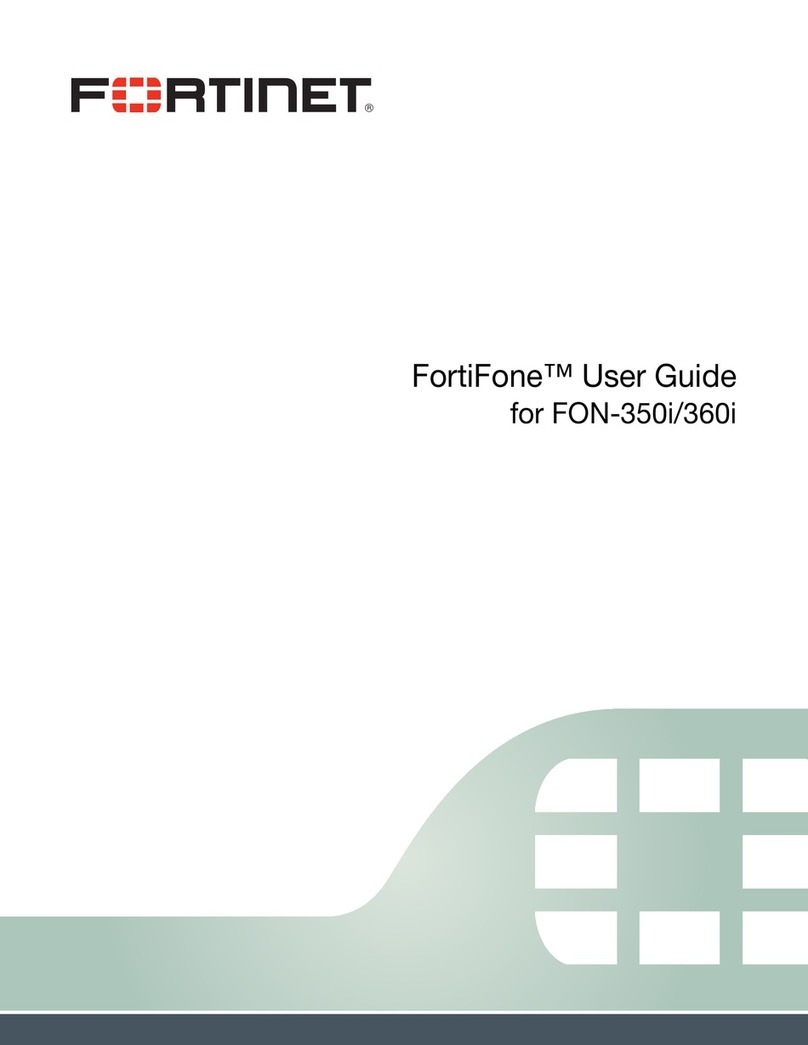Fortinet Talkswitch TS-850i Guide
Other Fortinet Telephone manuals

Fortinet
Fortinet FortiFone FON-570 User manual

Fortinet
Fortinet FortiFone FON-450i User manual
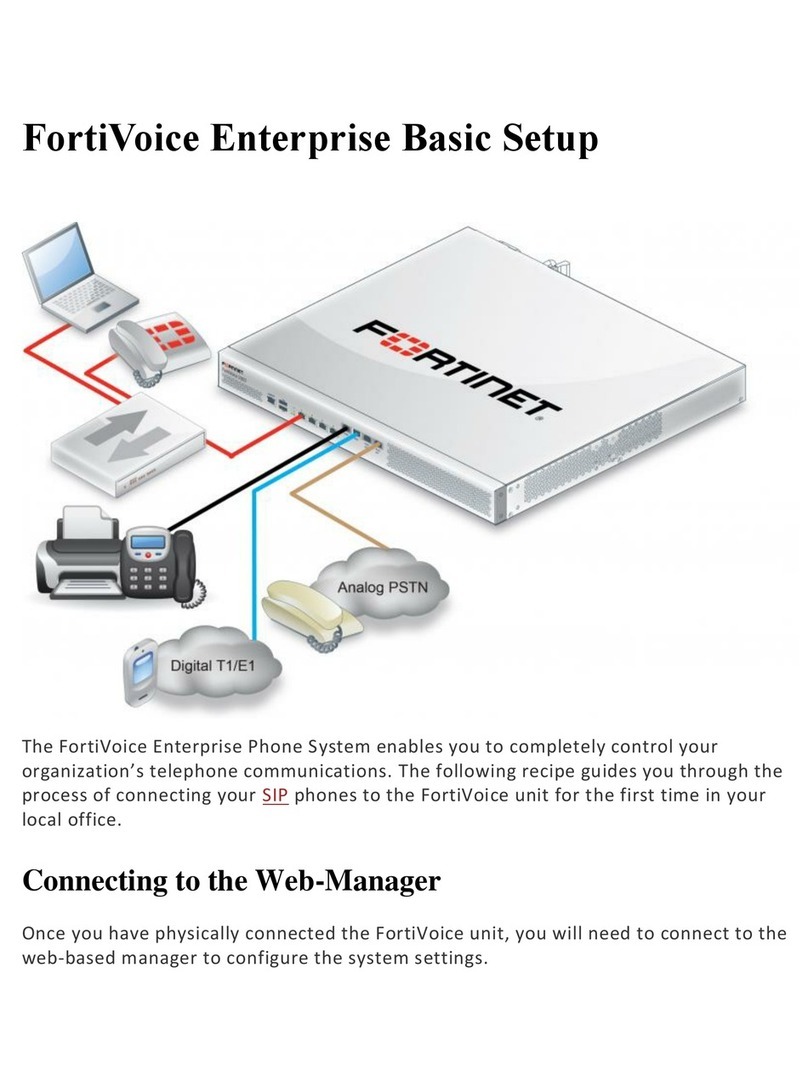
Fortinet
Fortinet FortiVoice Enterprise Series Manual

Fortinet
Fortinet FortiVoice 50E6 User manual
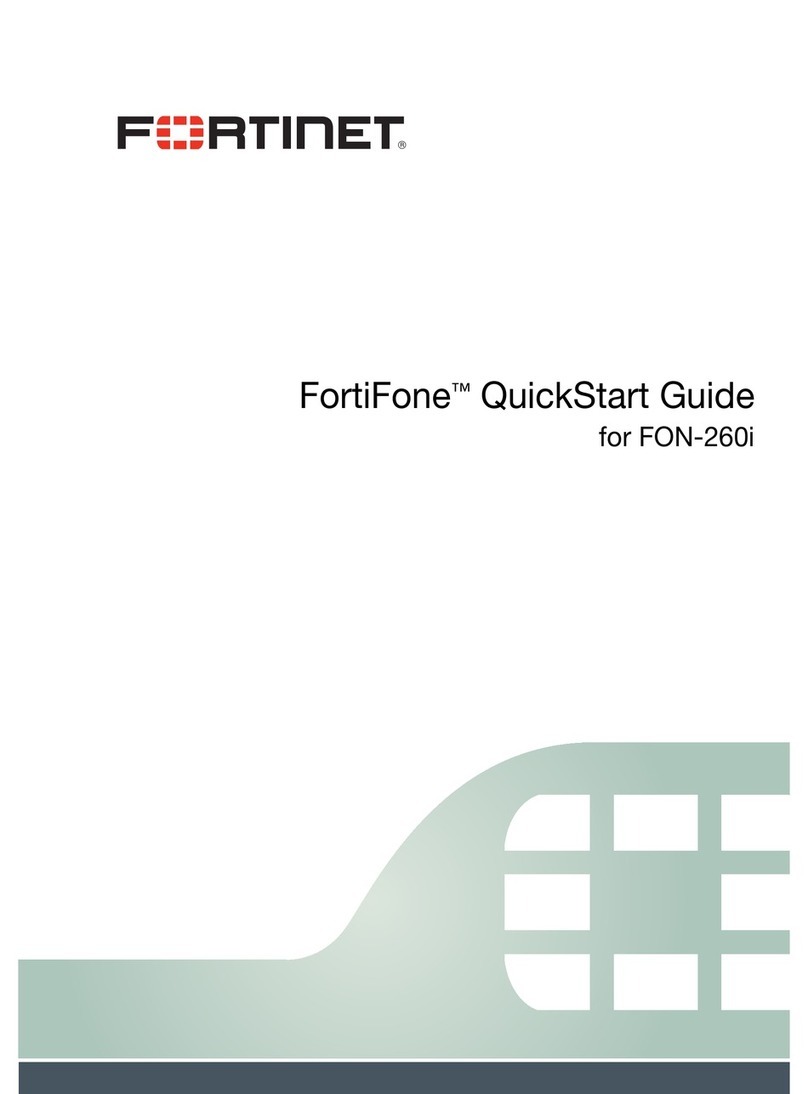
Fortinet
Fortinet FortiFone FON-260i User manual
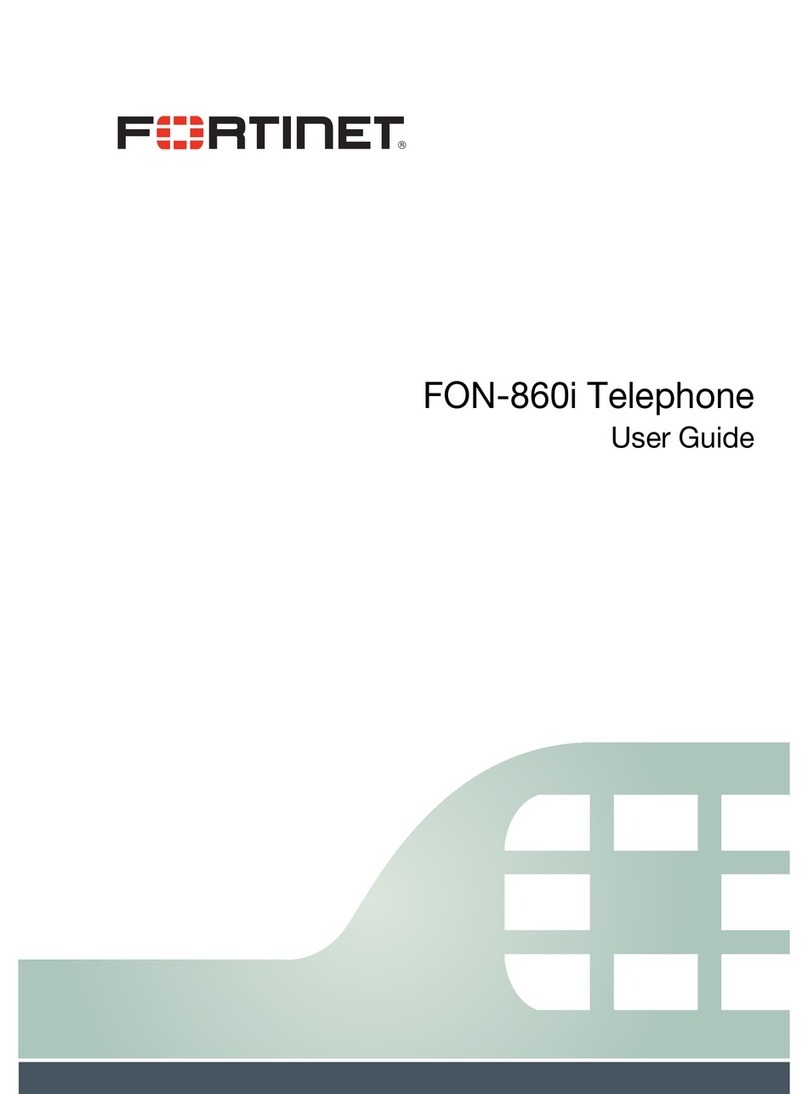
Fortinet
Fortinet FON-860i User manual

Fortinet
Fortinet FortiFone FON-C71 User manual

Fortinet
Fortinet FortiVoice 200D User manual

Fortinet
Fortinet FortiVoice Enterprise 100E User manual
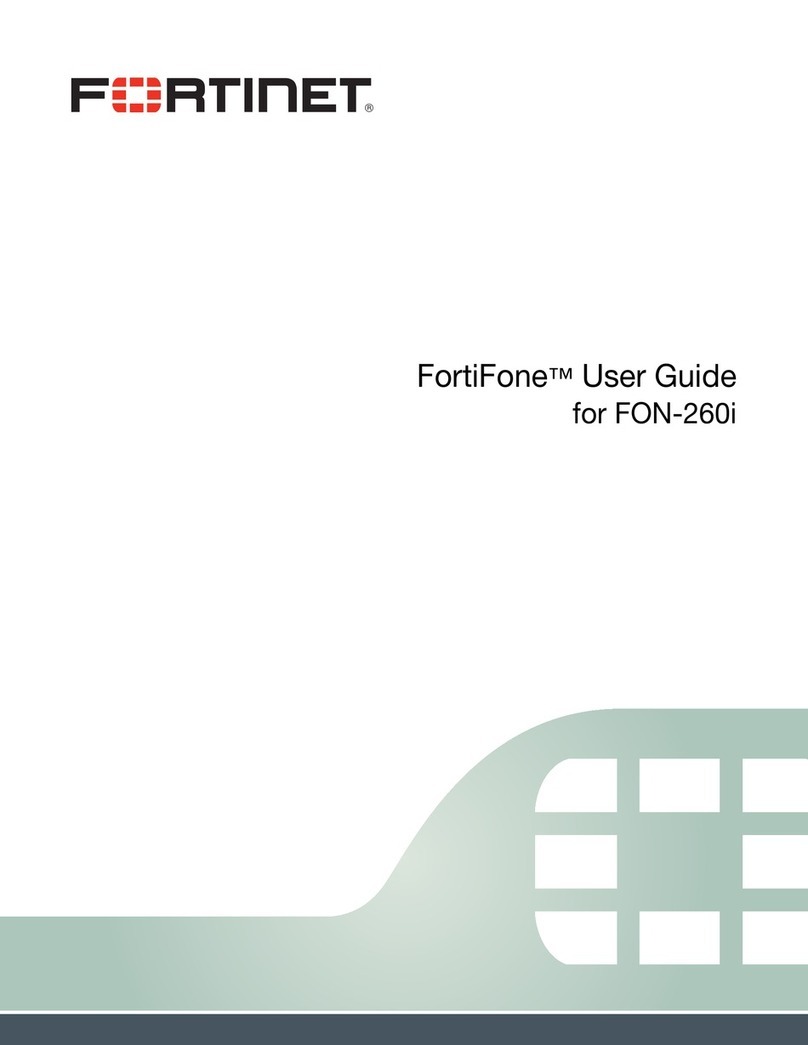
Fortinet
Fortinet FortiFone FON-260i User manual

Fortinet
Fortinet FortiFone FON-470i User manual

Fortinet
Fortinet FON-350i Guide

Fortinet
Fortinet FortiFone FON-380B User manual
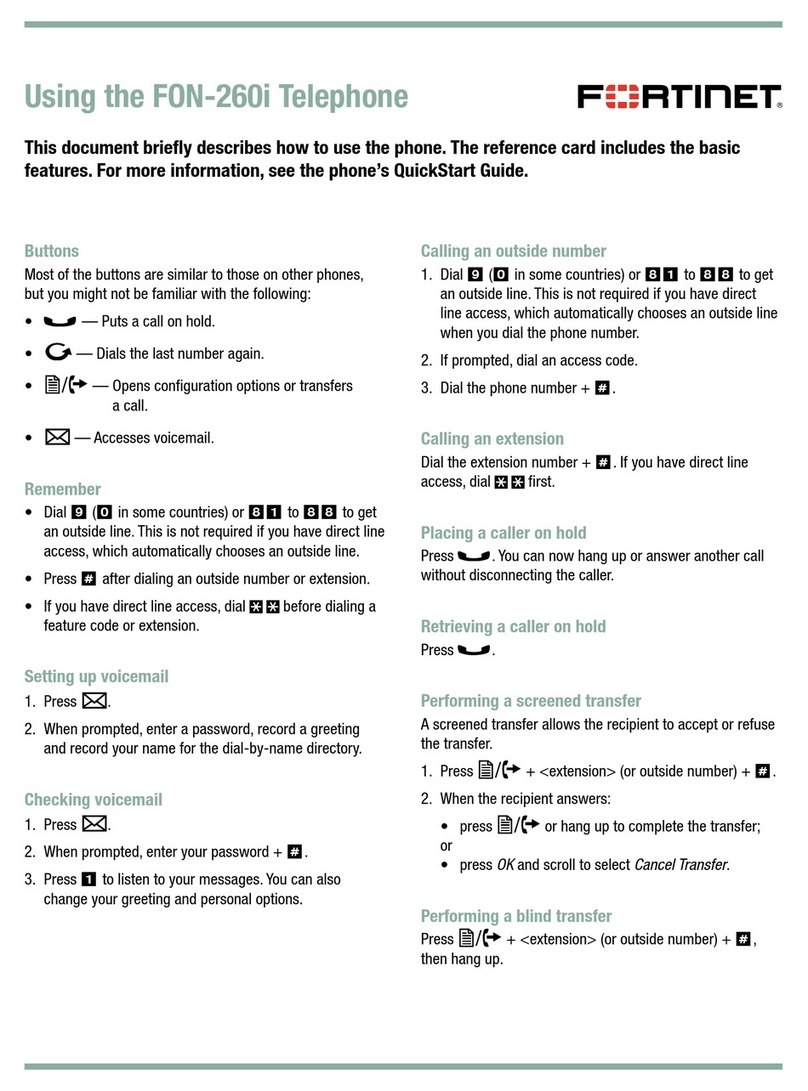
Fortinet
Fortinet FortiFone FON-260i User manual

Fortinet
Fortinet FON-370i User manual

Fortinet
Fortinet FortiFone-350i User manual

Fortinet
Fortinet FortiFone FON-470i User manual
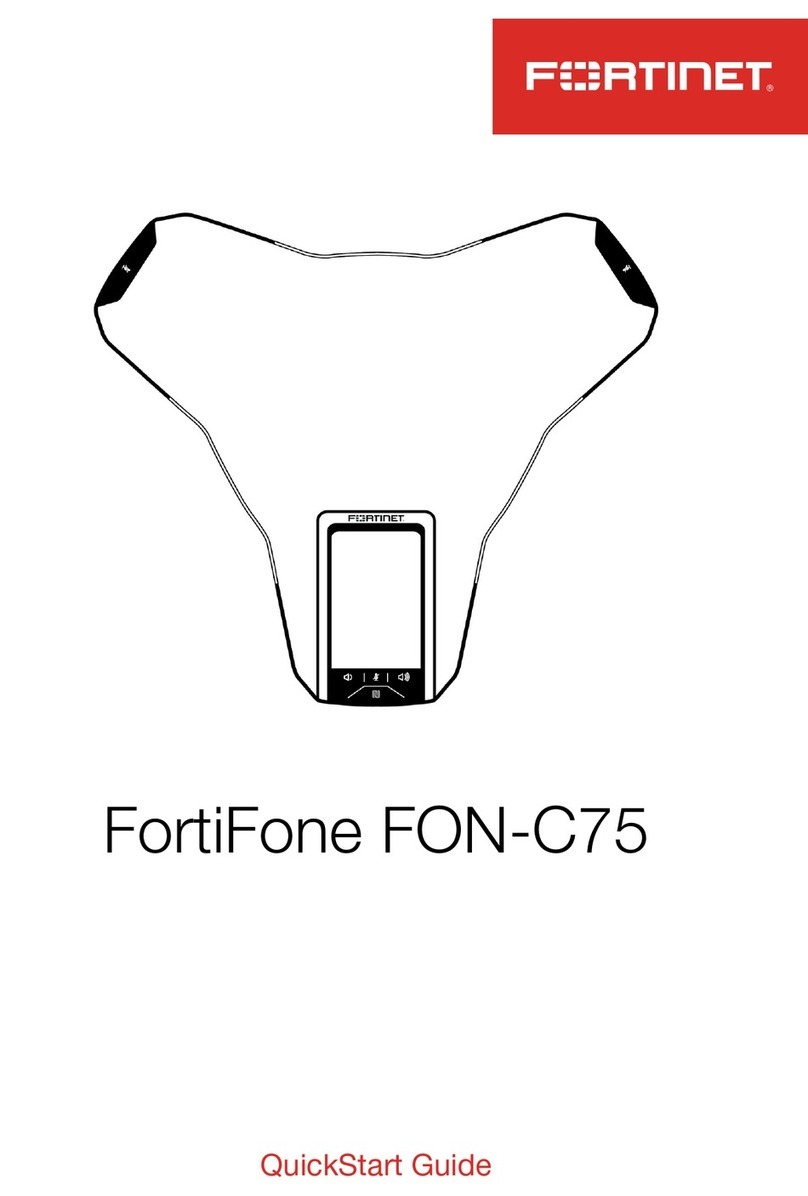
Fortinet
Fortinet FortiFone FON-C75 User manual

Fortinet
Fortinet FortiVoice Enterprise 1000E User manual

Fortinet
Fortinet FortiVoice Enterprise 20E2 User manual