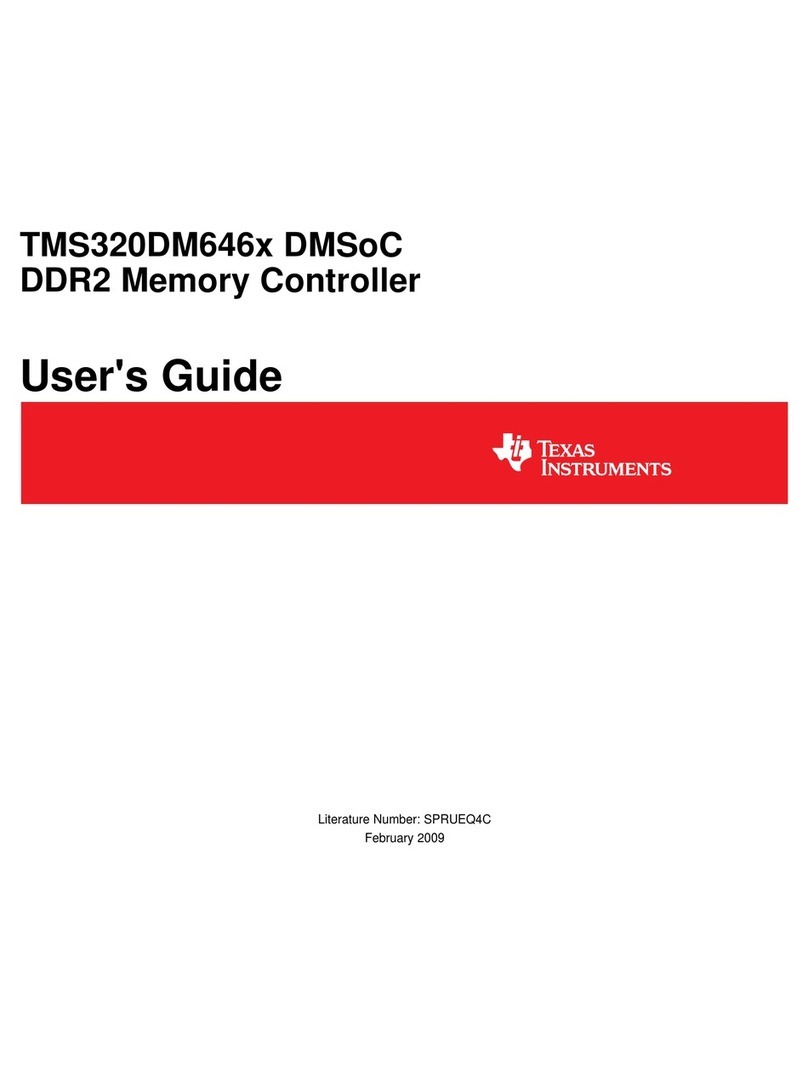Voicebird Voicebird Mini User manual

VOICEBIRD MINI
USER GUIDE
GB/US

IN THE BOX
Voicebird Mini
USB cable
Audio cable
User guide
ABOUT VOICEBIRD MINI
Voicebird Mini holds up to 16 hours of calls.
System requirements: USB 2.0
Visit www.voicebird.com for tips, tricks and
how-to videos and to download user guides in
other languages.
For the best Voicebird Mini experience, please
visit www.voicebird.com to sign up for your
personal Voicebird account and see how easy
it is to manage, share and transcribe your
conversations.

CONTENTS
01 The Anatomy of Voicebird Mini
Voicebird Mini walk-through
02 Connecting Voicebird Mini with your phone
Connect your phone
03 Connecting Voicebird Mini with your wired headset
Connect your headset
04 Normal use of Voicebird Mini
Getting ready
Recording a conversation
Listening to a Voice
Charging Voicebird Mini
05 Voicebird Mini file management
From Voicebird Mini to a computer
From Voicebird Mini to voicebird.com
06 Voicebird Mini status - follow the light
Lights overview
07 Product information
08 Important information on security, use and handling
4
5
6
7
8
9
10
11
11
12
13
14
15
15
16
17
18
22
VOICEBIRD MINI
USER GUIDE
GB/US
3

01
THE ANATOMY
OF VOICEBIRD MINI

VOICEBIRD MINI WALK-THROUGH
AON/OFF switch
B3.5mm wired headset port
CGreen LED indicator for recording status and ON/OFF mode
DRecording button
EPlayback button
FPrevious/next buttons
GVolume up/down buttons
HUSB connection port
IRed LED indicator for battery status
J 3.5mm port for connecting to phone
A
H
I
J
BC
D
E
F
G
5

02
CONNECTING VOICEBIRD MINI
TO YOUR PHONE

CONNECT YOUR PHONE
Your Voicebird Mini comes with a semi-charged
battery but we recommend that you charge it fully
before using it the first time.
When your Voicebird Mini is fully charged, you can connect
it to your phone. This is done by inserting the audio cable
into the headset port on your Phone and the connection port
at the bottom of Voicebird Mini.
7

03
CONNECTING VOICEBIRD MINI
TO YOUR WIRED HEADSET

CONNECT YOUR HEADSET
You connect your Voicebird Mini to your wired headset by
inserting the headset cable into the top of the Voicebird Mini.
Note: Voicebird Mini uses the same standard as most phones
and headsets. Use an OMTP to CTIA converter if necessary.
9

04
NORMAL USE
OF VOICEBIRD MINI

GETTING READY
When Voicebird Mini is connected to your phone and wired
headset, you can talk on the phone without having to turn on
Voicebird Mini.
RECORDING A CONVERSATION
Start recording
When receiving or making a call you would like to record, turn
on Voicebird Mini and press the recording button. The green
LED light at the top will start flashing, indicating that Voicebird
Mini is recording.
Save battery life by only turning on Voicebird Mini when you
want to record a conversation.
End recording
To end the recording, press the recording button - the green
LED light will stop flashing and the recording stops.
Note: It is not possible to record a telephone conversation
when Voicebird Mini is connected to a computer.
To preserve battery life, turn o Voicebird Mini when not in use.
11

LISTENING TO A VOICE
To listen to a recorded Voice conversation, press the play but-
ton. By default, Voicebird Mini will play the most recently re-
corded Voice first. After this, Voicebird Mini will loop back and
play the first recorded Voice, followed by the second, the third,
etc.
Click the previous/next buttons to skip to the previous or next
Voice.
Finish listening
To finish listening to your Voices, press the play button on the
Voicebird Mini.

CHARGING VOICEBIRD MINI
When Voicebird Mini is low on power, the red LED light at the
bottom will flash.
You charge Voicebird Mini’s internal rechargeable battery by
connecting it to a computer using the included USB cable or to
a power outlet using a USB power adapter (not included).
A full charging takes 10-15 minutes. Voicebird Mini has two
hours of operating time on a fully charged battery.
Note: You cannot record conversations while Voicebird Mini is
charging.
13

05
VOICEBIRD MINI
FILE MANAGEMENT

FROM VOICEBIRD MINI TO A COMPUTER
Voicebird Mini is connected to your Mac or PC via the included
USB cable.
Note: Voicebird Mini must be turned on when you connect it
to a computer.
Voicebird Mini will appear on your computer desktop as
an external disk. Double click on the external disk and your
recorded Voices will appear in the folder
VBMINI
.
You can now transfer your Voices to the computer and listen
to them.
You will, however, get the best experience by signing up for a
personal account at voicebird.com.
FROM VOICEBIRD TO VOICEBIRD.COM
Sign up for a personal voicebird.com account for the full ex-
perience.
An account lets you upload, manage, share and transcribe
your Voice-files.
For more information on secure voice storing and sharing,
or to sign up for your personal Voicebird account, please visit
www.voicebird.com*
*Some Voicebird.com services may require a paid subscription.
15

06
VOICEBIRD MINI STATUS
- FOLLOW THE LIGHT

LIGHTS OVERVIEW
Green LED light on the top
O: Voicebird Mini is turned o.
On: Voicebird Mini is turned on.
Flashing: Voicebird Mini is recording.
Red LED light on the bottom
If the red LED light flashes, Voicebird Mini must be recharged.
The red LED light will stay on during the charging.
17

07
PRODUCT
INFORMATION

CONGRATULATIONS ON YOUR
NEW VOICEBIRD MINI RECORDER
Voicebird Mini makes it easy for you to document and share
important details in your phone conversations. When you have
connected it to a phone and a wired headset, you simply press
the record button to record every word of a conversation, or
you can use Voicebird Mini as a dictaphone.
Connect Voicebird Mini to your computer with the included USB
cable, and every Voice will appear as an audio-file. Uploading
Voice-files to voicebird.com, lets you listen to, save, transcribe or
share them. Voicebird Mini oers documentation and eciency
in one user-friendly unit.
CALL RECORDING LEGISLATION
The general rules of call recording are outlined in the FAQ sec-
tion of www.voicebird.com. Before using Voicebird Mini, please
consult the phone recording laws specific to your country.
READ THE USER GUIDE
We recommend that you read the user guide and familiarise
yourself with the functions of Voicebird Mini before the first
recording. User guides in other languages can be downloaded
on www.voicebird.com.
MORE COMING
On www.voicebird.com, you can read more about the advan-
tages Voicebird Mini gives you as well as download software
updates. Voicebird Mini has been tested with the prevalent
chargers, mobile phones and headsets available. In case you
come across a phone or headset that is incompatible with
Voicebird Mini, please give us a shout.
19

08
IMPORTANT INFORMATION ON
SECURITY, USE AND HANDLING
Table of contents
Popular Controllers manuals by other brands
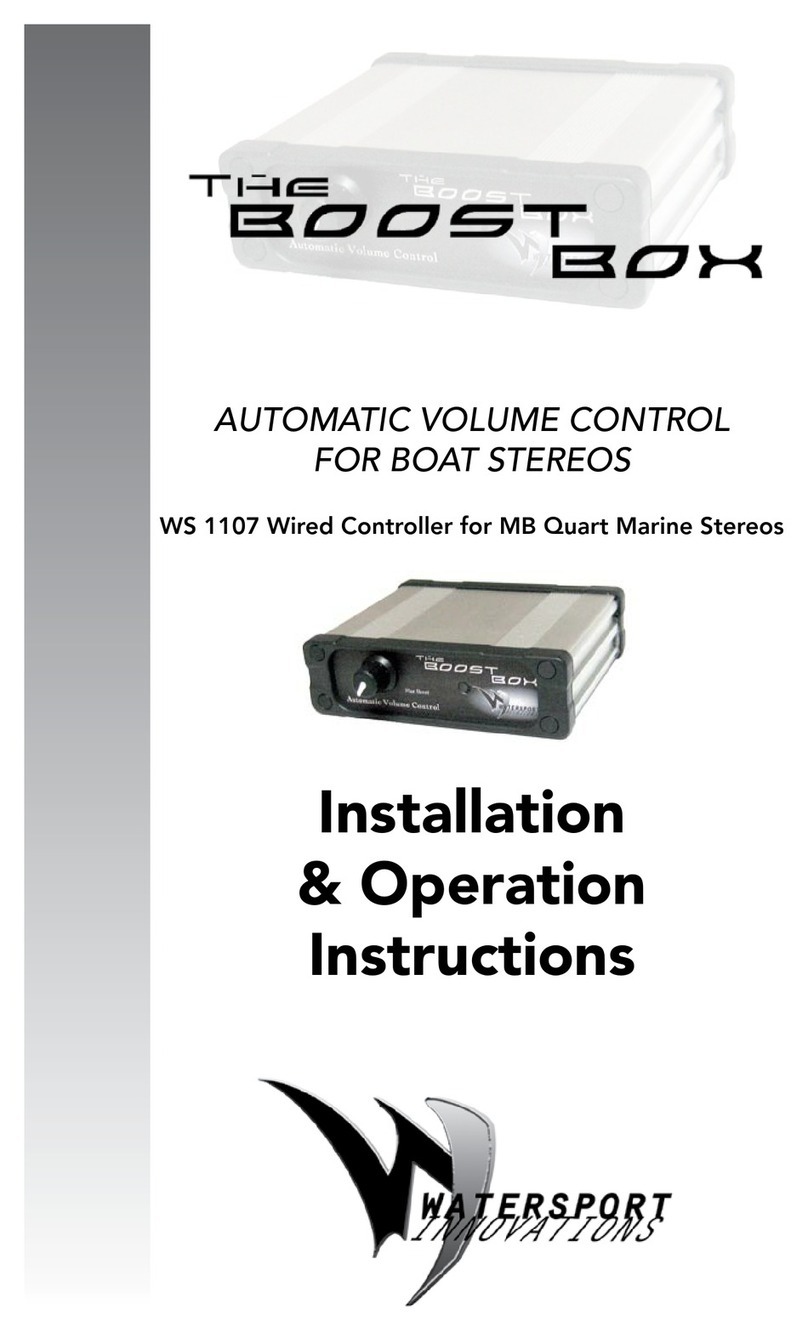
Watersports Innovations
Watersports Innovations The Boost Box WS 1107 Installation & operation instructions

OLYS
OLYS MPPT5010 user manual

SICK
SICK RMS1000 quick start

ARAG
ARAG Bravo 3 Series ADDITION TO INSTRUCTION BOOKLET
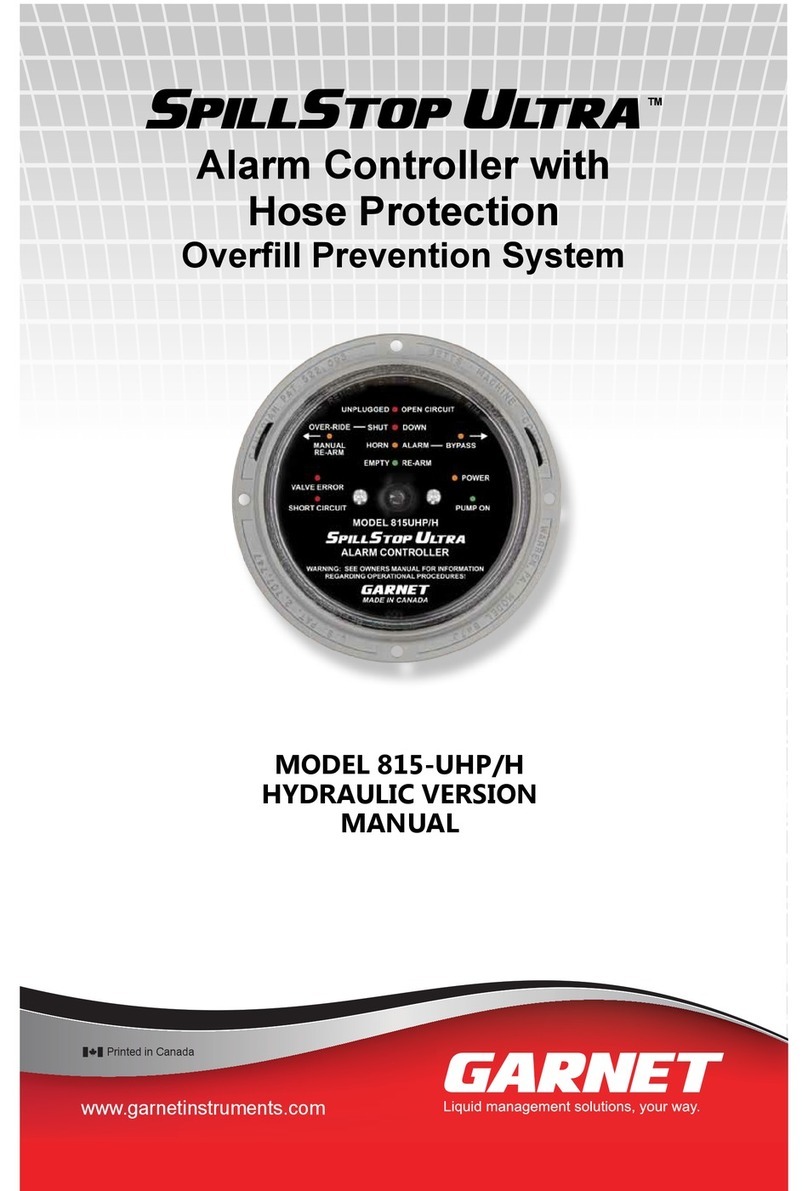
Garnet
Garnet SPILLSTOP ULTRA 815-UHP/H user manual

Pakton
Pakton JVA Z Series user manual

A&E
A&E DC1800 manual

Yaesu
Yaesu G-5500DC instruction manual
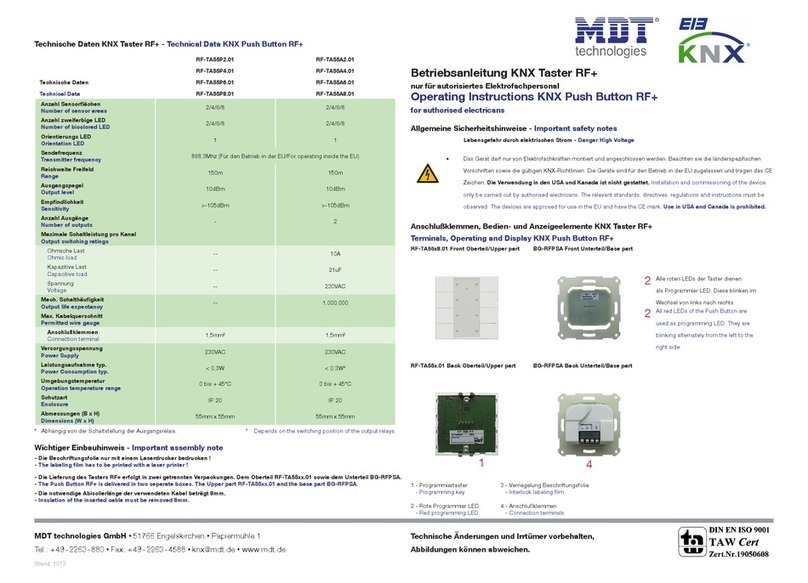
KNX
KNX Push Button RF+ operating instructions

Emerson
Emerson Fisher FIELDVUE DVC6200 SIS quick start guide

Fuji Electric
Fuji Electric micrex-sx SPH user manual

Muller Elektronik
Muller Elektronik SPRAYER-Controller Orchard/Vineyard MIDI 3.0 Installation and operating instructions