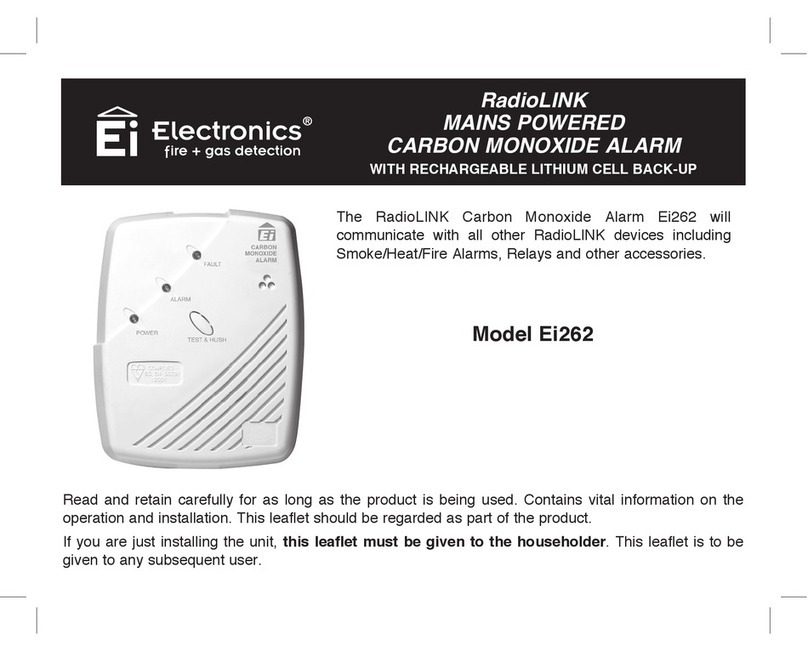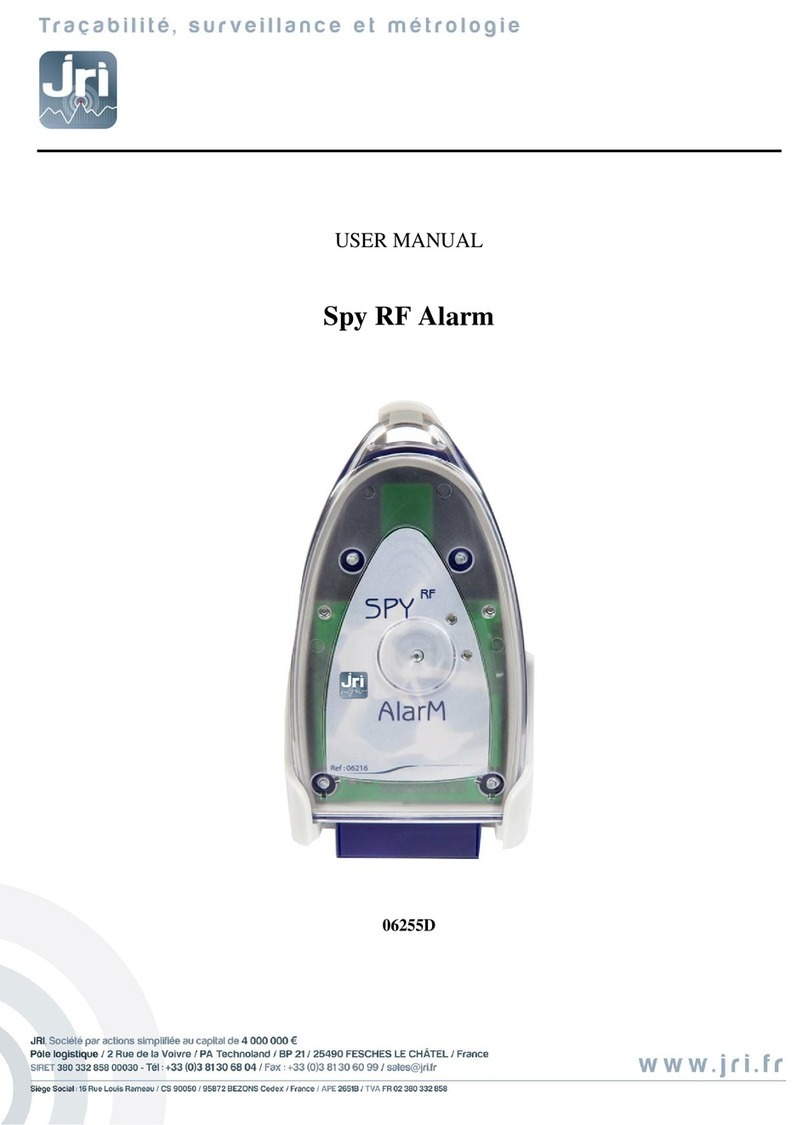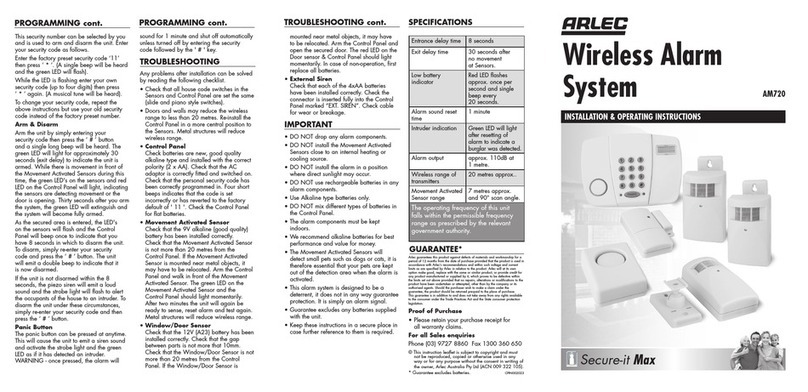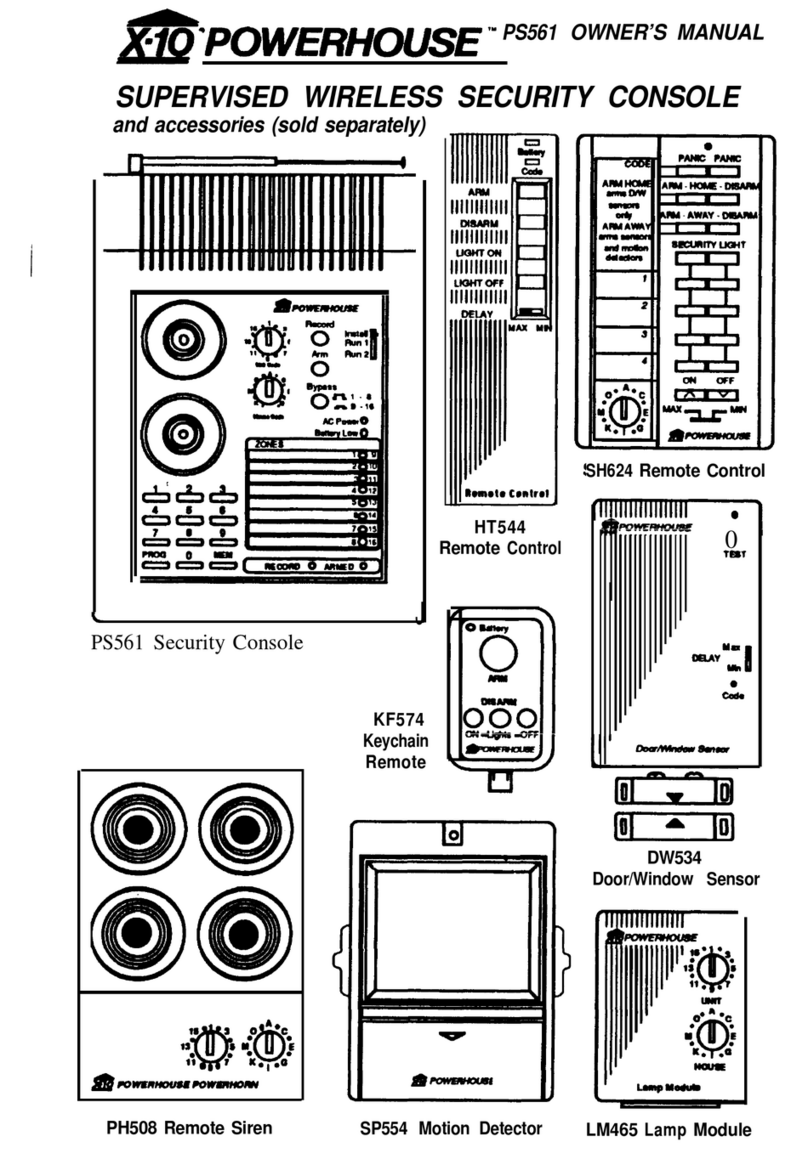Chateau ChateauXP User manual

ChateauXP
ChateauRT
ChateauIV
User’s Manual
All rights reserved. ©2004 Chateau Technical Corp.
CHATEAU

1
FCC (Federal Communication Commission) Notice
This equipment has been tested and found to be in compliance with the
criteria for Class B digital devices as referred in Part 15 of the FCC Rules.
The FCC Rules are designed to provide reasonable protection so that
equipment complying with those criteria will not cause harmful interference
when installed indoors. This equipment may generate radio frequency
energy and, if not installed in accordance with instructions, it could cause
harmful interference to wireless communications. However, certain
installation in special way may also cause interference. If this equipment
causes interference to the reception of radio and television, users shall
eliminate the interference by using any or several of the following measures:
Reorient and relocate the receiving antenna.
Increase the distance between the equipment and receiver.
Connect the equipment to an outlet on a different branch circuit from the
receiver
Seek help from a dealer or an experienced radio/TV technician.
All Rights Reserved © 2004 Chateau Technical Corp.
Windows 95、Windows 98、Windows ME、Windows 2000、Windows XPand
Microsoft Words are the trademarks of Microsoft Corporation;
Other trademarks and trade names may be used in this document to refer to
either the entities claiming the marks and names or their products.
CHATEAU

2
INTRODUCTION
Chateau Digital Video Surveillance System is an all-in-one system that integrates
various functions including monitoring, video recording and playing, alarming,
controlling and remote monitoring. Chateau transfers recorded image signals into
digital signals and, after compression, save them in the hard disk of PC. With
many years’ efforts, we have successfully applied SMICT (Super Motion Image
Compression Technology) to this system. The super data compression ratio
makes it possible to save image data in the limited hard disk of PC for weeks or
even for months.
Although the SMICT (Super Motion Image Compression Technology) provides
the extra high image compression ratio, the image quality is not affected because of
the increased compression ratio. Small volume of data enables it to transmit images
through limited bandwidth (narrow band) transmission media (e.g. MODEM) at a
better performance than normal. SMICT may be currently the only image
compression technology specifically developed for the security market.
Chateau system has the following features:
Hardware Specification:
VG4C-XP: Each VG4C-XP cards supports 4 video inputs and 2
audio inputs.
VG8C-XP-TV: Each VG8C-XP cards support 8 video inputs and 2
audio inputs and one video output to show 8 images on
the 9 split window on a TV monitor.
VG4C-RT: Each VG4C-RT cards supports 4 video inputs and 4
audio inputs.
VG8C-MP4: Each VG8C-MP4 cards supports 8 video inputs and 8
audio inputs.
Multi-card design architecture: One PC supports up to 1~16 video inputs and
up to 16 audio inputs. (VG4C-XP: A maximum of 9 audio inputs;
VG8C-XP: A maximum of 5 audio inputs. Include Mic-in from the sound
card)
SMICT (Super Motion Image Compression Technology) with high video
compression ratio provides superior image quality and long recording time.
(VG4C-RT is using the DSP IC for SMICT compression technique;
VG8C-MP4 is using the ASIC IC for MPEG4 compression technique).
Adjustable image size, quality and recording speed.
Support High Quality recording mode (HQ) for better recording image
quality.
Image data can be stored onto all of hard disk drives that are installed in a
computer.
Provides up to 16 audio channels to operate with the cameras for audio
recording or playback. When audio recording, the audio input on the VG
card can playback the real time audio.
Support Webcam function. User can remote monitoring using IE browser.
(This function can only be supported for the software version V2.xx or later.
CHATEAU

3
Software version V1.xx will not be supported. Please note, this is only for
remote monitoring function, not remote recording function).
Intelligent real-time motion detection and alarm functions.
- Adjustable sensitivity of motion detection
- Motion detection triggering local alarm
- Motion detection triggering remote alarm (dialing out to a telephone, a pager
or a remote Chateau system)
Individual alarm setting for each camera
Pre-alarm function will only be functioned when recording all time.
Every input port for the cameras can program alarm schedule.
Alarm log
Scheduled recoding
Recyclable recording
Quick search for the stored video files
Full playback functions
The following functions may be performed through PSTN, LAN, Internet or
Intranet: remote monitoring, video recording, PTZ control, output port
control, searching and downloading video files.
My Channels Function. This function can show the appointed camera from
different hosts on the same screen for monitoring. Using of this function can
select the required remote images (A maximum of 16 images) to arrange in
the appointed location to remote.
Snapshot at recording, playback or remote monitoring.
Output port (Device) control and input port (Sensor) detecting.
Control of the traditional PTZ and high speed dome camera
Dome Camera: preset control
Dome Camera: auto-pan control
Dome Camera: cruise of preset positions (with programmable stay time at
each preset position)
Input sensor triggered the preset position of the dome camera.
Video Lost Alarm.
Superb multi-functions:
- Simultaneous remote monitoring and control on different remote site
- Simultaneous remote monitoring and control by different remote site
- Simultaneous receiving of different cameras triggering alarms
- Simultaneous playing of several image files
- Simultaneous watching of several pictures
- Simultaneous performance of all the foregoing functions
Watermark function. (Only VG4C-XP and VG8C-XP-TV support this
function).
E-mail function. When alarm triggered, alarm information, attachment video
files or snapshot can be sent through E-mail.
ChateauServer’s IP management function can set the IP addresses that are
allow or not allow for connection.
Clipping of video files
Hiding recording screen
Password protection
CHATEAU

4
Auto-start video recording as soon as computer is turned on
Automatically shut down the computer when System Administer closes
Chateau program.
Preset computer auto turn on.
Special Notice:
1. This user’s manual contains the product explanation for VG4C-XP,
VG8C-XP-TV, VG4C-RT and VG8C-MP4. As the method of
operation for the above products are the same. So the picture and
graphic is based on VG4C-XP. All other hardware spec different will
be explain in detail at Chapter 1.2 Hardware specification Difference.
Users please take notice of the different on the product specification
and the setting difference. The software operation will not be
explained separately.
2. System software name correspondence:
VG4C-XP and VG8C-XP-TV: Software name is ChateauXP
VG4C-RT: Software name is ChateauRT II
VG8C-MP4: Software name is ChateauIV
We would call the software generally as Chateau in this user’s manual
without version difference. Please take notice of the software name
on each product for lesser confusion
3. This user’s manual content does not include the products VG1C,
VG2AV, VG4C, VG4C-V and VG4C-Plus. Please take note.
4. Version V2.xx and the later version cannot be connected with
version V1.xx for remote functions. To solve partly of the network
problems, V2.xx and the later version had to changed its
communication ports from 1720,1721 and 1722 three ports for V1.xx
to ports 48100, 48101 and 48103 three ports for V2.xx. Due to the
different communication ports, V2.xx or later version cannot be
mixed with V1.xx or earlier version.
5. Version V2.xx had solved 2 ChateauServer Server-to-Server
connection problems for both servers to be behind a Router or IP Share.
(Please refer to the explanation in this user’s manual for the
communication port setting for router or IP Share).
6. Chateau program only support Windows2000/XP operating system,
Please do not installed on Windows95/98/ME/NT operating system.
7. Due to the different hardware design and different compression
technique, only VG4C-XP and VG8C-XP-TV can be mixed used.
Please do not mixed used other products.
CHATEAU

5
INTRODUCTION..................................................................................................2
Special Notice: .....................................................................................................4
Chapter 1: Installation ....................................................................................10
1.1 Package Contents ...................................................................................10
1.2 Hardware Specification Differences.......................................................10
1.3 System Requirements.............................................................................11
1.4 Hardware Installation .............................................................................12
1.5 Installing Hardware Driver for VGuard Card.........................................12
1.6 Installing Chateau Application Software................................................12
1.7 Upgrading Software ...............................................................................14
1.7.1 Uninstall the old version.................................................................14
1.7.2 Installing New Version of Chateau.................................................14
Chapter 2: System Overview ..........................................................................15
2.1 Starting Chateau software.......................................................................15
2.2 Main Screen............................................................................................16
2.2.1 Image Section.................................................................................16
2.2.2 System Functional Section .............................................................16
Chapter 3: System Setup.................................................................................21
3.1 Board Setup............................................................................................21
3.2 Camera Setup .........................................................................................22
3.3 Host Setup..............................................................................................22
3.4 E-Mail.....................................................................................................26
3.5 Users.......................................................................................................28
3.5.1 New User Setup..............................................................................28
3.5.2 Editing User....................................................................................29
3.5.3 Delete User.....................................................................................30
3.6 Database Setup.......................................................................................30
3.6.1 Adding A New Database ................................................................30
3.6.2 Editing a Database Entry................................................................31
3.6.3 Deleting a Database Entry..............................................................31
CHATEAU

3.7 My Channels ..........................................................................................31
3.7.1 New “My Channels”.......................................................................31
3.7.2 Edit My Channels...........................................................................33
3.7.3 Delete My Channels.......................................................................33
3.7.4 My Channels operation...................................................................33
3.8 Sound Bank............................................................................................34
3.8.1 New Sound:....................................................................................34
3.8.2 Edit:................................................................................................35
3.8.3 Delete: ............................................................................................35
3.8.4 Preview:..........................................................................................35
3.9 Address Book.........................................................................................35
3.9.1 Adding a New Entry To Address Book: .........................................36
3.9.2 Edit:................................................................................................37
3.9.3 Delete: ............................................................................................37
3.10 Program Setup (Scheduled Recording) ..................................................38
3.10.1 New Recording Schedule ...............................................................38
3.10.2 Edit Program...................................................................................39
3.10.3 Deleting a recording schedule ........................................................39
3.11 E-map.....................................................................................................39
3.11.1 E-Map setting .................................................................................40
3.11.2 E-map Operations .............................................................42
3.11.3 E-map and Alarm............................................................................43
3.12 I/O Devices.............................................................................................43
Chapter 4: Recording......................................................................................44
4.1 Recording Windows ...............................................................................44
4.1.1 Activate Recording of Cameras.............................................45
4.1.2 Inactivate Recording of Cameras...........................................45
4.1.3 Camera Status Display....................................................................45
4.2 Image Function Button:..........................................................................45
4.2.1 Unmask Motion Detection Area...............................................45
4.2.2 Snapshot...................................................................................45
4.2.3 Caption.....................................................................................45
4.2.4 Caption color.................................................................................46
4.2.5 Video Configuration.................................................................46
4.3 Recording Setup.....................................................................................46
4.3.1 Camera Setup .................................................................................46
4.3.2 Camera display Mode:....................................................................48
6
CHATEAU

4.3.3 Motion Detection Setup..................................................................49
4.3.4 PTZ control select ..........................................................................50
4.3.5 Alarm setup ....................................................................................50
4.4 Preview...................................................................................................50
Chapter 5: Playback........................................................................................51
5.1 Video Playback..............................................................................51
5.1.1 Parameter Mode .............................................................................51
5.1.2 File Mode .......................................................................................52
5.2 Video File Playback................................................................................53
5.2.1 Stop ..........................................................................................55
5.2.2 Play...........................................................................................55
5.2.3 Pause........................................................................................55
5.2.4 Backward Search .....................................................................55
5.2.5 Forward Search........................................................................55
5.2.6 Forward with single Image......................................................55
5.2.7 Backward with single Image ...................................................55
5.2.8 Snapshot...............................................................................55
5.2.9 Start Video Clip....................................................................55
5.2.1 End Video Clip.....................................................................56
5.2.11 Save the Video Clip..............................................................56
5.2.12 Playback clip........................................................................56
5.2.13 Caption.................................................................................56
5.2.14 Caption Color.......................................................................56
5.2.15 Zoom In...................................................................................56
5.2.16 Zoom Out ................................................................................56
5.2.17 End ..........................................................................................56
5.2.18 Fast playback and slow playback ...................................................56
5.3 Load Snapshot / Print Snapshot..............................................................56
Chapter 6: Alarms...........................................................................................58
6.1 Alarm Setup............................................................................................58
6.1.1 Alarm Event Period........................................................................58
6.1.2 Activate condition ..........................................................................59
6.1.3 Alarm Actions.................................................................................59
6.2 Remote Alarm Setup ..............................................................................60
7
CHATEAU

6.2.1 Add New Remote Alarm setting.....................................................60
6.2.2 Editing the remote alarm setup.......................................................62
6.2.3 Deleting the remote alarm setup.....................................................62
6.2.4 Finish remote alarm setup ..............................................................62
6.3 Alarm Log.................................................................................62
Chapter 7: I/O Device......................................................................................64
7.1 I/O Device Setup....................................................................................64
7.1.1 Selecting the desired I/O device.....................................................64
7.1.2 Adding an I/O device......................................................................65
7.1.3 Deleting I/O device.........................................................................65
7.1.4 Editing I/O Device..........................................................................65
7.1.5 Setting up I/O Device.....................................................................66
7.1.5.1 Watchdog Function.....................................................................66
7.1.5.2 Output Port Signal Type Setup ...................................................66
7.1.5.3 Input Port Mode Setup................................................................67
7.2 PTZ Control Panel..................................................................................68
7.2.1 Direction Control............................................................................68
7.2.2 Iris, Focus, Zoom Control ..............................................................68
7.2.3 Preset point function and its setup..................................................68
7.2.4 Auto Pan Function and setup..........................................................69
7.2.5 The Cruise Function And Setup......................................................69
7.3 Output Port Control................................................................................70
Chapter 8: ChateauServer ..............................................................................71
8.1 Starting ChateauServer...........................................................................71
8.1.1 A System Administer......................................................................71
8.1.2 A common ChateauServer user ......................................................71
8.2 ChateauServer Window..........................................................................71
8.2.1 Login / Logout................................................................................71
8.2.2 Adding a new user..........................................................................72
8.2.3 Editing and deleting a user .............................................................73
8.2.4 The Connection Contents ...............................................................73
8.2.5 Connecting to other ChateauServer................................................73
8.2.6 Auto Start .......................................................................................74
8.2.7 Shutdown ChateauServer ...............................................................74
8.2.8 Activate ChateauServer..................................................................74
8.2.9 Exit ChateauServer Program..........................................................74
8.3 IP Manage...............................................................................................75
8.4 Refuse Connection .................................................................................76
8
CHATEAU

Chapter 9: Remote Access .................................................................77
9.1 Remote Access via TCP/IP.....................................................................77
9.2 Remote Access via Modems...................................................................78
9.3 Switching of Remote Hosts....................................................................80
9.4 Remote host system setup control function............................................80
9.4.1 VGuard Board Setup ......................................................................80
9.4.2 Camera Setup .................................................................................80
9.4.3 Unmask or mask detection area......................................................80
9.4.4 Video Configuration.......................................................................81
9.5 Remote recording and Remote function.................................................81
9.6 Remote PTZ and Output Port Control Functions ...................................81
9.7 Single ChateauServer’s remote monitor connection setting samples.....81
9.8 Two ChateauServers remote monitoring setting samples (TCP/IP) .......83
9.9 Remote Monitoring through IE Browser................................................84
Chapter 10: VG Player Program..................................................................86
10.1 Color Configuration ...............................................................................87
10.2 VG to AVI...............................................................................................87
9
CHATEAU

10
Chapter 1: Installation
1.1 Package Contents
Chateau package includes:
One VGuard PCI interface card.
One CD containing the VGuard system drivers and the application programs.
One copy of this user’s manual.
One watchdog reset connection cable.
One Audio in (RCA to Earphone plug) connection cable.
VG8C-XP-TV and VG8C-MP4 contains an expansion board and connecting
cable to expand to 8 video/Audio inputs.
1.2 Hardware Specification Differences
VG4C-XP card: Each card supports 4 video inputs and 2 audio inputs.
Video inputs (BNC) terminal numbers from bottom to top are Camera1 to
Camera4. Red RCA jack is camera 1 and the white one is camera 2 for the
audio in (RCAto Earphone plug) connection cable.
VG8C-XP-TV card: Each card supports 8 video inputs and 2 audio inputs.
Video inputs (BNC) terminal numbers from bottom to top are Camera 1 to
Camera 4 for the main card.
Video inputs (BNC) terminal numbers for the expansion board from bottom
to top are Camera 5 to Camera 8;
Red RCA jack is camera 1 and the white one is camera 2 for the audio in
(RCA to Earphone plug) connection cable.
Video output (yellow RCA Jack): users can connect this output terminal to
the video in terminal on a TV monitor; this monitor will display the
connected 8 channels of images simultaneously. (It will be displayed as a 9
split window. TV monitor only provide the real time monitoring, can not be
controlled. TV monitor image signal spec is same to the VGuard image
signal setting. Can be NTSC or PAL mode).
VG4C-RT card: Each card supports 4 video inputs and 4 audio inputs.
Video inputs (BNC) terminal numbers from bottom to top are Camera 3,
Camera 4, Camera 1, and Camera 2.
The red, white, black and yellow color (RCA jacks) on the audio in (RCA to
Earphone Plug) connection cable is for camera 1 to camera 4.
VG8C-MP4 card: Each card supports 8 video inputs and 8 audio inputs.
Video inputs (BNC) terminal numbers from bottom to top are Camera 1 to
Camera 4 for the main card.
Video inputs (BNC) terminal numbers for the expansion board from bottom
to top are Camera 5 to Camera 8.
The red, white, black and yellow (RCA jacks) color on the audio in (RCA to
Earphone Plug) connection cable for the main card is for camera 1 to camera
4.
CHATEAU

The red, white, black and yellow (RCA jack) color on the audio in (RCA to
Earphone Plug) connection cable for the expansion board is for camera 1 to
camera 4.
Note: VGuard cards can only support the microphone with driving audio signal
output. The microphone without it will not be able to connect to VGuard
cards for sound recording.
Connecting picture for VG4C-RT
Connecting picture for VG8C-MP4
1.3 System Requirements
To ensure the performance efficiency of Chateau system, the Minimum
Requirements on a PC are as follows:
IBM compatible PC minimum CPU requirement as follow.
Four cameras: CPU 1.2GHz or above.
Eight Cameras: CPU 1.6GHz or above.
Sixteen Cameras: CPU 2.0GHz or above.
256MB RAM and above.
Window 2000 / XP working system.
64MB RAM or above on VGA card with AGP interface. (Strongly
recommend to use nVidia’s VGA card, Geforce2 MX200 or MX400 or
above).
DirectX 8.0 version or above.
Ethernet card
56Kbps modem with voice features.
Full-duplex sound card.
Power supply is suggested to have at least full 300W (VG4C-RT require
11
CHATEAU

12
greater power supply. It is suggest to use at least full 350W)
It is recommended to format the hard disk using NTFS format to increase the
system reliability. And the hard disk is suggested to partition off into two
partitions to separate the OS and video file database in different partition.
Please reserve enough disk space for Windows operating system temporary
saving spaces, at least 5-10GB.
Note:The use of VIA’s VT-8233A or SIS 630 chipset’s motherboard will have a
compatible problem with the card. It is recommended not using it.
1.4 Hardware Installation
1. Turn off your PC and unplug it.
2. Remove your PC casing cover.
3. Install the VGuard card into an available PCI slot.
4. Place the PC casing cover onto your computer and plug it in.
5. Plug the “Video out” of the camera into the “Video in” of the VGuard card.
6. Plug the “audio out “cable of the microphone to the “Mic-In” jack of the
VGA card; or connect the audio out from the camera to the audio in of the
VGuard card.
7. Using the watchdog connecting cable to connect the reset signal from the
motherboard with JP2 (1、2) on the VGuard Card. Then connect JP2 (3、4) to
the reset switch on the computer panel for automatic launch function.
(Connect to any VGuard card is workable. But the watchdog functions on the
card need to be enabled. It is recommended to enable all watchdog function
on every card for smoother watchdog function.)
1.5 Installing Hardware Driver for VGuard Card
Plug in and Turn the PC on. Please login the window OS with an authorized user.
Once powered up, Windows’ PnP feature automatically detects VGuard card and
requests for installing the driver. Load the included Chateau system CD into your
CD drive. Direct Windows to the path where drivers are stored, e.g.
D:\WIN2000_XP\Driver7146 (This is the driver file name for VG4C-XP,
VG8C-XP-TV and VG8C-MP4. Driver file name for VG4C-RT is:
Driver_RT_2000_XP). Please select the correct OS path. (D: refers to the path for
CD drive. This will be different according to different computers). Follow the
instructions on the prompted screens to proceed with the rest of the installation.
For Multi cards system, it is suggest installing all cards on PCI slots, and following
the steps above for VGuard driver installation.
1.6 Installing Chateau Application Software
Before installing Chateau application software, please ensure that VGuard card
hardware drivers have been successfully installed.
Note: It is recommended updating your OS system and VGuard driver to its latest
version before installing the Chateau application software.
CHATEAU

1. Enter Windows operating system.
2. Put the Chateau system CD into your CD-Rom drive.
3. After double Click “My Computer”, double click the CD-Rom drive.
(Chateau_EN (D:)). Double click the correct operating system
(WIN2000_XP)
Note:E: refers to the path for CD drive. This will be different according to
different computers
4. Double Click “ChateauSoftware” and then double Click “Setup.exe”. The
following installation picture will appear on the screen.
5. Follow the instructions and select the Next button to continue the
installation.
Note:Installation programs will inform whether your computer needs to
restart after the installation.
6. After the above installation is finished, Chateau will appear in the Program
Folders Menu as illustrated below:
13
CHATEAU

14
1.7 Upgrading Software
With the most updated version of Chateau software, please follow the steps below
to upgrade your software.
1.7.1 Uninstall the old version
Use Add/Remove Program in the Control Panel program folder in the
Windows to remove the previous version of Chateau programs. Select the
Chateau on the Add/Remove Program in the Control Panel. Then click the
Remove(R) icon to remove the Chateau program.
As the image files and directories are not actually removed during the
process of removing the Chateau programs, therefore, those directories
created in previous installation still exist. The user may use File Explorer
to check out the directories under C:\Program Files\Chateau (we assume it
is the directory selected in previous installation). Delete those directories and
files unless the user chooses to keep those directories and the image files
under C:\Program Files\Chateau
Note: In order to prevent abnormal execution of the new version of Chateau
programs, it is recommended to delete all of the associated files other
than those subdirectories in the Chateau directory.
1.7.2 Installing New Version of Chateau
Please refer to Chapter 1.6 Installing Chateau Application Software for
the procedure of installing a new version of application programs.
Note: Before you install the new version of Chateau software, please
confirm whether the version of the driver is the same to the version of the
driver enclosed. If the version is different, please update the driver version
and then install Chateau application software. Otherwise it will cause the
software to function abnormally.
CHATEAU

Chapter 2: System Overview
To execute Chateau program, simply double-click on the shortcut icon on the
Windows Desktop as illustrated below. (It is recommended to set the monitor
resolution to 1024x768, 32bit true color or above for better screen display.)
Alternatively, select Chateau program from the Program folder. Click the left
button of mouse and start the program.
2.1 Starting Chateau software
At the very first run of Chateau after installation, Chateau will request user to
define the user name and password for System Administer.
System Administer is the user with highest privilege. Please bear the user name
and password in mind. Chateau system cannot be started and the System Setup
cannot be performed until the System Administer is set up.
At the second and the onward runs of Chateau program, Chateau will enter the
main screen. Under the main screen, press the “ESC” or the login/logout button
at the bottom right hand corner, the system will request user to login with a
user name and password.
User names will have limited access for operation depending on the predefined
access auditing. This limitation does not apply to System Administer. Please refer
to Chapter 3.5 Users for the setting of user name/password and the auditing.
Note:Only logging in by System Administer’s name and password can be accessed
for the modifying of the system. Other user can only be accessed for operation or
depending on the predefined access auditing.
15
CHATEAU

2.2 Main Screen
After entering into Chateau system, you will see the Main Screen. The picture
below is for 16 channels system:
The Main Screen consists of 2 sections. The upper section will be the System
Image Section and the lower section will be System Functional Section. Most of
the panel for function setting buttons and control functions will be invisible.
Users need to click the reveal button to show the panel board.
2.2.1 Image Section
This section is primarily to display the images from cameras. VGuard card
can be installed up to 16 cameras in one system. The screen pattern (number
of camera views) therefore varies from one system to another depending on
the card model and quantity of card installed. Chateau automatically detects
the number of VGuard cards installed, and then automatically arrange the
screen pattern on this section based on the total number of cameras.
All of the images displayed in this section can be enlarged or reduced. First,
move the mouse to the desired image and double click on the image to
enlarge it. The images will be re-arranged at this time so as to accommodate
the displays of all images. The image will be at full screen size if double
clicked again. Another double click will return to the normal size image
which had not been enlarged.
2.2.2 System Functional Section
Main panel in system functional section:
16
CHATEAU

Explanation for the buttons for the main pane l in system functional section:
Minimize: Main screen will be minimizing after pressing the button.
And will be shown on the bottom right hand side of Window.
Full Screen: The image will be enlarged to a full screen display mode
when pressing this button. Press ESC key to return to original
screen size.
On Line Help: Provides on-line help for system operations.
Exit: Exit the program. (Only System Administer can use the
exit function.)
About: Contains the copyrights information of the product.
Record: By pressing this button, it will activate all the preset
cameras to function video/audio recording
Stop Recording: By pressing this button, it will stop all video/audio
recording.
Log In/Out: When running the system, the user’s password is
required before one can perform the system programs. When
user need to be away and do not want others to have access to the
system, he/she may logout the system first. Then, all the system
operations (functions) will be shut down. You cannot even exit the
system program. The system will not work until the users
re-login with his/her password. When user logouts from the
system, the system will automatically display as a full screen
image. The user will then need to press ESC button for re-login.
The login dialogue box will appear again for the input of password
and user name. After the correct password and user name is input,
the system will then back to normal.
Playback: By pressing this button, the playback functional panel will
appear for the System Functional Section as below: Playback
functional panel will be explained in detail in Chapter 5
Playback.
17
CHATEAU

Displayed or Hidden for Setting functional panel button:
When you click this button the first time, the setting functional
panel will be displayed as below:
Click this button again to hide the setting functional panel as
below:
Explanation for the buttons for the setting functional panel as below:
Remote Access: Allow linkage to Chateau XP host site. Please
refer to Chpater 9: Remote Monitoring Function for more remote
setting and detail explanation.
Auto Scan: Every Camera images in the image displayed
section will be enlarge one by one automatically and displayed when
this button is clicked for remote use. This will not influence the
recording function. For the setting of the auto scan interval, please
refer to Chapter 3.3 Host setting for more detail.
System Setup: Setting of the System. Please refer to Chapter 3
System Setting for more detail.
Alarm/User Log: To record the times of logins and logouts for each
local user, Chateau system connecting duration and connecting
messages, times and messages when alarm occurs for both local and
remote sites. Please refer to Chapter 6.2 Alarm Log for more
detail.
E-Map: Please refer to Chapter 3.11 E-Map for more detail.
Mute: Shut down all audio outputs from the sound card caused by
the alarm.
A Status Panel is located in the upper part of the Setting functional panel.
Click the left mouse button once to hide the status panel as the picture below:
18
CHATEAU

Click the left mouse button again to display the status panel as below:
The Status Panel mainly includes the following display items and functions:
‧ Host: Displays the name of the Host computer in control now. It can
be a local host or remote host. means not yet connected. And
means connected to ChateauServer.
‧ Free: Displays the hard disk number and spaces available in the
database. If the hard disk free space is not enough, it will be displayed
as “No Space”.
‧ Auto Scan: When this is displayed, means auto scan function is
activated.
‧ Current Time: Display the current date and time.
‧ Camera Status: Display the assigned camera position, (which camera
from which number of card) video/audio recording status, (Display
“Video for recording video, monitoring if not display. Display “Audio”
when recording sound. No display when not recording audio).
‧ Image Functional Icon: Image functional icons include Unmask
Motion Detection Area, Snapshot, Caption, Caption Color,
and Video Configuration. Please refer to Chapter 4.2 Image
Functional Icon for more detail.
Display / Hide the Control Panel Button:
When this button is clicked, the Host control panel will be shown on the
right hand side of the screen as the first left picture below. When this
button is click again, the control panel will be hidden to its original images.
The following buttons in the contral panel can change to
the different functional control panel as below;
Host: Click button to change to Host control Panel; or
when under My Channel control panel, select the last page/
next page button can also change to Host control panel. When
local host and other remote hosts are connected, you can select the
remote host here. Please refer to Chapter 9 Remote monitor
function for more detail.
My Channel: Under Host control panel, select the last page/
19
CHATEAU
This manual suits for next models
2
Table of contents
Popular Security System manuals by other brands
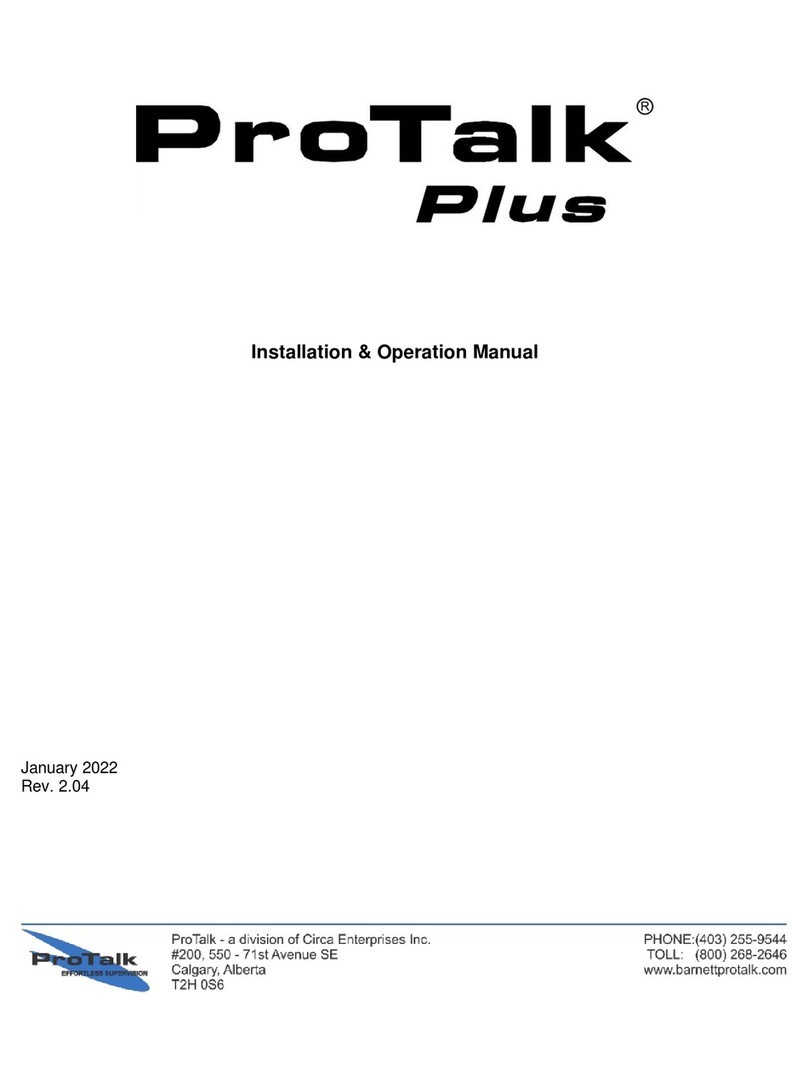
ProTalk
ProTalk Plus B1290 Installation & operation manual

SafeMi
SafeMi SHC-07 user manual
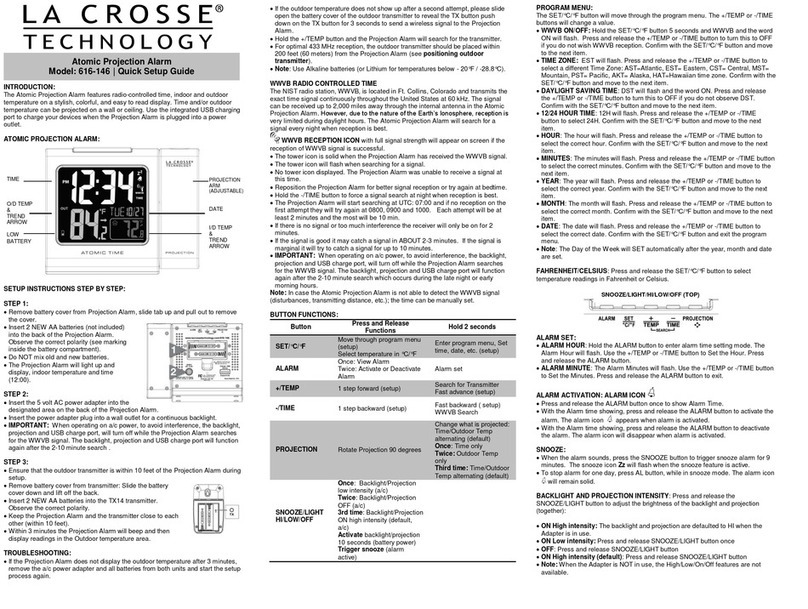
La Crosse Technology
La Crosse Technology 616-146 Quick setup guide

ACTICHECK
ACTICHECK THE ASSURE user guide
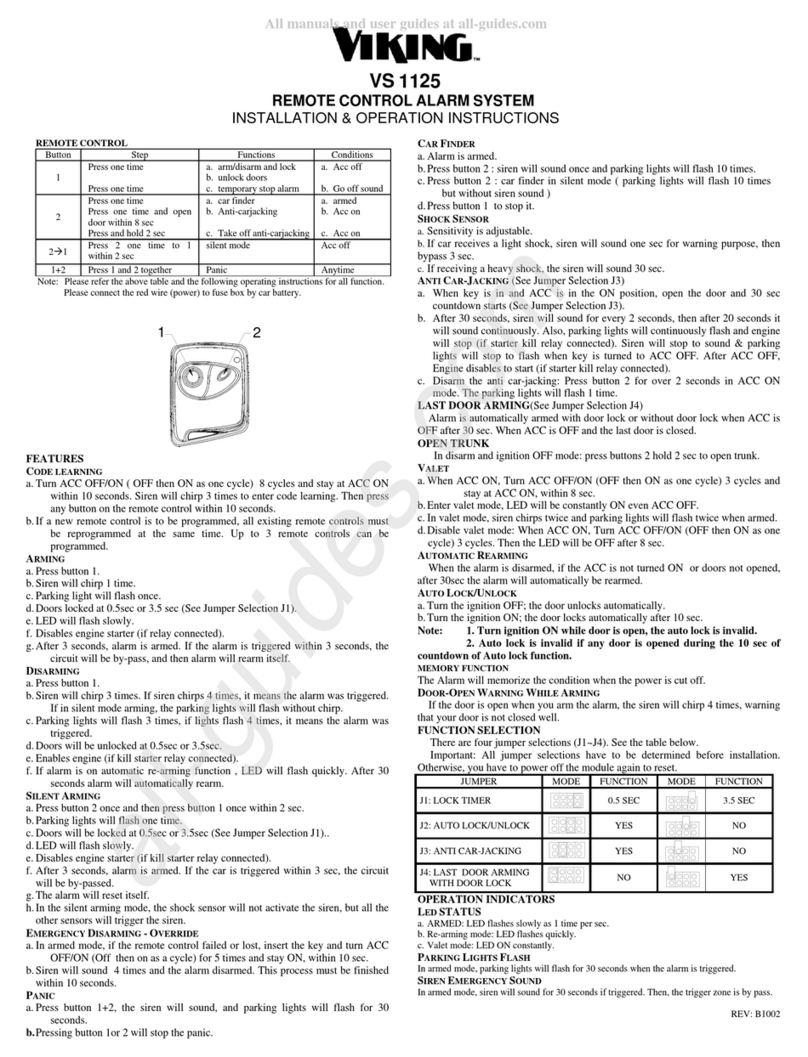
Viking
Viking VS 1125 Installation & operation instructions

Speaks z wave
Speaks z wave WWA-01 instruction manual