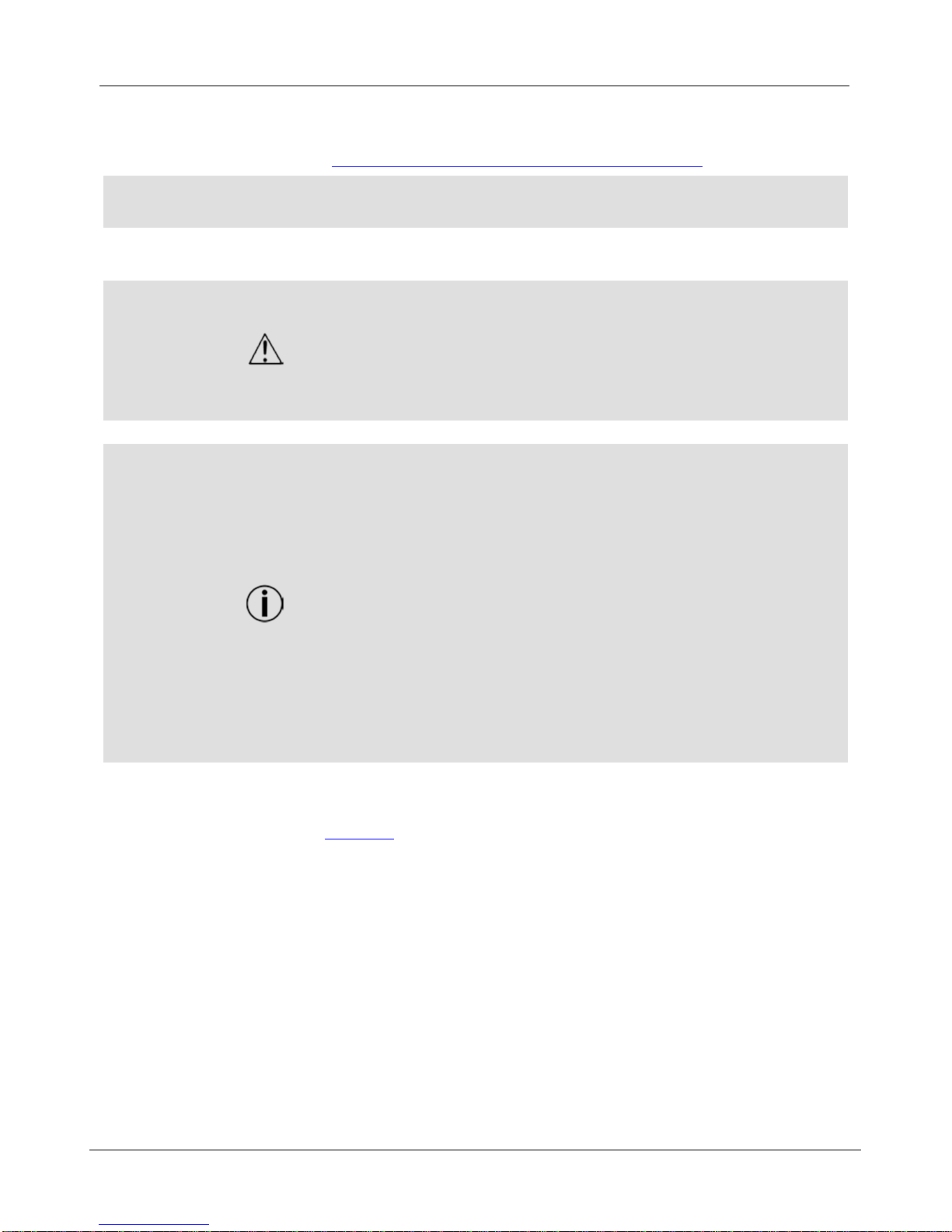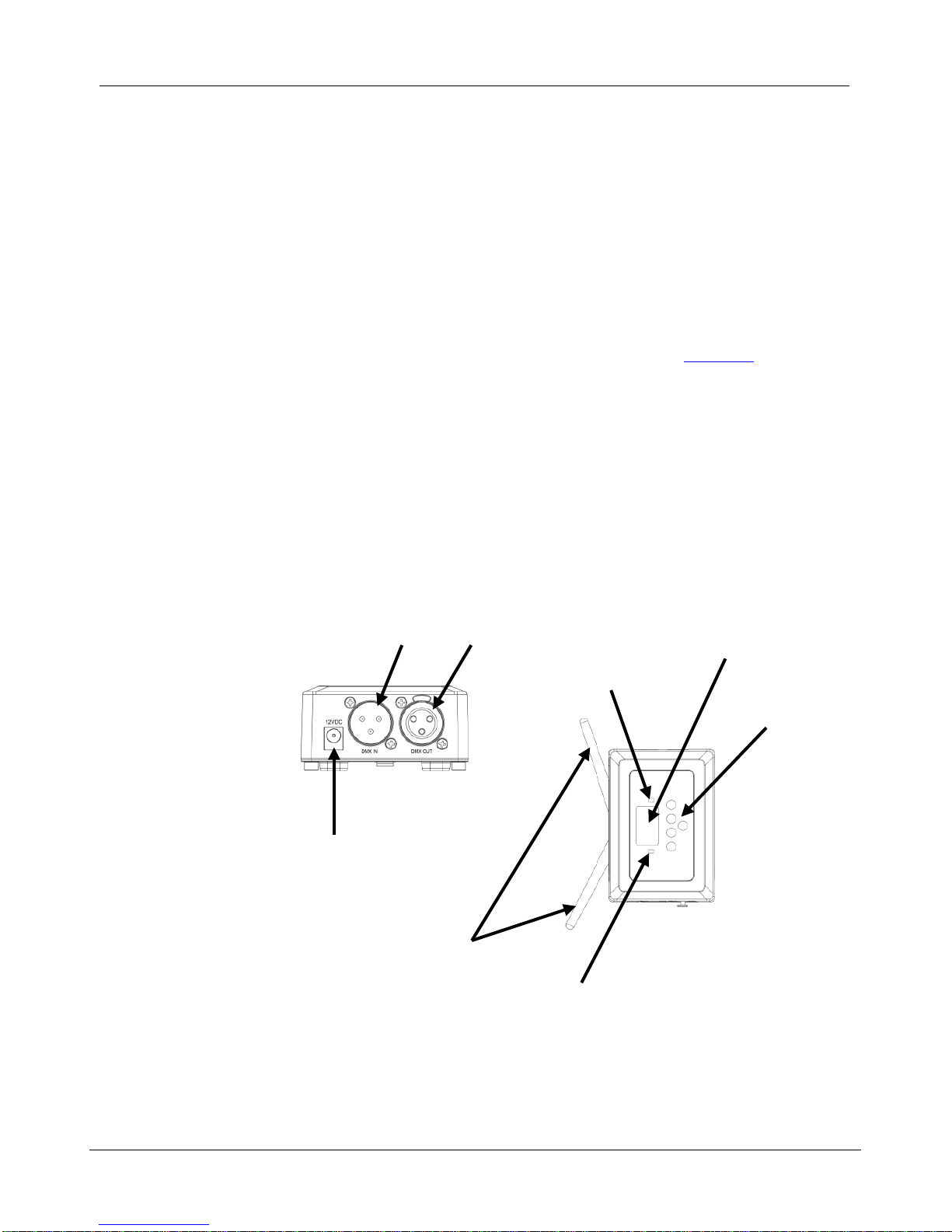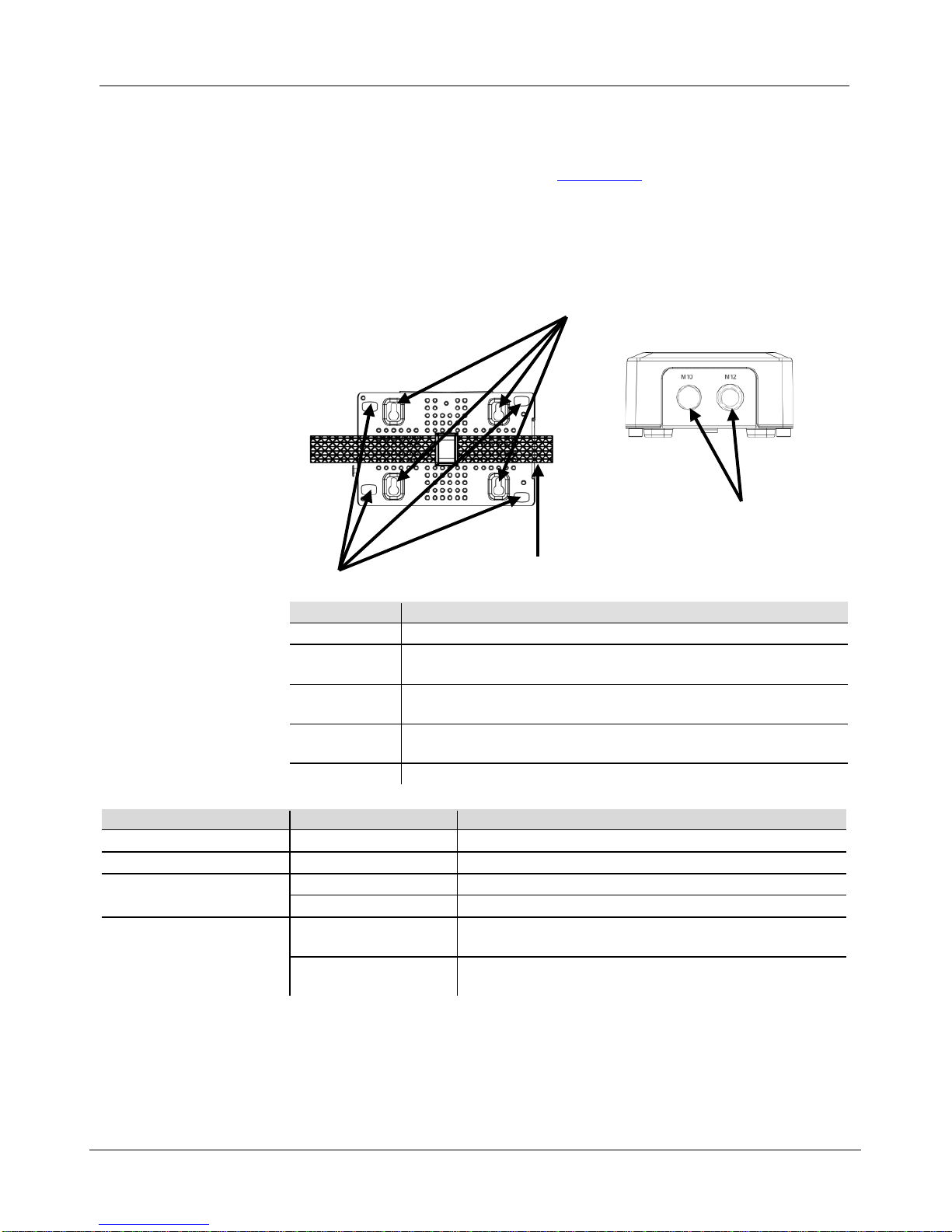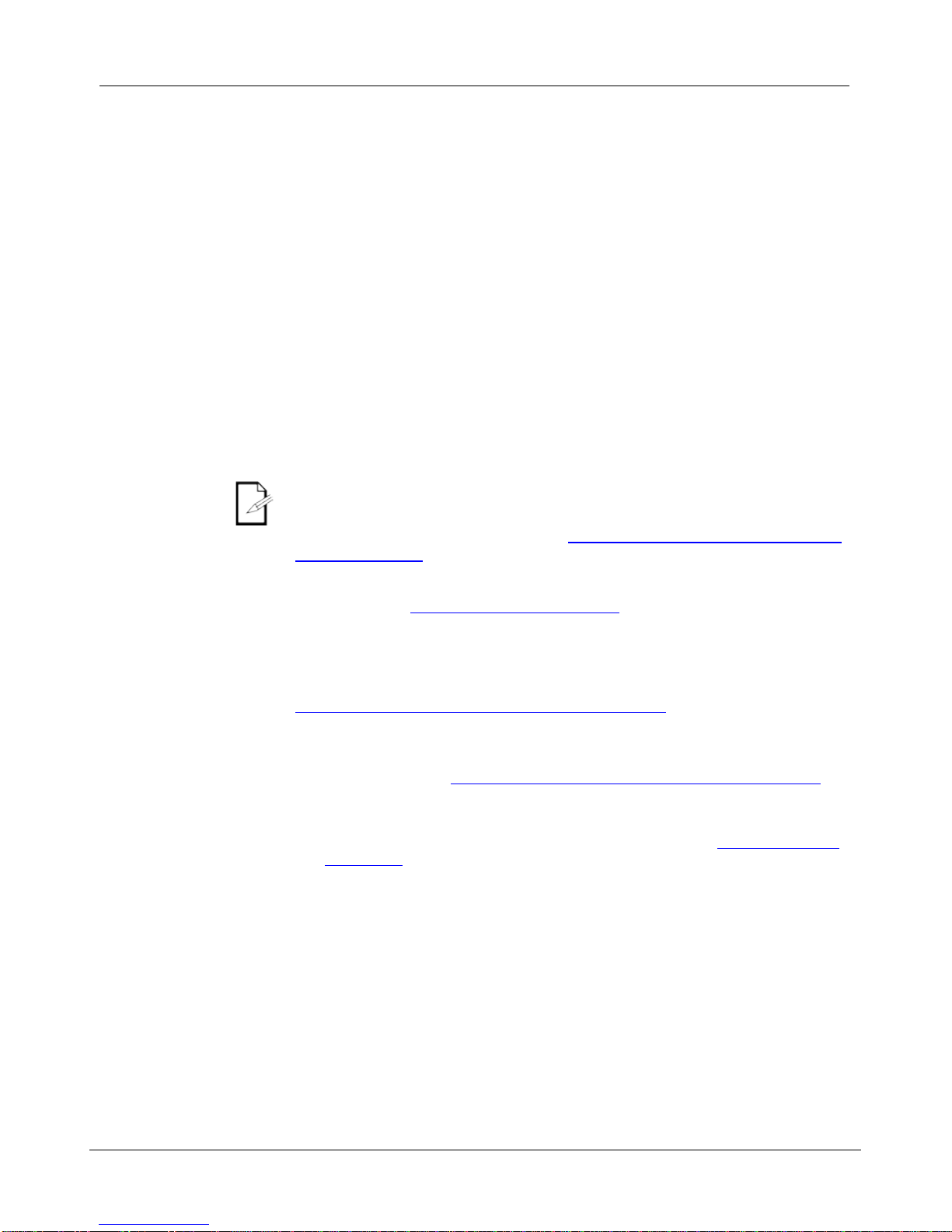Configuring FlareCON™ Air involves selecting the operating channel and input
mode—either Wi-Fi™ to operate it from a mobile device, or DMX
CHAUVET® recommends using the Manual Channel option for selecting the
FlareCON™ Air channel.
channel can be selected manually or automatically. Manual selection
is more reliable in areas that may be affected by wireless interference.
To manually select an operating channel, do the following:
1. Make sure the product has power. The red light should be on and the display
should be lit.
2. Press <MENU> until Manual Channel shows in the display.
3. Press <ENTER>. The current channel number becomes highlighted.
4. Use <UP> or <DOWN> to scroll through channel numbers.
5. Press <ENTER> to select the channel number.
To automatically select an operating channel, do the following:
1. Make sure the product has power. The red light should be on and the display
should be lit.
2. Press <MENU> until Auto Channel shows in the display.
3. Press <ENTER>. The current channel number becomes highlighted.
4. Press <AUTO>. The display will flash, and stop. The signal indicator light
will flash, and then stop when it selects a channel.
The channel number shown when the display stops is the Wi-Fi™ channel
selected by the FlairCON™ Air.
Selecting the signal mode input determines how the FlareCON™ Air receives
control signals, either in Wi-Fi™ mode from the FlareCON™ app or in DMX
mode from a DMX controller.
To set the signal input mode, do the following:
1. Make sure the product has power. The red light should be on and the display
should be lit.
2. Press <MENU> until Input Mode shows in the display.
3. Press <ENTER>. The current input mode becomes highlighted.
4. Use <UP> or <DOWN> to select the <WIFI> or <DMX > mode.
5. Press <ENTER> to set the desired mode.
Connect to a mobile device
only after the FlareCON™Air has been configured,
and after the FlareCON™ app has been installed on the mobile device.
Use the Google™ Play Store or iTunes® Store to download the CHAUVET®
FlareCON™ app.
Connecting the mobile device to the FlareCON™ Air involves using the device’s
settings manager to connect to the FlareCON™ Air Wi-Fi™, and then setting up
the lights in the FlareCON™ app.
recommends having lights configured and ready to respond
before connecting a mobile device.
The name of the current FlareCON™Air Wi-Fi™
connect a mobile device. To find the name of the current Wi-Fi™