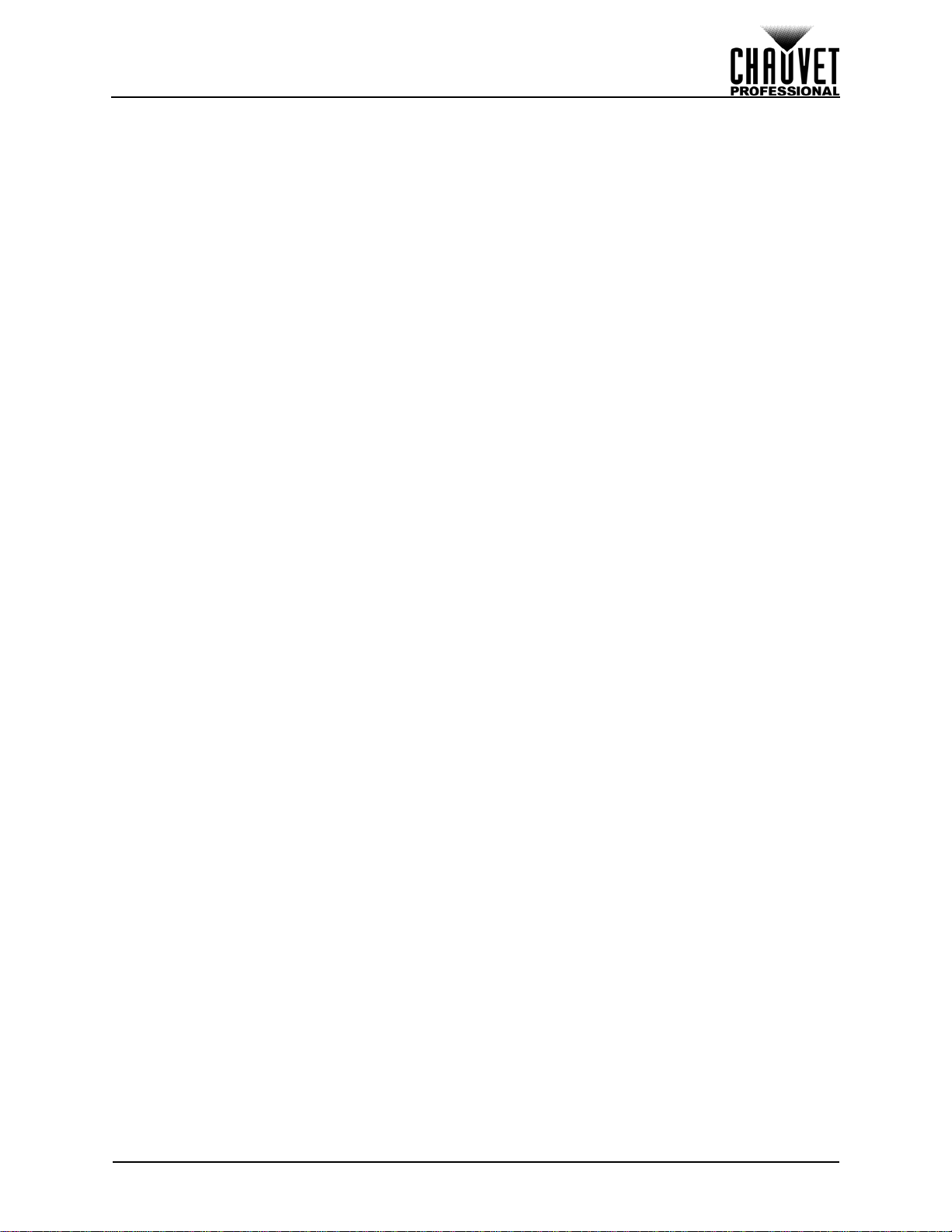VIP Drive 43Nova User Manual Rev. 1 TOC 1
TABLE OF CONTENTS
1. Before You Begin....................................................................... 1
What Is Included ........................................................................................... 1
Claims........................................................................................................... 1
Manual Conventions ..................................................................................... 1
Symbols ........................................................................................................ 1
Safety Notes.................................................................................................. 2
Personal Safety.............................................................................................................. 2
Mounting ........................................................................................................................ 2
Power and Wiring........................................................................................................... 2
Operation ...................................................................................................... 2
2. Introduction ................................................................................ 3
Description.................................................................................................... 3
Features........................................................................................................ 3
Product Overview.......................................................................................... 3
Front Panel Overview..................................................................................................... 3
Rear Panel Overview..................................................................................................... 4
Product Dimensions...................................................................................... 4
3. Setup ........................................................................................... 5
AC Power...................................................................................................... 5
AC Plug.......................................................................................................................... 5
Mounting ....................................................................................................... 5
Signal Connections....................................................................................... 5
Video Source Connection .............................................................................................. 5
NovaLCTMars Connection............................................................................................. 5
DMX Connection............................................................................................................ 5
Preview Monitor Connection.......................................................................................... 5
Cascading Connection................................................................................................... 5
Connection Diagrams..................................................................................................... 6
Input Connections Diagram..................................................................................... 6
Output Connections Diagram .................................................................................. 6
Cascading Connection Diagram.............................................................................. 6
4. Operation .................................................................................... 7
Control Panel Operation................................................................................ 7
Programming................................................................................................. 7
Menu Map..................................................................................................... 7
Operating Settings Configuration.................................................................. 10
Home Screen................................................................................................................. 10
Brightness...................................................................................................................... 10
Screen Settings.............................................................................................................. 11
Cabinet Row Quantity.............................................................................................. 11
Cabinet Column Quantity ........................................................................................ 11
Port 1 Cabinet Quantity ........................................................................................... 11
Cabinet Quantity Chart............................................................................................ 11
Data Flow ................................................................................................................ 13
Example Configuration ............................................................................................ 14
MAP Function.......................................................................................................... 14
Input Settings................................................................................................................. 15
Preset Resolution .................................................................................................... 15
Custom Resolution .................................................................................................. 15
Output Settings .............................................................................................................. 16
Scaling..................................................................................................................... 16