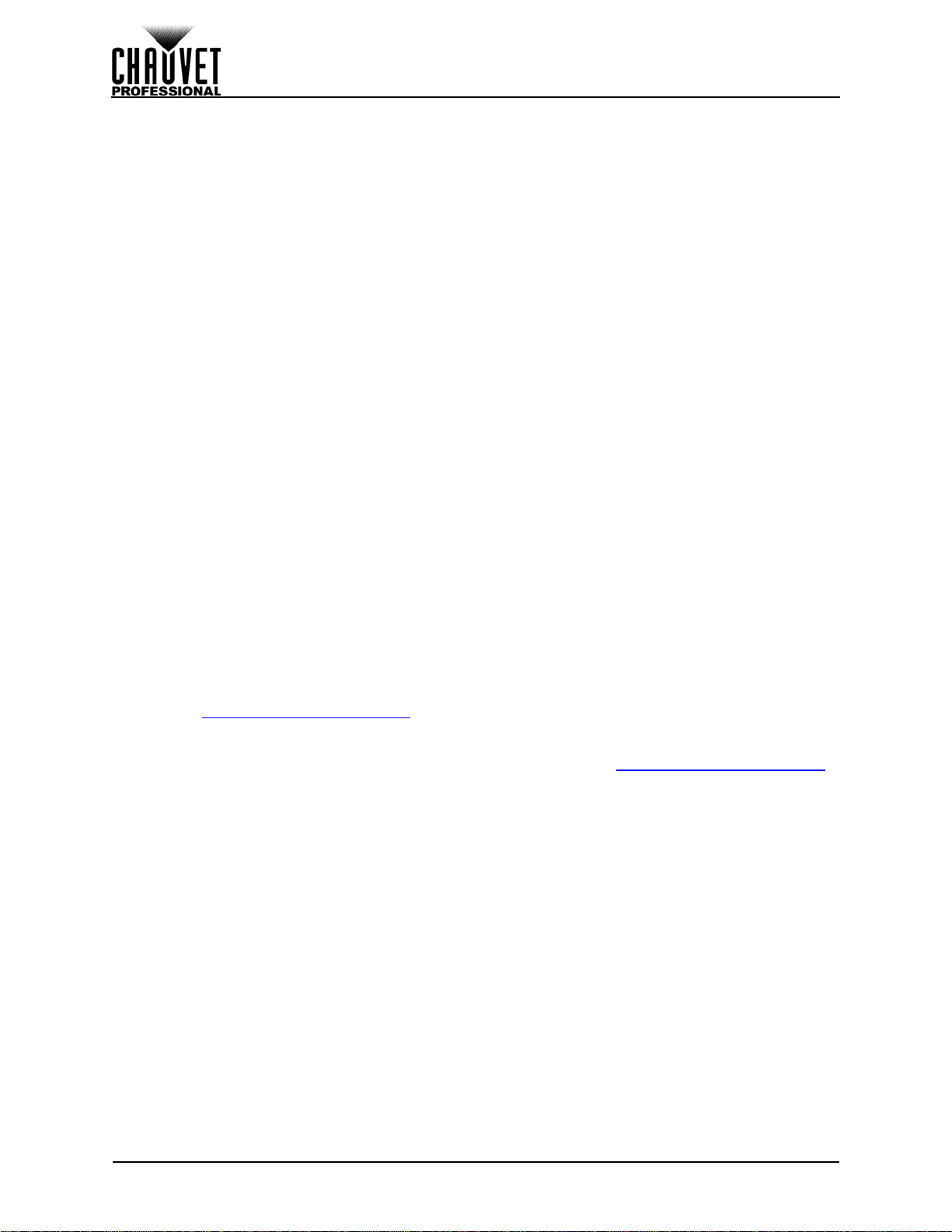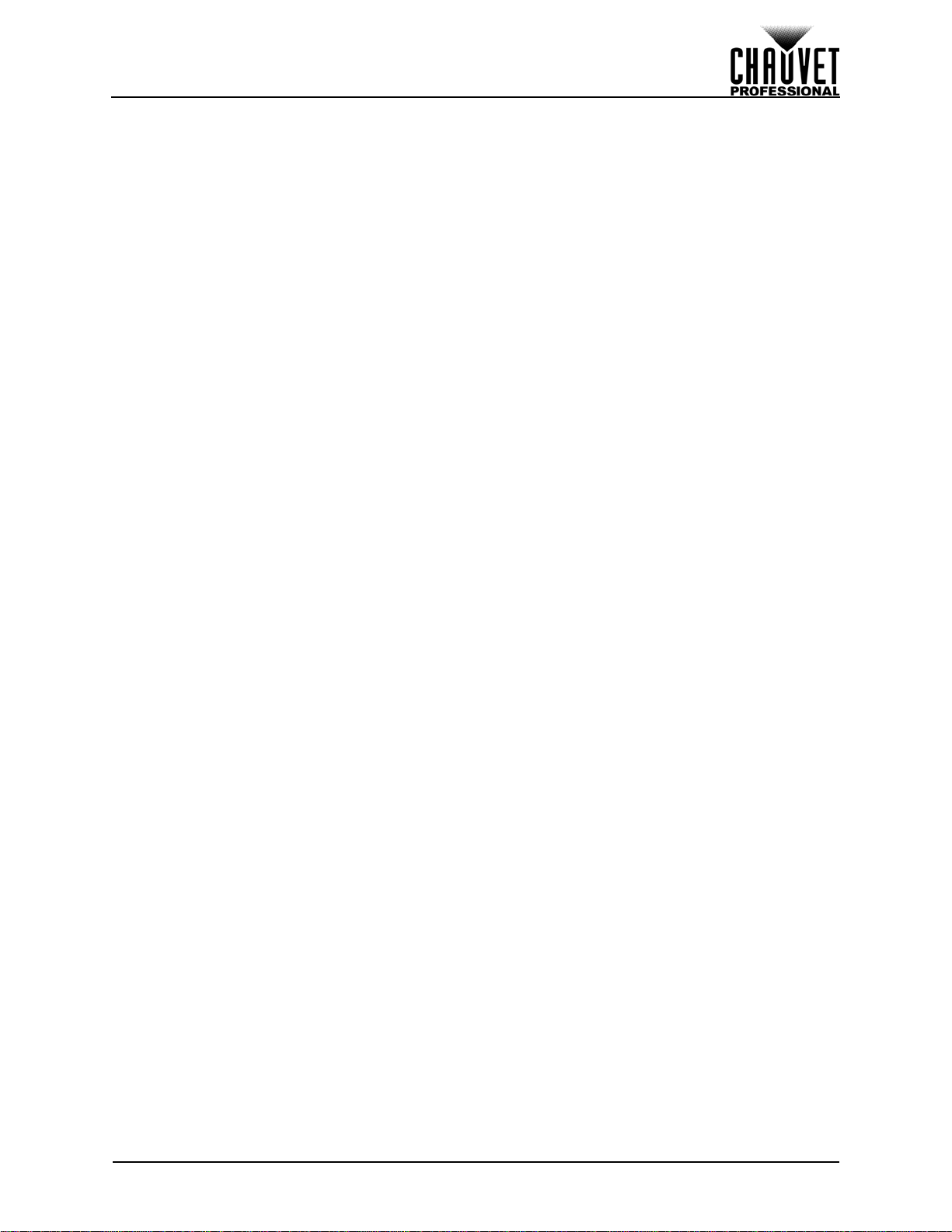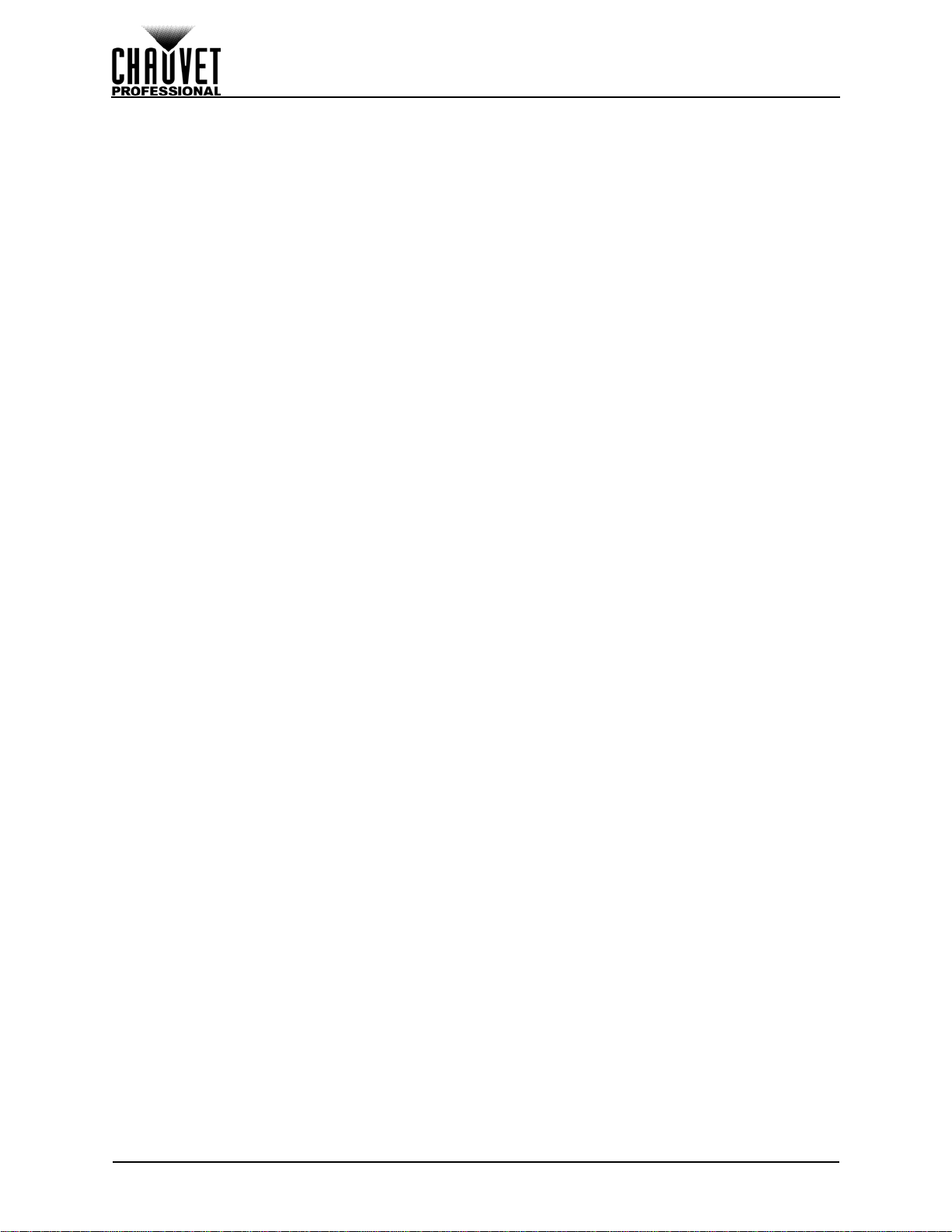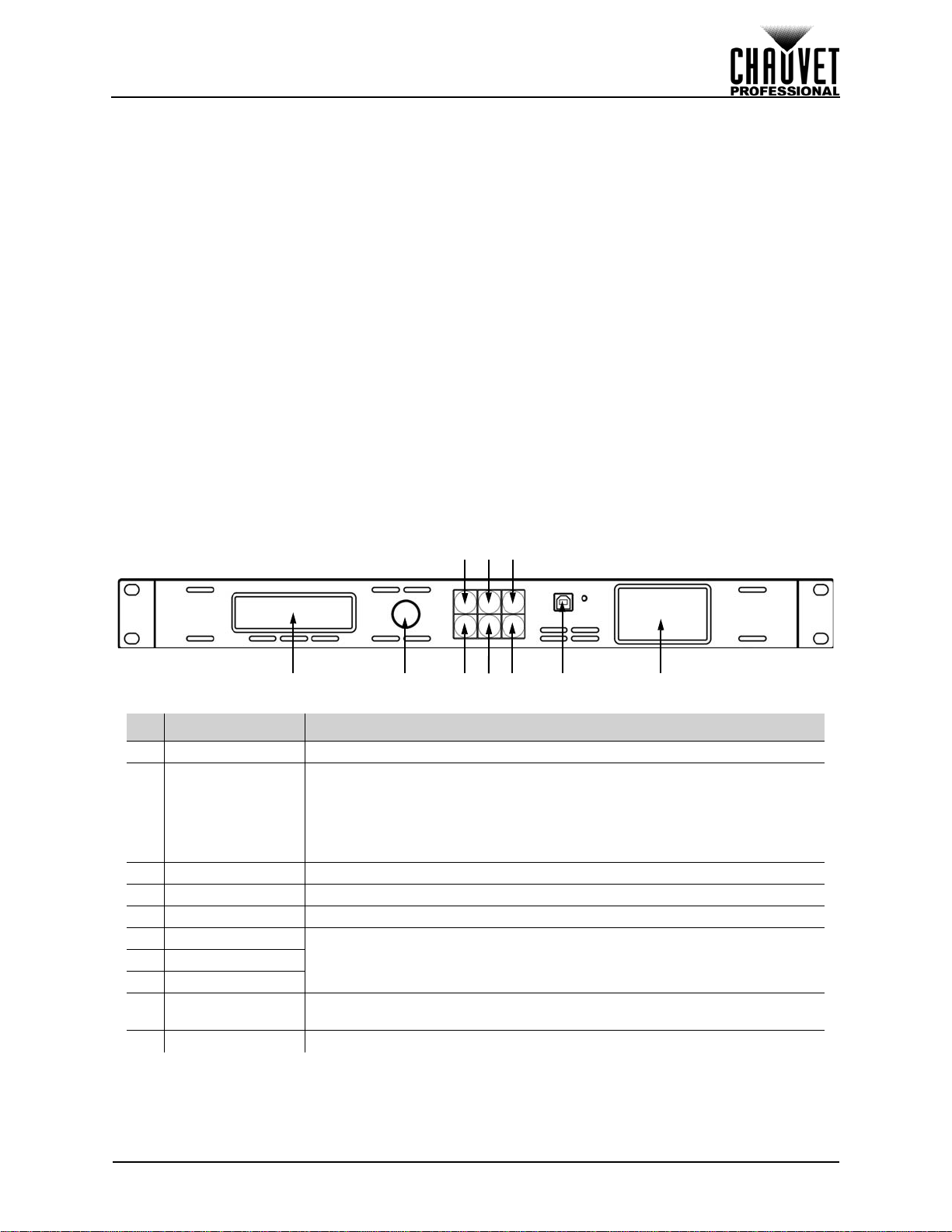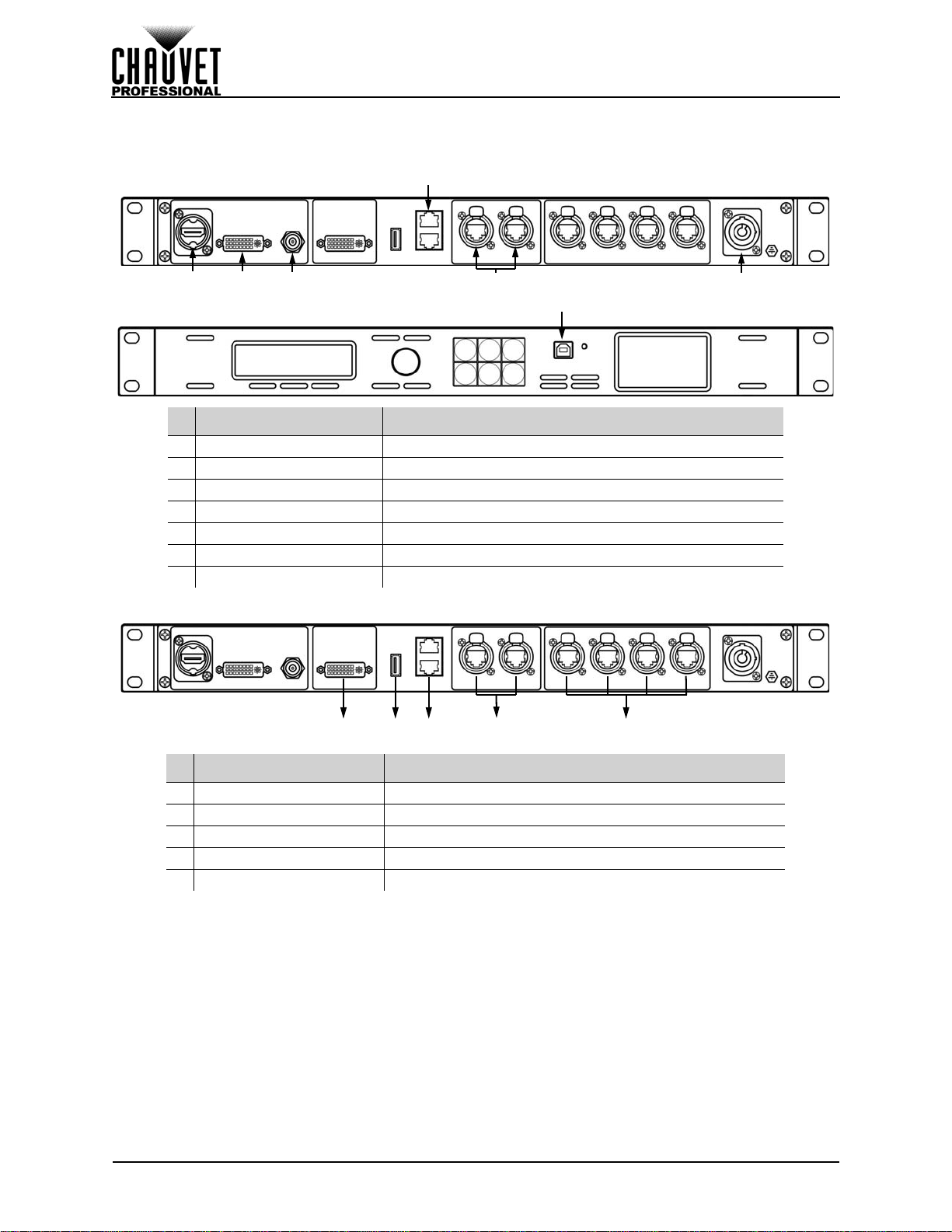VIP Drive 43Nova User Manual Rev. 1 i
TABLE OF CONTENTS
1. Before You Begin....................................................................... 1
What Is Included ........................................................................................... 1
Claims........................................................................................................... 1
Manual Conventions ..................................................................................... 1
Symbols ........................................................................................................ 1
Safety Notes.................................................................................................. 2
Personal Safety.............................................................................................................. 2
Mounting ........................................................................................................................ 2
Power and Wiring........................................................................................................... 2
Operation ...................................................................................................... 2
2. Introduction ................................................................................ 3
Description.................................................................................................... 3
Features........................................................................................................ 3
Product Overview.......................................................................................... 3
Front Panel Overview..................................................................................................... 3
Rear Panel Overview..................................................................................................... 4
Product Dimensions...................................................................................... 4
3. Setup ........................................................................................... 5
AC Power...................................................................................................... 5
AC Plug.......................................................................................................................... 5
Mounting ....................................................................................................... 5
Signal Connections....................................................................................... 5
Video Source Connection .............................................................................................. 5
Computer Connection.................................................................................................... 5
Art-Net™ Connection..................................................................................................... 5
Preview Monitor Connection.......................................................................................... 5
Connection Diagrams..................................................................................................... 6
Input Connections Diagram..................................................................................... 6
Output Connections Diagram .................................................................................. 6
4. Operation .................................................................................... 7
Control Panel Operation................................................................................ 7
Programming................................................................................................. 7
Menu Map..................................................................................................... 7
Operating Settings Configuration.................................................................. 13
Home Screen................................................................................................................. 13
Brightness...................................................................................................................... 14
Front Panel Lock............................................................................................................ 14
Color Adjustments.......................................................................................................... 14
Ethernet.......................................................................................................................... 15
Art-Net™ Start Address........................................................................................... 15
Art-Net™ Universe .................................................................................................. 15
IP Address............................................................................................................... 15
Subnet Mask............................................................................................................ 16
Art-Net™ Values............................................................................................................ 16
Backup........................................................................................................................... 20
Save Configuration.................................................................................................. 21
Load Configuration .................................................................................................. 21
Load One Configuration from USB.......................................................................... 21
Load All from USB................................................................................................... 21
Save All to USB....................................................................................................... 21
Transition ....................................................................................................................... 21