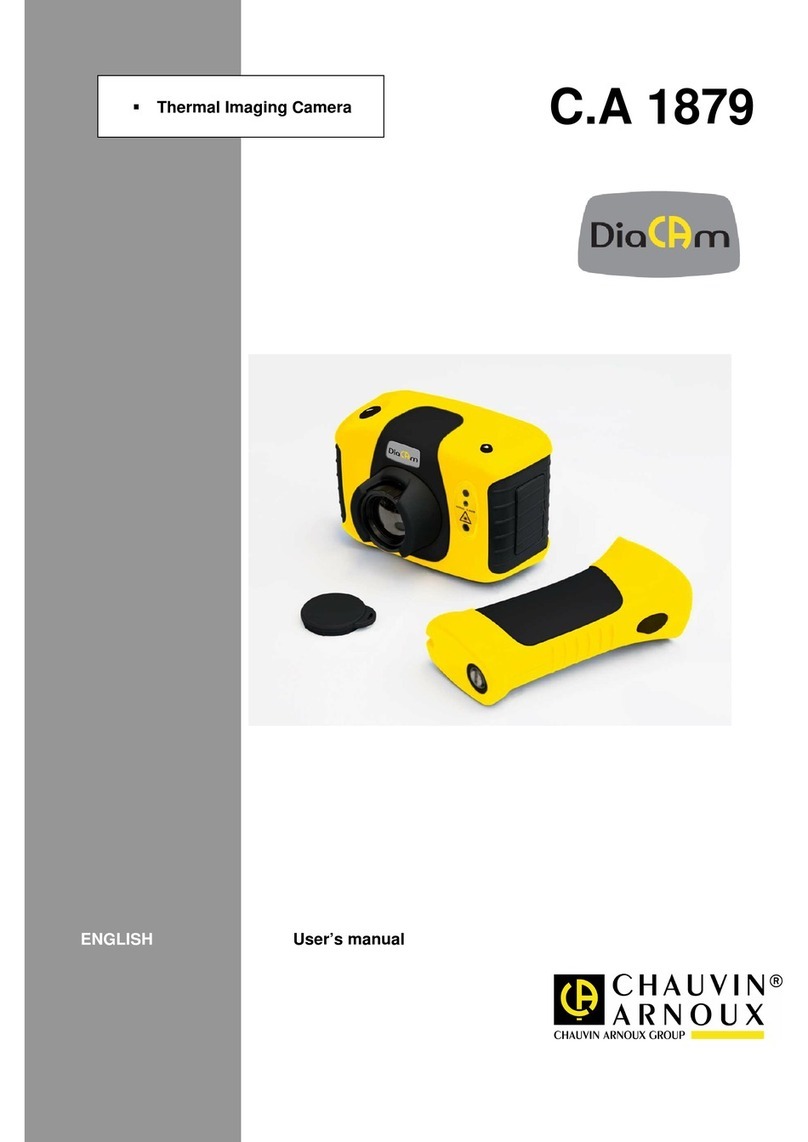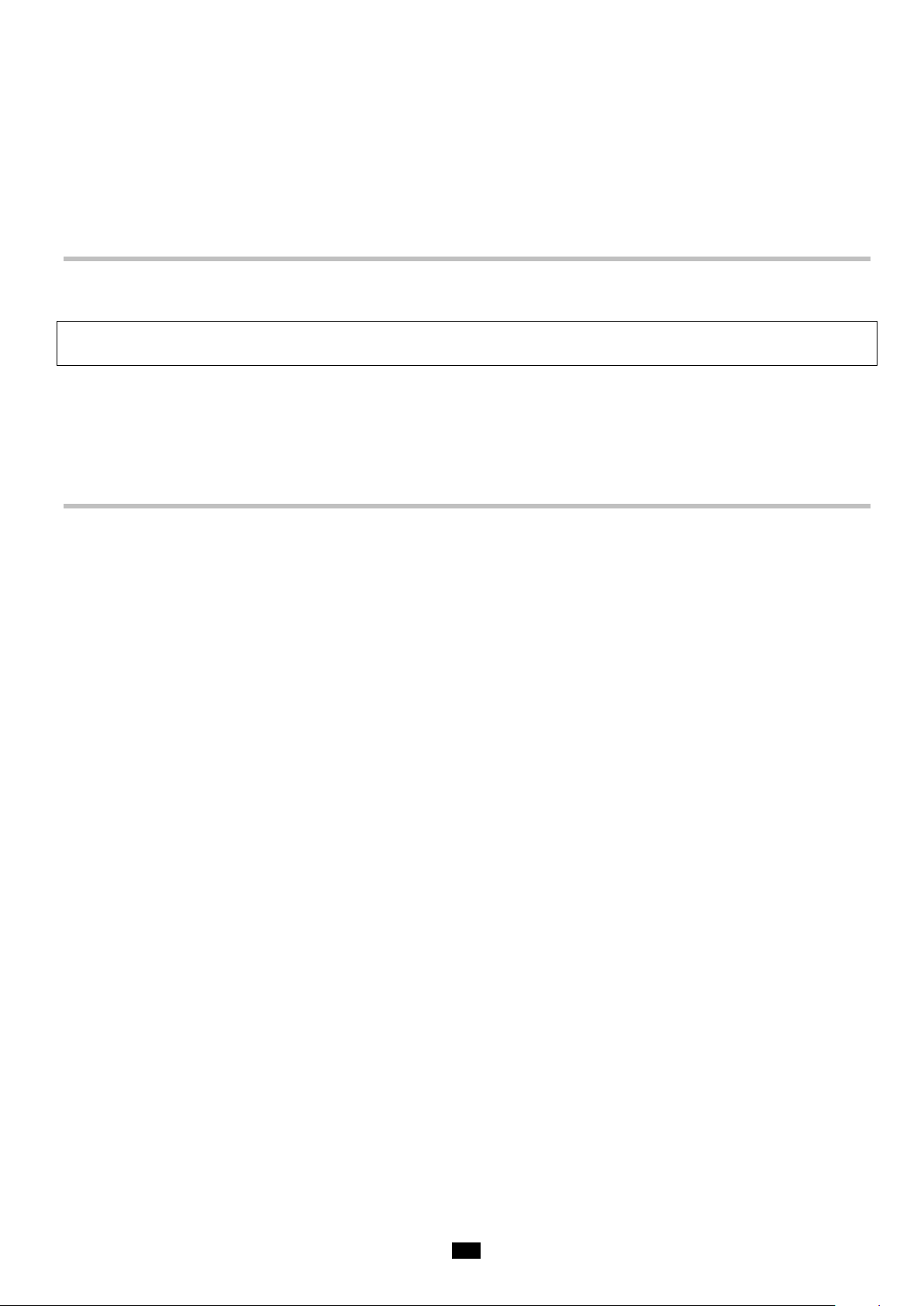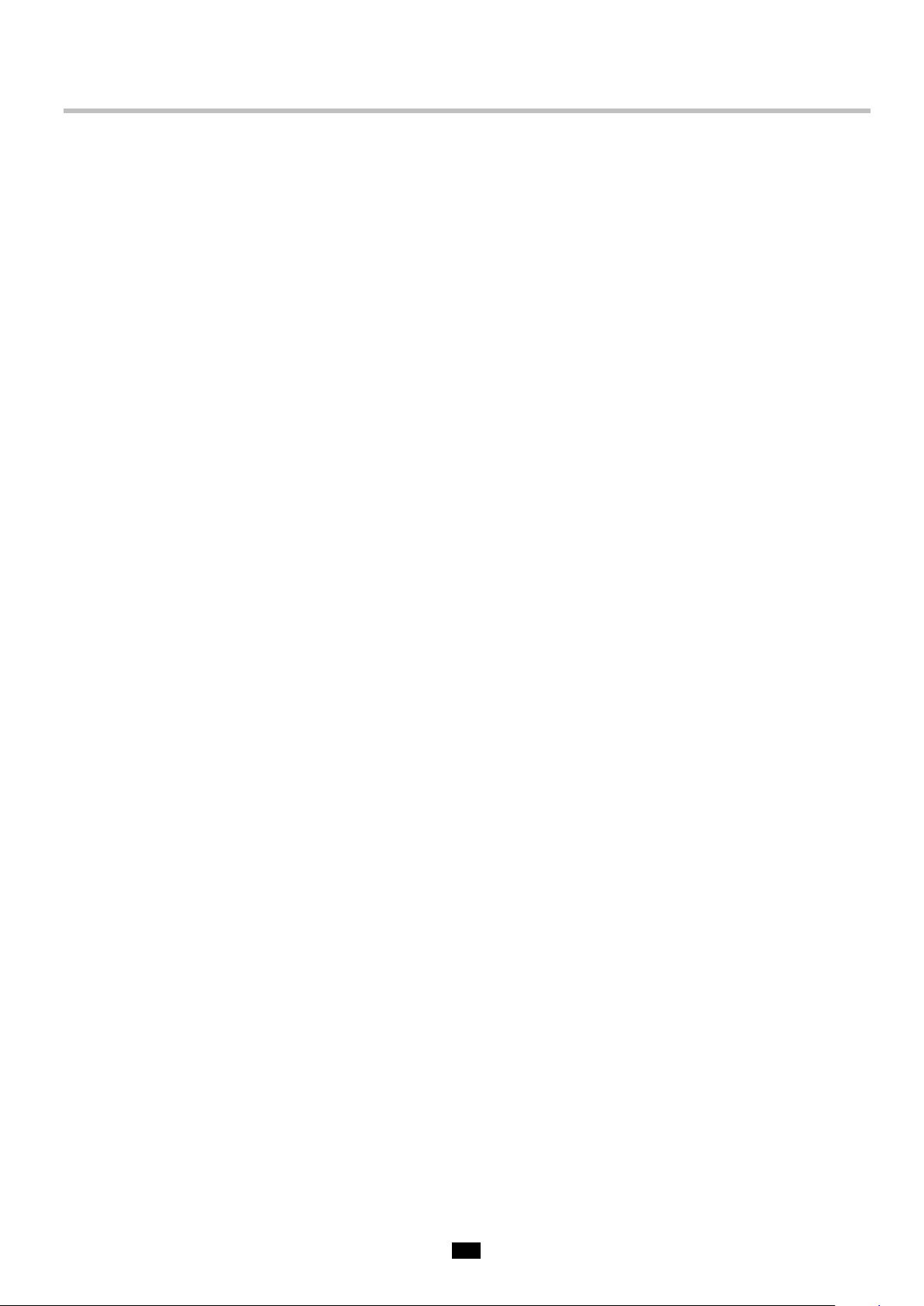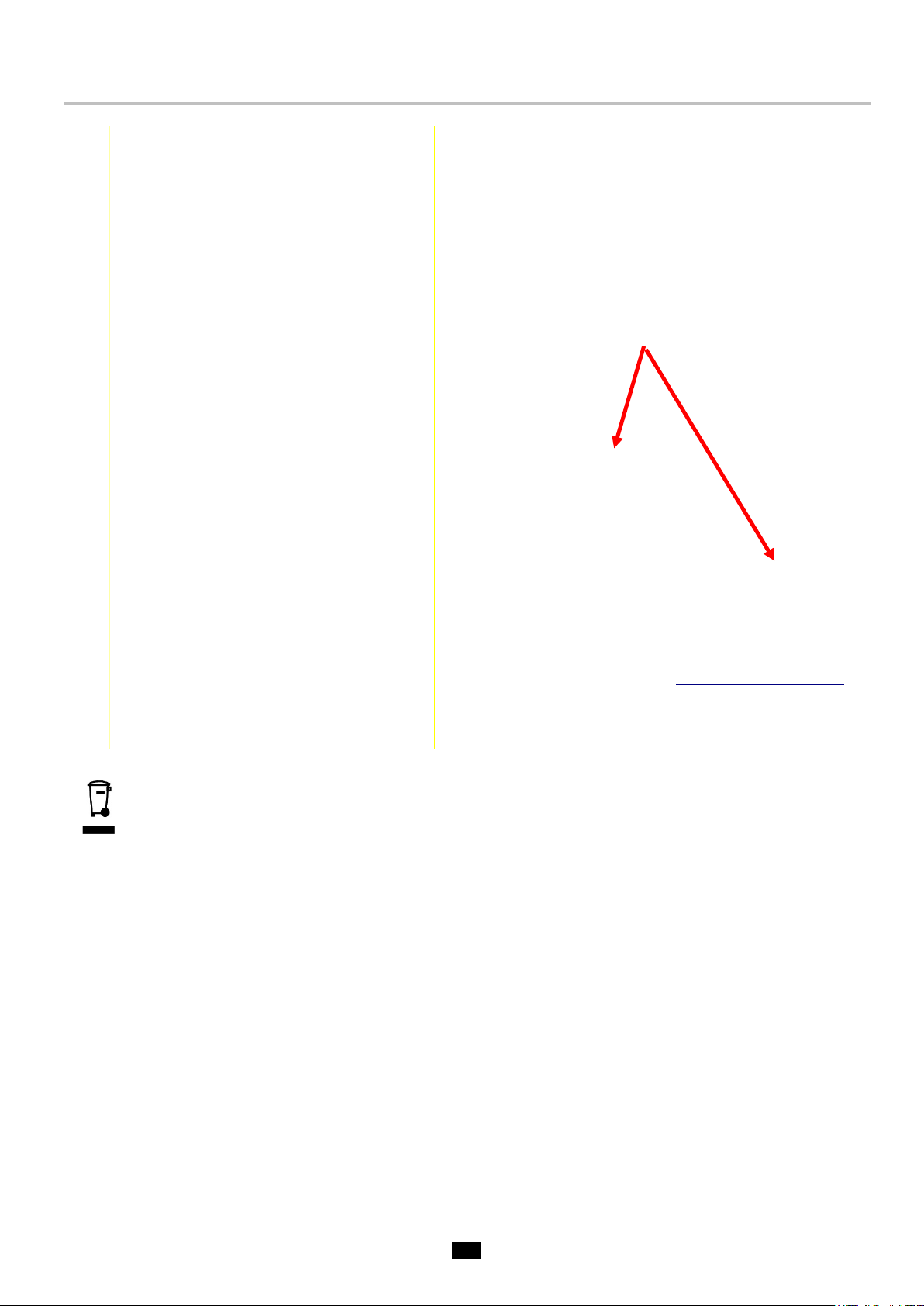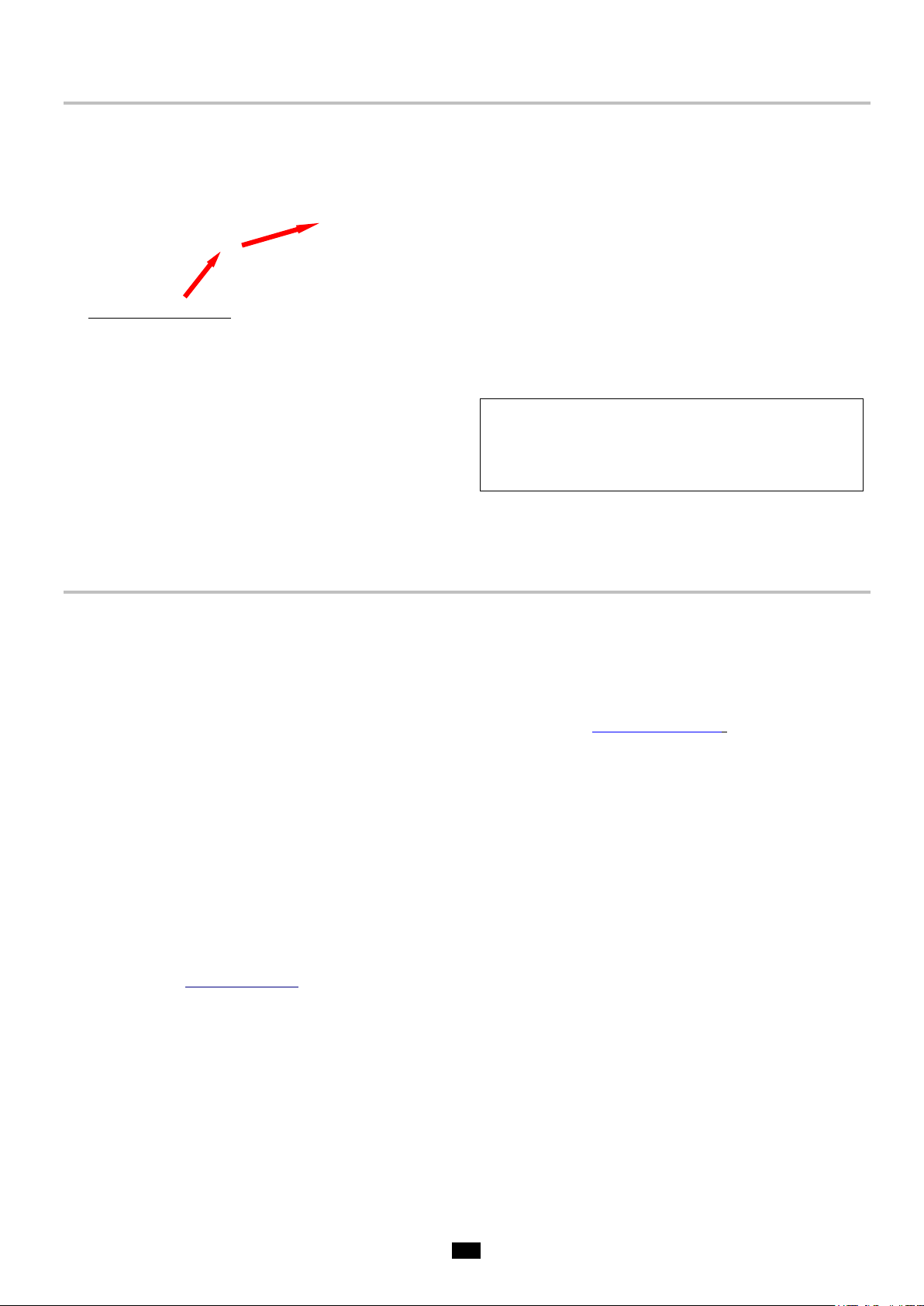CONTENTS
1. GETTING STARTED .......................................................................................................................................................6
1.1. Elementary precautions...........................................................................................................................................6
1.1.1. Never aim the camera towards the sun or other source of intense thermal radiation............................6
1.1.2. Avoid exposing to dust with the lens flap open......................................................................................6
1.1.3. Do not touch the lens with your fingers.................................................................................................6
1.1.4. Avoid jolting or dropping the camera.....................................................................................................6
1.2. Powering the camera..............................................................................................................................................7
1.3. Inserting the micro SD memory card.......................................................................................................................8
1.4. Organization of the display......................................................................................................................................8
1.4.1. Battery management......................................................................................................................................8
1.4.2. Main screen.........................................................................................................................................10
1.4.3. Displaying the menus..........................................................................................................................13
1.5. Configuring the camera.........................................................................................................................................13
1.5.1. Changing the language of the camera................................................................................................13
1.5.2. Changing the camera's date and time.................................................................................................13
1.5.3. Changing the units of temperature and of distance.............................................................................14
1.5.4. Changing the function associated with the trigger of the camera........................................................14
1.5.5. Setting the time before automatic shutdown of the camera.................................................................14
1.5.6. Adjusting the brightness of the screen................................................................................................14
1.5.7. Changing the image backup location..................................................................................................15
1.5.8. Changing the colours used in the images...........................................................................................15
1.5.9. Compensate the difference between the internal body temperature and the skin temperature...........16
2. MEASUREMENT CAMPAIGN.......................................................................................................................................17
2.1. Estimating the temperature of an object without a cursor .....................................................................................17
2.2. Trigger an alarm when the measured temperature exceeds some limit................................................................17
2.3. Locating the cold and hot spots in the image........................................................................................................19
2.4. Measuring the temperature of a point in the image...............................................................................................19
2.5. Determining the characteristics of a zone on the screen.......................................................................................19
2.6. Displaying the temperature profile of a line in the image.......................................................................................19
2.7. Displaying points at the same temperature in the image.......................................................................................19
2.8. Freezing the colours representing the temperatures.............................................................................................19
3. MORE PRECISE MEASUREMENT CAMPAIGN...........................................................................................................21
3.1. Good practices......................................................................................................................................................21
3.2. Use influencing parameters consistent with the conditions of measurement........................................................21
3.3. Using a tripod........................................................................................................................................................22
4. SAVING AND RECALLING IMAGES.............................................................................................................................23
4.1. How are the image files named?...........................................................................................................................23
4.2. Saving an image ...................................................................................................................................................23
4.3. Where are the images saved? ..............................................................................................................................24
4.4. Adding a vocal remark...........................................................................................................................................24
4.5. Changing the vocal remark on an existing image..................................................................................................24
4.6. Recalling an image................................................................................................................................................25
4.7. Playing back a vocal remark .................................................................................................................................26
4.8. Deleting an image.................................................................................................................................................26
4.9. Transferring an image to a PC ..............................................................................................................................26
4.9.1. With the micro SD memory card .........................................................................................................26
4.9.2. Via the USB cable...............................................................................................................................27
4.10 Creating an operating report including images from the camera..........................................................................27
5. BACKUP AND RECALL OF USER CONFIGURATIONS...............................................................................................28
5.1. Where are the configurations saved?....................................................................................................................28
5.2. Saving the current setup of the camera ................................................................................................................28
5.3. Recalling a saved setup........................................................................................................................................28
5.4. Deleting a saved setup..........................................................................................................................................29
5.5. Returning to the default setup of the camera........................................................................................................29
6. BLUETOOTH FUNCTION .............................................................................................................................................30
6.1. Activating/Deactivating the Bluetooth function.......................................................................................................30
6.1.1. Activating Bluetooth ............................................................................................................................30
6.1.2. Deactivating Bluetooth........................................................................................................................30
6.2. Using the headset or a Bluetooth speaker............................................................................................................30
6.2.1. How many headsets can be connected at a time?..............................................................................30
6.2.2. Connecting a headset.........................................................................................................................30
6.2.3. Disconnecting a headset.....................................................................................................................31
6.2.4. Changing headsets.............................................................................................................................31
6.3. Using Bluetooth measurement peripherals...........................................................................................................32
6.3.1. How many peripherals can be connected? .........................................................................................32
6.3.2. How many measurements can be recovered from a peripheral?........................................................32
6.3.3. What peripherals does the camera recognize?...................................................................................32
6.3.4. Connecting a Bluetooth measurement peripheral...............................................................................32
6.3.5. How are the Bluetooth peripherals chosen?........................................................................................32